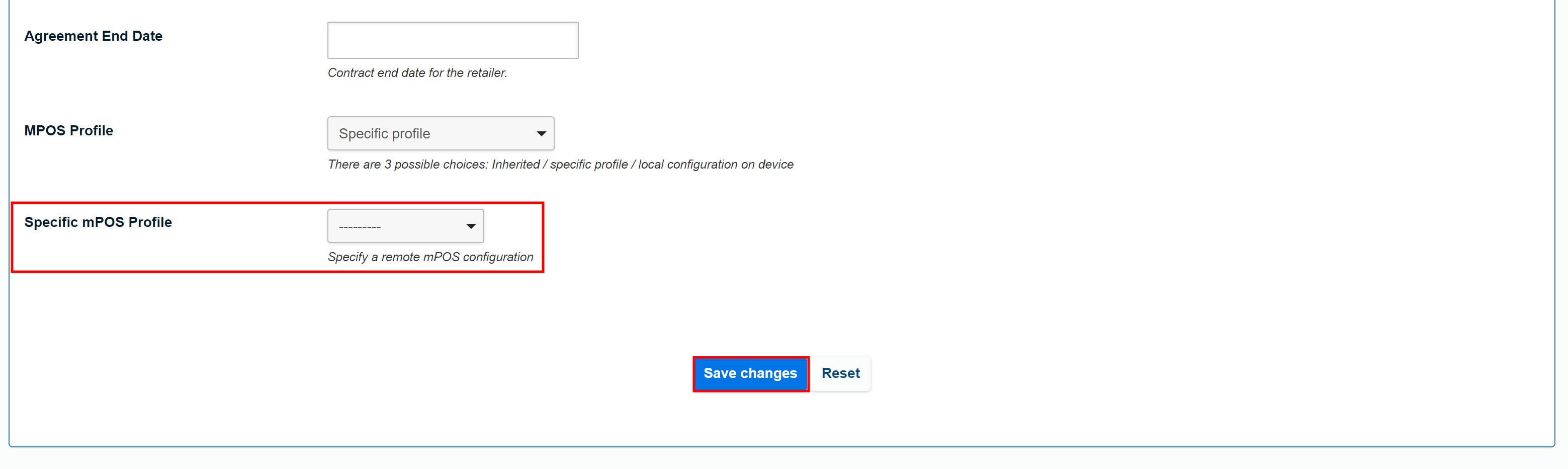Applying mPOS Profiles
Introduction
Overview
Applying mPOS profiles to your Country Office or to specific service points is the process of giving mPOS devices in these areas access to predefined settings that have been created in SCOPE, enabling these for use during setup at service points.
Who is responsible for applying mpos profiles?
The mPOS Profile Creator is responsible for applying mPOS profiles. Check with your Country Office to confirm who is responsible in your country.
Why is applying mpos profiles important?
After mPOS profiles have been created in SCOPE, you need to apply them for use in your Country Office or at a specific service point to make them accessible to mPOS devices operating in these areas.
What do I need to do before applying mpos profiles?
Before applying mPOS profiles to your Country Office or to service points, you will need to have previously created mPOS profiles in SCOPE.
Where can I learn more?
For more information on applying mPOS profiles, click here<add link> to explore related SCOPE Academy Learning Channel materials.
Instructions
Applying an mpos profile in your country office settings
To apply a new mPOS profile in your Country Office settings, log in to your Country Office on SCOPE and perform the following steps:
- In the Country Office page, click in the menu.
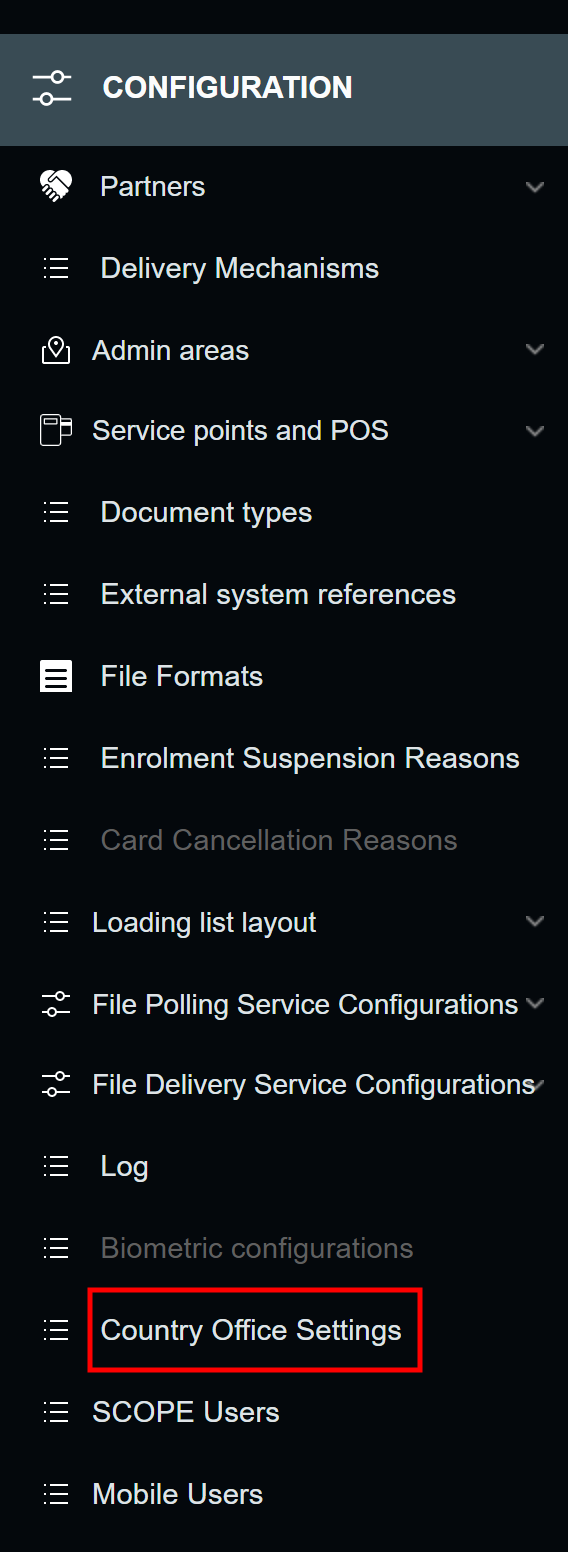
- In the Country Office Settings page, click mPOS Settings.
- In the Modify mPOS profile settings view, select the correct mPOS profile in the drop-down menu, then click .
Applying an mpos profile to a service point
To apply a new mPOS profile to a specific service point, log in to your Country Office on SCOPE and perform the following steps:
- In the Country Office page, click in the menu.
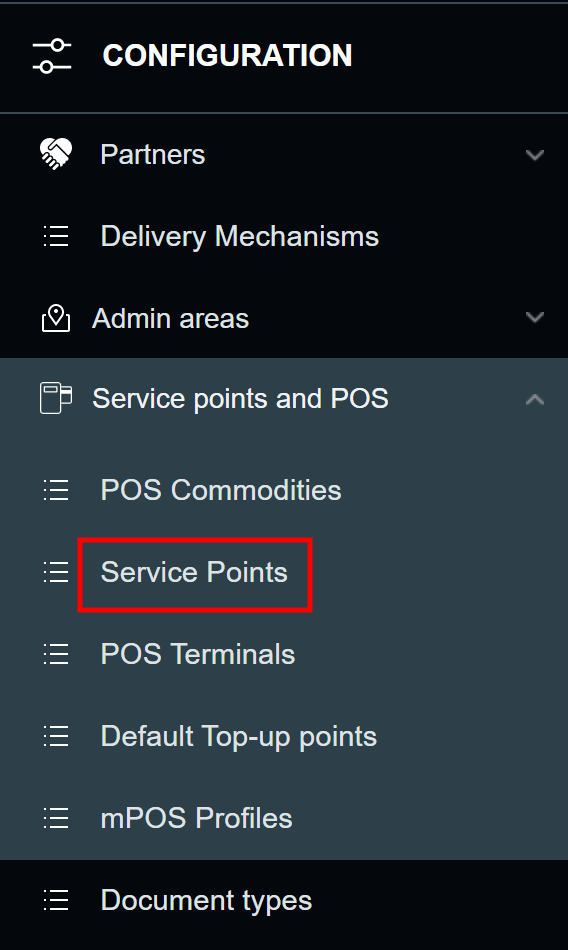
- In the Service Points list page, click the edit icon () for the service point you want to apply an mPOS profile to.
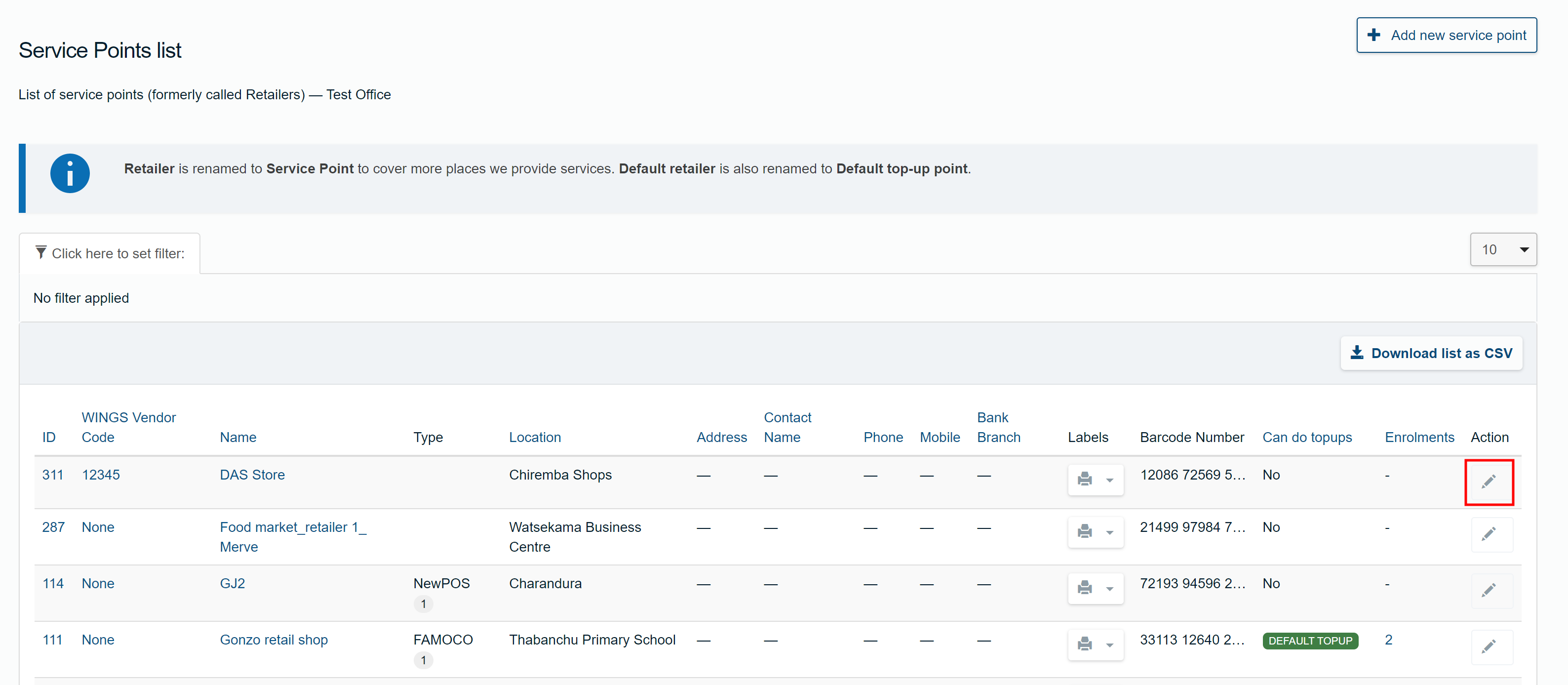
- In the Edit Service point page, locate the MPOS Profile drop-down menu and select Specific profile. |
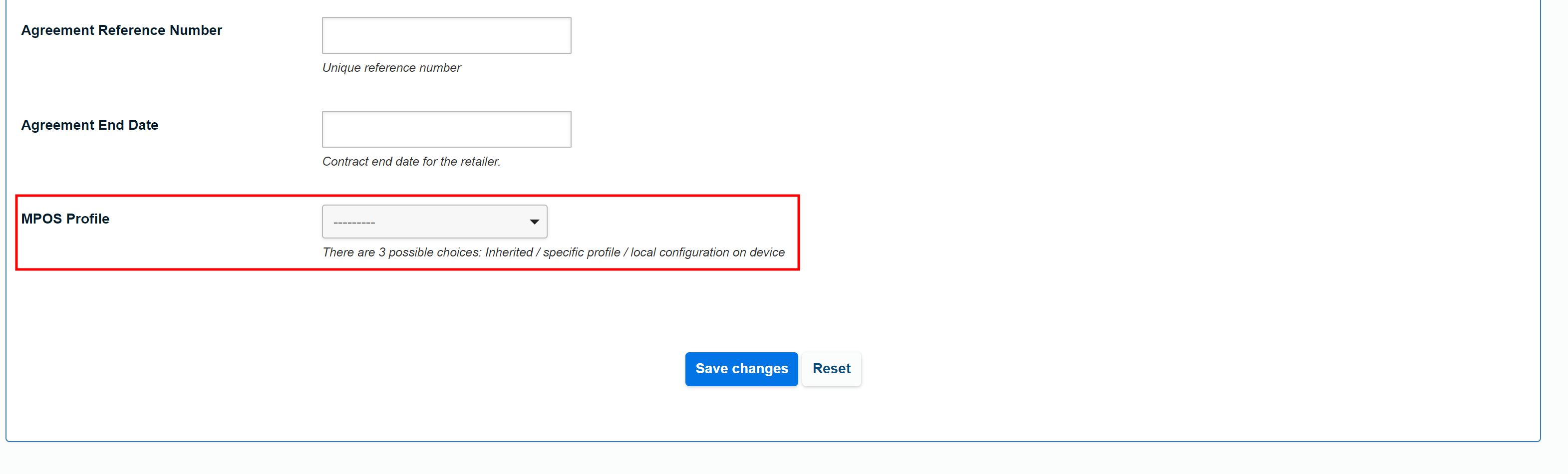
- In the Specific mPOS Profile drop-down menu, select the mPOS profile you want to apply, then click .