Printing Cards Method 1
Introduction
Overview
The card printing function in SCOPE allows you to generate JSON files that can be printed as SCOPECARDS for active beneficiaries to receive assistance with. You can print WFPWorld Food Programme smart cards or WFPWorld Food Programme barcode-ID cards, depending on the token type you selected when setting up the delivery mechanism for the intervention.
You can manage card printing by performing the following actions:
-
Print cards
Select the SCOPECARDs you want to print and generate a JSON file to send to the printing station. You must confirm and activate printed SCOPECARDs to use them as an enrolment token.
-
Re-issue
Select SCOPECARDs to cancel and re-issue. Re-issuing creates a new SCOPECARD with a new number and cancels the current SCOPECARD for a beneficiary. If a SCOPECARD is cancelled while it is being actively used in a distribution cycle, any vouchers assigned to it will remain assigned and cannot be transferred to the new SCOPECARD. Vouchers will be assigned to the newly issued SCOPECARD beginning with the next distribution cycle.
-
Confirm and activate
Confirm and activate printed SCOPECARDs so they can be actively used in a distribution cycle. If SCOPECARDs are not confirmed and activated, they cannot be used as an enrolment token.
-
Confirm print failures
Confirm any SCOPECARDs that failed to print after physically checking so that you can re-print them.
Who is responsible for printing cards?
IT is responsible for printing SCOPECARDs. Check with your Country Office to confirm who in IT is responsible in your country.
Why is printing cards important?
Beneficiaries need SCOPECARDs to receive entitlements during a distribution cycle.
What do I need to do before printing cards?
Ensure that beneficiaries have been registered in SCOPE and the delivery mechanism has been set up before printing SCOPECARDs.
Where can I learn more?
For more information on printing cards, clickhere to explore related Digital Assistance Services Academy Learning Channel materials.
Instructions
Printing cards
To print SCOPE cards, log in to SCOPE and perform the following steps:
-
In the Country Office page:
- Click in the menu to print WFPWorld Food Programme smart cards.
- Click in the menu to print WFPWorld Food Programme barcode-ID cards.
Note: You can only print WFPWorld Food Programme smart cards or WFPWorld Food Programme barcode-ID cards if you have selected them as the token type for a delivery mechanism and the SCOPE user interface will change to reflect this.
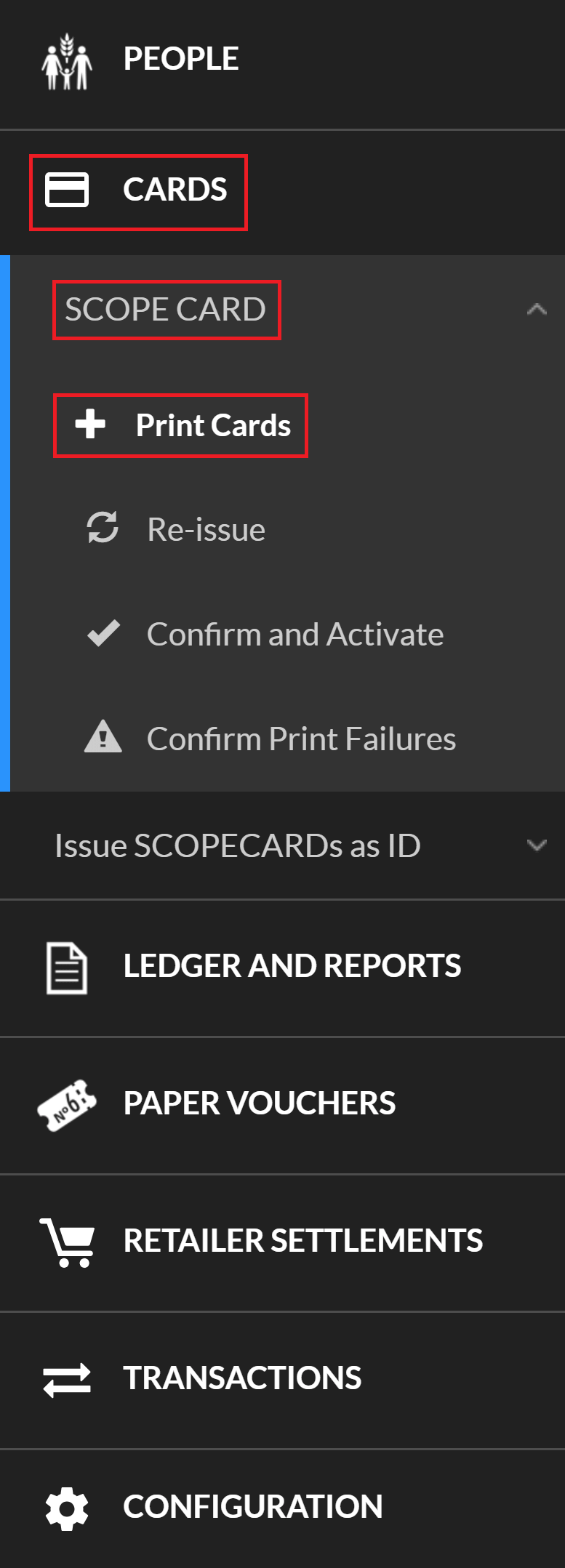
-
A list of all active enrolments that do not yet have a SCOPECARD printed for them is displayed in the Cards not yet printed page.
You can download the list as a CSV file. To download the CSV file, use one of the following methods:
- To download the entire list, click the drop-down menu and select Download all as CSV.
- To download specific enrolments, click the checkboxes for the enrolments you want to download, then click the drop-down menu and select Download selection as CSV.
You will automatically receive an email containing a link to the CSV file.
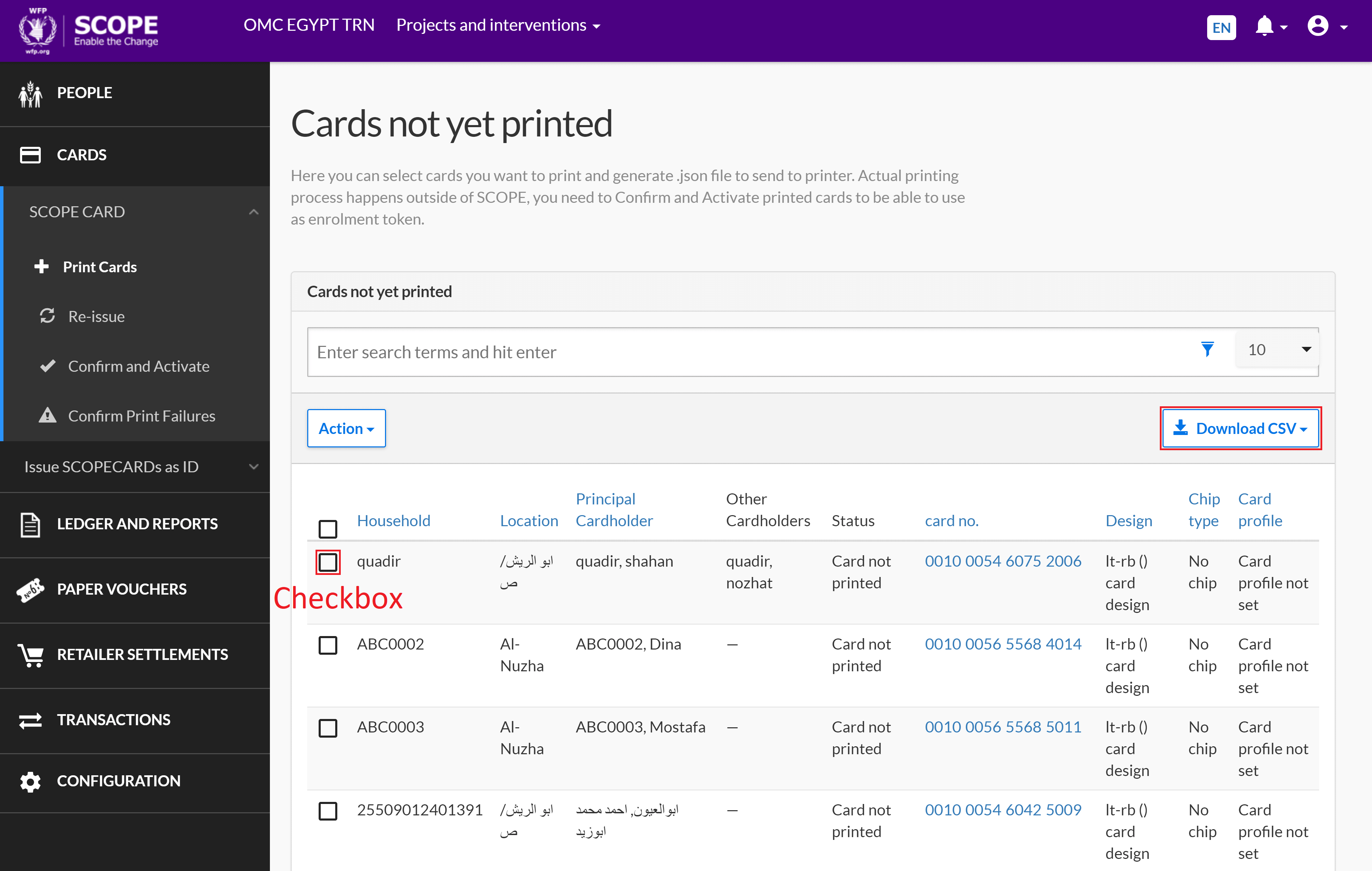
-
Select the SCOPECARDs you want to print with one of the following methods:
- To print SCOPECARDs for the entire list, click the drop-down menu and select Print all X cards.
- To print specific SCOPECARDs, click the checkboxes for the cards you want to print, then click the drop-down menu and select Print selected cards.
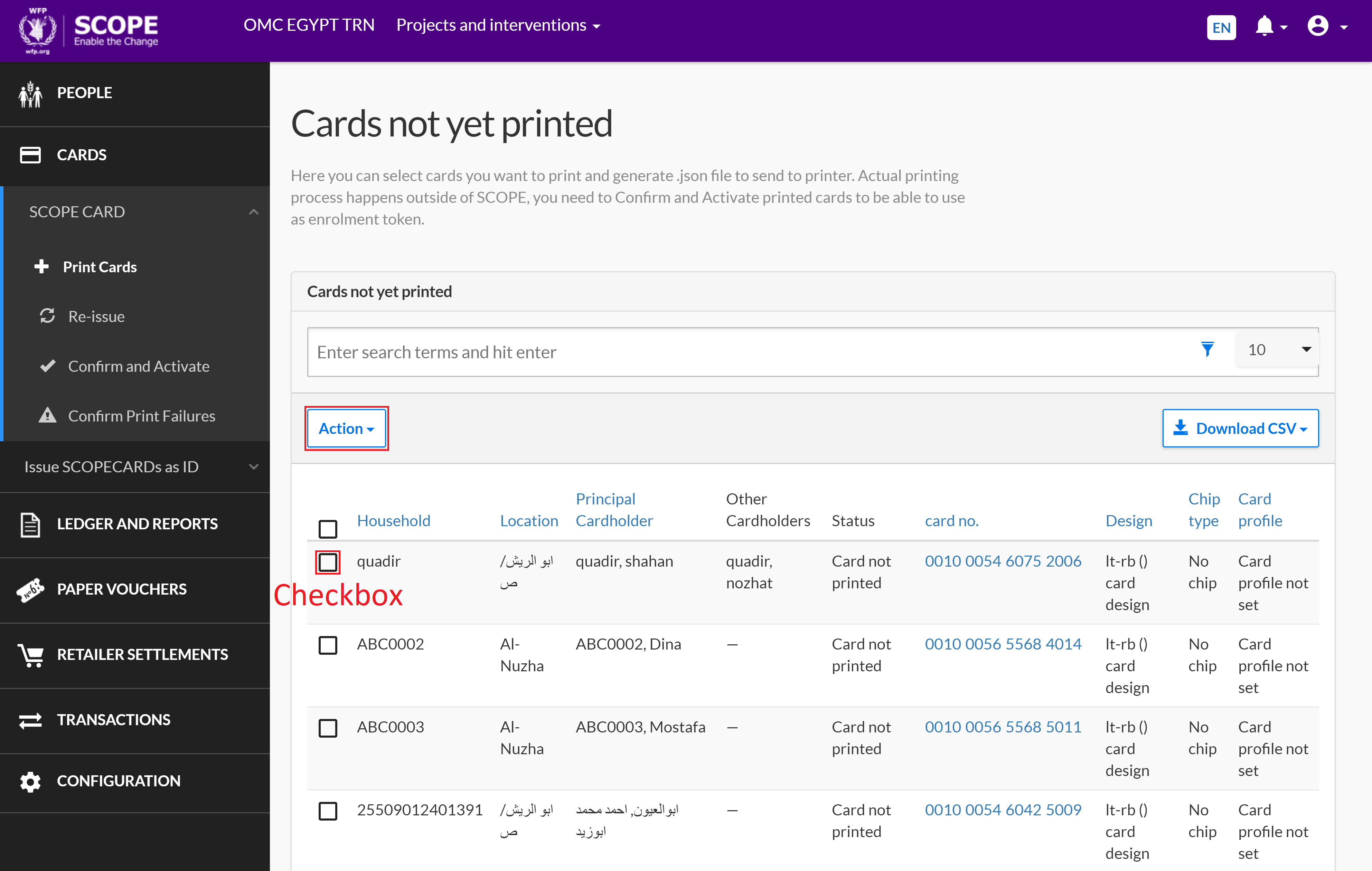
-
You will automatically receive an email containing a link to a JSON file for the selected SCOPECARDs. Download the JSON file and use it to print the selected SCOPECARDs with the SCOPE Batch Printing Tool.
Re-issuing cards
To re-issue SCOPECARDs, log in to SCOPE and perform the following steps:
-
In the Country Office page:
- Click in the menu to re-issue WFPWorld Food Programme smart cards.
- Click in the menu to re-issue WFPWorld Food Programme barcode-ID cards.
Note: You can only re-issue WFPWorld Food Programme smart cards or WFPWorld Food Programme barcode-ID cards if you have selected them as the token type for a delivery mechanism and the SCOPE user interface will change to reflect this.
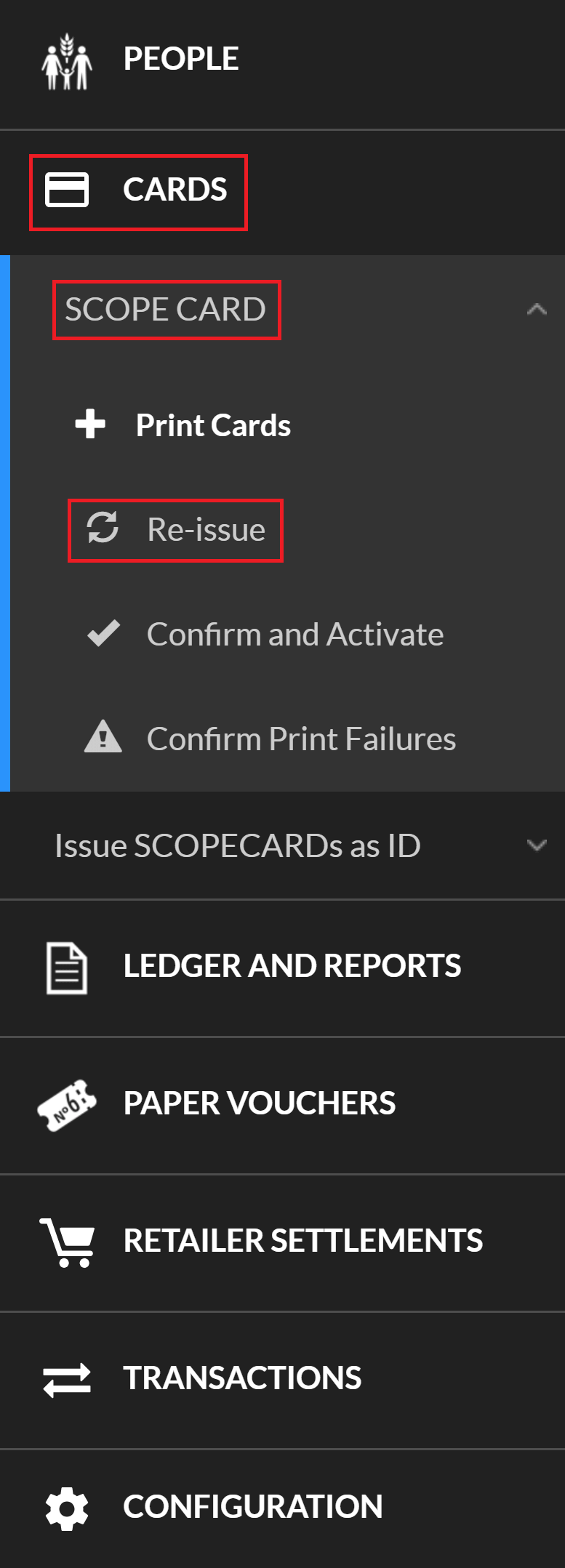
-
A list of all enrolments with printed and activated SCOPECARDs is displayed in the Re-issue page.
You can download the list as a CSV file. To download the CSV file, use one of the following methods:
- To download the entire list, click the drop-down menu and select Download all as CSV.
- To download specific enrolments, click the checkboxes for the enrolments you want to download, then click the drop-down menu and select Download selection as CSV.
You will automatically receive an email containing a link to the CSV file.
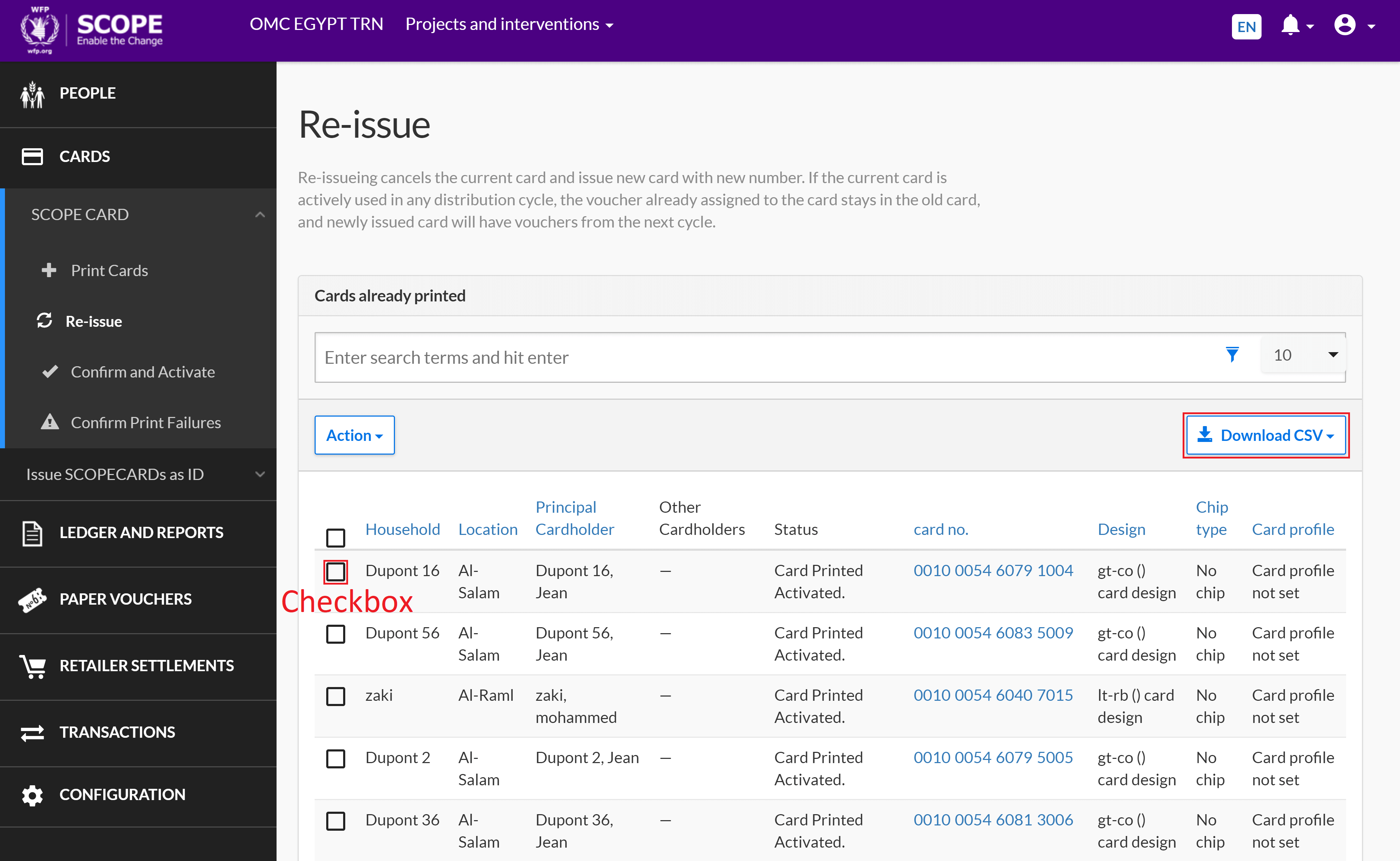
-
Select the SCOPECARDs you want to re-issue with one of the following methods:
- To re-issue SCOPECARDs for the entire list, click the drop-down menu and select Re-issue all X cards.
- To re-issue specific SCOPECARDs, click the checkboxes for the cards you want to re-issue, then click the drop-down menu and select Re-issue selected cards.
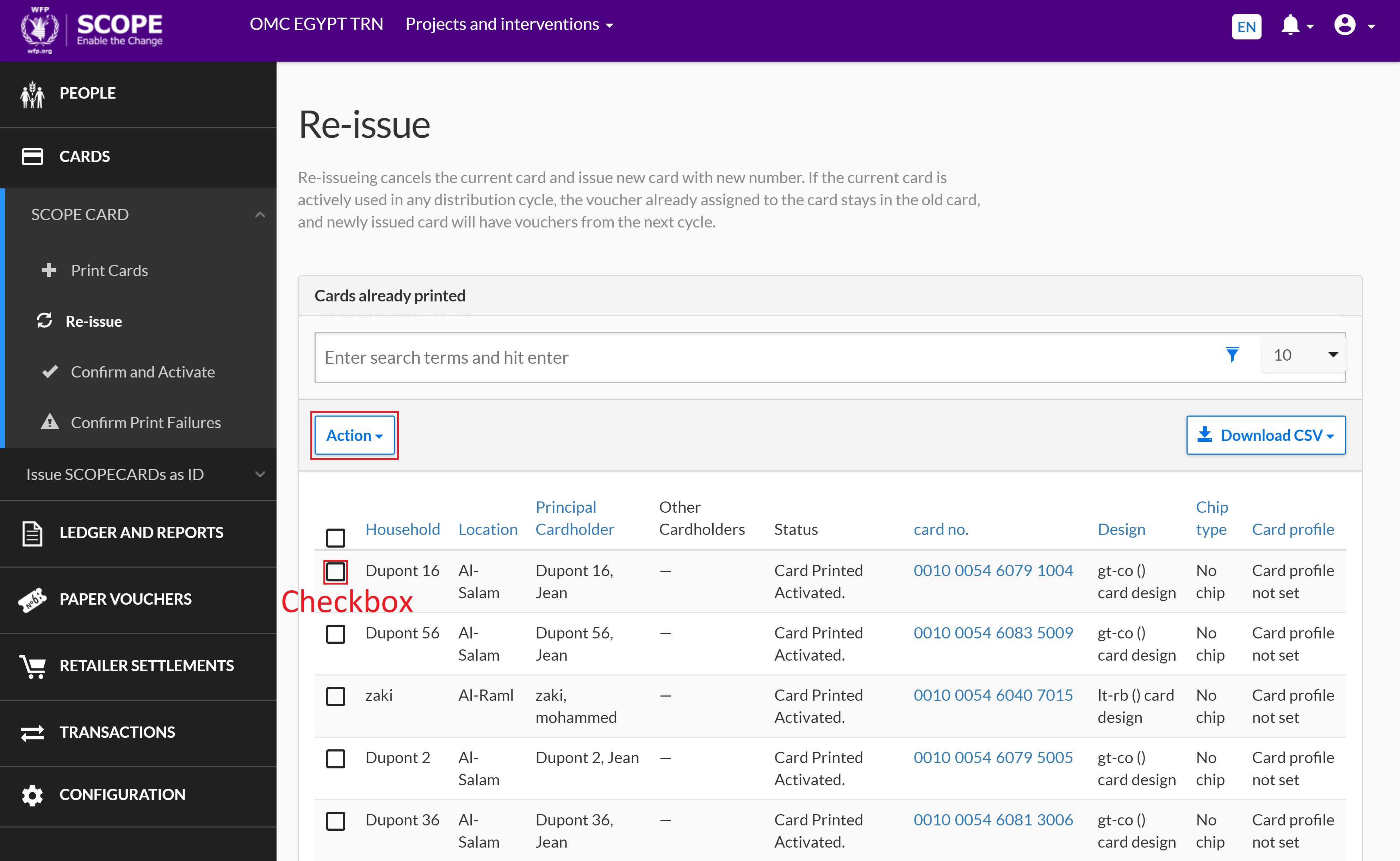
-
You will automatically receive an email containing a link to a JSON file for the selected SCOPECARDs. Download the JSON file and use it to print the selected SCOPECARDs with the SCOPE Batch Printing Tool.
Confirming and activating cards
To confirm and activate printed SCOPECARDs, log in to SCOPE and perform the following steps:
-
In the Country Office page:
- Click in the menu to confirm and activate WFPWorld Food Programme smart cards.
- Click in the menu to confirm and activate WFPWorld Food Programme barcode-ID cards.
Note: You can only confirm and activate WFPWorld Food Programme smart cards or WFPWorld Food Programme barcode-ID cards if you have selected them as the token type for a delivery mechanism and the SCOPE user interface will change to reflect this.
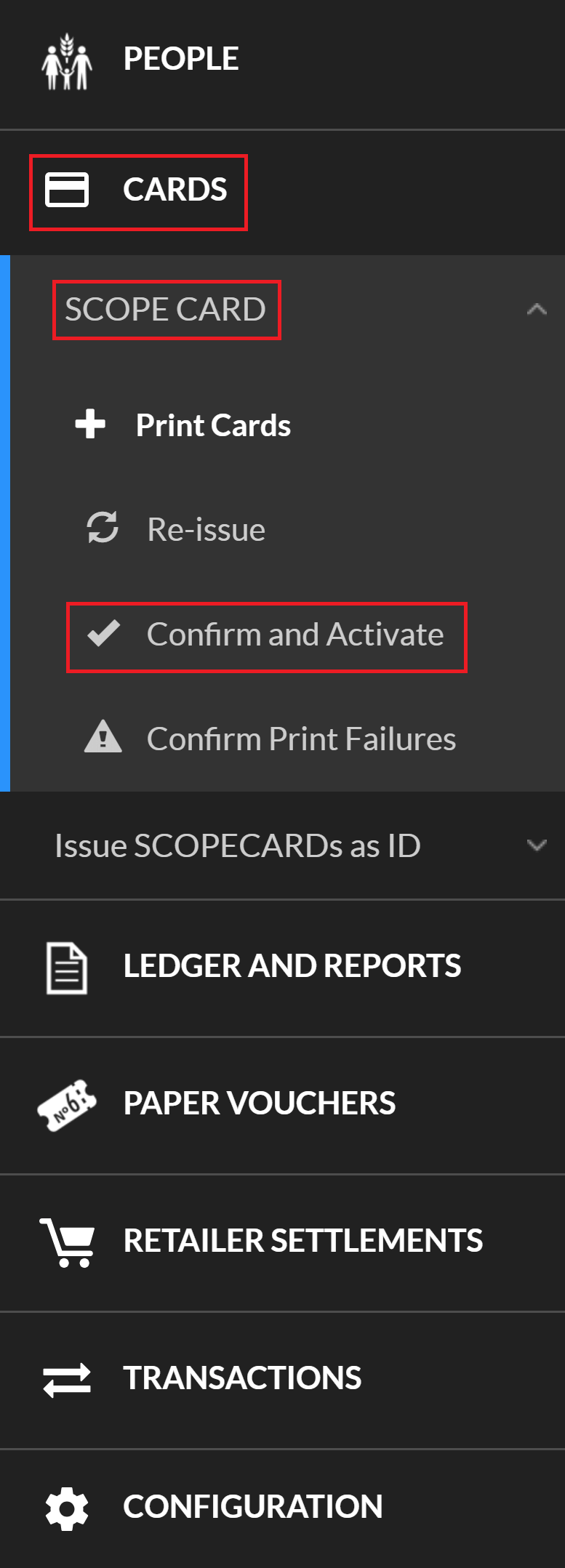
-
A list of all printed SCOPECARDs that need to be confirmed and activated is displayed in the Confirm and Activate page.
You can download the list as a CSV file. To download the CSV file, use one of the following methods:
- To download the entire list, click the drop-down menu and select Download all as CSV.
- To download specific enrolments, click the checkboxes for the enrolments you want to download, then click the drop-down menu and select Download selection as CSV.
You will automatically receive an email containing a link to the CSV file.
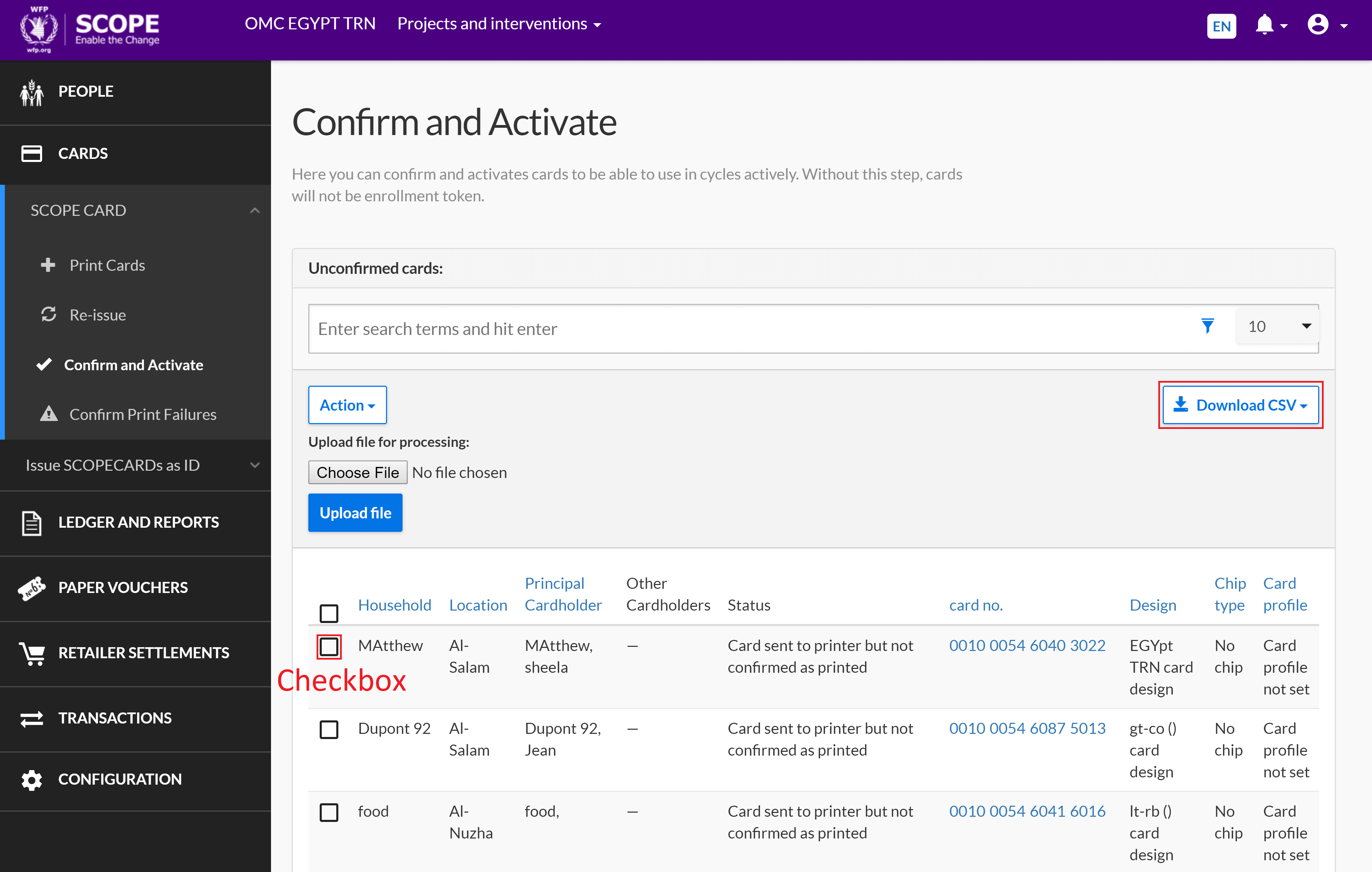
-
Select the printed SCOPECARDs you want to confirm and activate with one of the following methods:
- To confirm and activate SCOPECARDs for the entire list, click the drop-down menu and select Confirm all X cards.
- To confirm and activate specific SCOPECARDs, click the checkboxes for the cards you want to confirm and activate, then click the drop-down menu and select Confirm selected cards.
- To automatically confirm and activate printed SCOPECARDs with an Excel file from the SCOPE Batch Printing Tool, click and select a file from your computer, then click .
Note: If you do not confirm and activate printed SCOPECARDs, the enrolments will not appear in the distribution list.
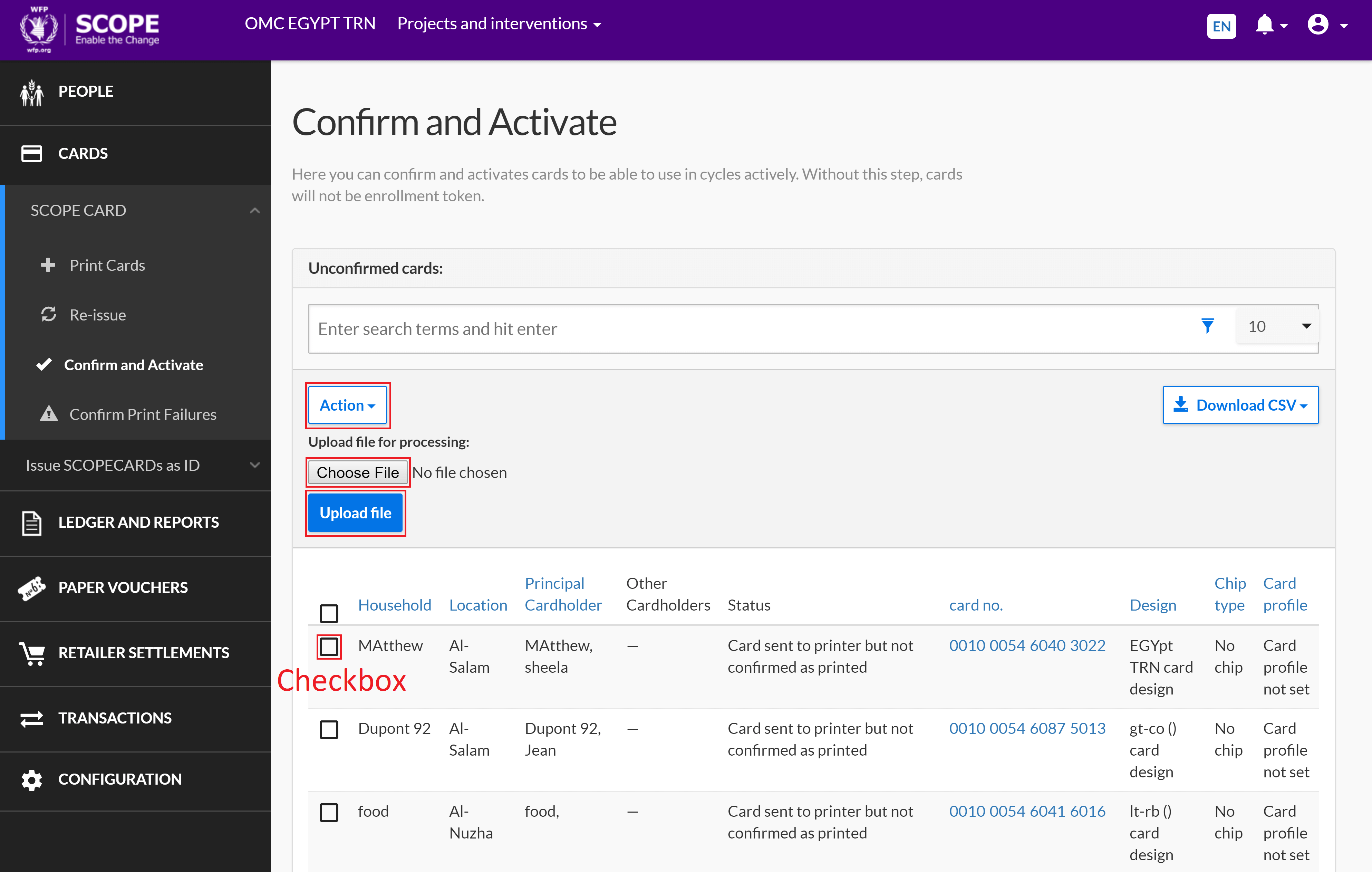
Confirming print failures
To confirm any print failures and re-print SCOPECARDs, log in to SCOPE and perform the following steps:
-
In the Country Office page:
- Click in the menu to confirm print failures for WFPWorld Food Programme smart cards.
- Click in the menu to confirm print failures for WFPWorld Food Programme barcode-ID cards.
Note: You can only confirm print failures for WFPWorld Food Programme smart cards or WFPWorld Food Programme barcode-ID cards if you have selected them as the token type for a delivery mechanism and the SCOPE user interface will change to reflect this.
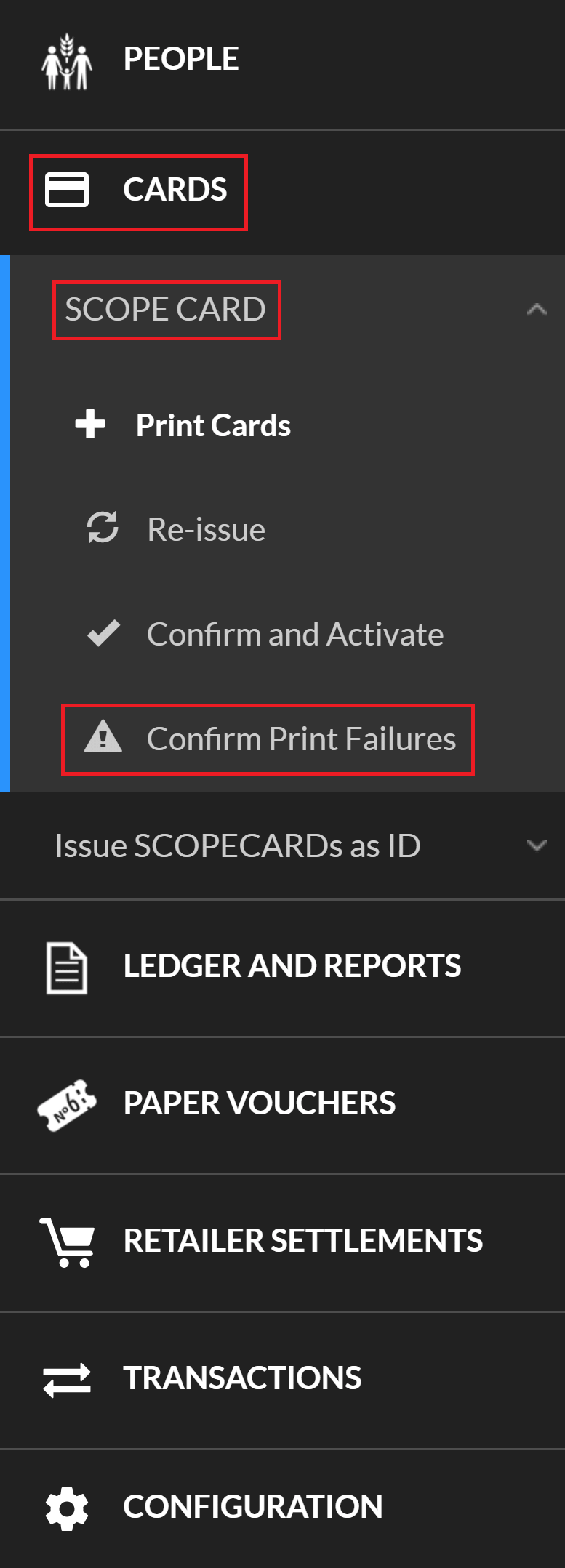
-
A list of all printed SCOPECARDs that need to be confirmed is displayed in the Confirm card printing failures page.
You can download the list as a CSV file. To download the CSV file, use one of the following methods:
- To download the entire list, click the drop-down menu and select Download all as CSV.
- To download specific enrolments, click the checkboxes for the enrolments you want to download, then click the drop-down menu and select Download selection as CSV.
You will automatically receive an email containing a link to the CSV file.
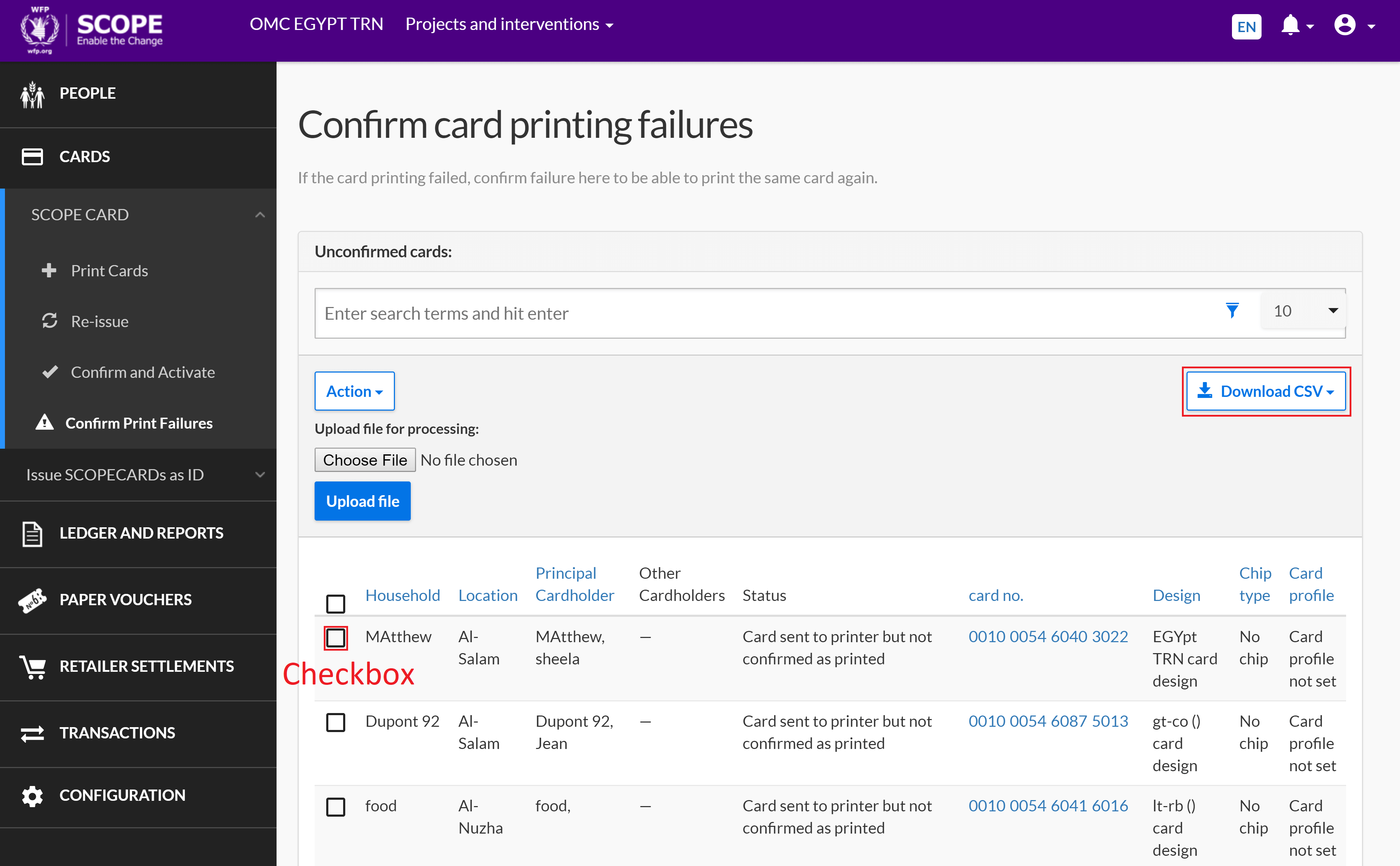
-
Select the SCOPECARDs you want to confirm as print failures with one of the following methods:
- To confirm SCOPECARDs for the entire list, click the drop-down menu and select Confirm all X cards.
- To confirm specific SCOPECARDs, click the checkboxes for the cards you want to confirm, then click the drop-down menu and select Confirm selected cards.
- To automatically confirm SCOPECARDs as print failures with an Excel file from the SCOPE Batch Printing Tool, click and select a file from your computer, then click .
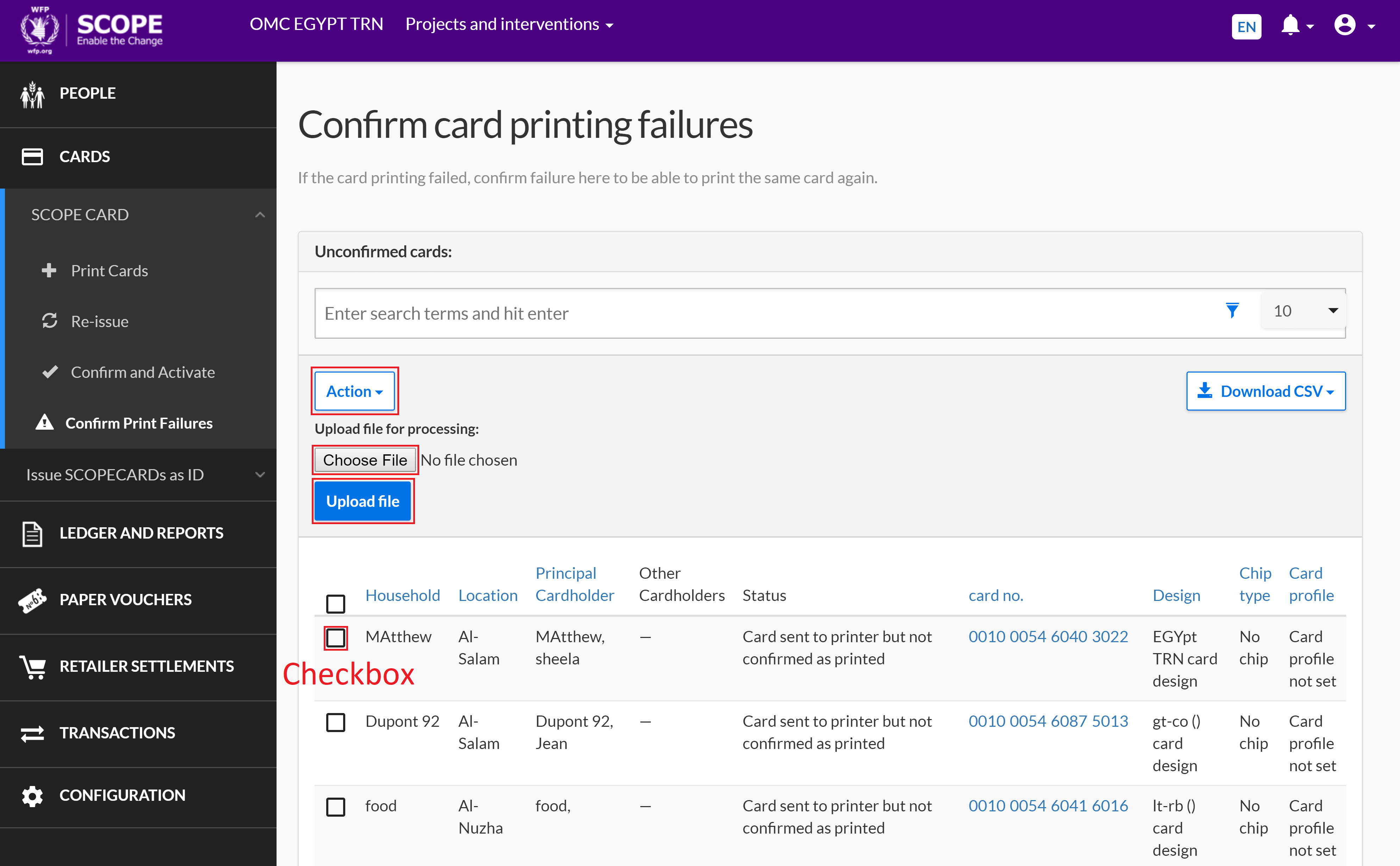
-
Confirmed card printing failures are sent back to the list of active enrolments that do not have a SCOPECARD printed for them in the Cards not yet printed page. Repeat the Printing cards process to re-print SCOPECARDs.
Troubleshooting
Yes, use the SCOPE Batch Printing Tool version 2.0 or later. This applies to both online and offline printing.