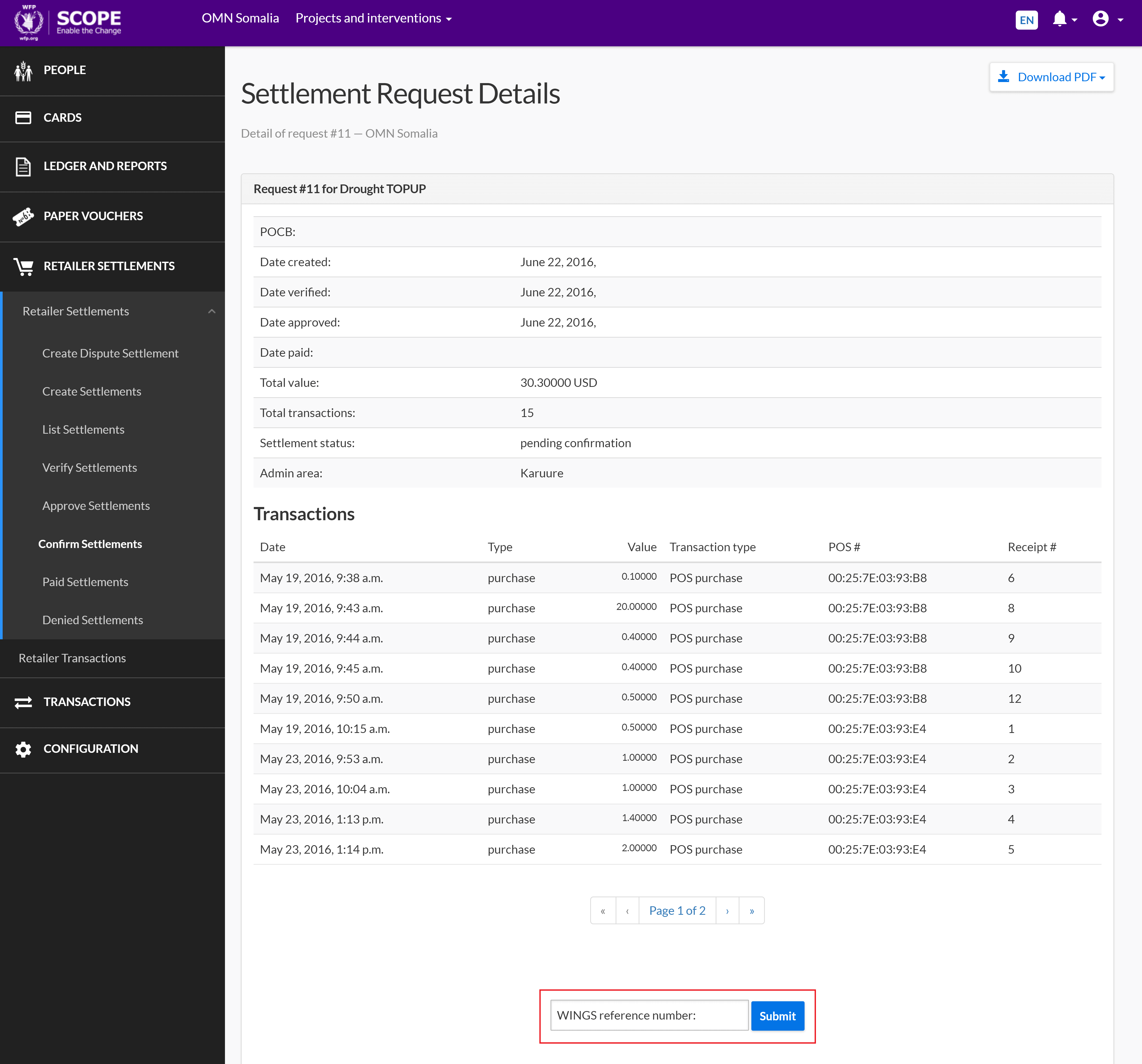Confirming Settlements

Introduction
Overview
Confirming settlements is part of the retailer settlement process which involves initiating and processing invoices. Invoices are used to make payments to retailers and comprise of a group of transactions.
Confirm settlements after the retailer has been paid to record the invoice as paid. Confirmation of an invoice being paid marks the end of the SCOPE process for a distribution cycle.
Who is responsible for confirming settlements?
Finance is responsible for confirming settlements. Check with your Country Office to confirm who in Finance is responsible in your country.
Why is confirming settlements important?
Confirming settlements is the final step in the SCOPE process for a distribution cycle. It completes the records for retailer settlements, which are used to ensure WFPWorld Food Programme has paid the correct amount of money during a distribution cycle.
What do I need to do before confirming settlements?
Ensure the settlement has been paid and you have a WINGS reference number for the transaction used to pay the retailer.
Where can I learn more?
For more information on confirming settlements, clickhere to explore related Digital Assistance Services Academy Learning Channel materials.
Instructions

To confirm a settlement, log in to SCOPE and perform the following steps:
-
In the Country Office page, click in the menu.
.png)
-
In the Confirm Settlements page, enter the information you want to filter the settlements by, then click .
Note: You must filter for settlements with the "pending confirmation" status.
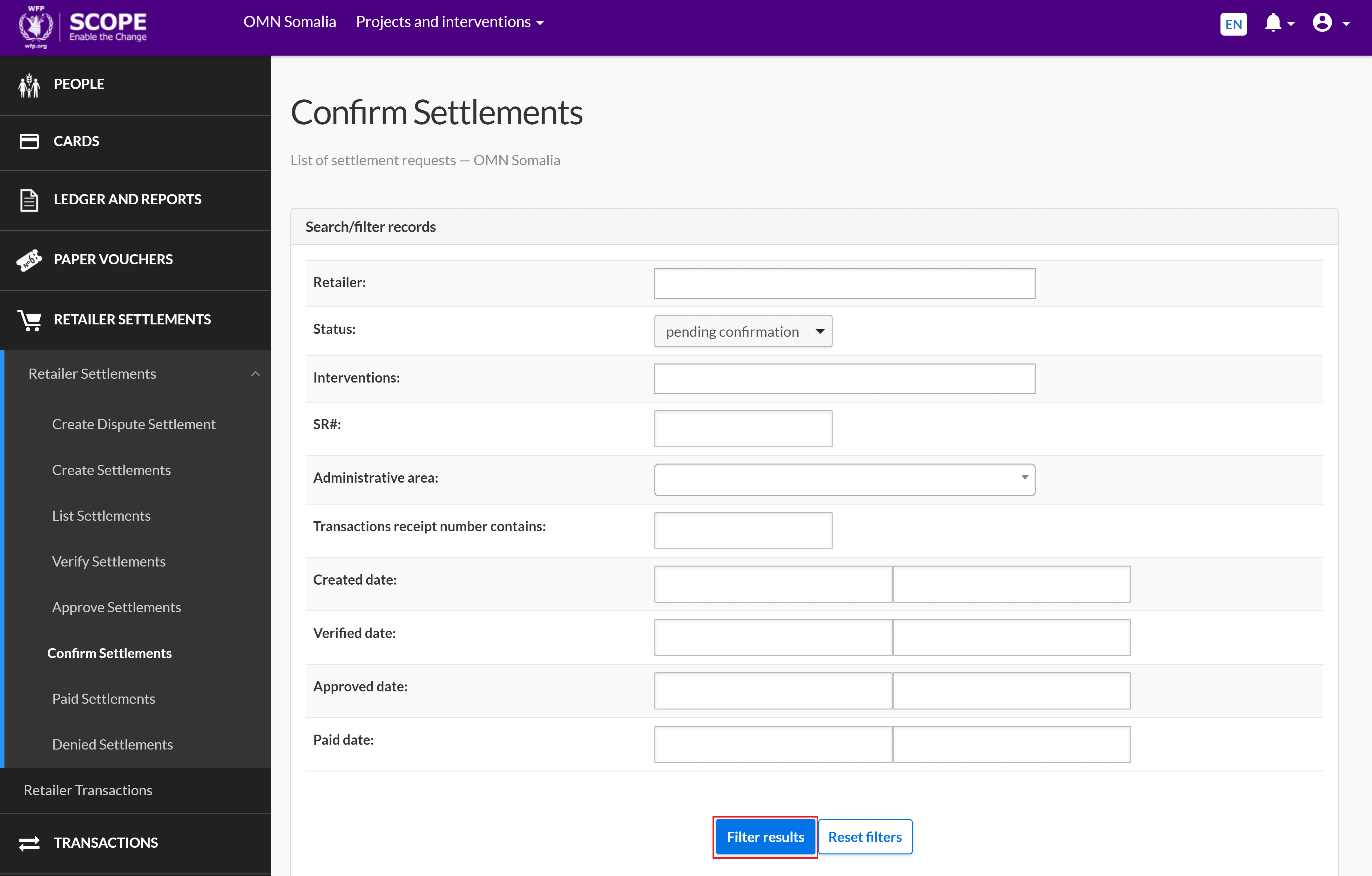
-
A list of filtered settlements is displayed in the Confirm Settlements page. The status of each settlement is also displayed in the list.
To download the list as a CSV file, click . You will automatically receive an email containing a link to the CSV file.
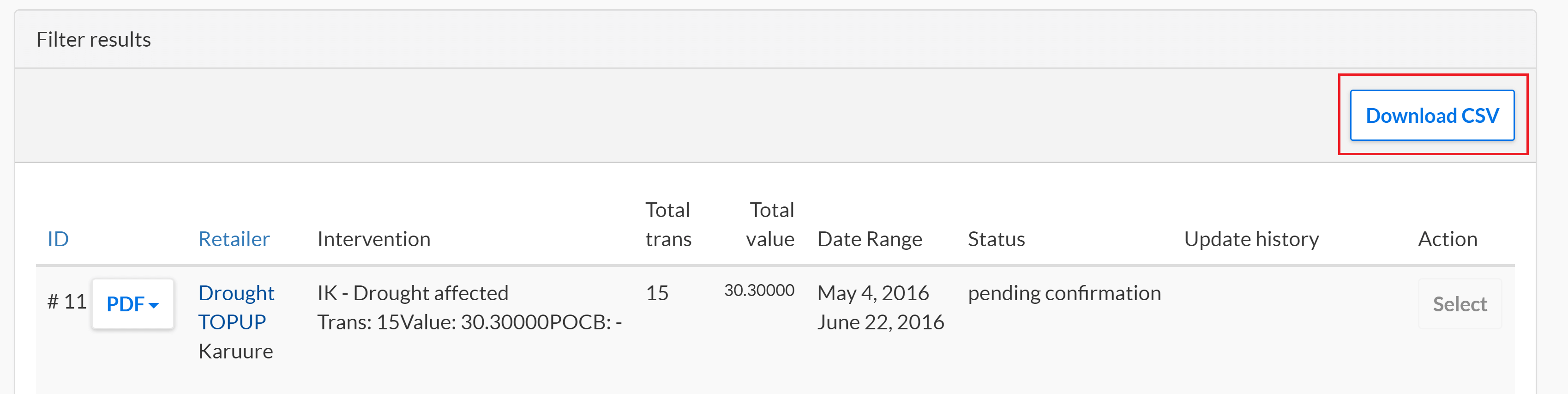
-
Click for the settlement you want to confirm.
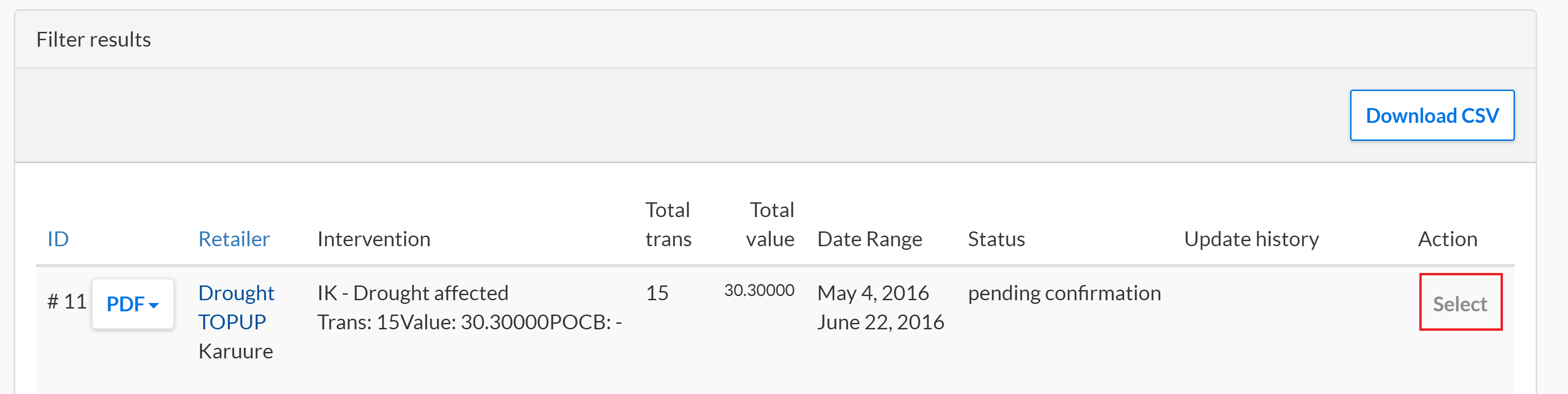
-
In the Settlement Request Details page, click the drop-down menu and select one of the following:
-
Summary for a summary of the settlement details only.
-
Without Commodities for a summary of the settlement details with a list of all transactions and without a quantity summary of the commodities involved.
-
With Commodities for a summary of the settlement details with a list of all transactions and with a quantity summary of the commodities involved.

-
-
You will automatically receive an email containing a link to a PDF for the selected settlement. Download the PDF and physically check that all the settlement details are correct. Ensure the invoice amount and retailer are correct.
-
In the Settlement Request Details page, enter the WINGS reference number for the transaction used to pay the retailer, then click .