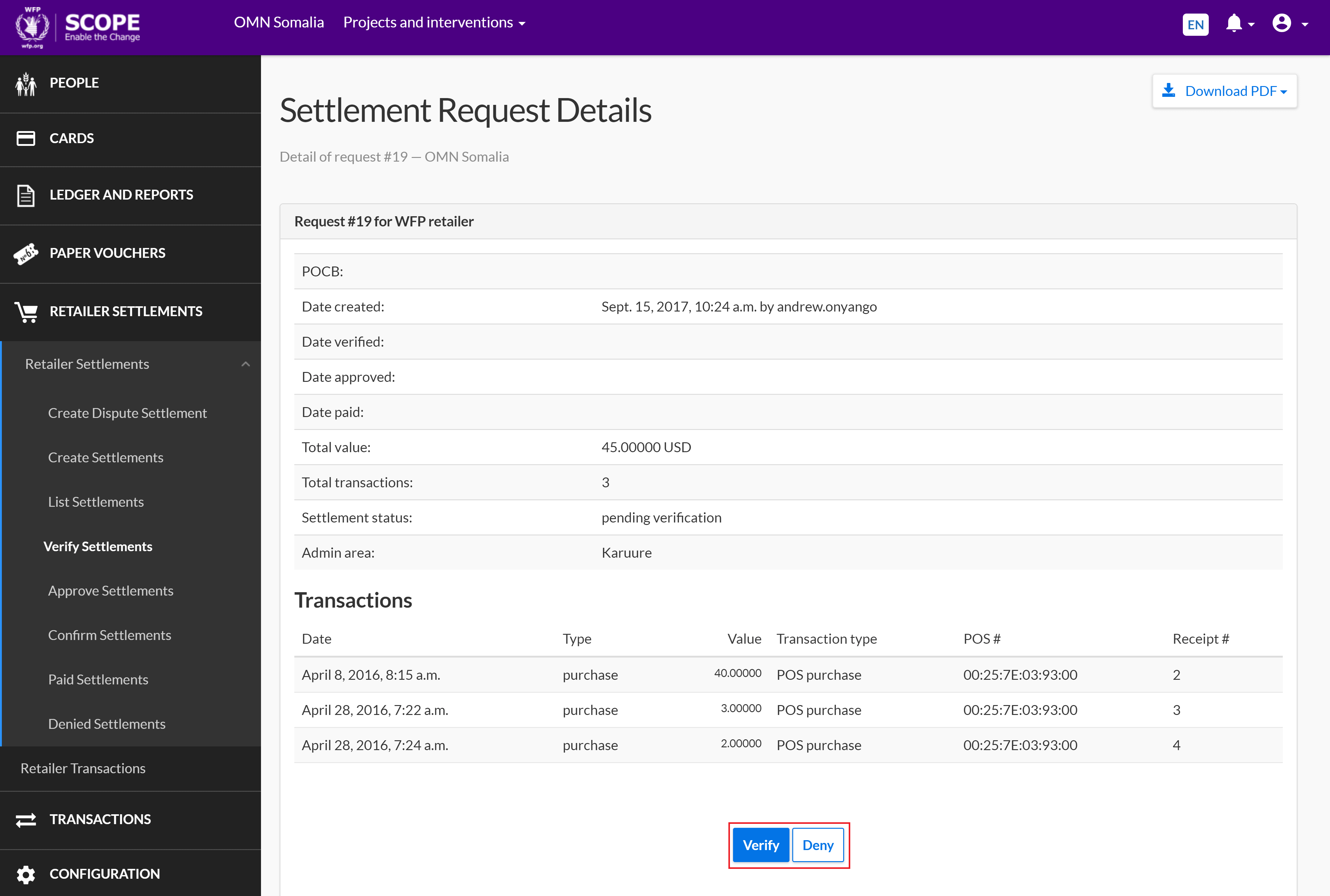Verifying Settlements

Introduction
Overview
Verifying settlements is part of the retailer settlement process which involves initiating and processing invoices. Invoices are used to make payments to retailers and comprise of a group of transactions.
Verify a settlement after it has been created as part of completing the retailer payment process.
Who is responsible for verifying settlements?
Logistics is responsible for verifying settlements. Check with your Country Office to confirm who in Logistics is responsible in your country.
Why is verifying settlements important?
Retailer settlements must be verified to ensure retailers receive the correct payment. Records from retailer settlements will be used to ensure WFPWorld Food Programme has paid the correct amount of money during a distribution cycle.
What do I need to do before verifying settlements?
Ensure that settlements have been created for retailer transactions in your intervention.
Where can I learn more?
For more information on verifying settlements, clickhere to explore related Digital Assistance Services Academy Learning Channel materials.
Instructions

To verify a settlement, log in to SCOPE and perform the following steps:
-
In the Country Office page, click in the menu.
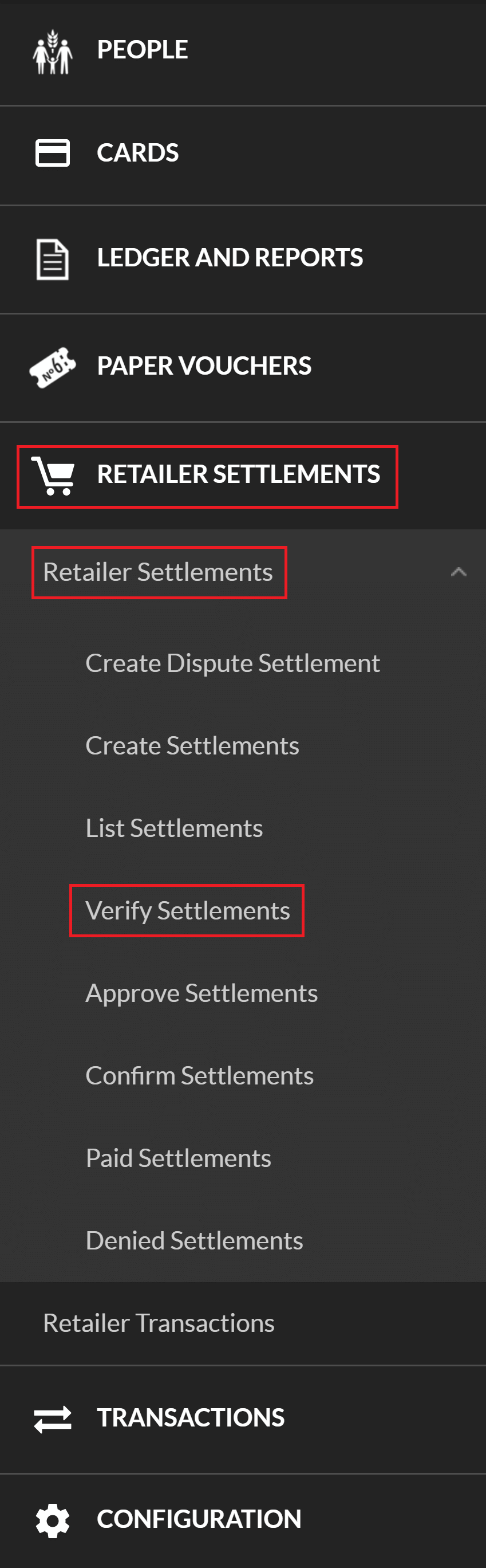
-
In the Verify Settlements page, enter the information you want to filter the settlements by, then click .
Note: You must filter for settlements with the "pending verification" status.
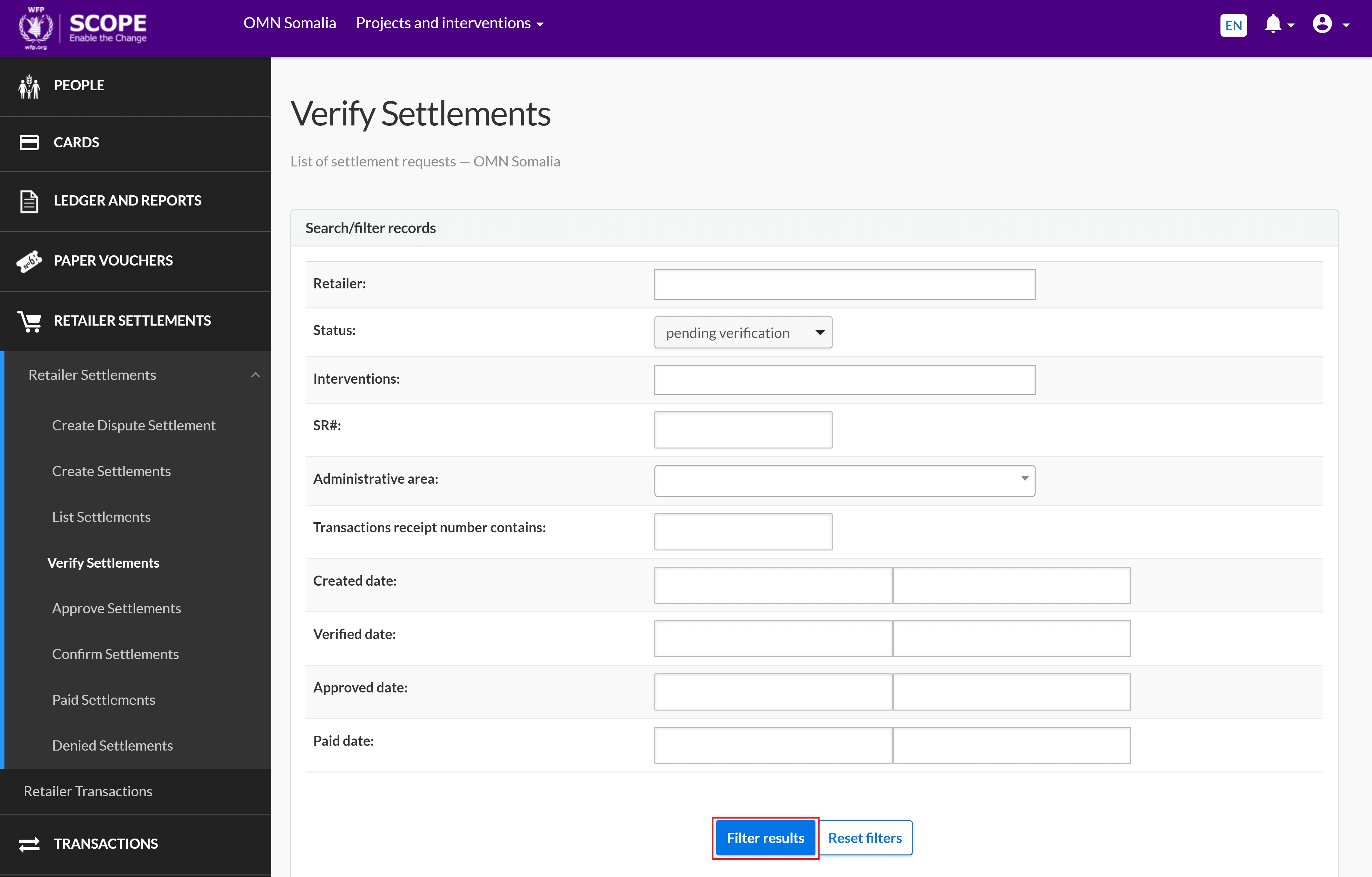
-
A list of filtered settlements is displayed in the Verify Settlements page. The status of each settlement is also displayed in the list.
To download the list as a CSV file, click . You will automatically receive an email containing a link to the CSV file.
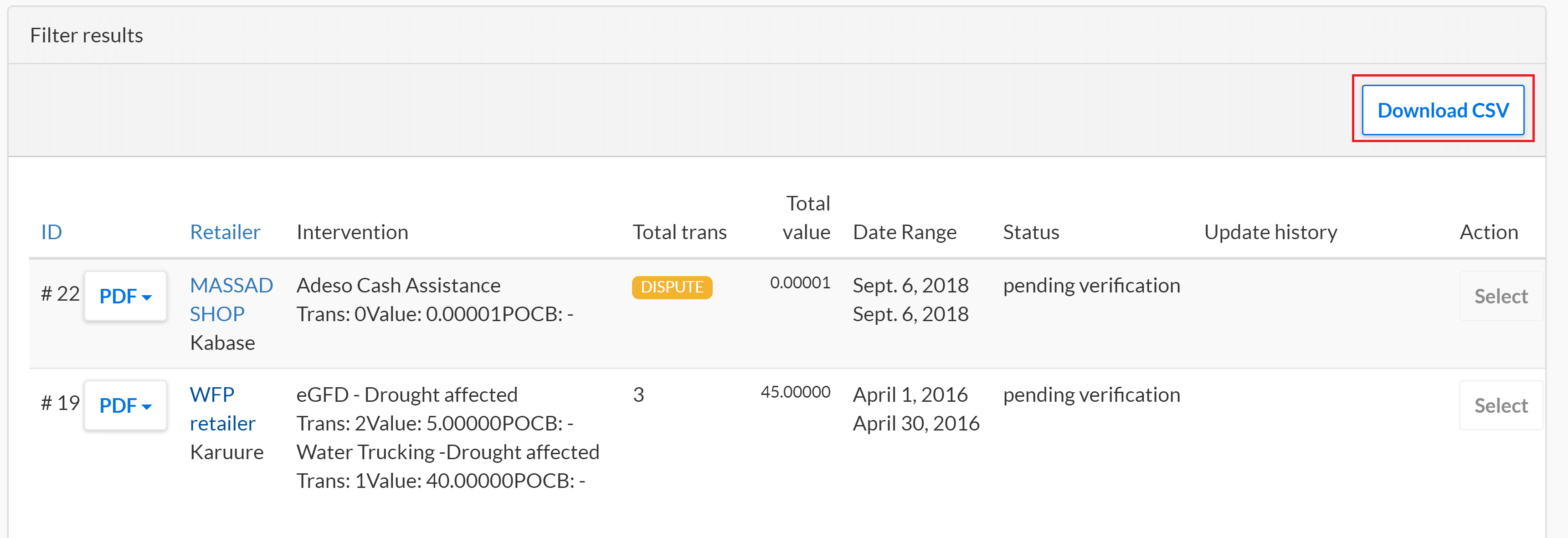
-
Click for the settlement you want to verify.
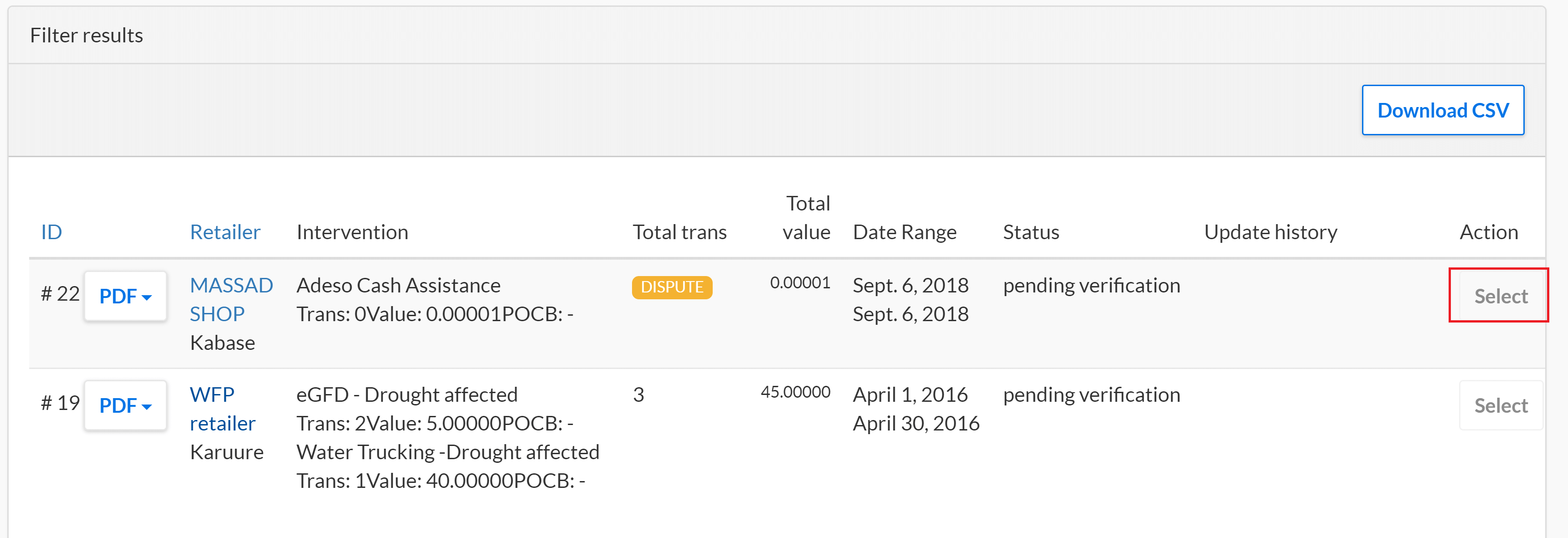
-
In the Settlement Request Details page, click the drop-down menu and select one of the following:
-
Summary for a summary of the settlement details only.
-
Without Commodities for a summary of the settlement details with a list of all transactions and without a quantity summary of the commodities involved.
-
With Commodities for a summary of the settlement details with a list of all transactions and with a quantity summary of the commodities involved.
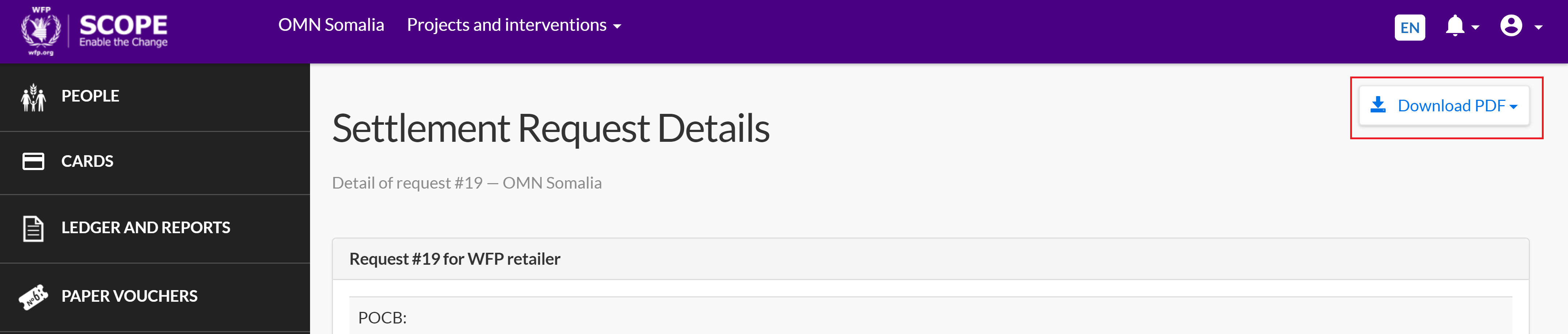
-
-
You will automatically receive an email containing a link to a PDF for the selected settlement. Download the PDF and physically check that all the settlement details are correct. Ensure the invoice amount and retailer are correct.
-
In the Settlement Request Details page, click if the settlement details are correct or click if the settlement details are incorrect.