Viewing Paid Settlements

Introduction
Overview
Viewing paid settlements helps you to manage the retailer settlement process. This process involves initiating and processing invoices for payments to retailers.
Who is responsible for viewing paid settlements?
Check with your Country Office to confirm the specific SCOPE user roles that have permission to view paid settlements in your country.
Why is viewing paid settlements important?
You must manage retailer settlements to ensure they are processed correctly. Records from retailer settlements will be used to ensure WFPWorld Food Programme has paid the correct amount of money during a distribution cycle.
What do I need to do before viewing paid settlements?
Ensure that settlements have been created and processed for retailer transactions in your intervention.
Where can I learn more?
For more information on viewing paid settlements, clickhere to explore related Digital Assistance Services Academy Learning Channel materials.
Instructions

To view paid settlements, log in to SCOPE and perform the following steps:
-
In the Country Office page, click in the menu.
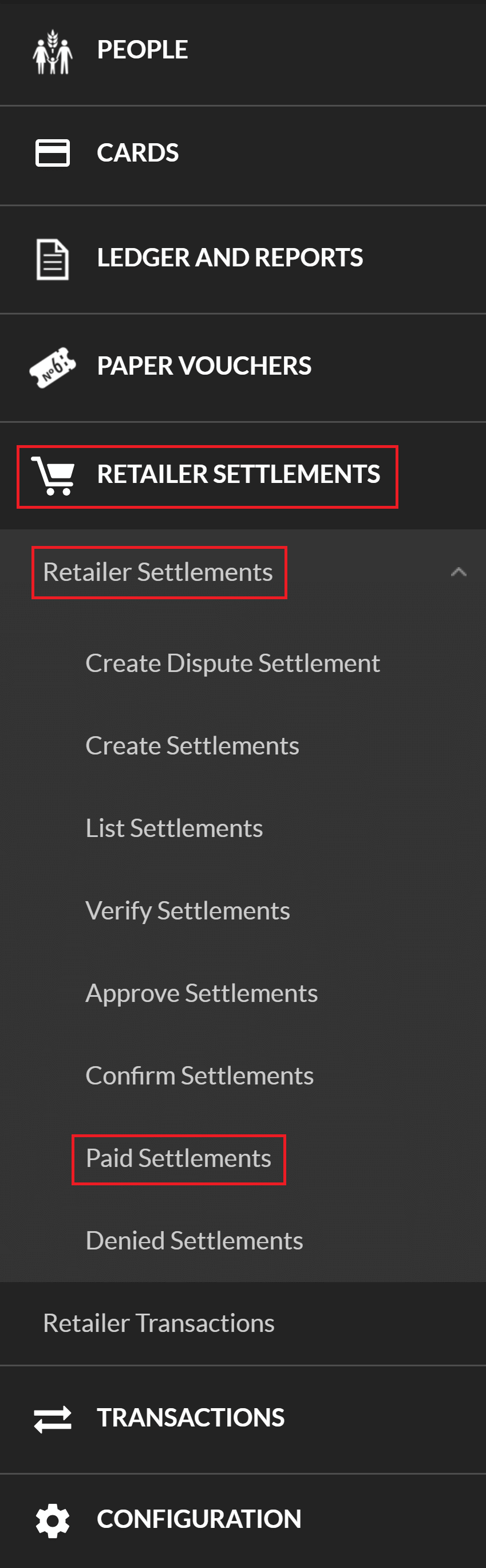
-
In the Paid Settlements page, enter the information you want to filter the settlements by, then click .
Note: You must filter for settlements with the "settled" status.
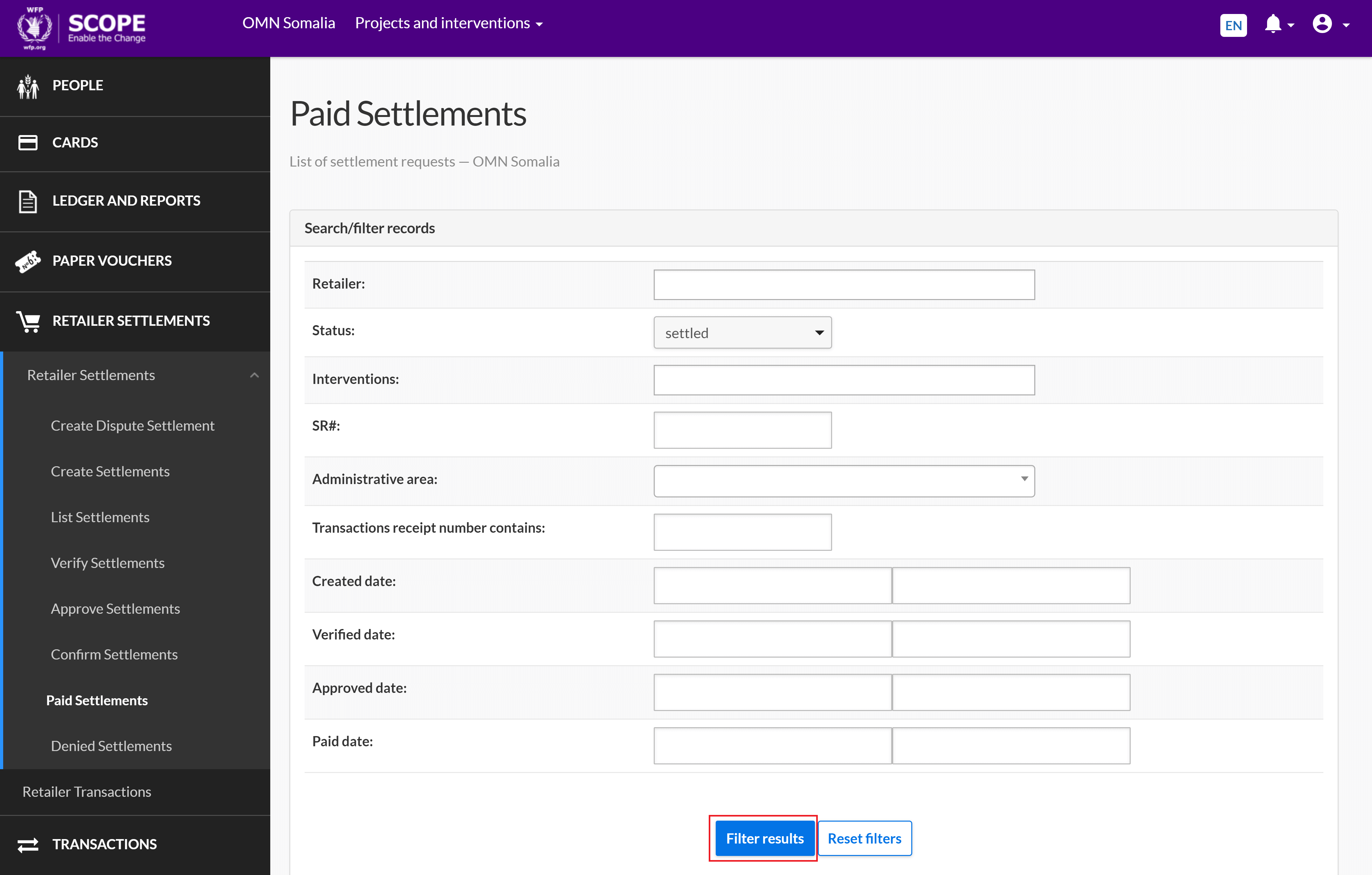
-
A list of filtered settlements is displayed in the Paid Settlements page. The status of each settlement is also displayed in the list.
To download the list as a CSV file, click . You will automatically receive an email containing a link to the CSV file.
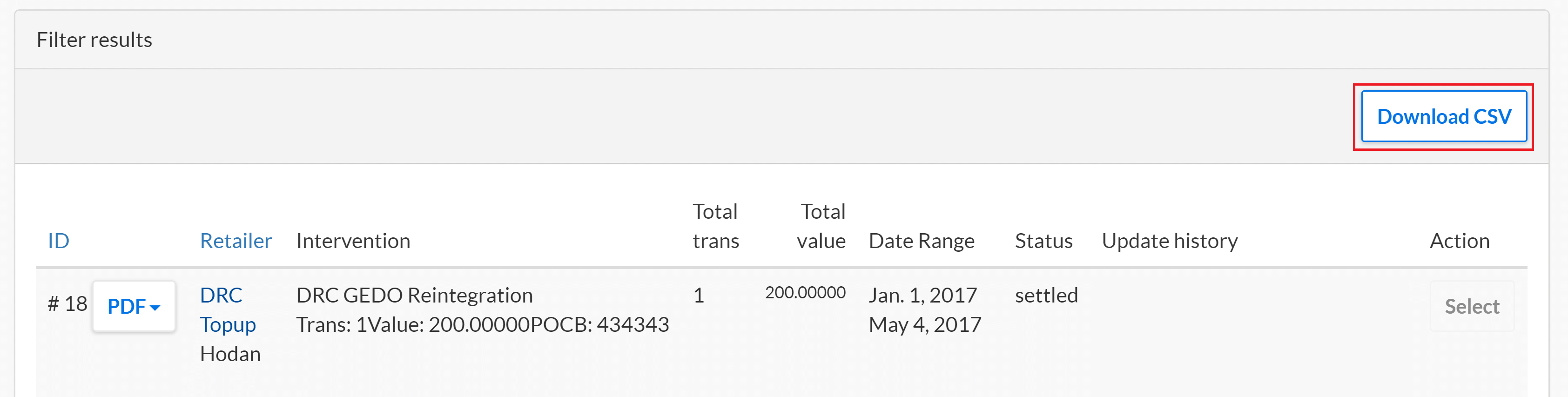
-
Click to view the details of an individual settlement.
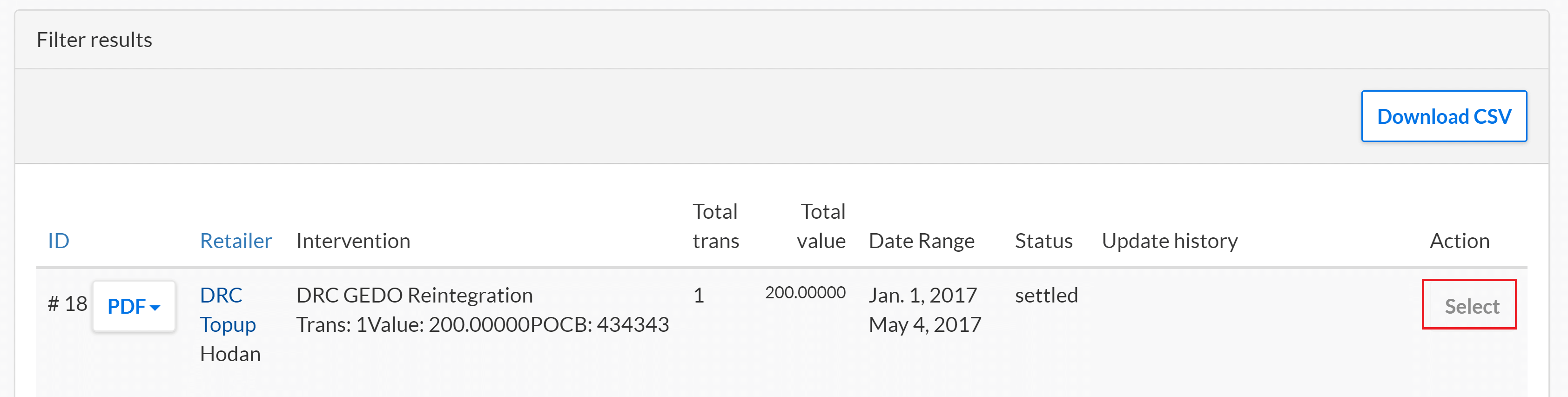
-
The settlement details are displayed in the Settlement Request Details page. To download the details as a PDF, click the drop-down menu and select one of the following:
-
Summary for a summary of the settlement details only.
-
Without Commodities for a summary of the settlement details with a list of all transactions and without a quantity summary of the commodities involved.
-
With Commodities for a summary of the settlement details with a list of all transactions and with a quantity summary of the commodities involved.
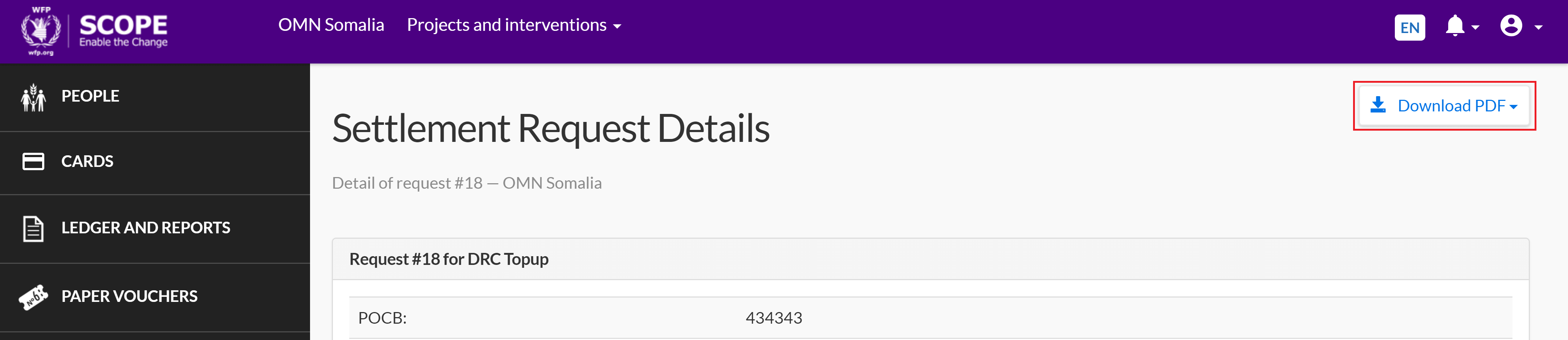
-
- You will automatically receive an email containing a link to a PDF for the selected settlement.