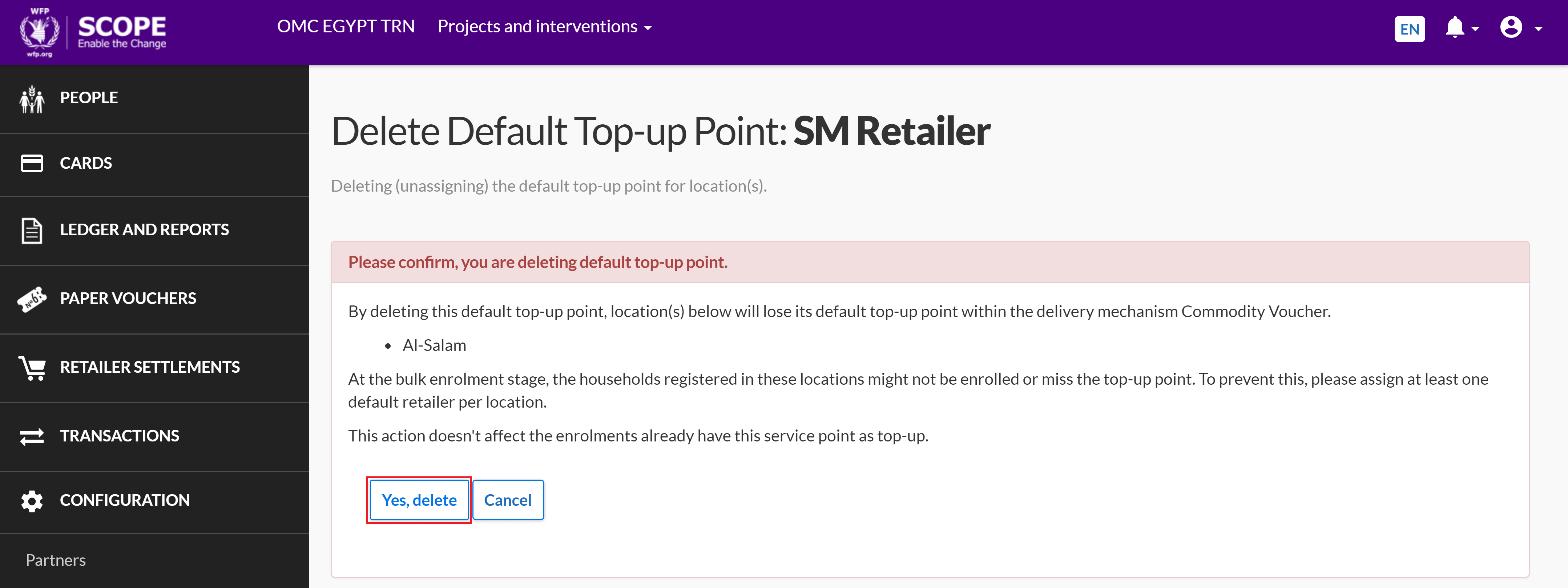Setting Up Default Top-up Points
Introduction
Overview
Every household enrolled in an intervention on SCOPE must have a default top-up point set up where beneficiaries will go to top-up their SCOPECARDs. Every delivery mechanism and location must also have a default top-up point set up.
Default top-up points are derived from registered service points and can have more than one location allocated. Default top-up points are most useful when bulk enrolling households.
You can edit and delete a default top-up point after it has been set up.
Who is responsible for setting up default top-up points?
Programme is responsible for setting up default top-up points. Check with your Country Office to confirm who in Programme is responsible in your country.
Why is setting up default top-up points important?
Setting up default top-up points correctly is essential for creating distribution lists. Enrolments that lack a default top-up point will not appear on a distribution list.
What do I need to do before setting up default top-up points?
Ensure that all POS terminals have been set up and all retailers have been set up with the correct retailer location.
Where can I learn more?
For more information on setting up default top-up points, clickhere to explore related Digital Assistance Services Academy Learning Channel materials.
Instructions
Setting up a default top-up point
To set up a default top-up point, log in to your Country Office on SCOPE and perform the following steps:
-
In the Country Office page, click in the menu.
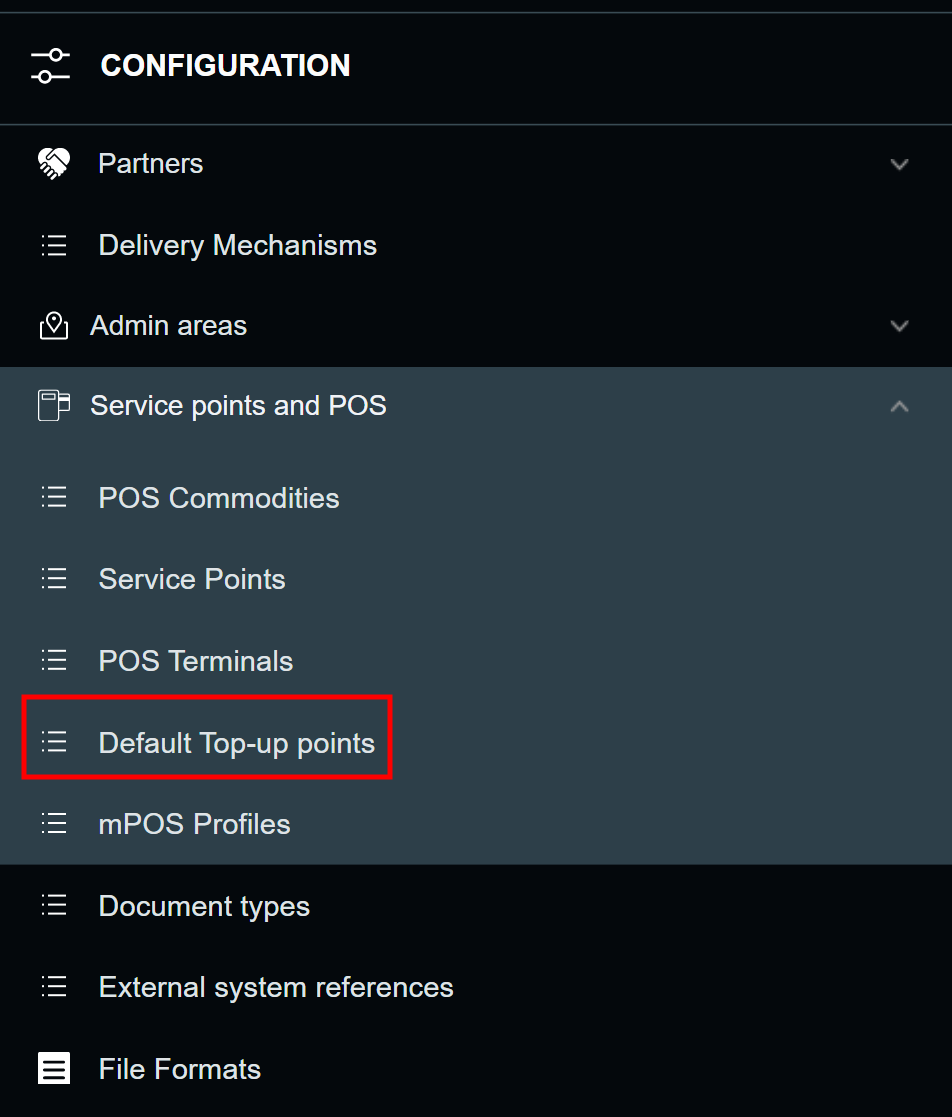
-
Existing default top-up points are displayed in the Default top-up points page. To set up a new default top-up point, click .
To download a CSV file for all existing default top-up points, click . You will automatically receive an email containing a link to the CSV file.
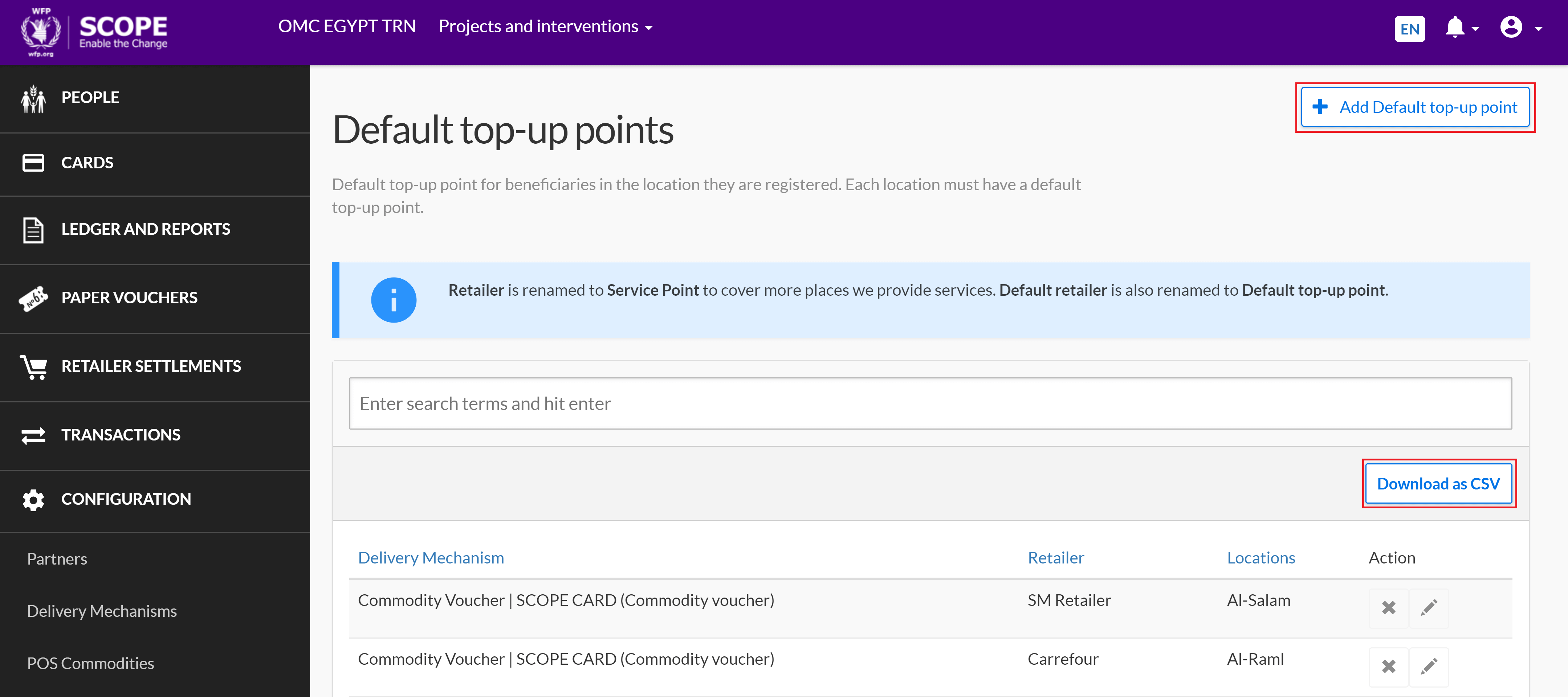
-
In the Create default top-up point page, enter the details for the default top-up point, then click .
Note: Fields with a red asterisk () are mandatory.
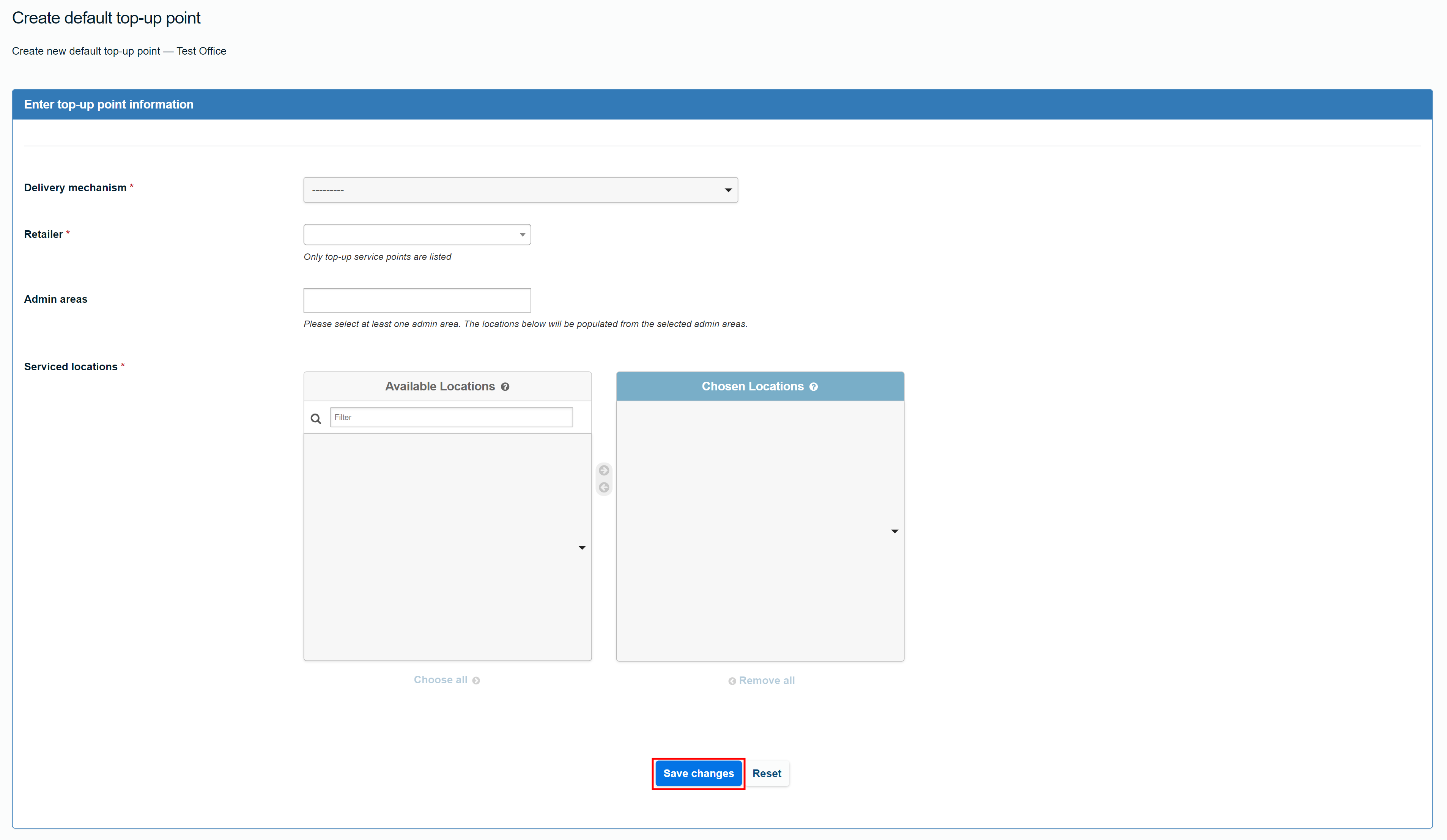
For more information on the data fields, see Enter Top-up Point Information Fields.
-
Successfully set up default top-up points are displayed in the Default top-up points page.
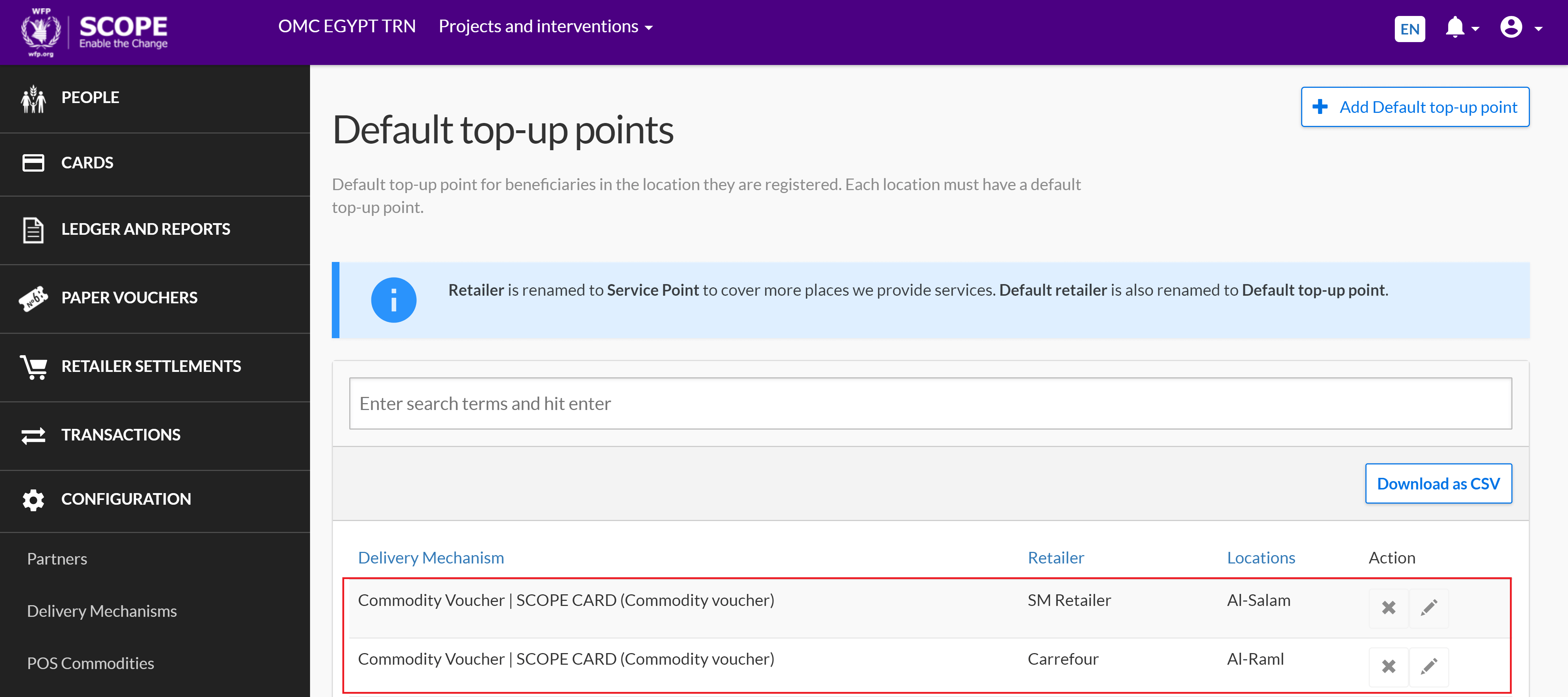
Editing a default top-up point
To edit a default top-up point that has already been set up, perform the following steps:
-
In the Country Office page, click in the menu.
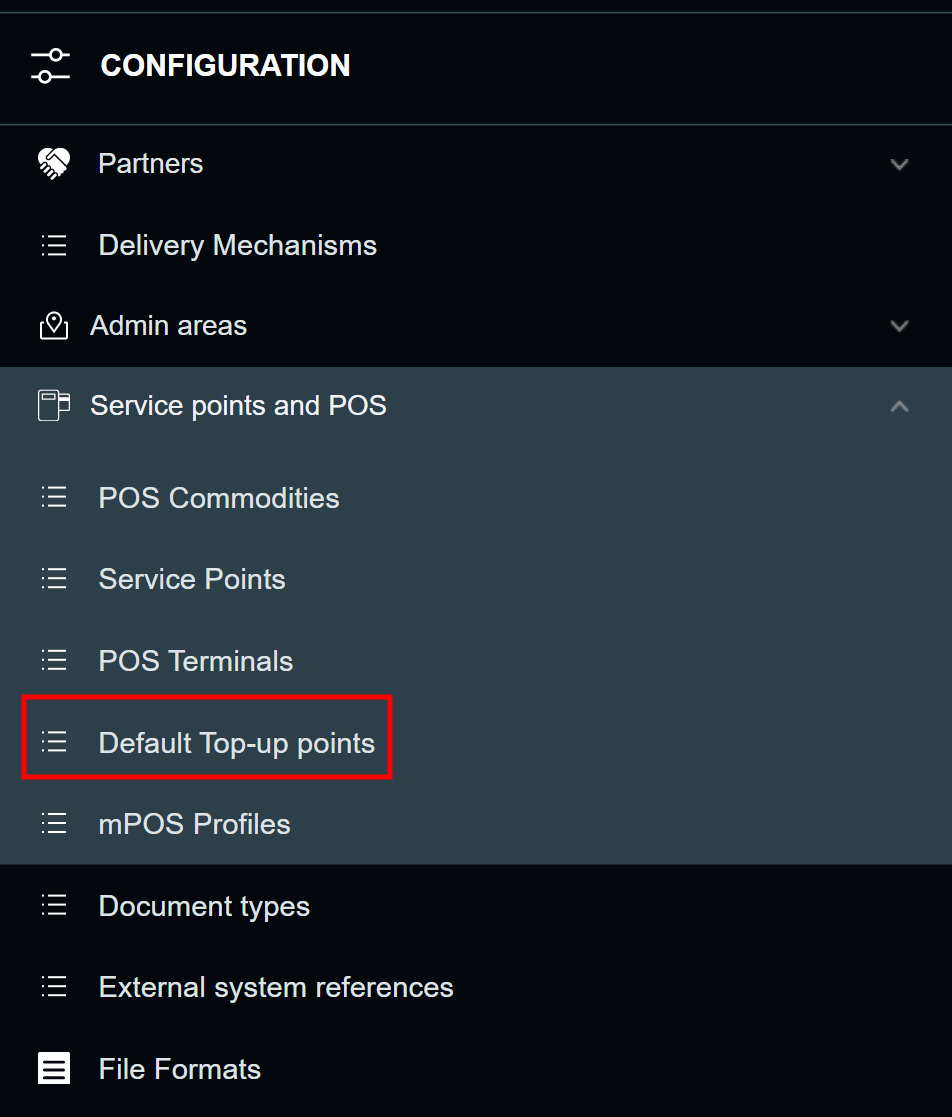
-
In the Default top-up points page, click the edit icon () for the default top-up point you want to edit.
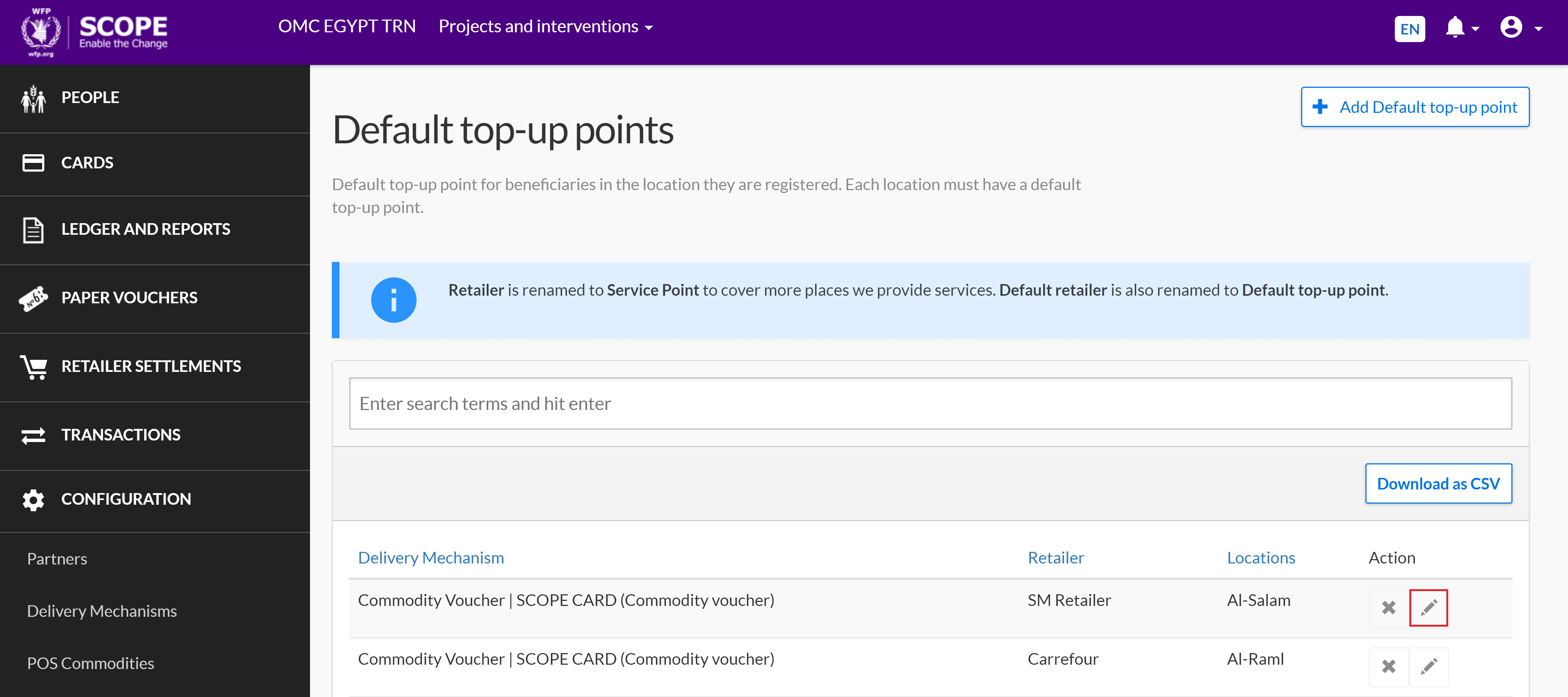
-
In the Edit default top-up point page, enter any required changes to the information, then click .
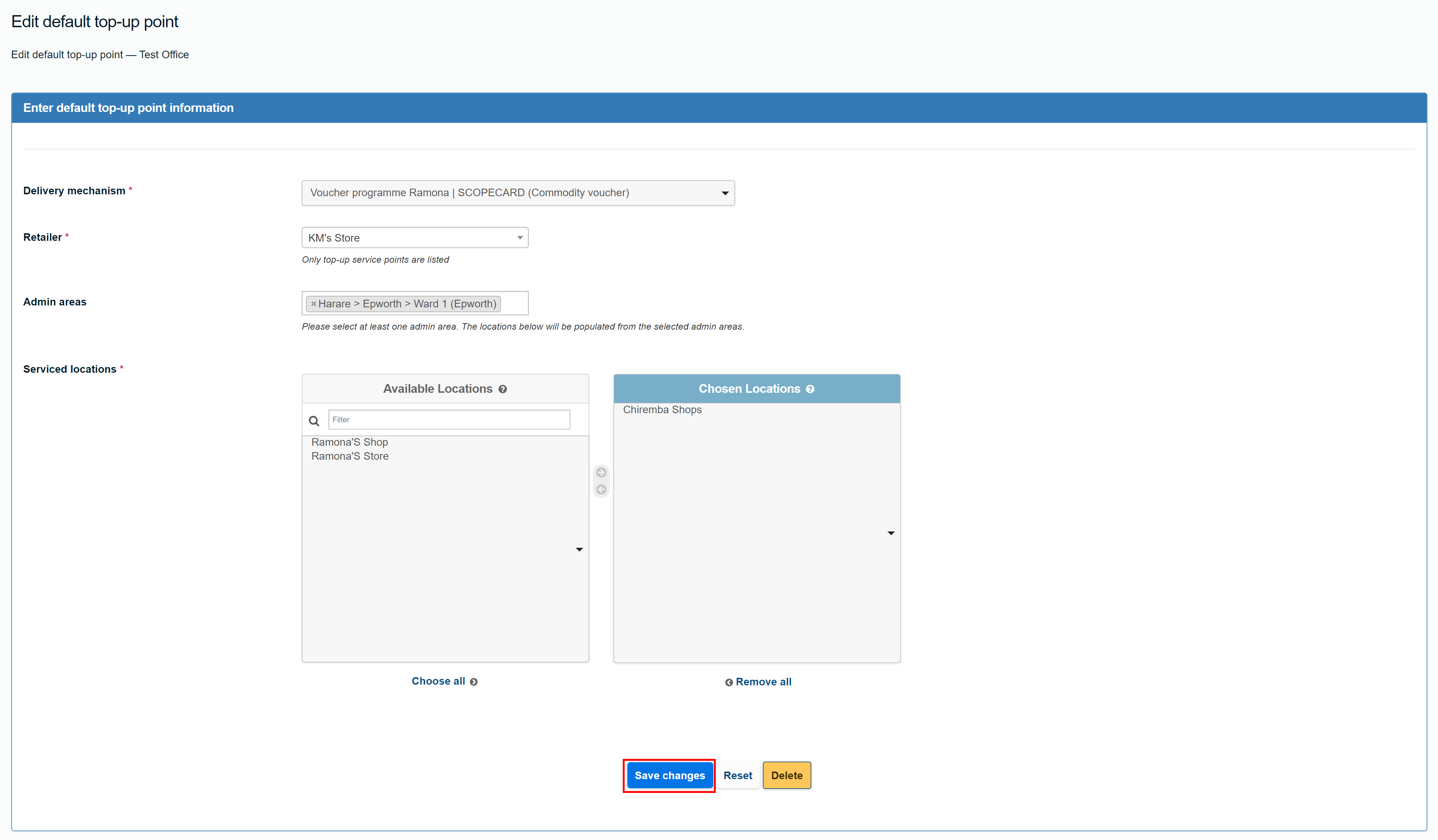
Deleting a default top-up point
To delete a default top-up point, perform the following steps:
-
In the Country Office page, click in the menu.
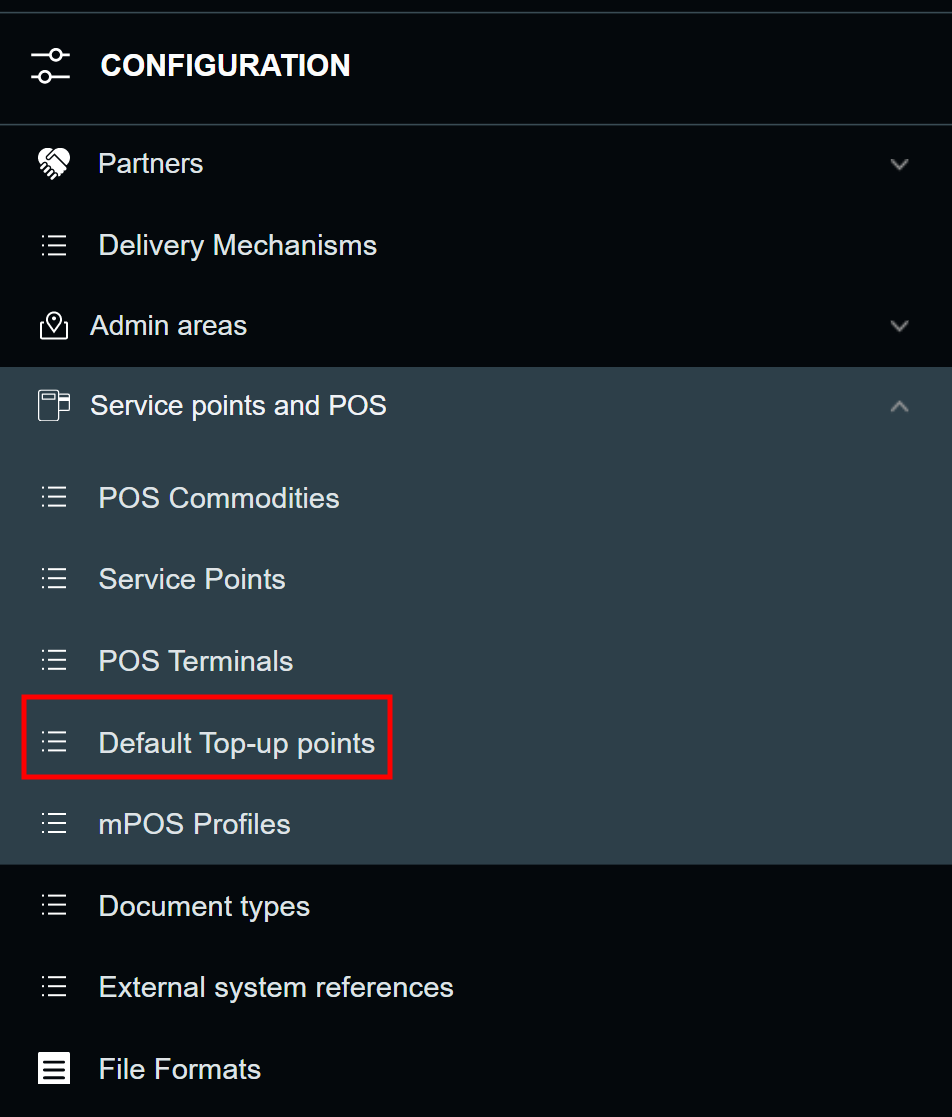
-
In the Default top-up points page, click the delete icon () for the default top-up point you want to delete.
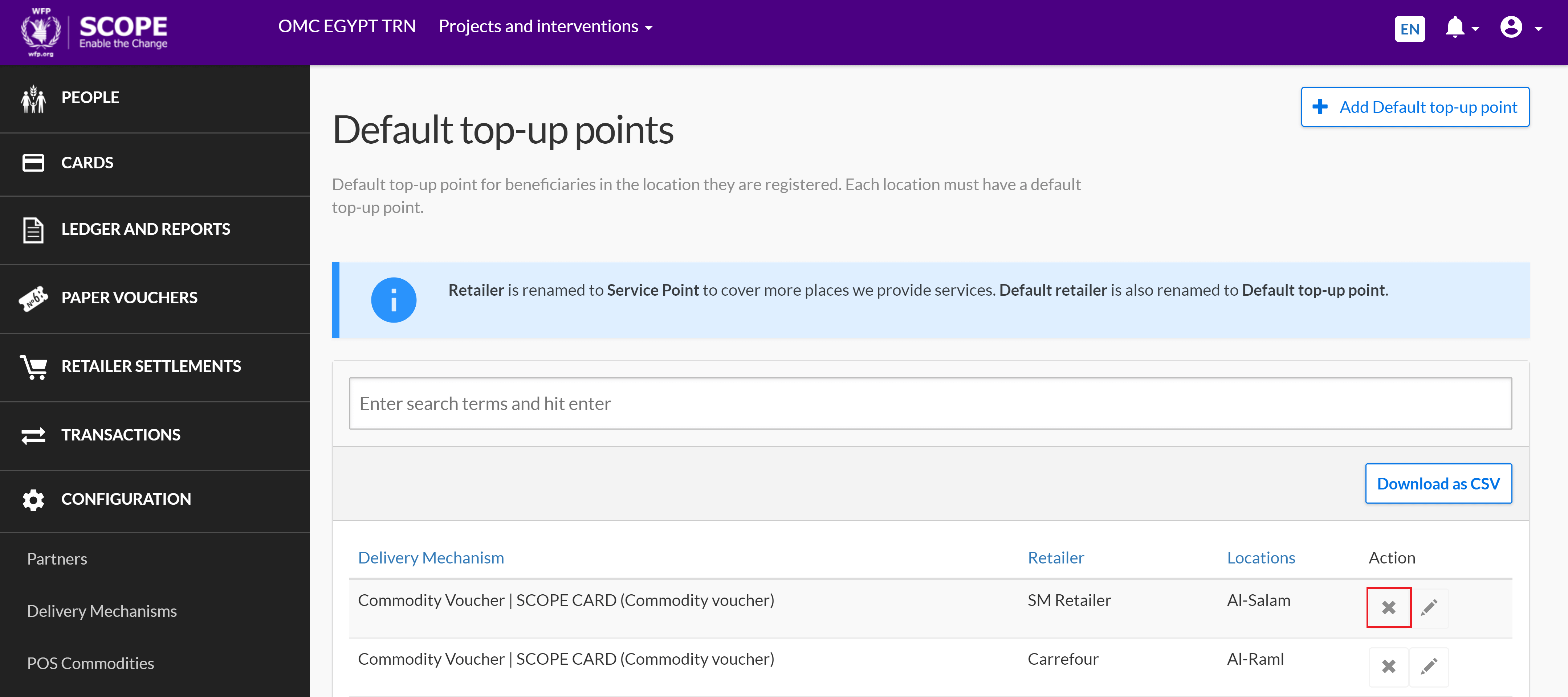
-
In the Delete Default Top-up Point page, click .