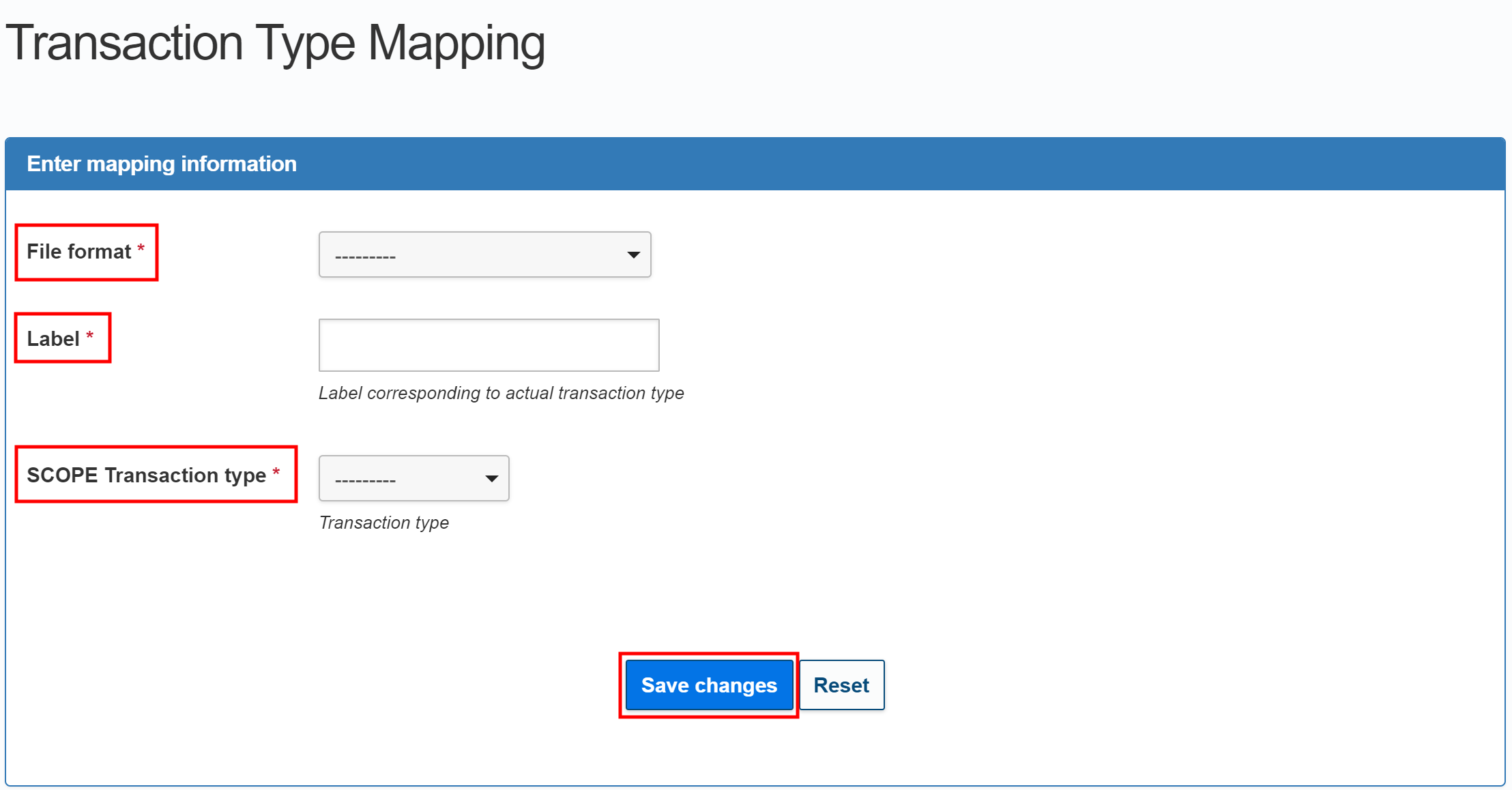Configuring File Formats
Introduction
Overview
Configuring file formats in SCOPE enables the SCOPE platform to recognize the format which a particular financial service provider (FSPFinancial Service Provider) uses in its transaction reports. This involves entering the specific terms which appear in the FSPFinancial Service Provider's reports into SCOPE and matching them with their equivalent terms among those provided in the SCOPE platform.
Who is responsible for configuring file formats?
Programme, with support from IT, is normally responsible for file format configuration in SCOPE. Check with your Country Office to confirm who in Programme is responsible for file format configuration in your country.
Why is configuring file formats important?
SCOPE's file format configuration capability enables WFPWorld Food Programme Country Offices throughout the world to work flexibly with the FSPs available in their regions. Correctly configuring file formats enables rapid automated processing of report data submitted by FSPs at the start of distribution reconciliation.
What do I need to do before configuring file formats?
Before configuring file formats in SCOPE you will need to request a sample report (Excel sheet or CSV file) from the FSPFinancial Service Provider in which an equivalent term appears for each field required by the SCOPE platform. FSPFinancial Service Provider reporting requirements should be made clear during the contracting process with WFPWorld Food Programme.
Where can I learn more?
For more information on configuring file formats, click here to explore related Digital Assistance Services Academy Learning Channel materials.
Instructions
Performing initial file format configuration
To perform file format configuration, log in to SCOPE and perform the following steps:
-
In the Country Office page, click in the menu.
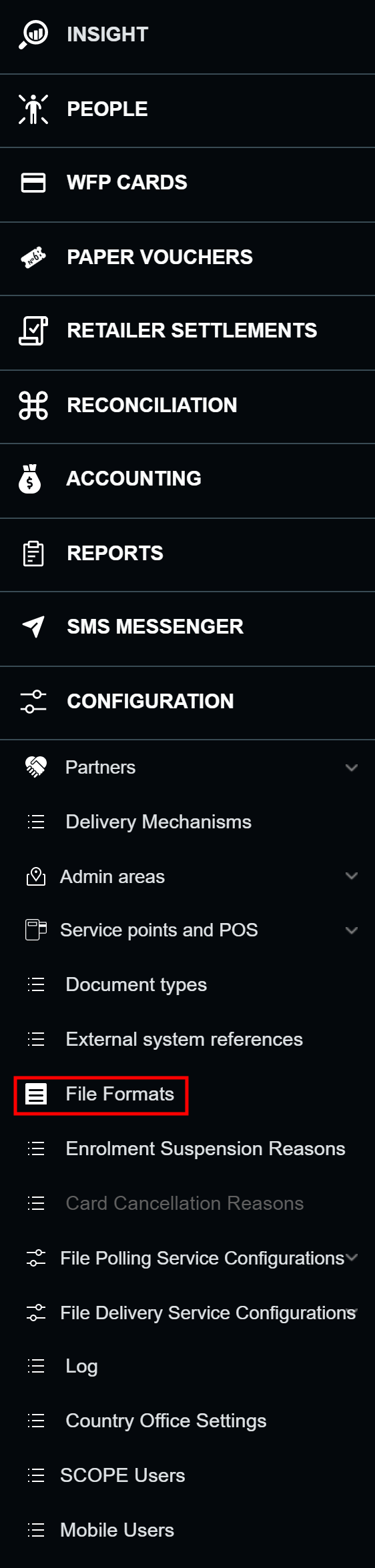
-
In the File Formats page, click .
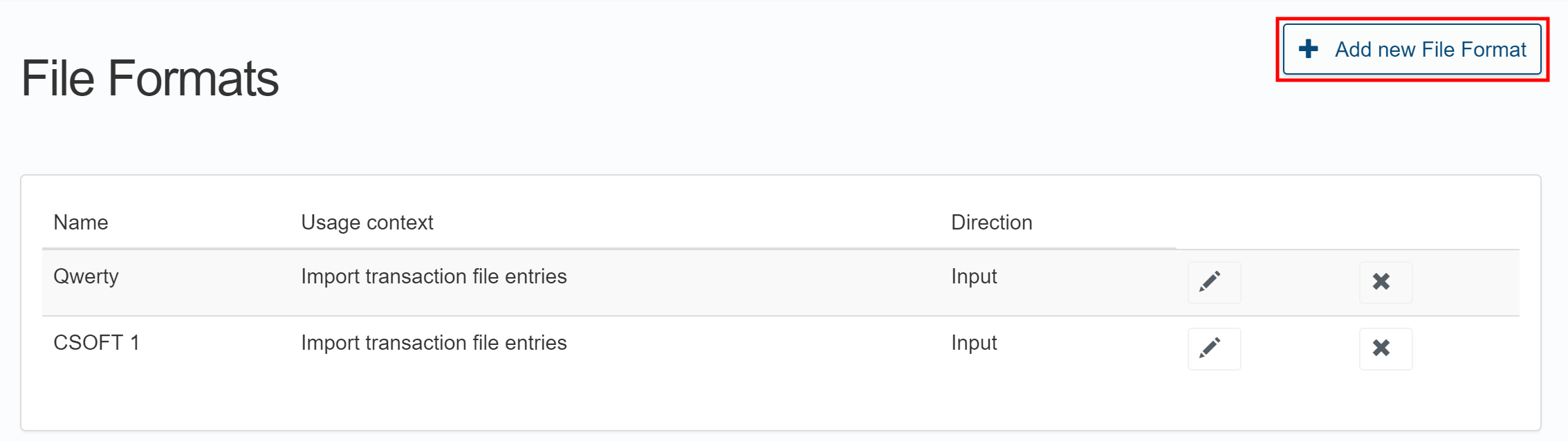
-
In the Create File Format page, enter the Name, Usage context, Header row number , Field separation method, Field separator, Sequence Number, Line Delimiter, and Extension for your file format, then click .
Note: The Header row number refers to the row in an Excel sheet where headers will appear in the FSPFinancial Service Provider's transaction reports.

-
In the Edit File Formats page, enter the correct equivalent terms for each entry in the Field identifier column in the same row of the Field header in the file column, and indicate whether this field is required in the Required column. When you have entered the correct information for your FSPFinancial Service Provider's report format, click .
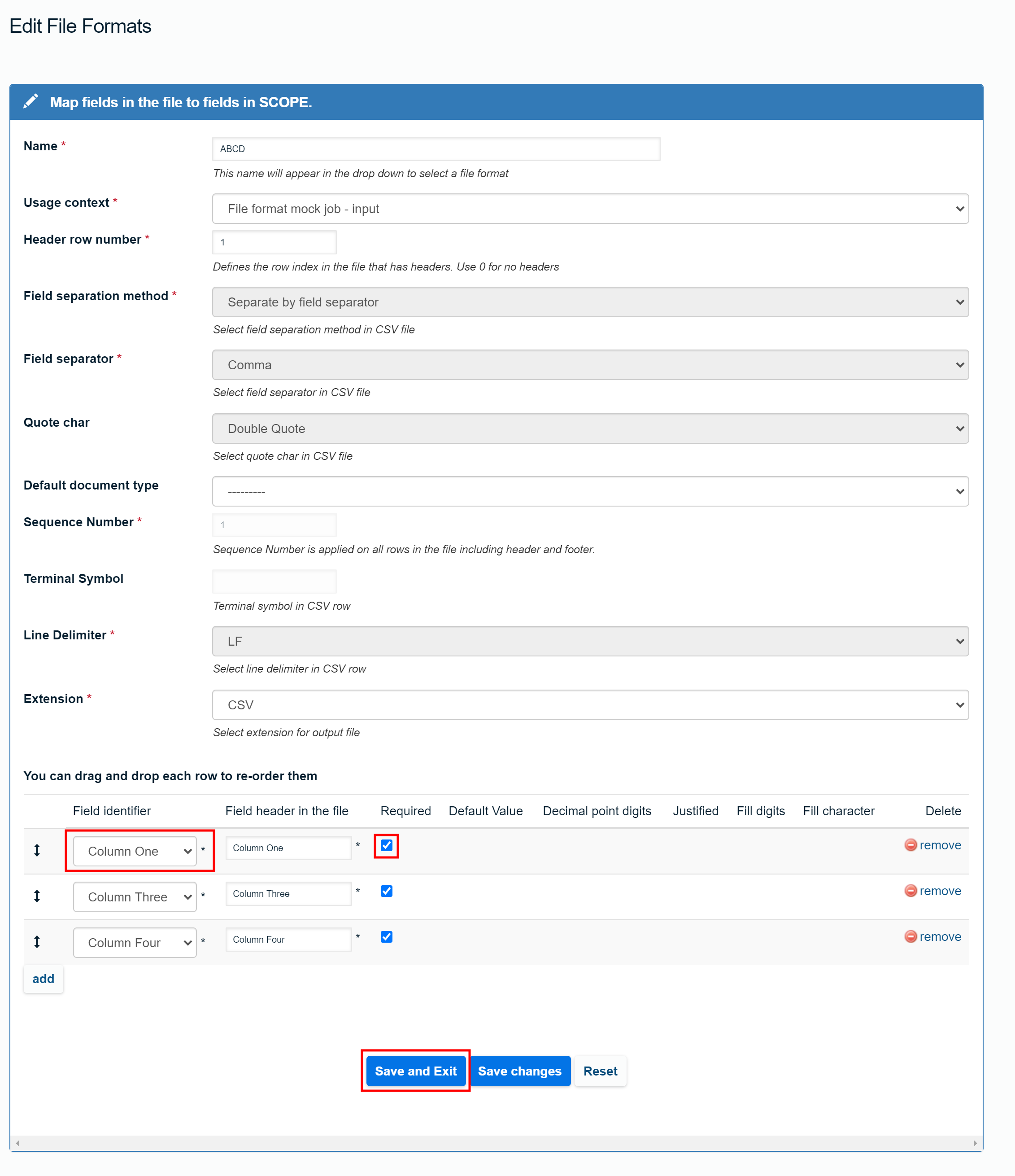
To determine the correct entries for the Field header in the file column, you will need to consult a previously obtained sample report from the FSPFinancial Service Provider. For example, the sample report shown in the image below correctly matches the entries displayed in the Edit File Formats page in the image above:

Note: The Reference Number field is mandatory in all cases, and all FSPs must provide a corresponding entry which will appear in all reports without exception.
Performing transaction mapping
Transaction mapping is used to define what transaction types each of the previously defined file configurations will be used to process. This supports effective processing of FSPFinancial Service Provider transaction reports in SCOPE.
To perform transaction mapping and enable the previously configured file formats in SCOPE, log in to SCOPE and perform the following steps:
-
In the Country Office page, click in the menu.
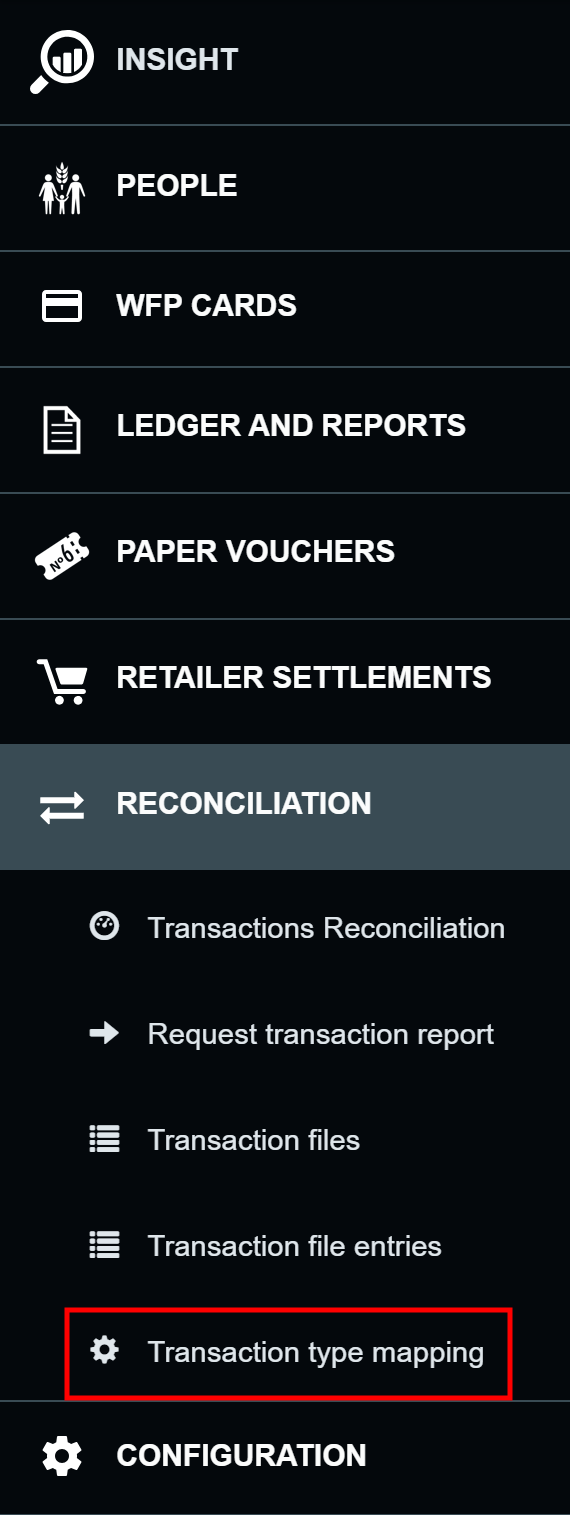
-
In the Transaction type mapping page, click .
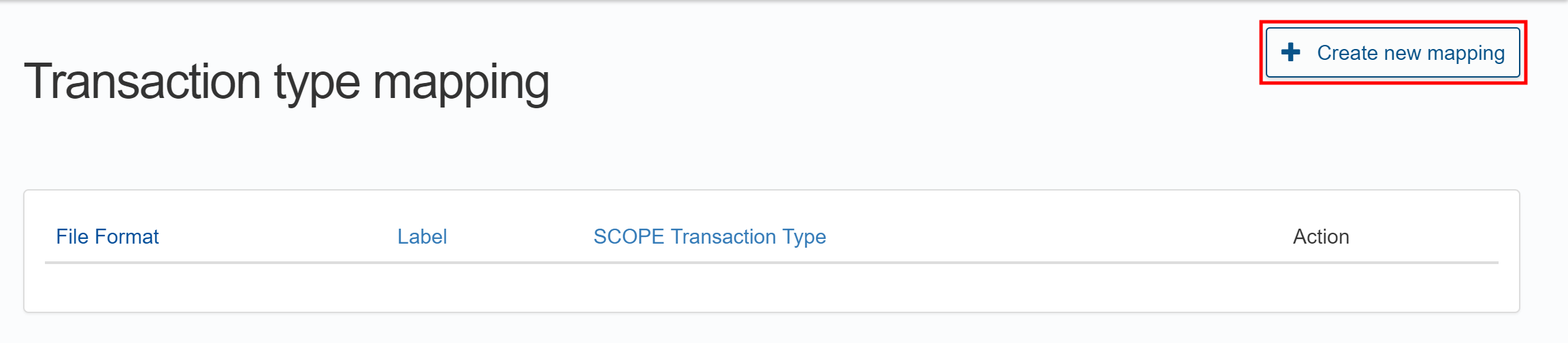
-
In the Transaction Type Mapping page, select your previously created File format from the drop-down menu, enter the relevant Label and SCOPE Transaction type, then click . The available transaction types are:
- Loading indicates transactions that add funds to beneficiary accounts
- Debit indicates transactions that charge funds from beneficiary debit card accounts
- Debit reversal indicates transactions that restore previously charged funds to beneficiary debit card accounts
- Offloading indicates transactions that remove previously loaded funds from a beneficiary account