Creating a Project
Introduction
Overview
In SCOPE, a project is the framework within which interventions can be created and managed. Creating a project involves defining a project type, specifying a geographical area, and entering a start and end date.
You can edit a project after it has been created.
Note: You cannot delete a project. To delete a project, contact the SCOPE Service Desk.
Who is responsible for creating a project?
Programme is normally responsible for creating a project. Check with your Country Office to confirm who in Programme is responsible in your country.
Why is creating a project important?
Creating a project in SCOPE is the first step towards delivering assistance to beneficiaries in the form of interventions.
What do I need to do before creating a project?
Make sure that the geographical areas of the project are already set up in SCOPE. The project name should reflect an official name and number assigned by a WFPWorld Food Programme SPR document.
Where can I learn more?
For more information on creating a project, click here to explore related Digital Assistance Services Academy Learning Channel materials.
Instructions
Creating a project
To create a project, log in to SCOPE and perform the following steps:
-
In the Country Office page, click .
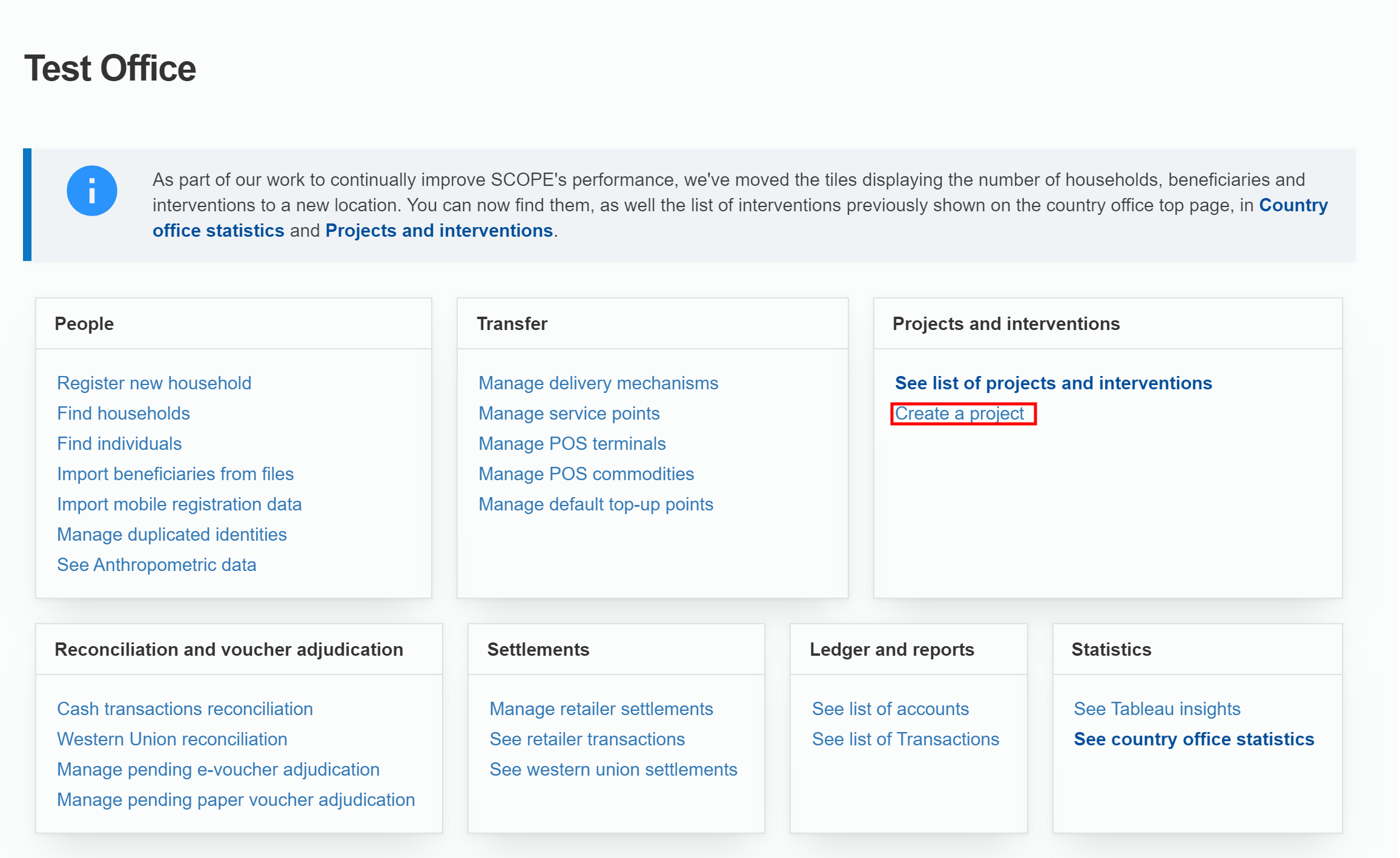
-
In the Create new project page, enter the details for the project.
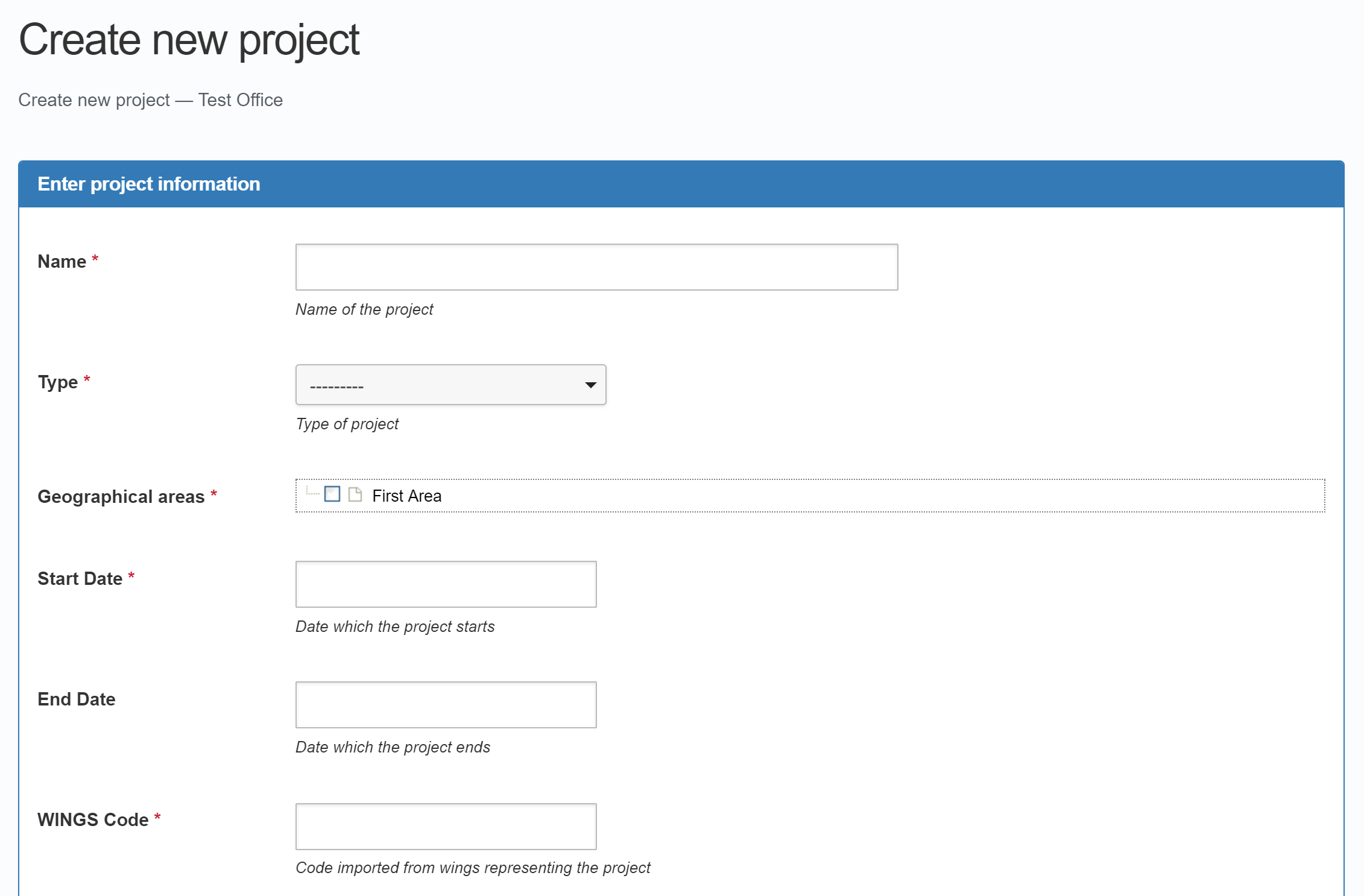
-
In the Create new project page, you can enter PO (Project Order) numbers. PO numbers are the unique identifiers for funds allocated to the project and are available from WINGS.
You can add more PO numbers by clicking .
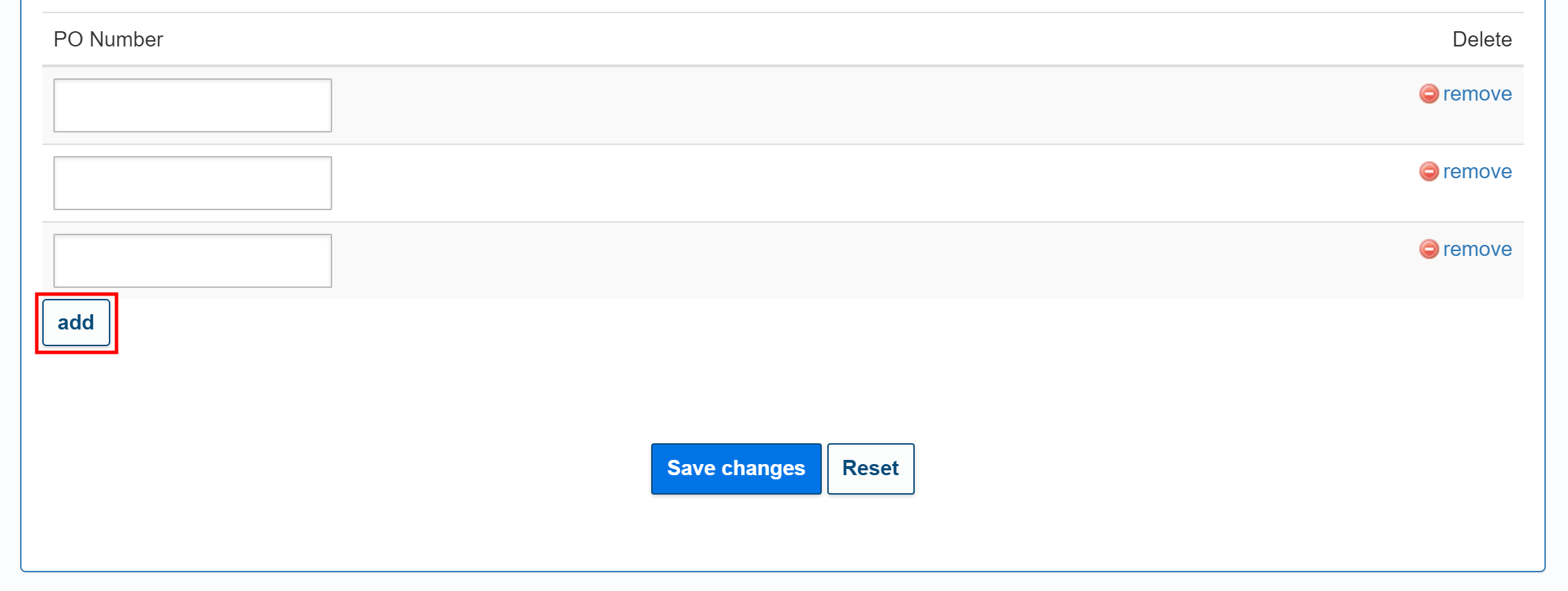
You can delete PO numbers by clicking .
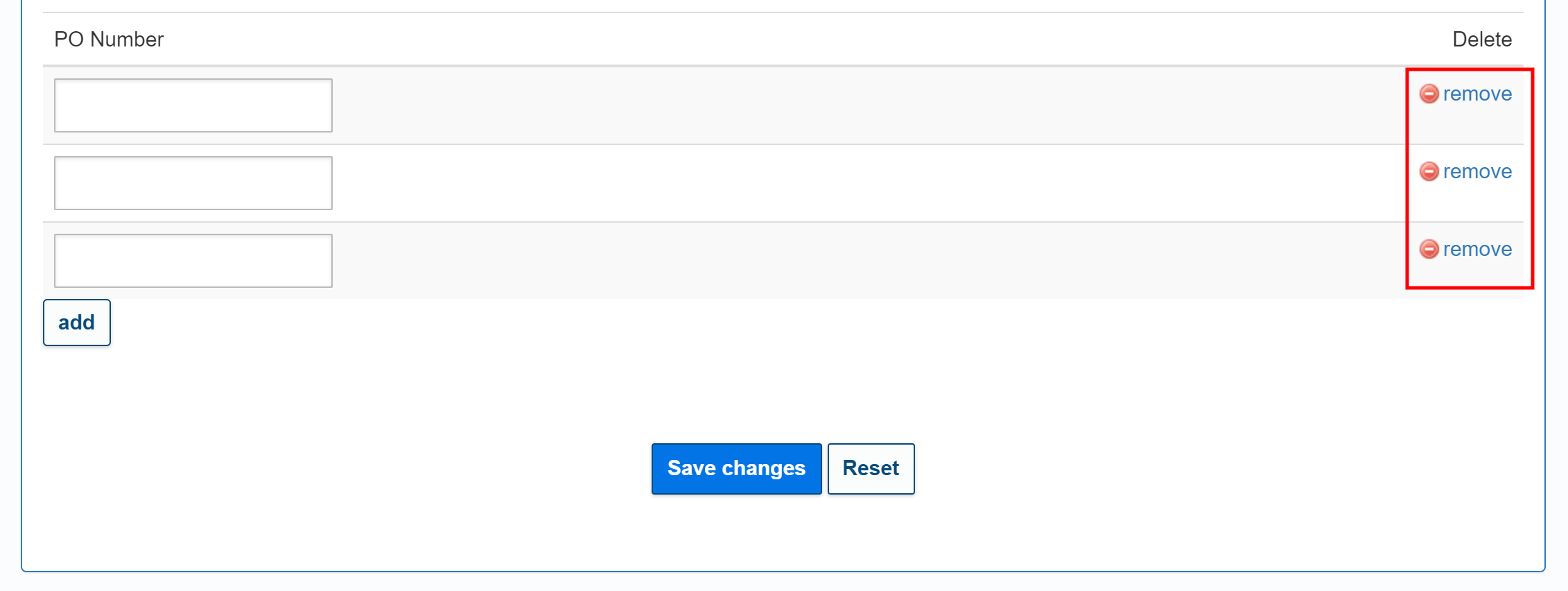
-
Click to save the project.
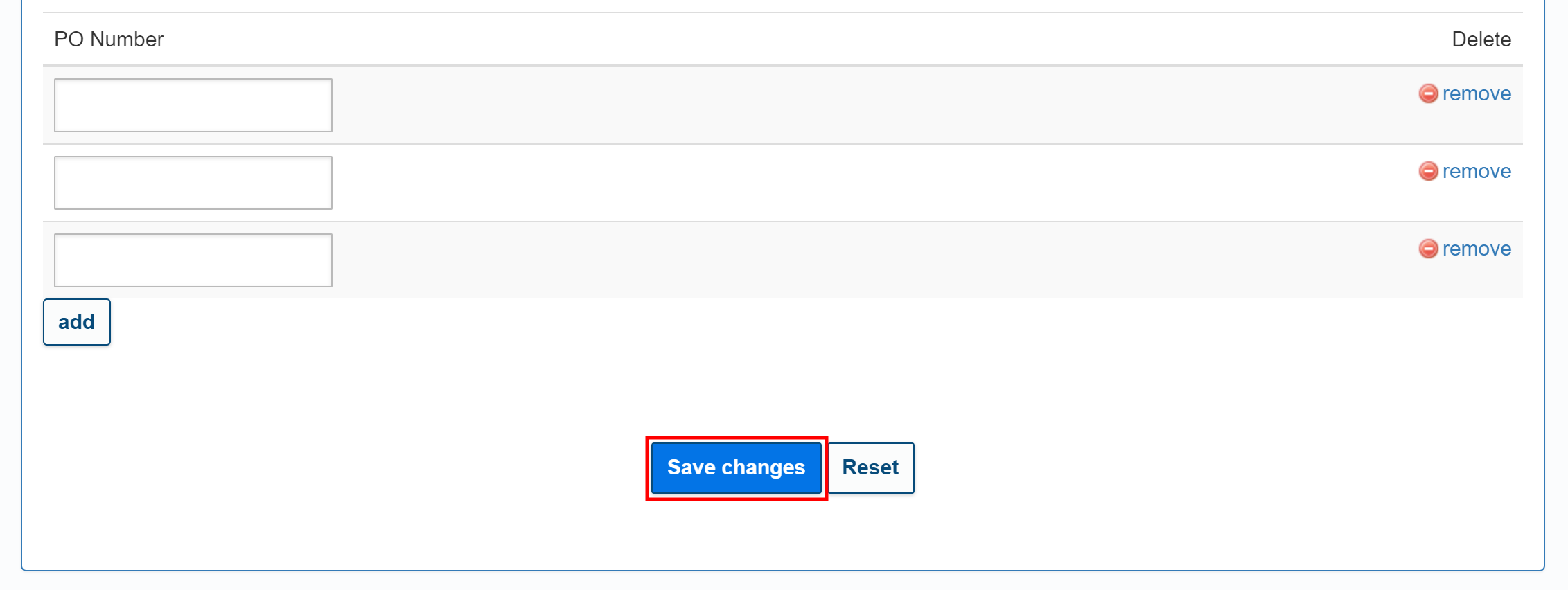
-
Successfully created projects will be displayed in the Project panel in the Country Office page.
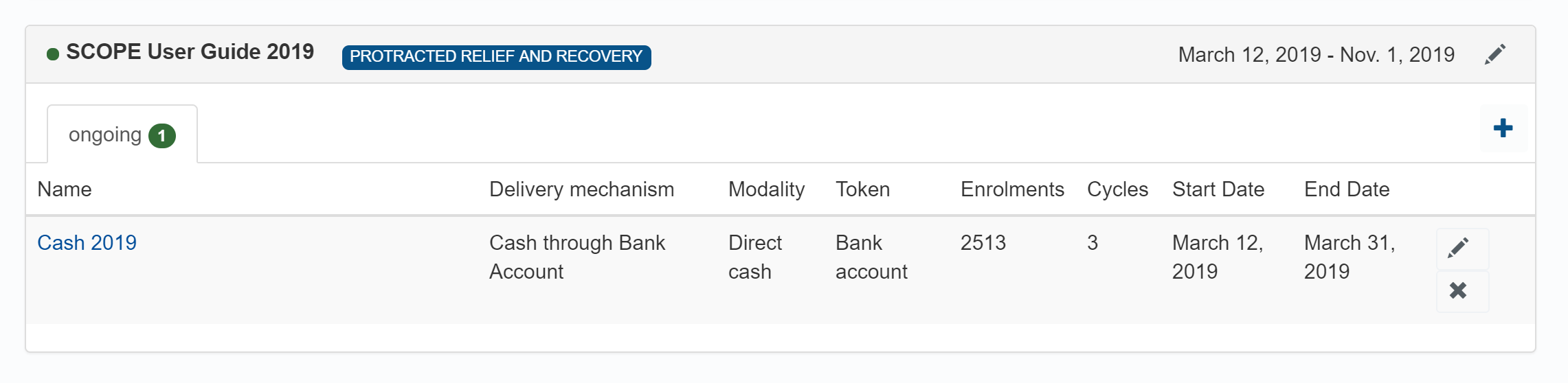
Editing a project
To edit a project that has already been created, perform the following steps:
-
In the Country Office page, click See list of projects and interventions.

-
In the Projects and interventions page, click the edit icon () for the project you want to edit.
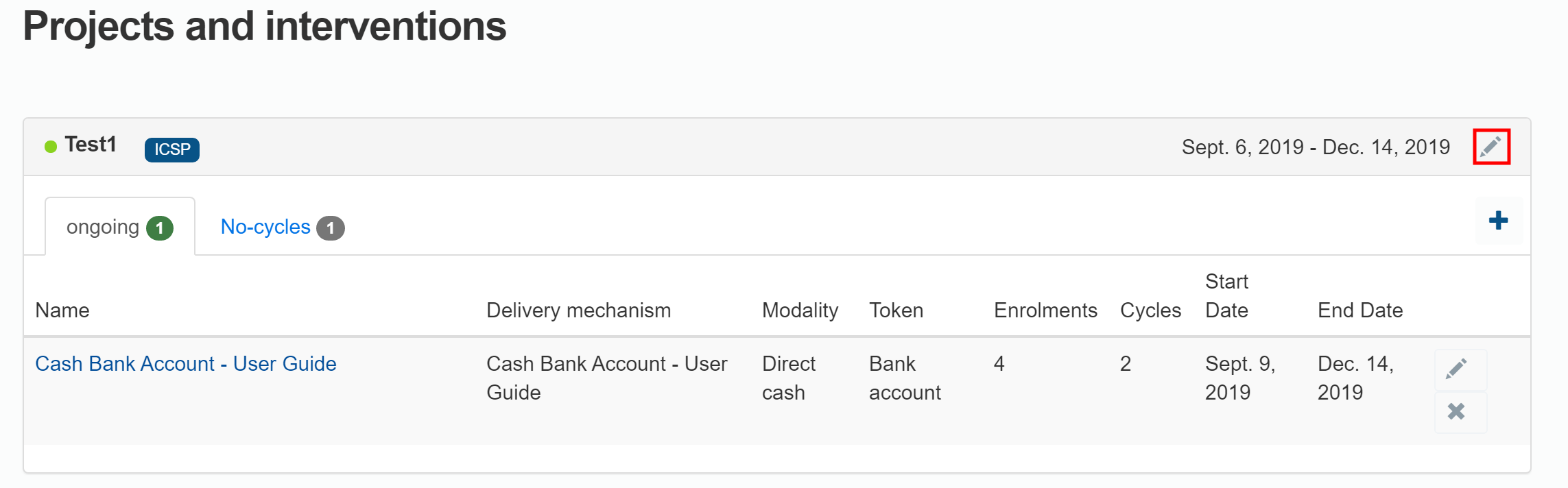
-
In the Edit project page, enter any required changes to the information, then click .
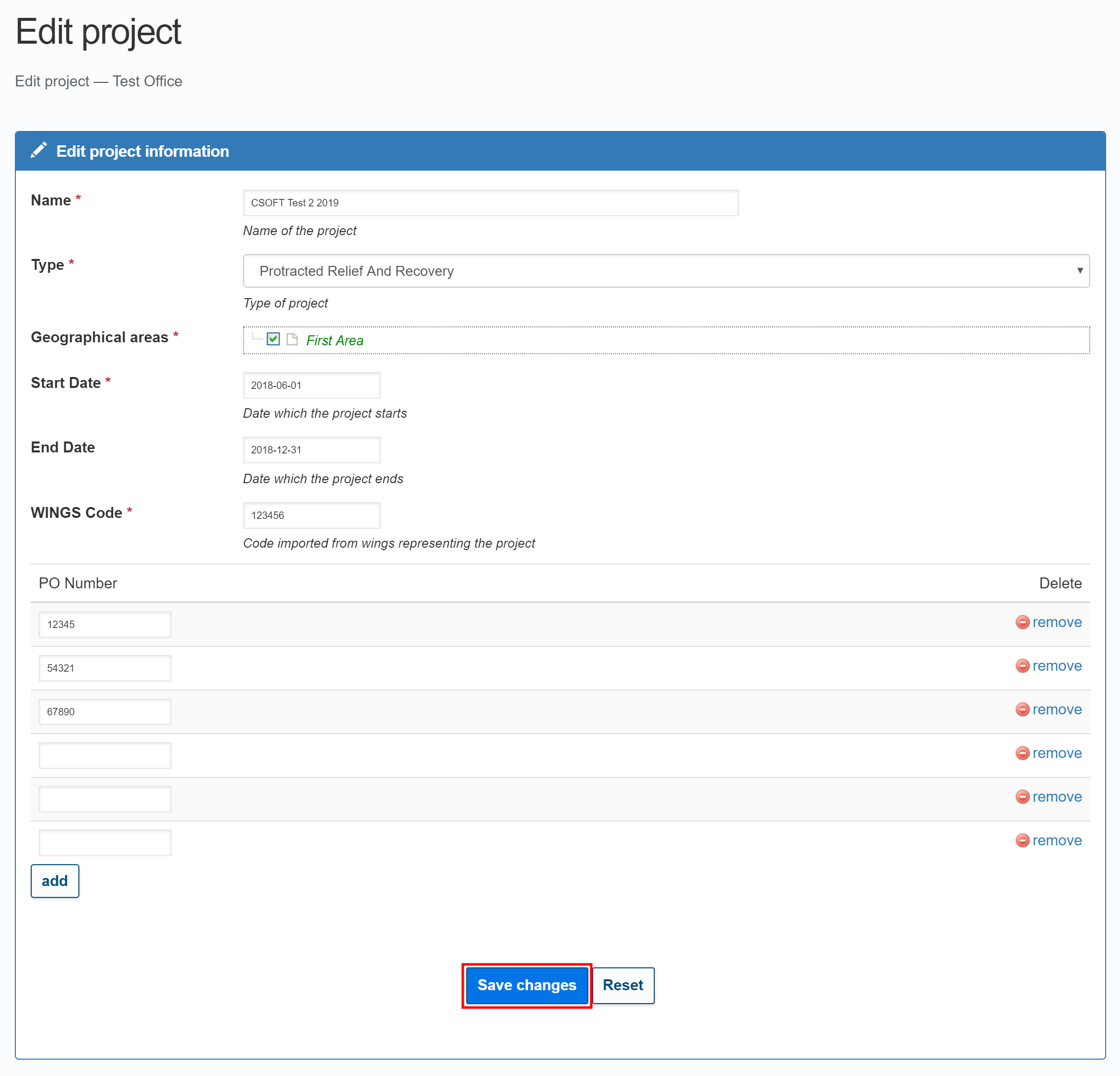
Troubleshooting
Contact your regional SCOPE Business Transformation Officer (BTO) for advice.