Adding Partners to SCOPE
Introduction
Overview
Cooperating partners and financial service providers, as well as banks, are organisations or entities that cooperate with and operate on behalf of WFPWorld Food Programme to achieve objectives that are mutually agreed upon. Examples of partners include non-governmental organisations (NGOs), civil society, and private-sector organisations.
Adding cooperating parters and adding financial service providers to SCOPE both follow the same process, while adding banks to SCOPE follows a separate process, as reflected in the separate instructions for Adding Cooperating Partners and Financial Service Providers to SCOPE and Adding Banks to SCOPE provided in this section of the manual.
Note that entities that interact directly with beneficiaries at the delivery point for card top-ups are classified as retailers (but in the case of Cash Accounts are FSPs only) and should be set up as such in SCOPE.
You can edit and delete partner information after it has been set up.
Who is responsible for adding partners to SCOPE?
Programme is normally responsible for adding partners to SCOPE. Check with your Country Office to confirm who in Programme is responsible in your country.
Why is adding partners to SCOPE important?
Adding partners to SCOPE is essential to enable these partners to implement their role in the intervention, and, depending on the project, the platform.
What do I need to do before adding partners to SCOPE?
Before adding any partner that may have access to the personal data of people's identities to SCOPE, you need to conduct a privacy impact assessment (in accordance with the WFP Guide to Personal Data Protection and Privacy) with respect to the envisaged Cash Account activities. This is to say, you must determine whether the data sharing may entail any risks for people's identities. Only upon a positive outcome to the privacy impact assessment (PIA) can you proceed with onboarding the relevant partners.
Before adding any partner to SCOPE, you should ensure that the Country Office has signed a Field-Level Agreement (FLA) with them. FLAs are the appropriate agreement format when a cooperating partner is onboarded and the cooperating partnership involves the transfer of WFPWorld Food Programme resources to the partner organisation or the partner's handling of WFPWorld Food Programme resources. One standard FLA is used by WFPWorld Food Programme globally.
Generally, a Prospective Partner Agreement should be carried out initially to assess the value, risks, and implications of partnering with a specific organisation and to assist in partner selection.
For partnerships with private sector entities, due diligence must be carried out through a request made to the Compliance Unit of the Legal Office.
Where can I learn more?
For more information on adding partners to SCOPE, click here to explore related Digital Assistance Services Academy Learning Channel materials.
For more information on selecting appropriate partners, see section B.3 of the Cash and Vouchers Manual. To download the PDF, log in to the WFPWorld Food Programme VPN and click here.
Instructions
Adding Cooperating partners and Financial Service providers to SCOPE
To add a cooperating partner or financial service provider, log in to SCOPE and perform the following steps:
-
In the Country Office page, click in the menu to add a cooperating partner or click in the menu to add a financial service provider.

-
If you are adding cooperating partners, any existing partners will be displayed in the table in the Cooperating Partner list page. You can use the Search bar to help you find a partner of by entering the partner name.
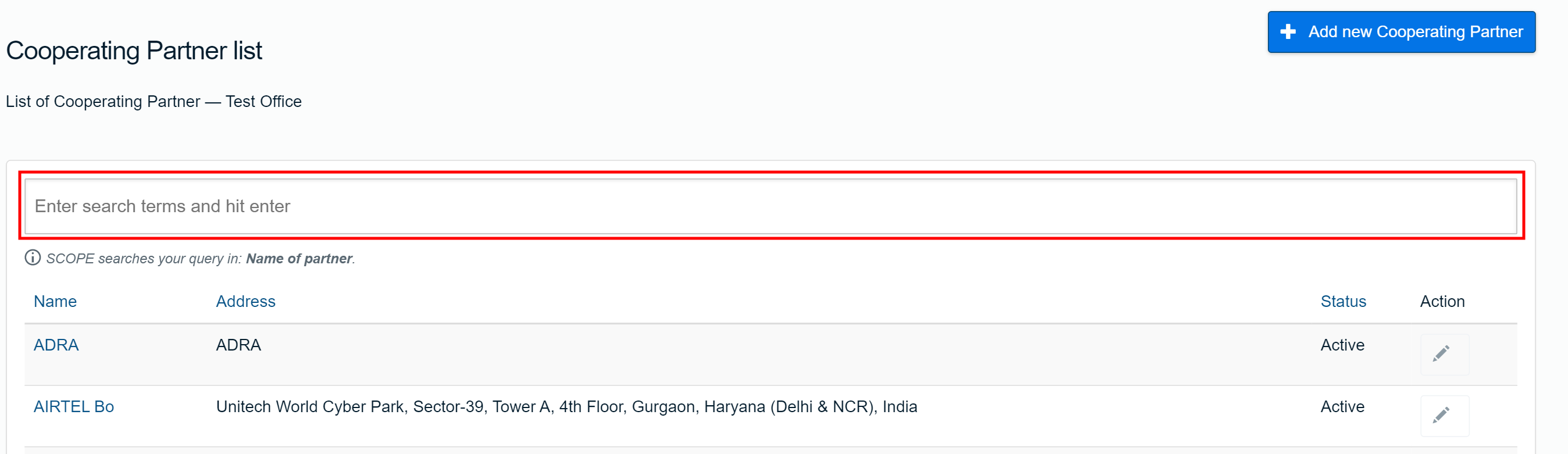
If you are adding financial services providers, any existing FSPs will be displayed in the table in the Financial Service Provider list page. You can use the Search bar to help you find an FSPFinancial Service Provider of by entering the FSPFinancial Service Provider name.
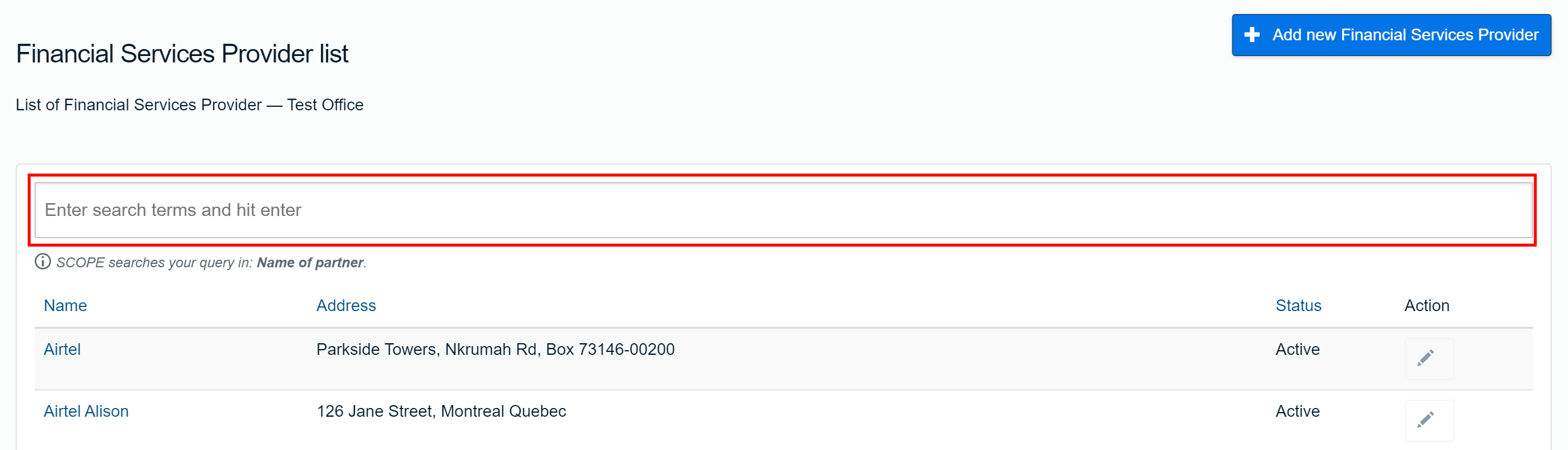
-
To add a new partner, click .
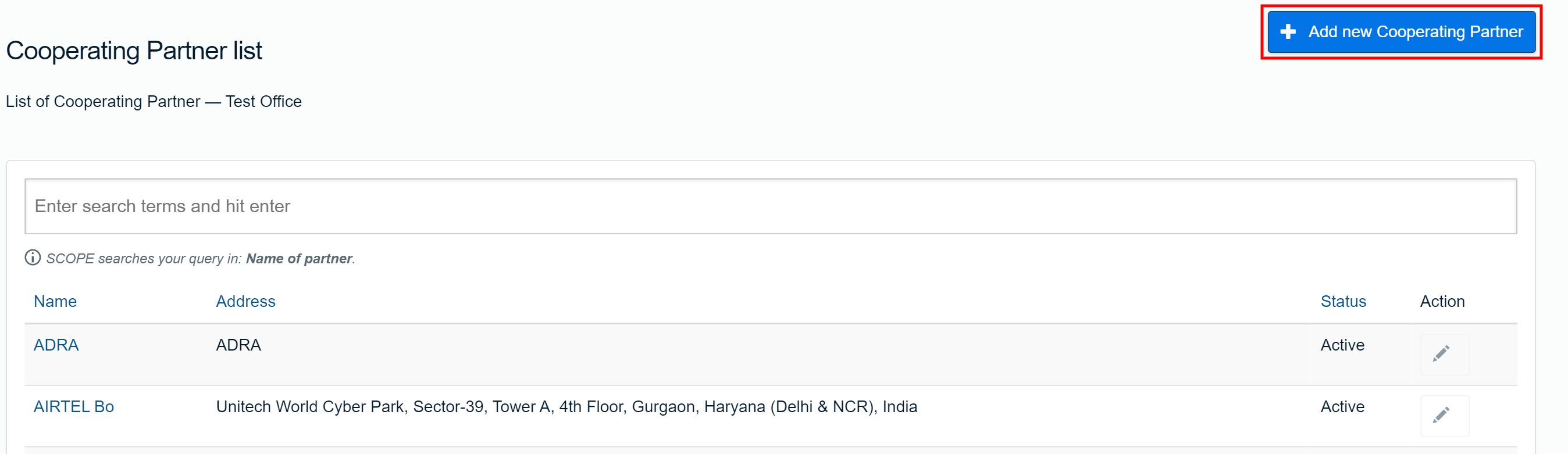
To add a new FSPFinancial Service Provider, click .
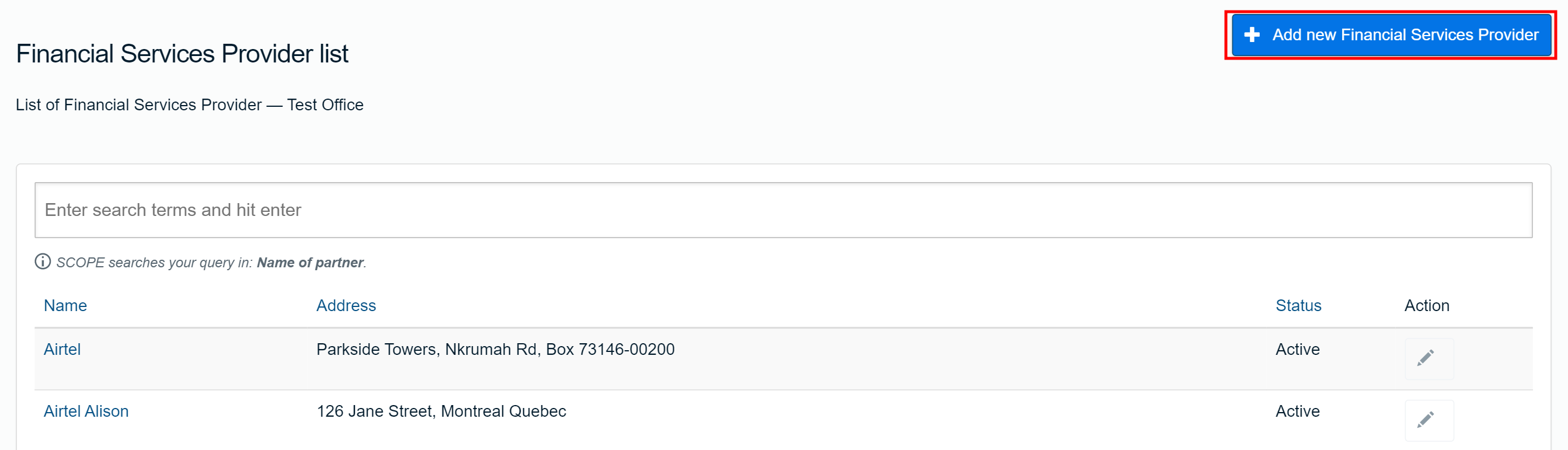
-
In the Create new partner page, enter the details specifying the new cooperating partner or FSPFinancial Service Provider.
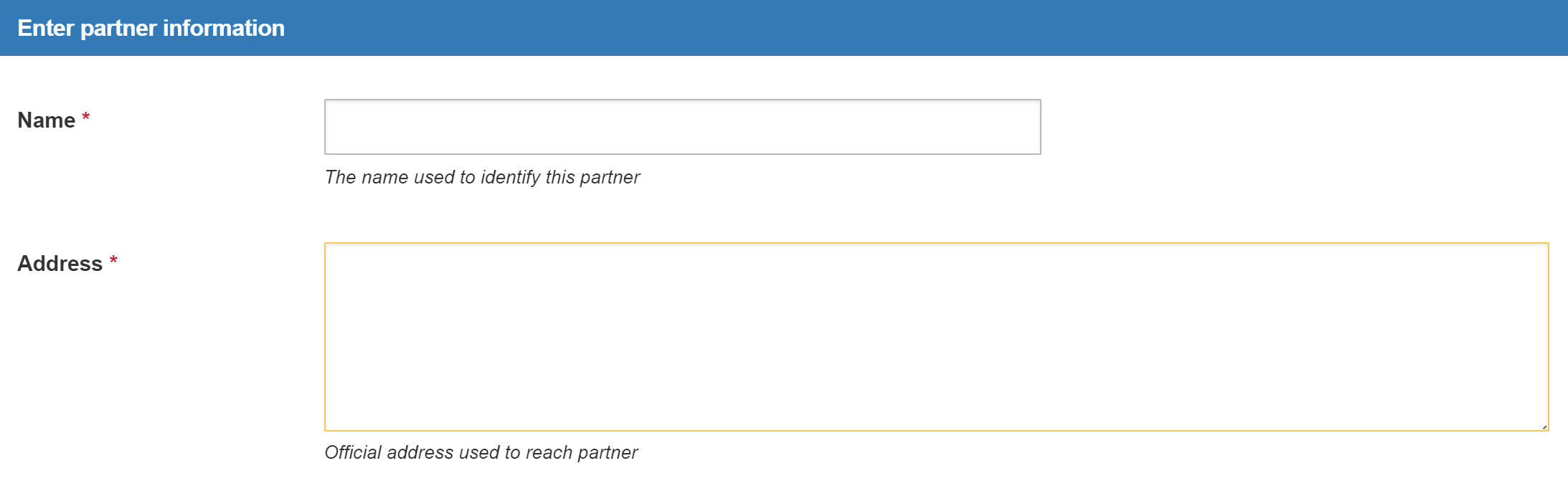
-
Click to save the new cooperating partner or FSPFinancial Service Provider.
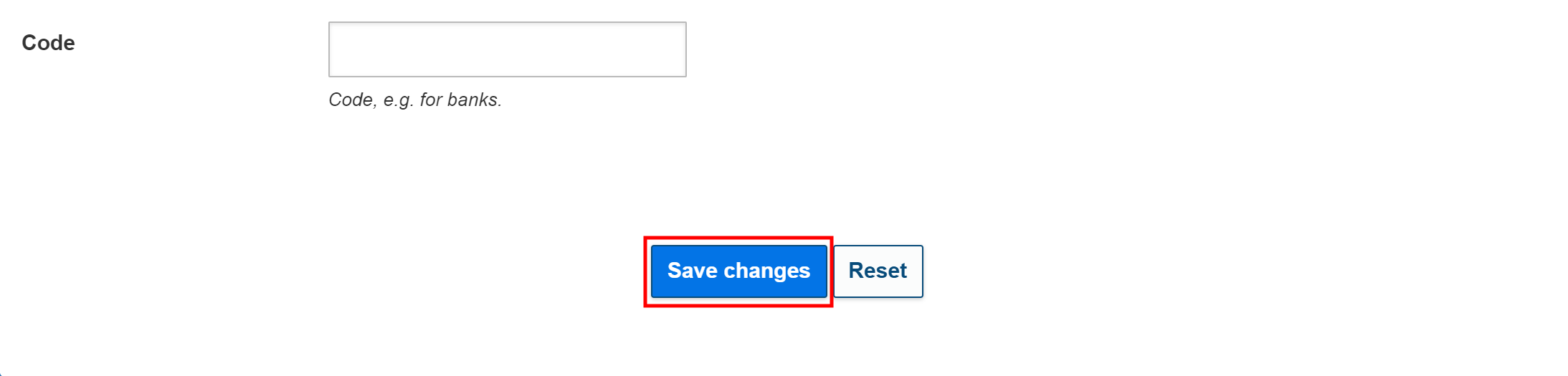
Editing Cooperating partners and Financial Service providers
To edit cooperating partner information or financial service provider information, perform the following steps:
-
In the Country Office page, click in the menu to edit a cooperating partner, or click in the menu to edit a financial service provider..
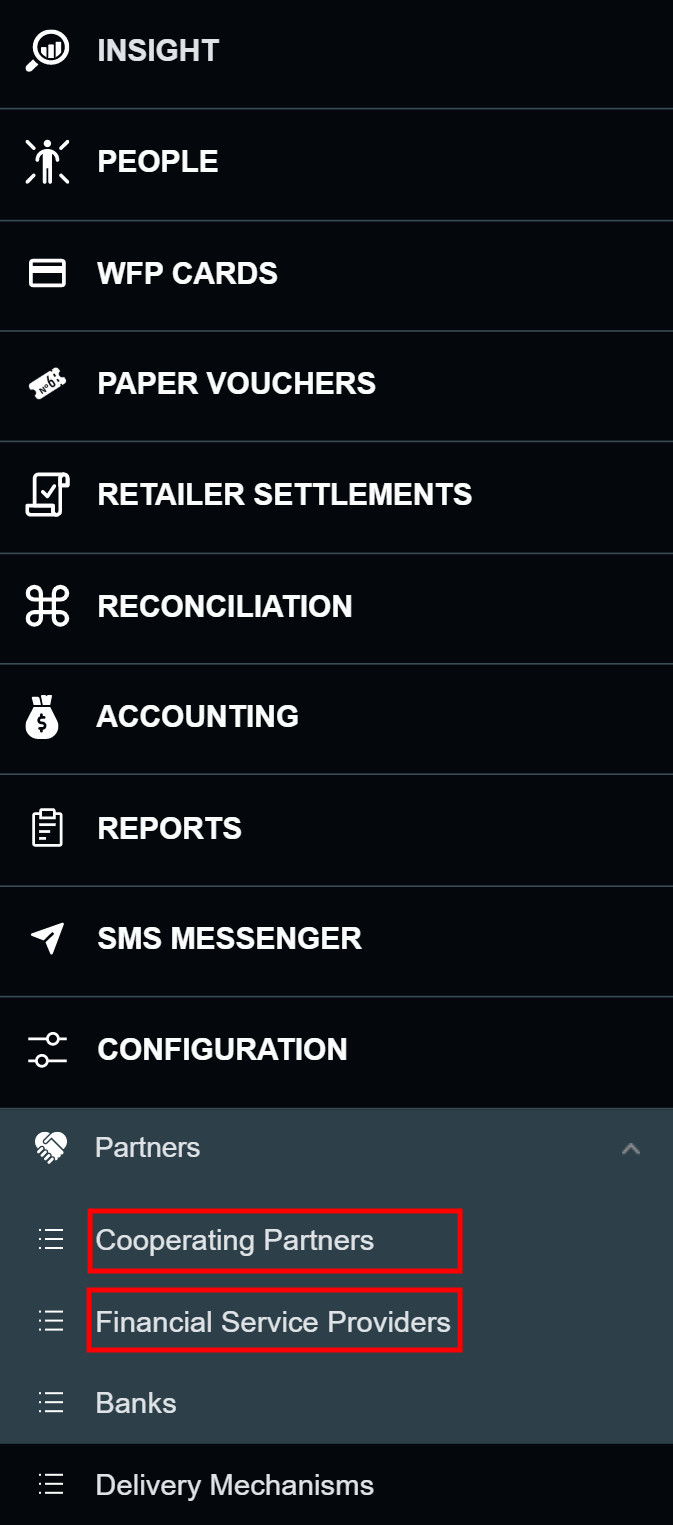
-
In the Cooperating Partners list page, click the edit icon () for the partner you want to edit.
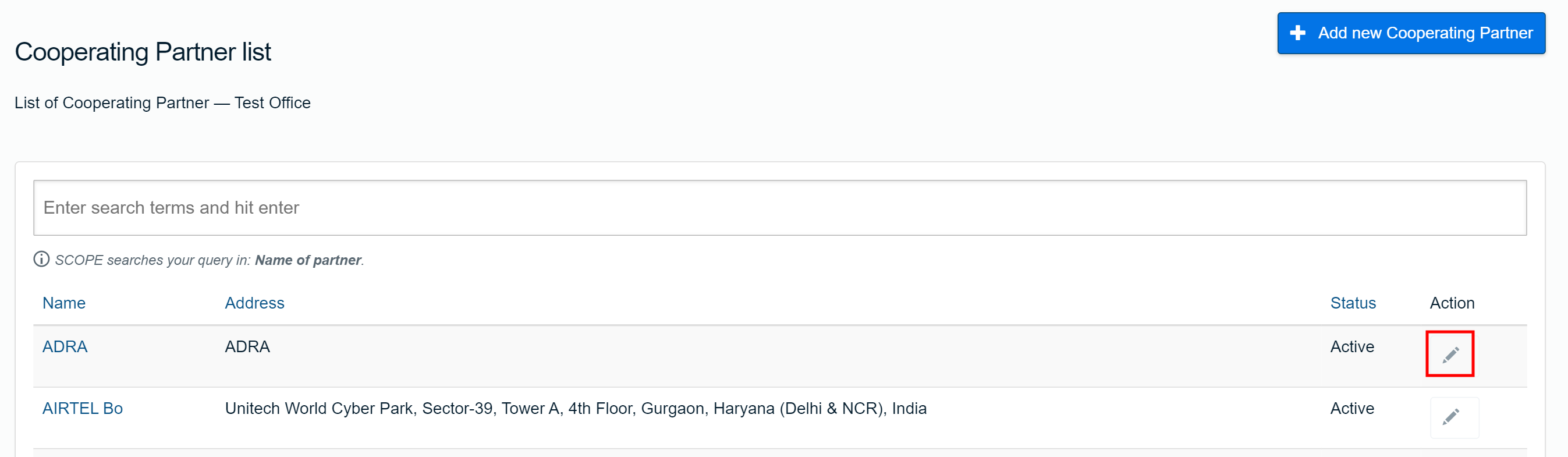
In the Financial Services Provider list page, click the edit icon () for the FSPFinancial Service Provider you want to edit.
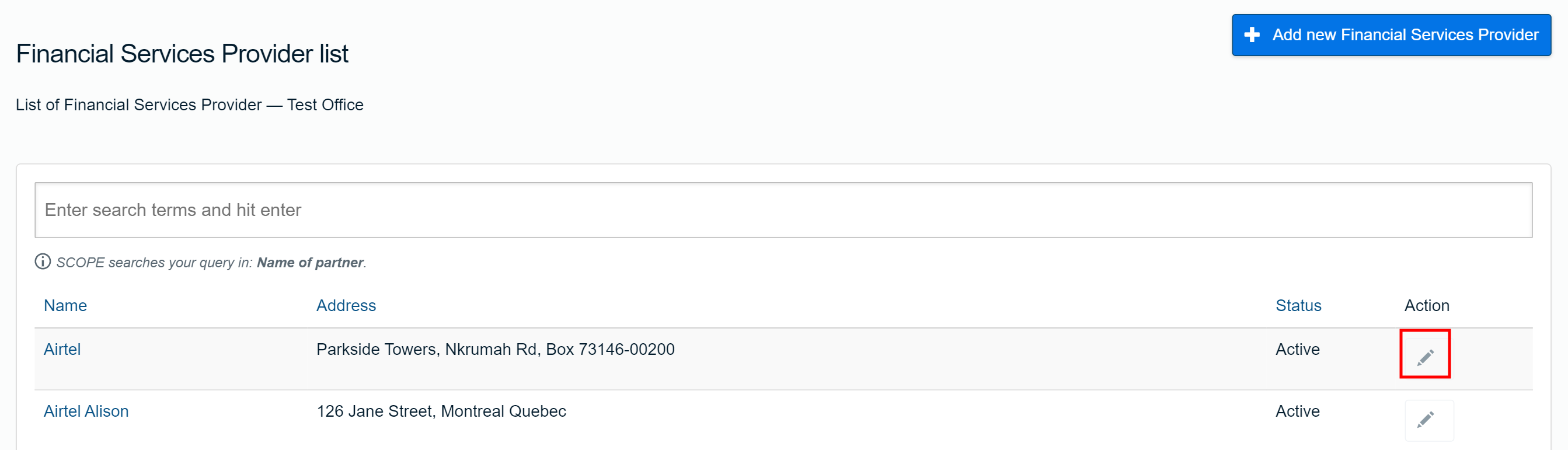
-
In the Edit partner page, enter any required changes to the information, then click .
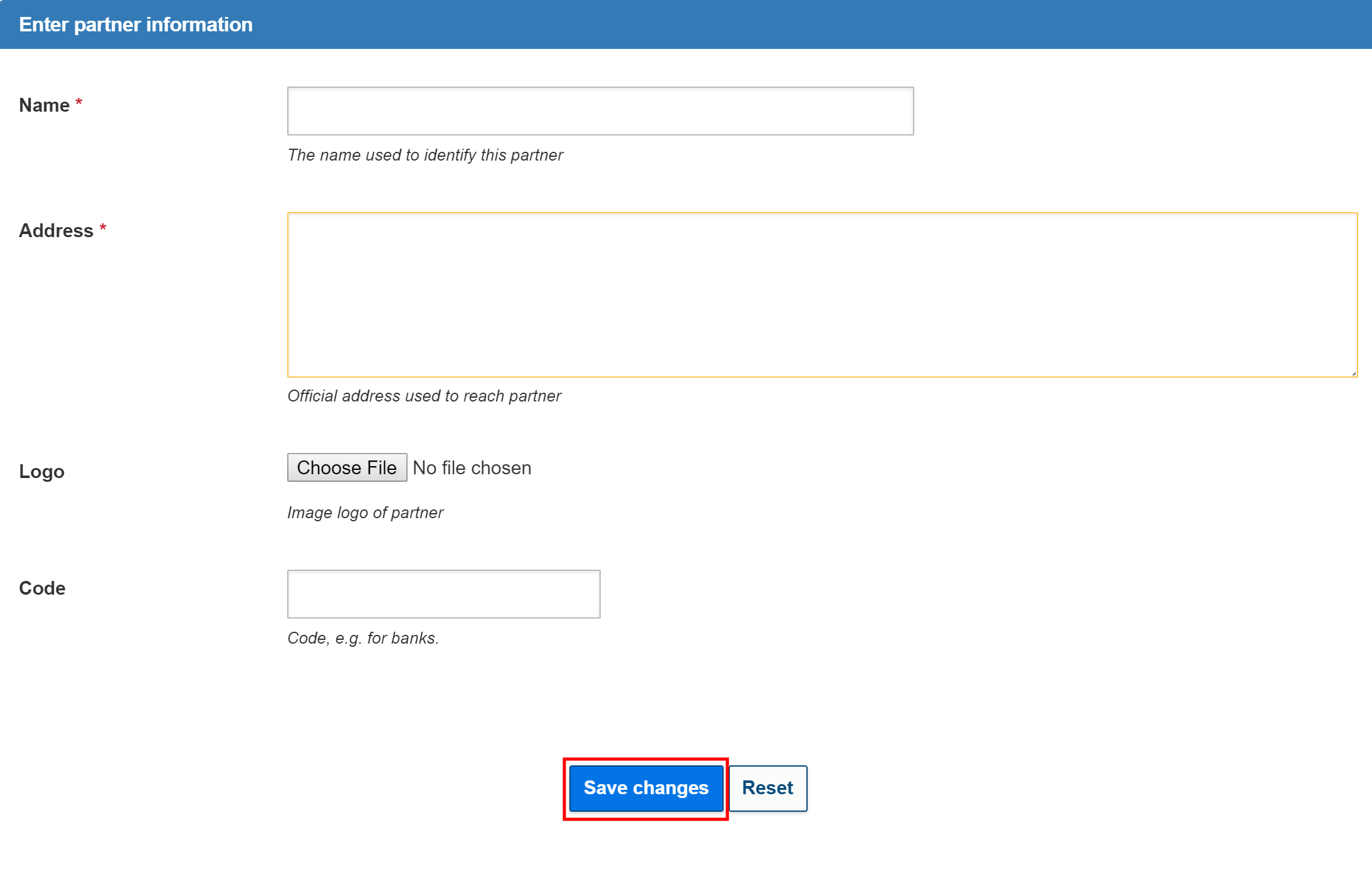
Deleting Cooperating partners and Financial Service Providers
You can delete cooperating partners and financial service providers in SCOPE. To delete a partner or FSPFinancial Service Provider, you must send a request to the SCOPE Service Desk (SSD) with an accompanying Note for Record (NFR).
Adding Banks to SCOPE
To add a bank, log in to SCOPE and perform the following steps:
-
In the Country Office page, click in the menu.
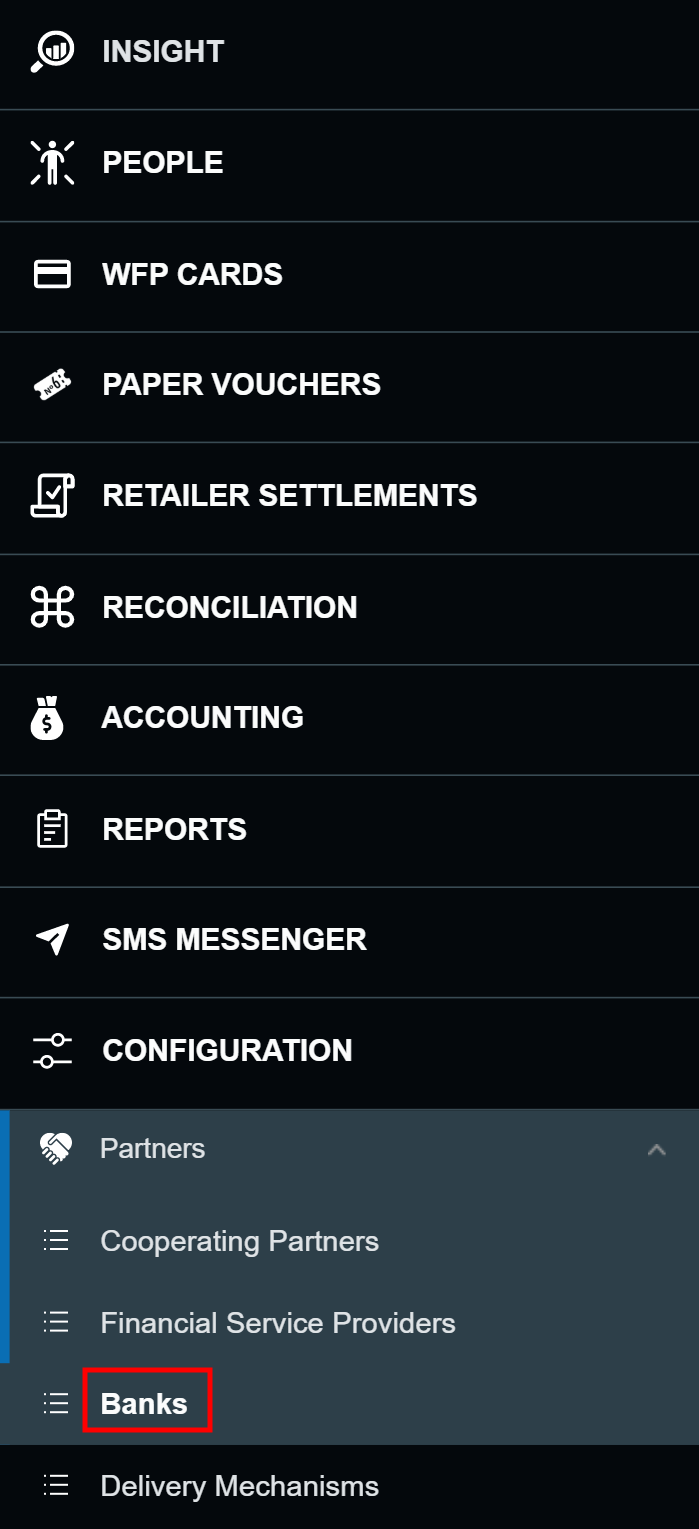
-
In the Bank list page, any existing banks will be displayed in the table.
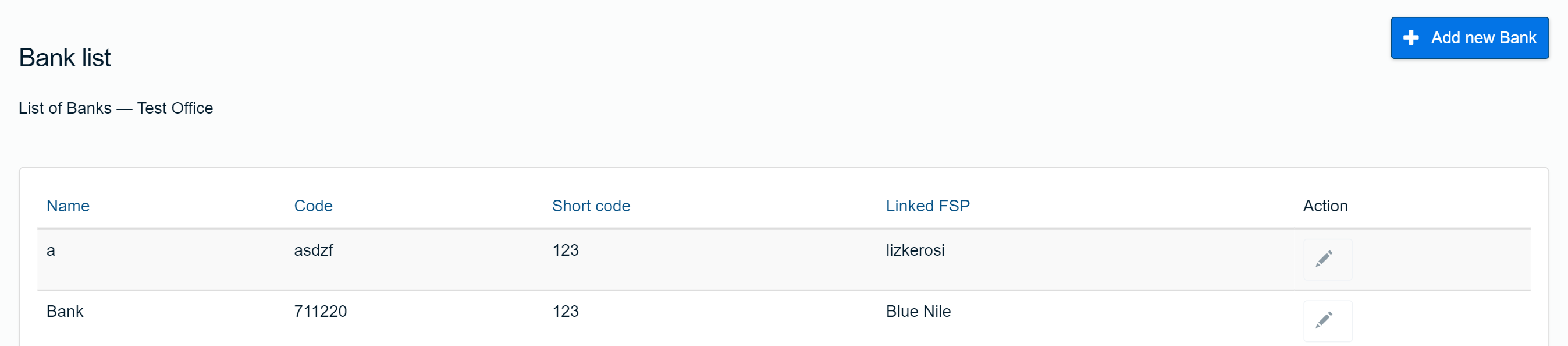
-
To add a new bank, click .
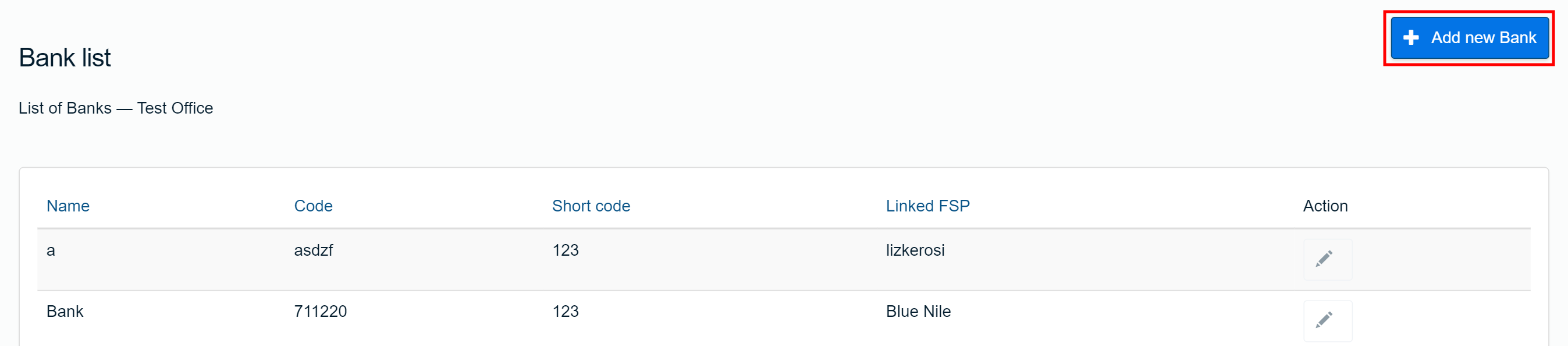
-
In the Add bank page, enter the details specifying the new bank, then click .
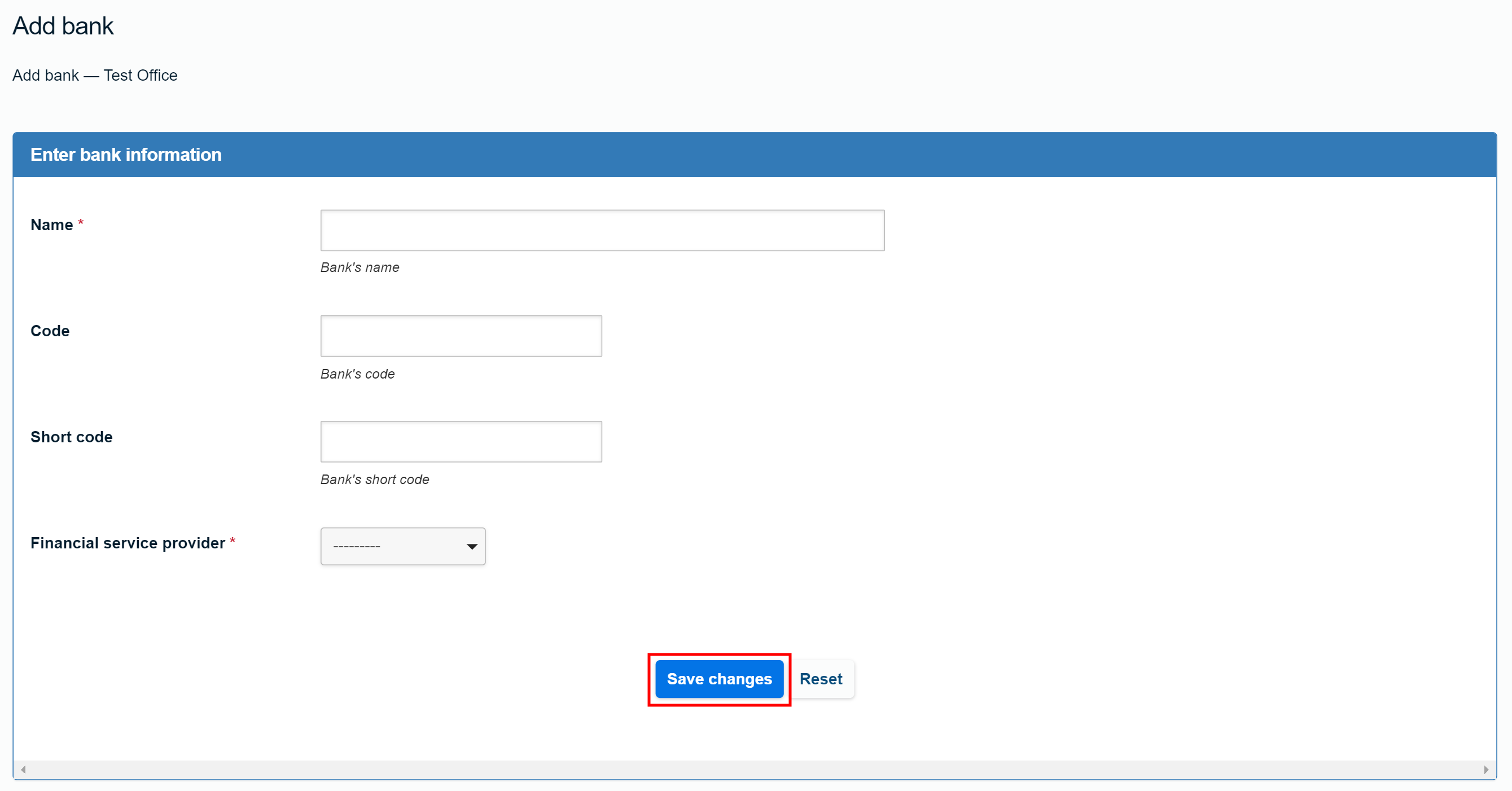
- In the Bank detail page, click .
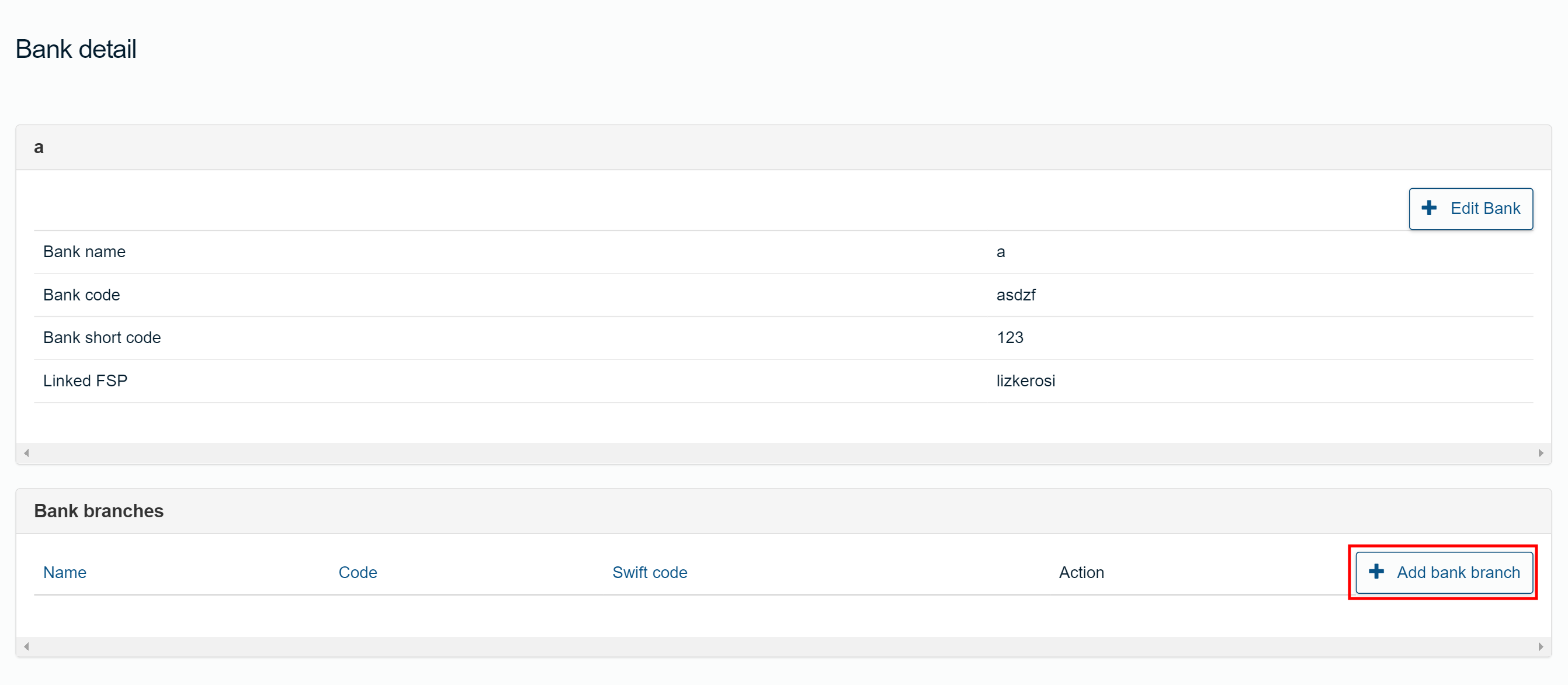
- In the Bank branch page, enter the details specifying the new branch, then click to save the new branch.
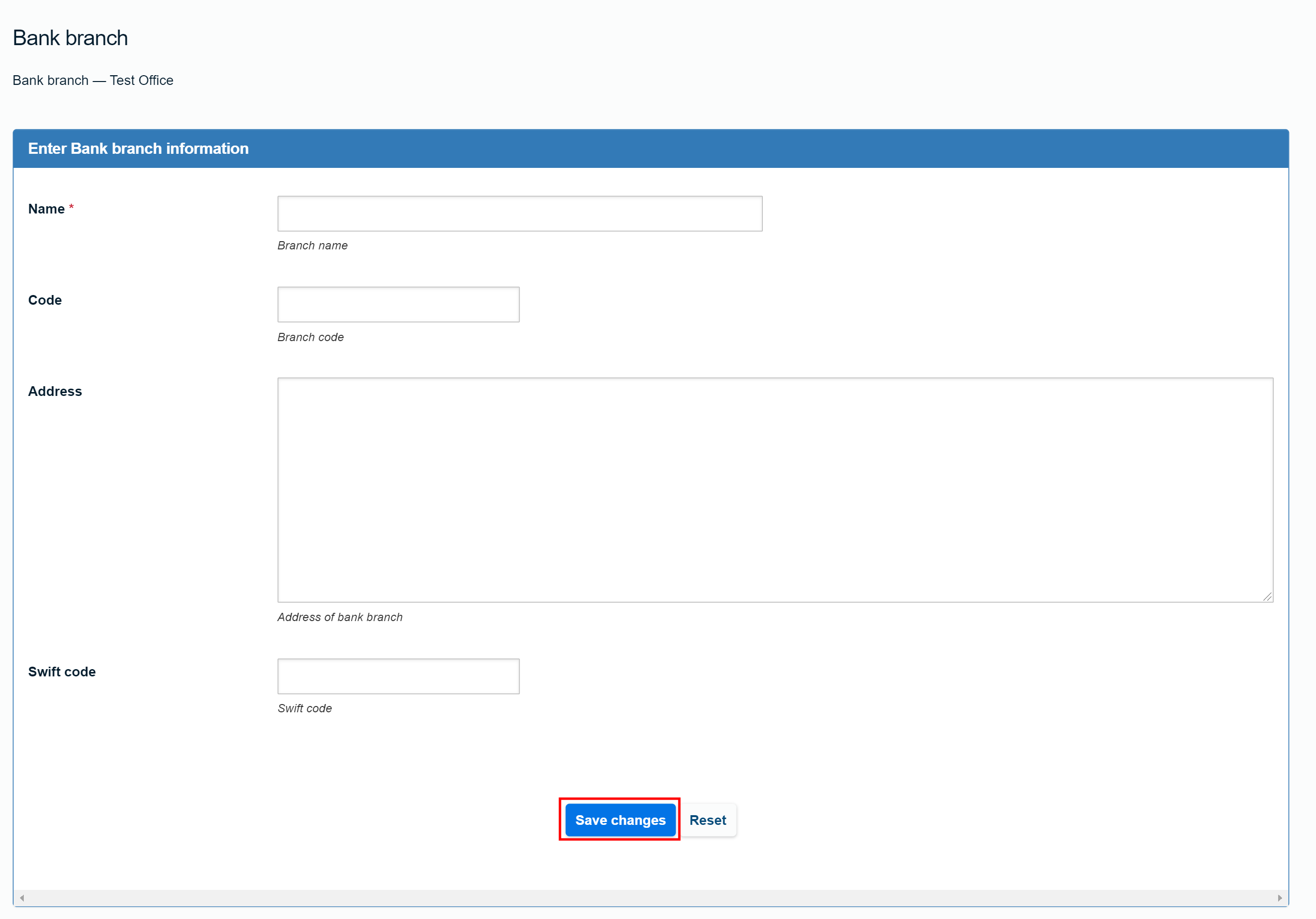
Editing Banks
To edit bank information, perform the following steps:
-
In the Country Office page, click in the menu.
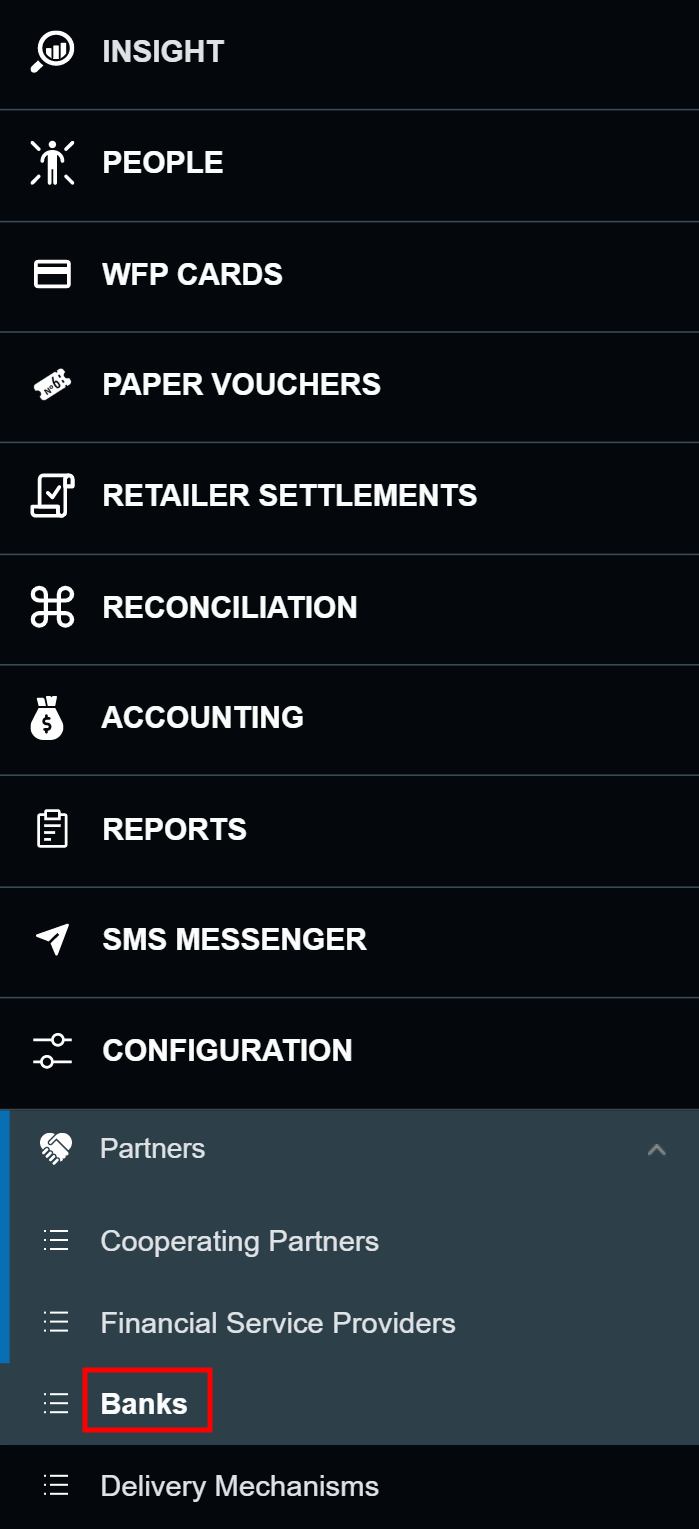
-
In the Bank list page, click the edit icon () for the bank you want to edit.
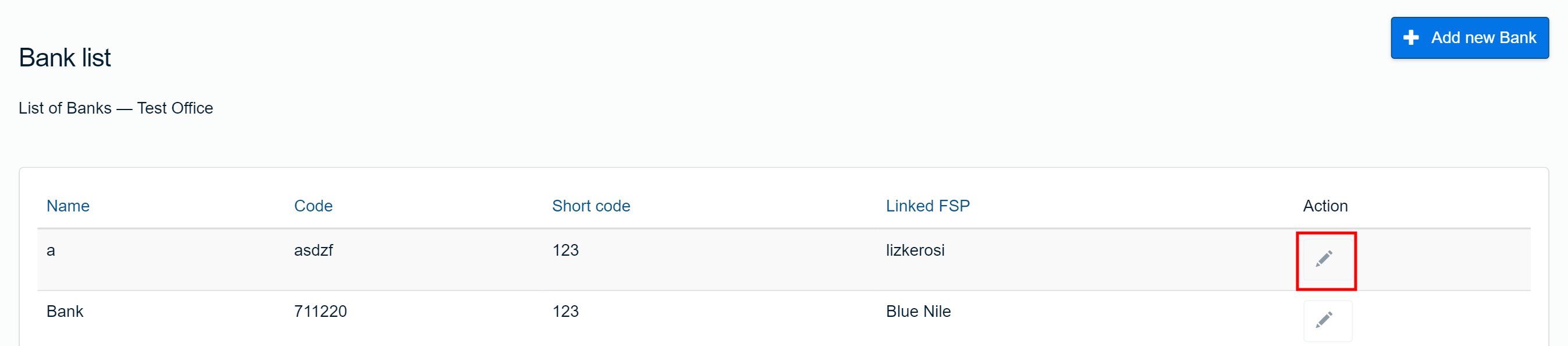
-
In the Bank detail page, click .
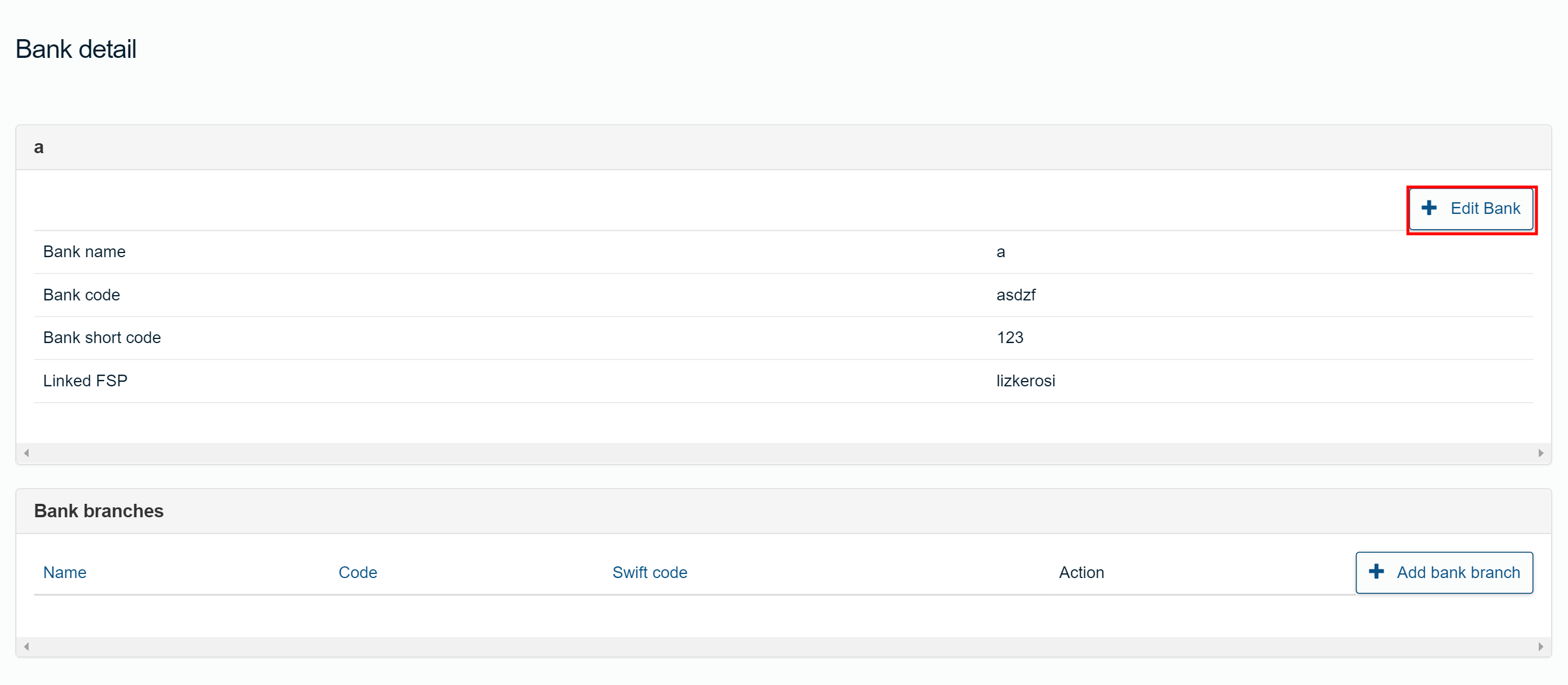
- In the Edit bank page, enter any required changes to the information, then click .
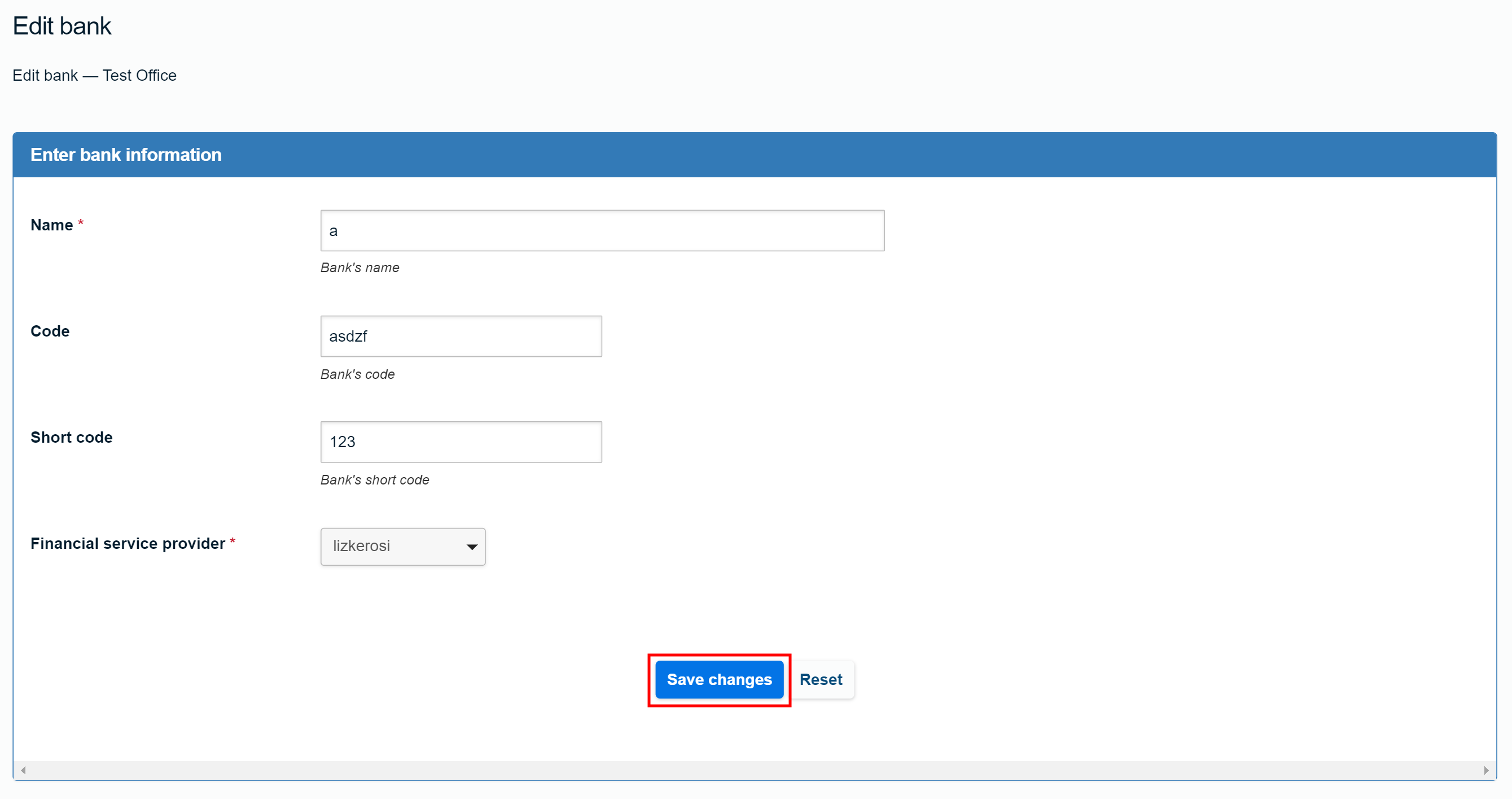
Deleting Banks
You can delete banks in SCOPE. To delete a bank, you must send a request to the SCOPE Service Desk (SSD) with an accompanying Note for Record (NFR).