Creating a Distribution List
Introduction
Overview
Distribution lists define which beneficiaries will receive entitlements during a distribution cycle. They are organised by location, which helps Country Offices to manage distributions in different areas with different cooperating partners.
Who is responsible for creating a distribution list?
Programme is normally responsible for creating a distribution list. Check with your Country Office to confirm who in Programme is responsible in your country.
Why is creating a distribution list important?
Creating a distribution list is necessary to target the right beneficiaries in the right location during a distribution cycle.
What do I need to do before creating a distribution list?
Ensure the following processes have been completed:
- Create a distribution cycle in an intervention.
- Enrol all targeted beneficiaries into the intervention.
Where can I learn more?
For more information on creating a distribution list, click here to explore related Digital Assistance Services Academy Learning Channel materials.
Instructions
To create a distribution list, log in to SCOPE and perform the following steps:
-
In the Country Office page, click See list of projects and interventions.

-
In the Projects and interventions page, click on the intervention you want to create a distribution list for.

-
In the Intervention page, click the box in the dashboard.

Alternatively, click in the menu.
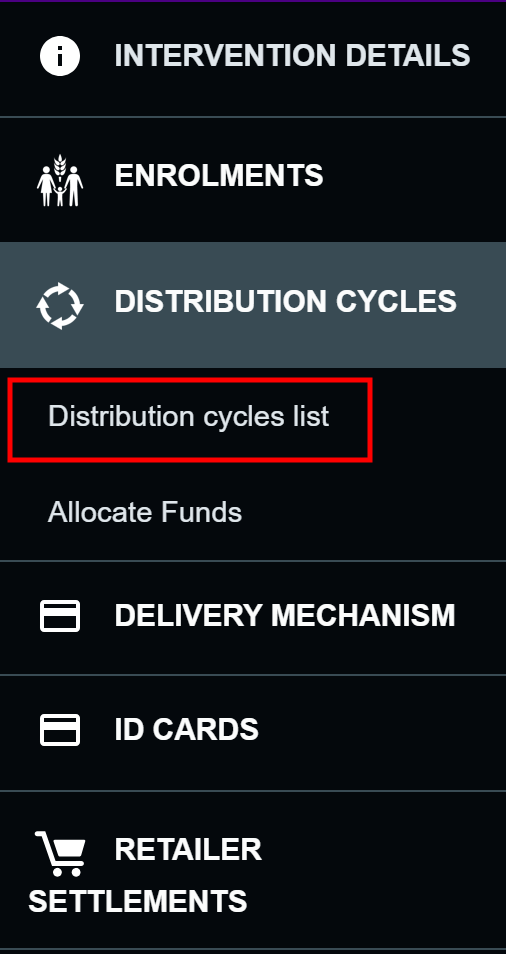
-
In the Distribution cycles page, click on the cycle you want to create a distribution list for.
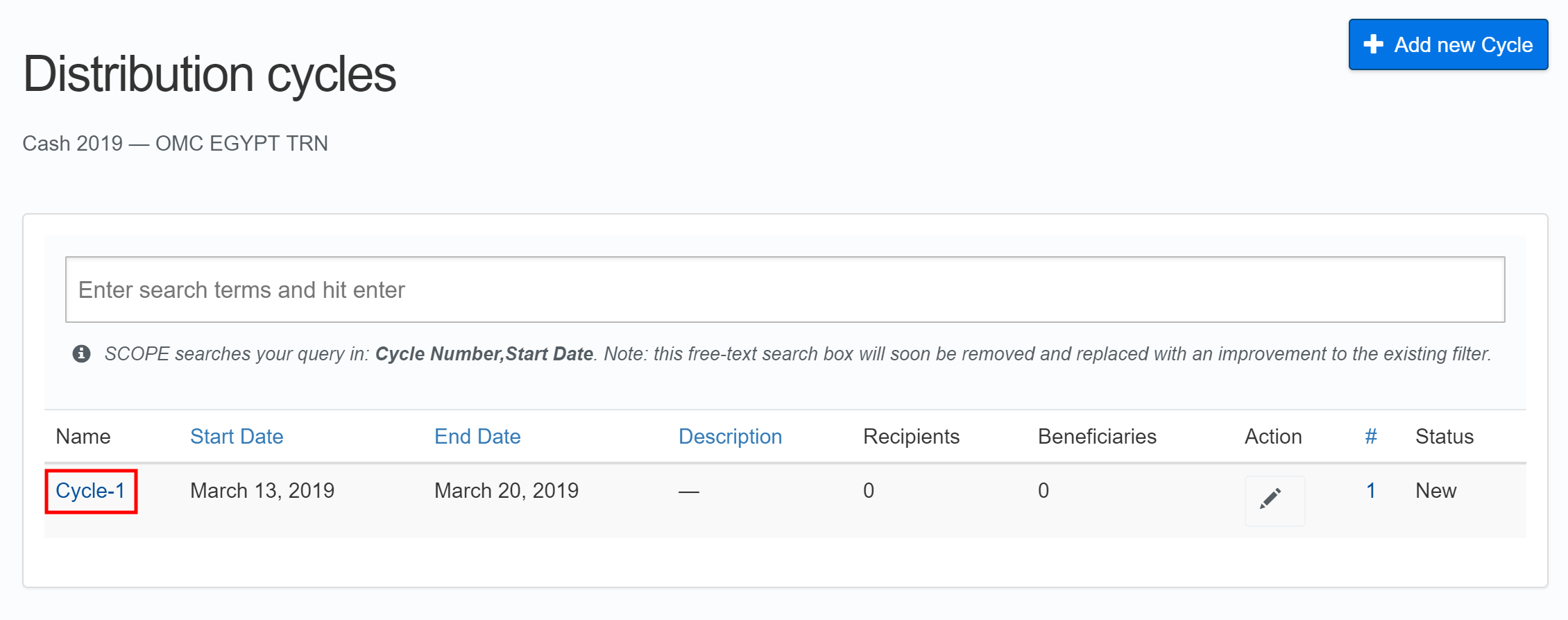
-
In the Distribution cycle overview page, click in the menu.

-
In the Create Distribution List page, click the checkbox for the area you want to create a distribution list for, then click .
Note: Beneficiaries in the Missing data column will not be included in the distribution list.

-
The new distribution list will appear in the Distribution Summary page.

-
You will automatically receive an email giving you a summary of the distribution list you created.