Importing Data from External Data Sources
Introduction
Overview
You can import people's identity data from external data sources in cases where cooperating partners, UNUnited Nations agencies, or governments collect such data for individuals and households using their own systems. You can set up these external data sources in SCOPE and import people's identities from the external data sources directly into SCOPE.
Who is responsible for Importing Data from External data Sources?
Programme or IT are normally responsible for importing data from external data sources. Check with your Country Office to confirm who in Programme or IT is responsible in your country.
Why is Importing Data from External Data Sources important?
SCOPE is a beneficiary management tool. You cannot run interventions without beneficiaries. In some countries and interventions, people's identity data is provided for and managed by a cooperating partner, UNUnited Nations agency, or government that will have collected the data using systems outside of SCOPE. Importing data from external data sources allows you to quickly and securely import and update large amounts of people's identity data from those systems.
What do I need to do before Importing Data from External Data Sources?
Before setting up external data sources or importing data from an external data source, ensure the following have been completed:
- Set up your Country Office in SCOPE
- Be familiar with the agreement with the cooperating partner, UNUnited Nations agency, or government and what settings you need to set for the data source
If you want to import data using an XML file, ensure the following have been completed:
- Submit a sample data file from the cooperating partner to SSD to setup a new parent XML source
- Obtain the XML Schema Definition (XSD) and the Extensible Stylesheet Language (XSL) files from the cooperating partner
Where can I learn more?
For more information on importing data from external data sources, click here to explore related Digital Assistance Services Academy Learning Channel materials.
Instructions
Setting Up External Data Sources
To set up a new external data source in SCOPE, log in to SCOPE and perform the following steps:
-
In the Country Office page, click Import beneficiaries from files.
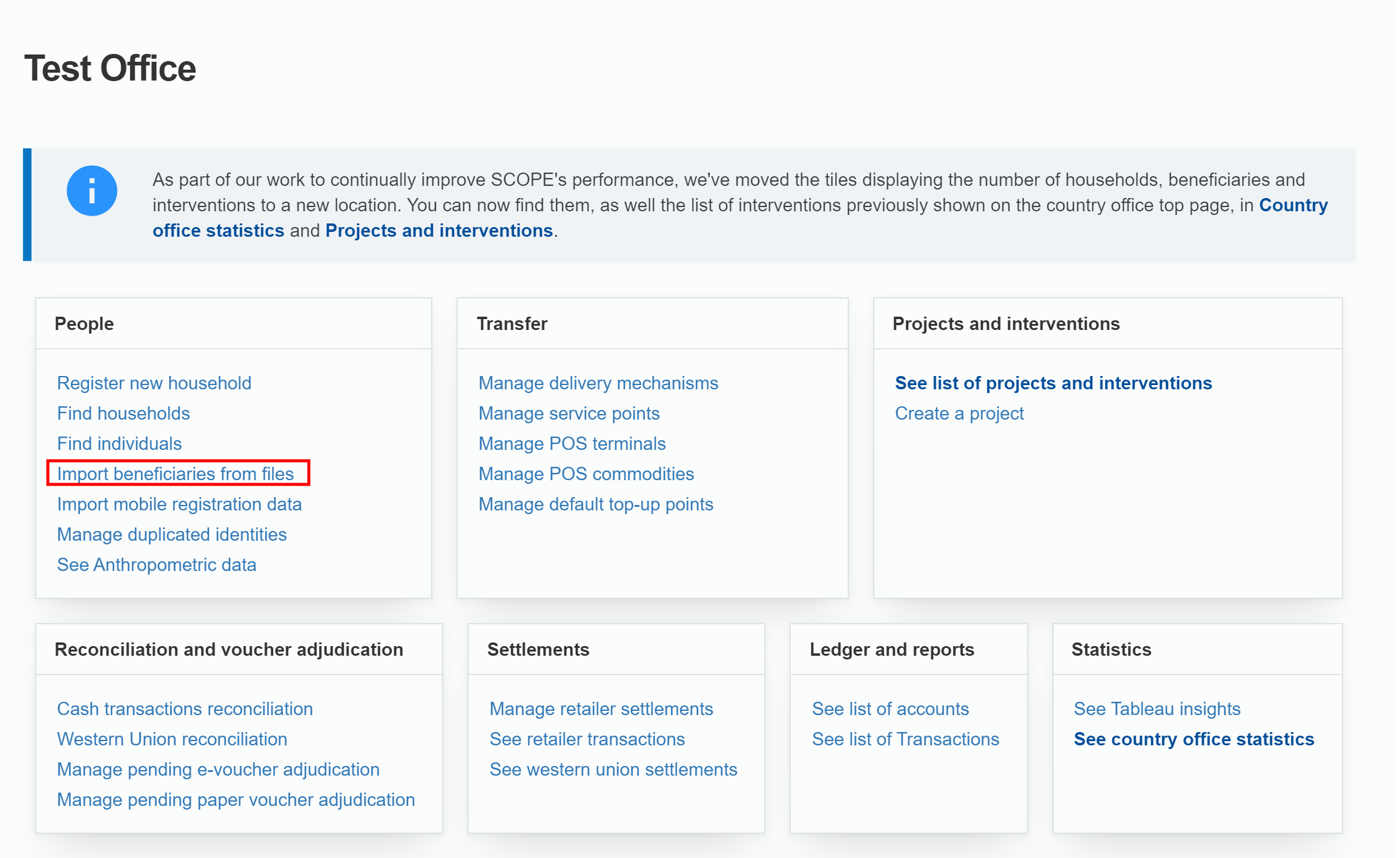
Alternatively, click in the menu.
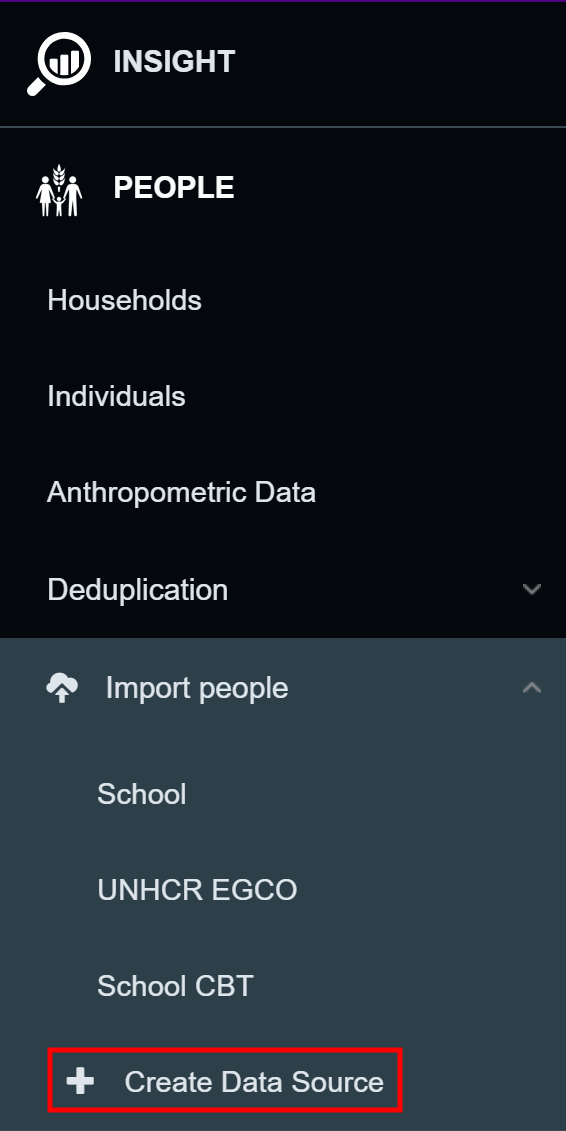
-
In the Create Import Data Source page, enter a name for the data source and enter the settings for the external data source.

-
Check that the information entered is correct and click . The data source information is saved, and you will be redirected to the Import Data Source page for the data source.

Preparing Data for Importing as an Excel File
Before you can import data from an external source as an Excel File, the data needs to be prepared.
To prepare data from an external data source in SCOPE, log in to SCOPE and perform the following steps:
-
In the Country Office page, click in the menu. Select the data source you want to import data from in the list displayed.
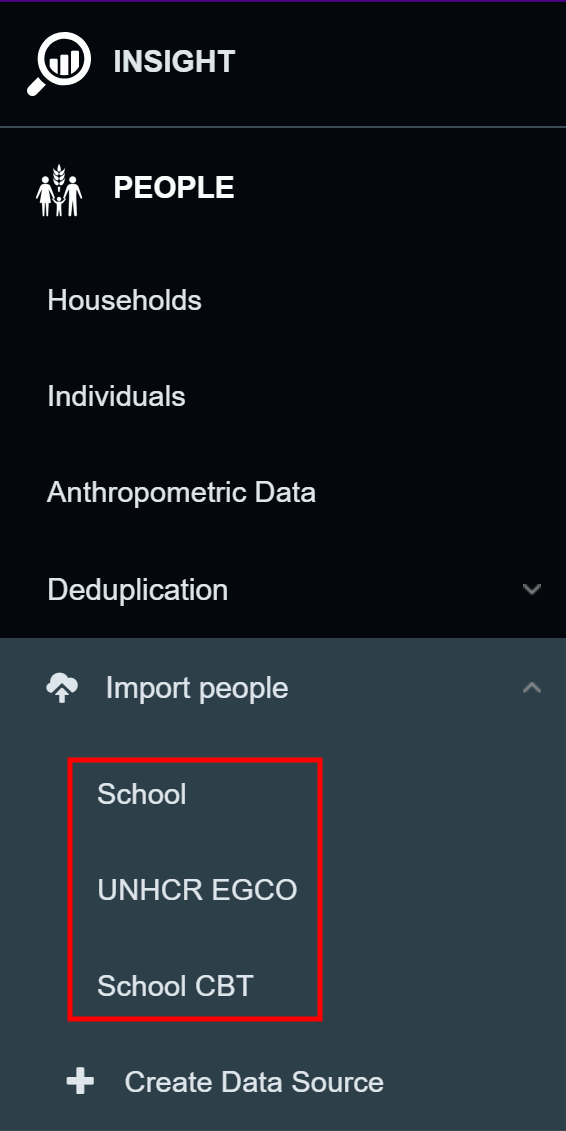
Note: If the data source you want to import from is not in the list, see Setting Up External Data Sources.
-
In the Import Data Source page, click to download the Excel template.
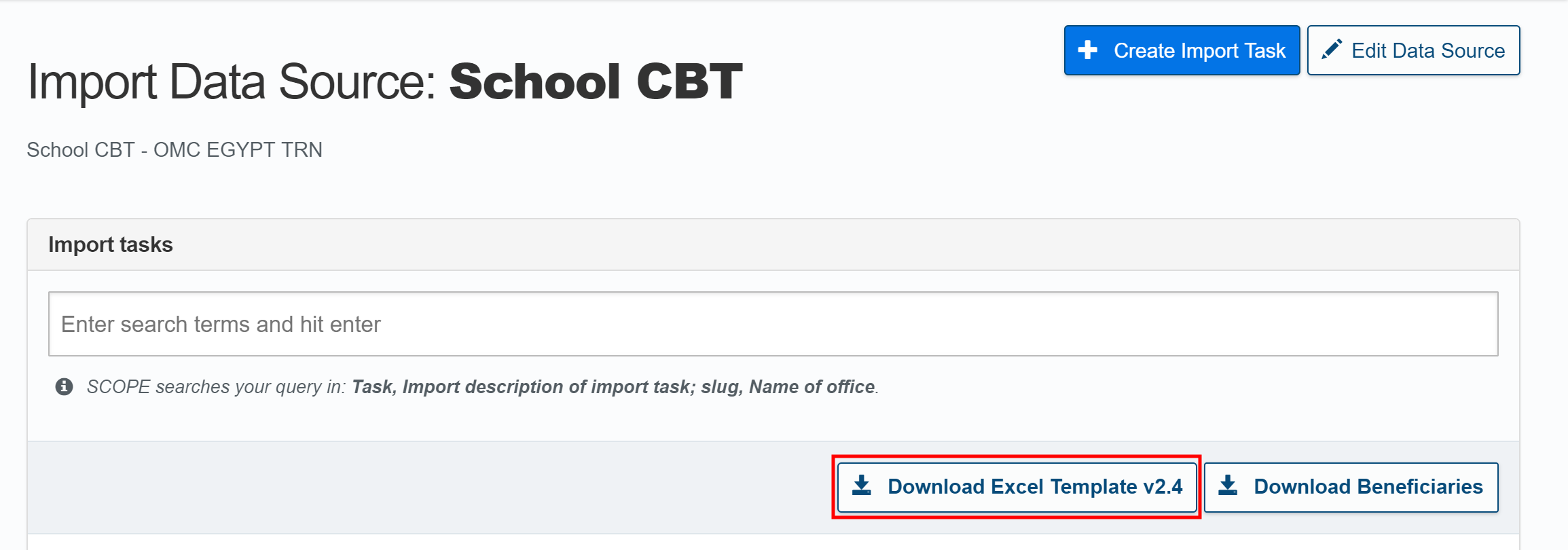
-
Copy the data from the cooperating partner, UNUnited Nations agency, or government into the appropriate columns in the template.
Importing Data from an External data Source
To import data from an external data source in SCOPE, log in to SCOPE and perform the following steps:
-
In the Country Office page, click in the menu. Select the data source you want to import data from in the list displayed.
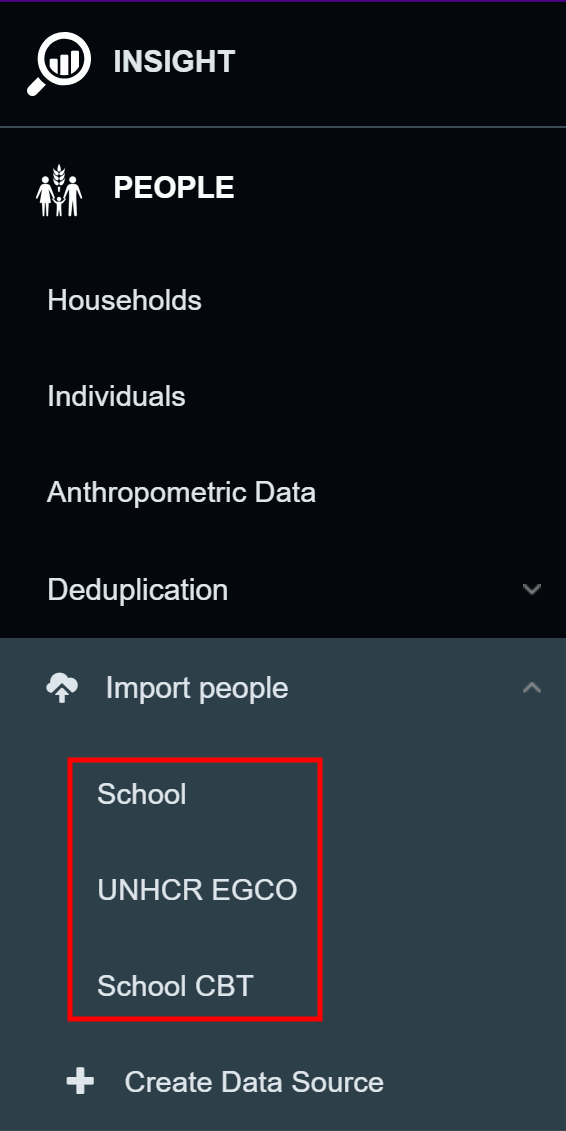
Note: If the data source you want to import from is not in the list, see Setting Up External Data Sources.
-
In the Import Data Source page, click .
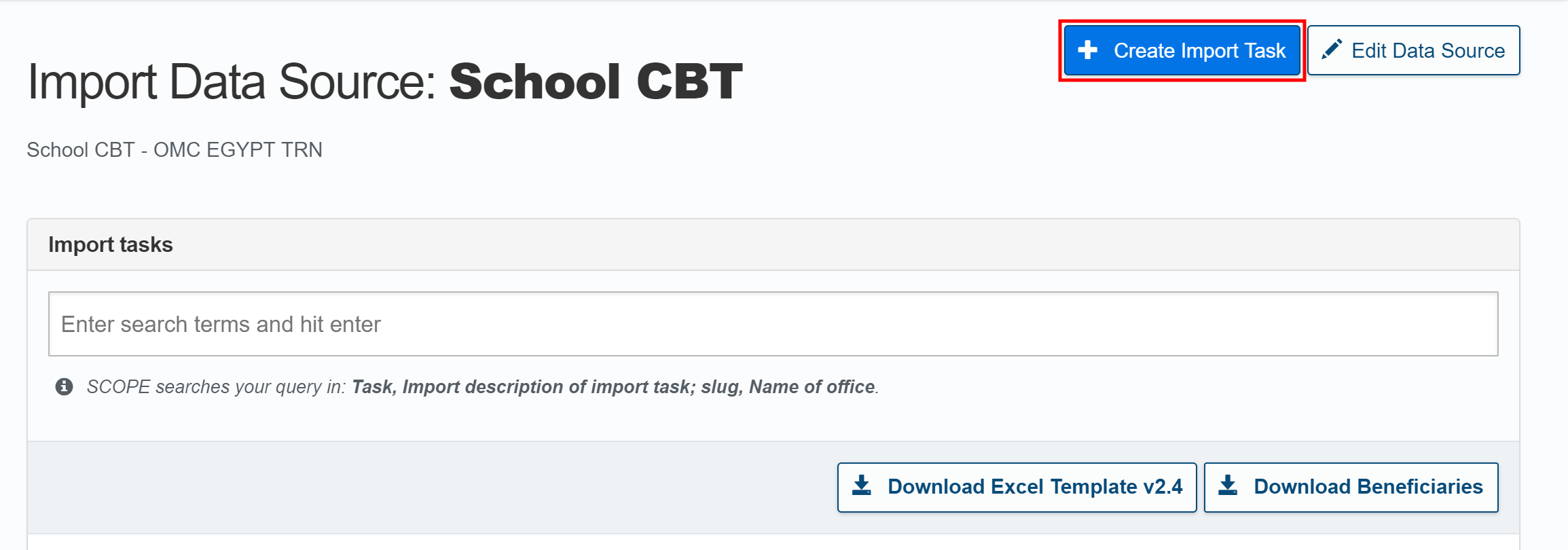
-
In the Import Beneficiaries page, click .
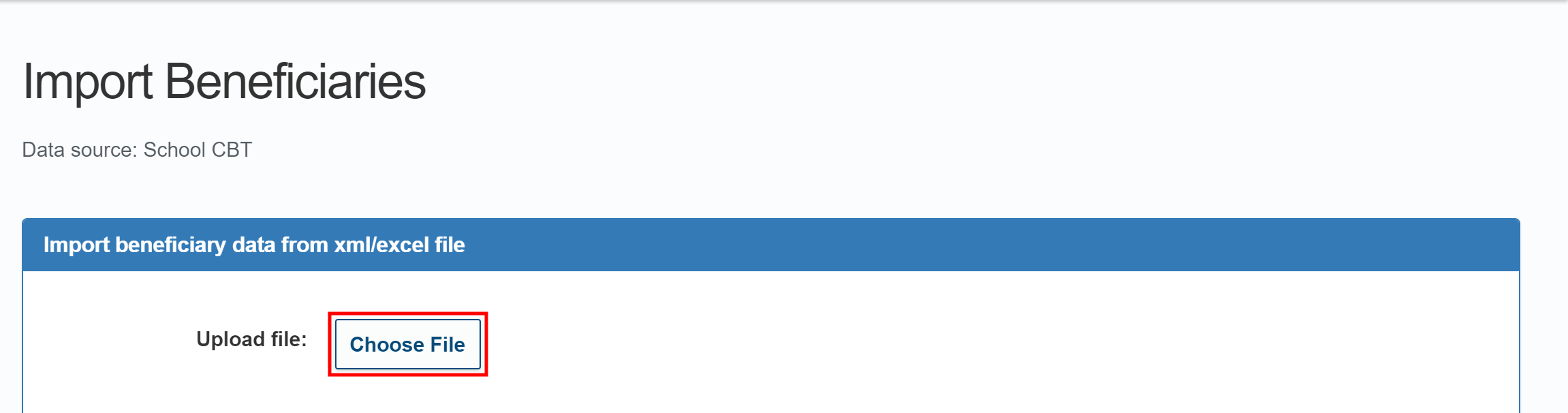
-
Browse to the target Excel or XML file, select it, and click .
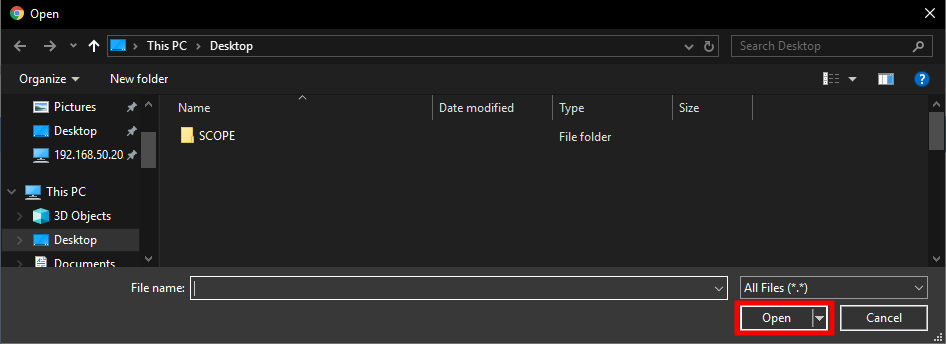
-
Once the file has uploaded, enter the information for the import task information in the fields provided.
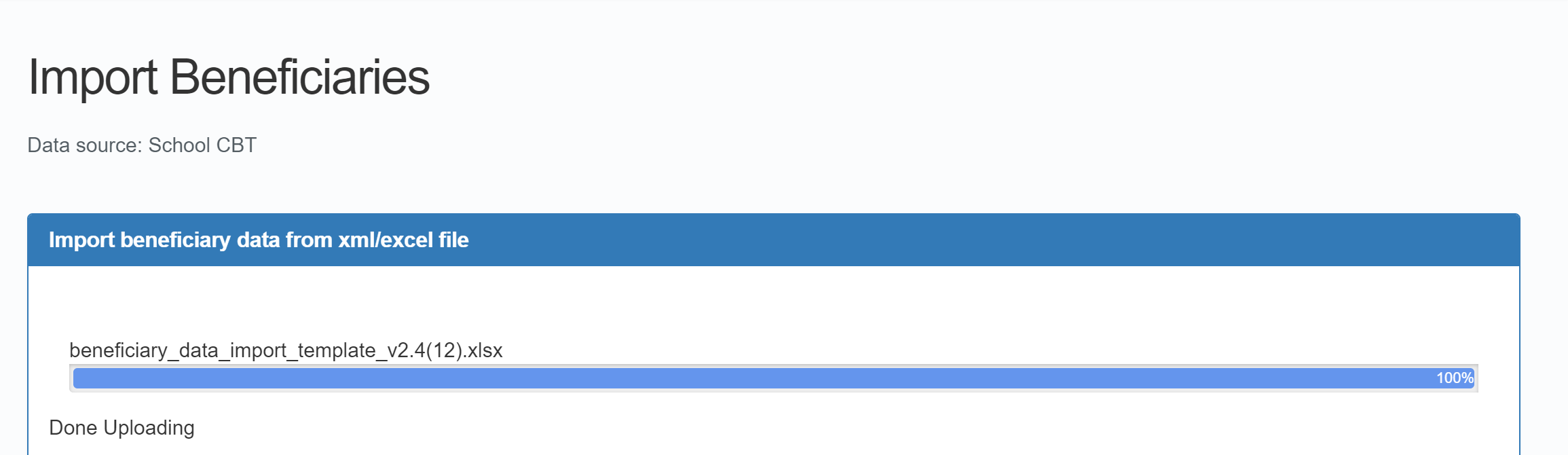
-
Click .

The Import Task Details page will be displayed where you can view the results of the import task.
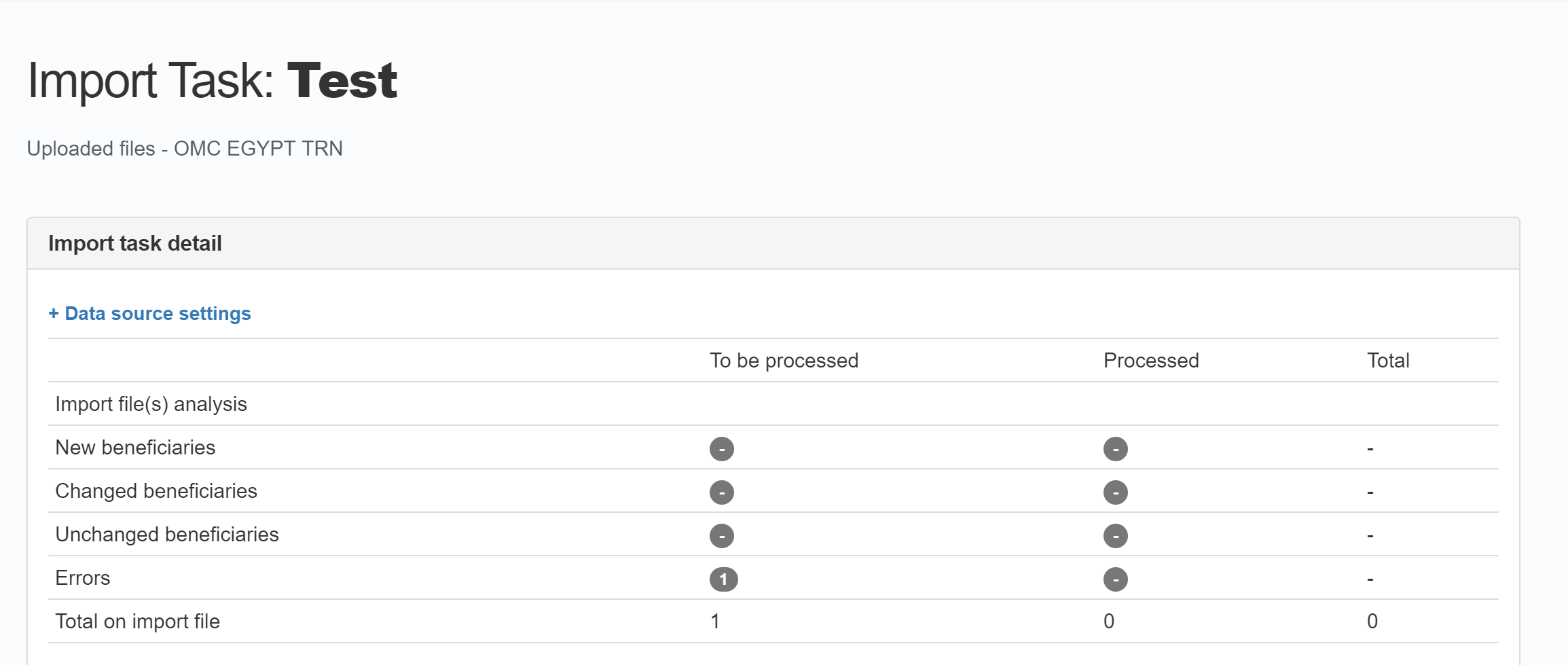
-
In the Import Task Details page, click on the errors in the To be processed column.
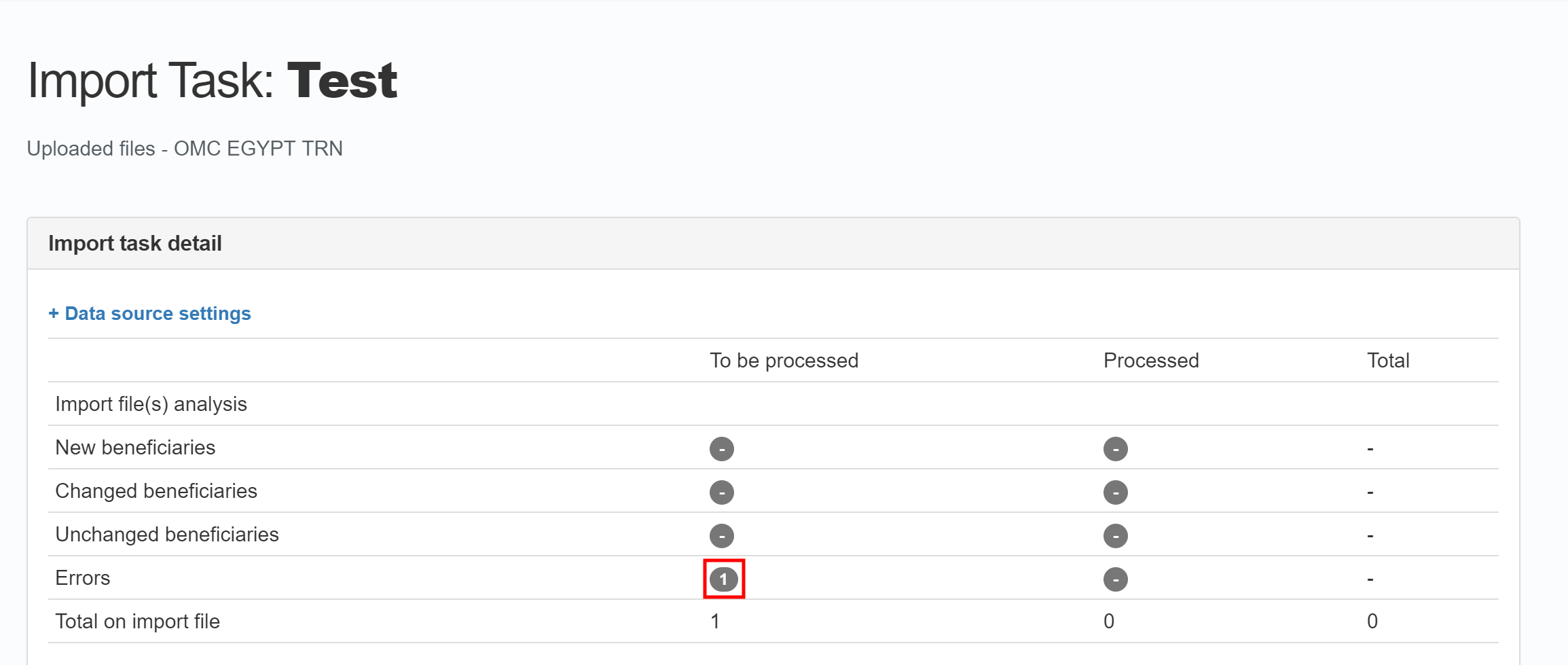
-
In the Beneficiaries entries with errors window, the errors for individuals and households are listed in the Validation Errors column.
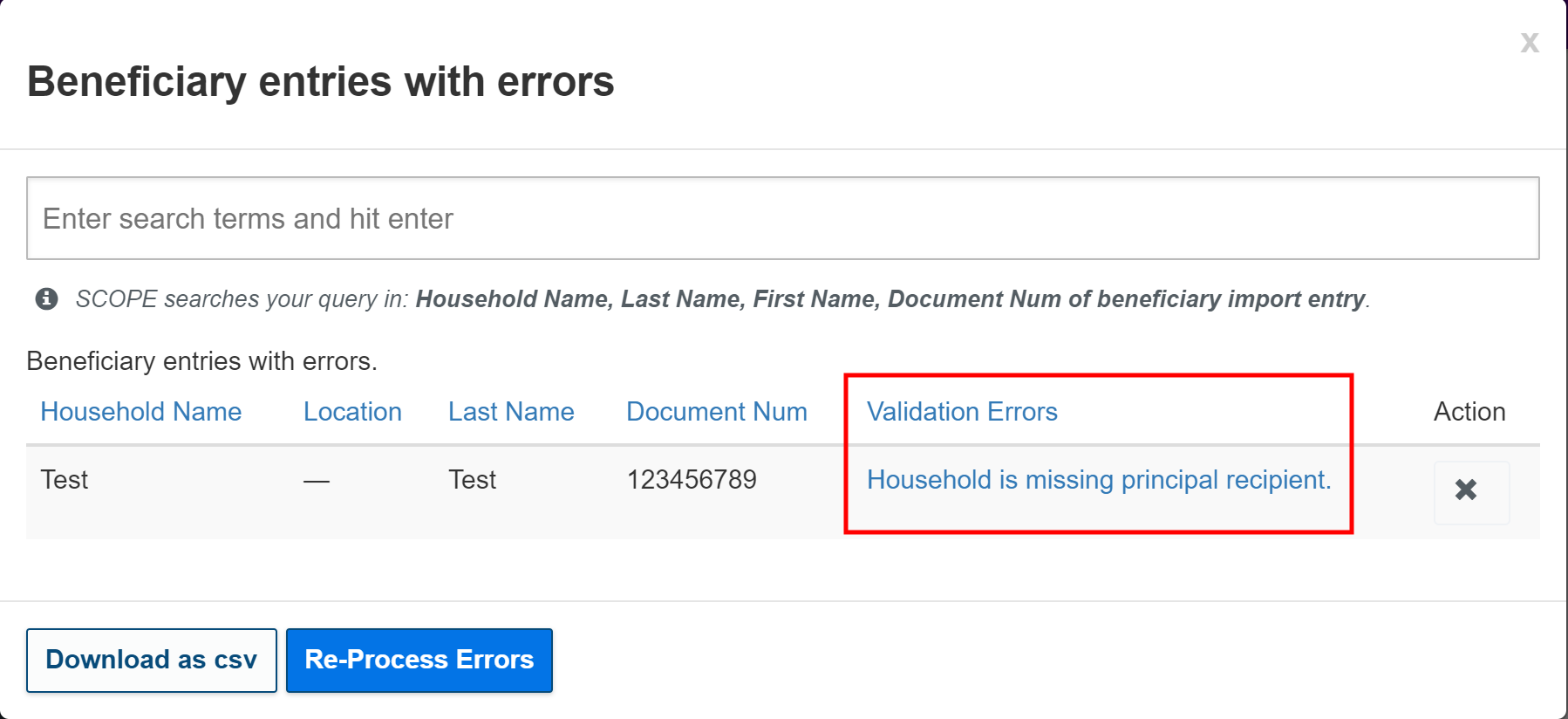
Click on the beneficiary you want to fix.
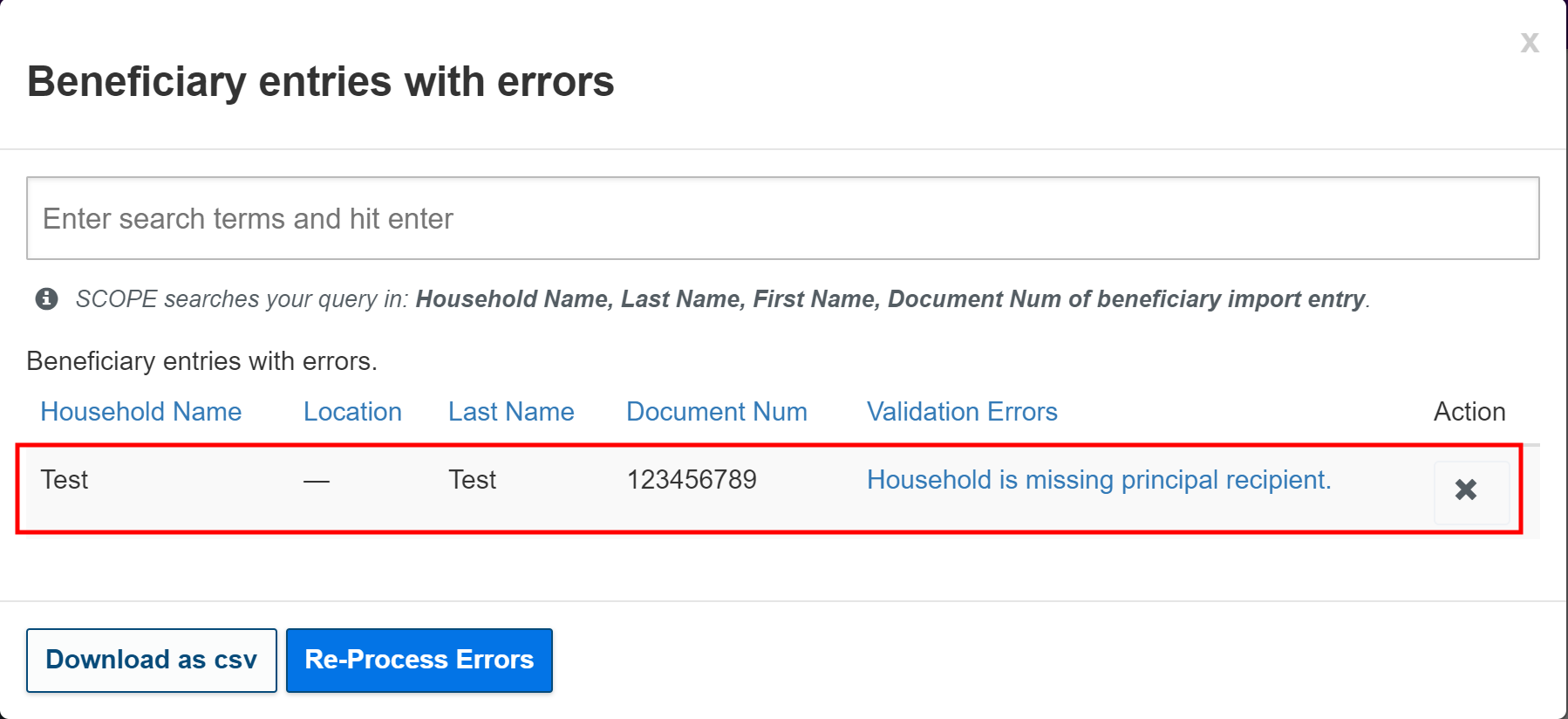
-
In the Edit Entry window, enter the details that are missing.
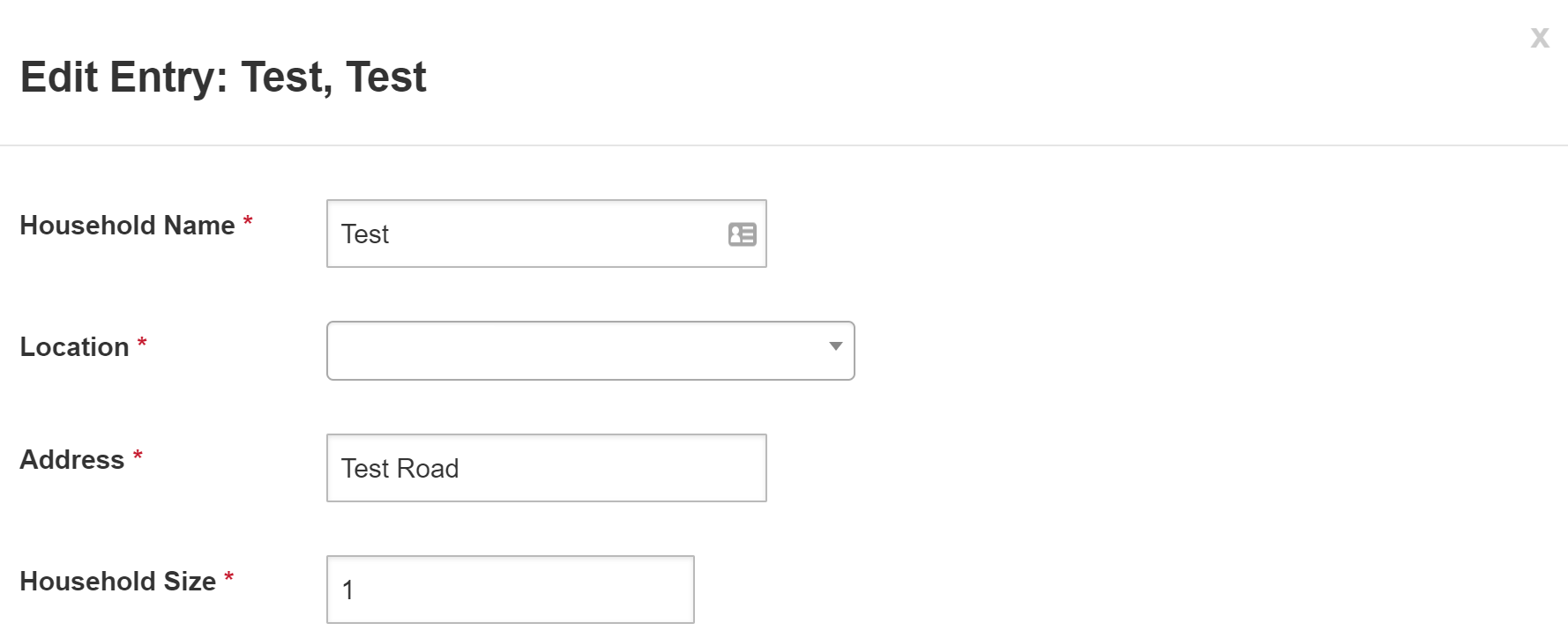
Note: Fields marked with a red asterisk must be filled in.
-
Click .

-
When you have finished fixing all errors, click .
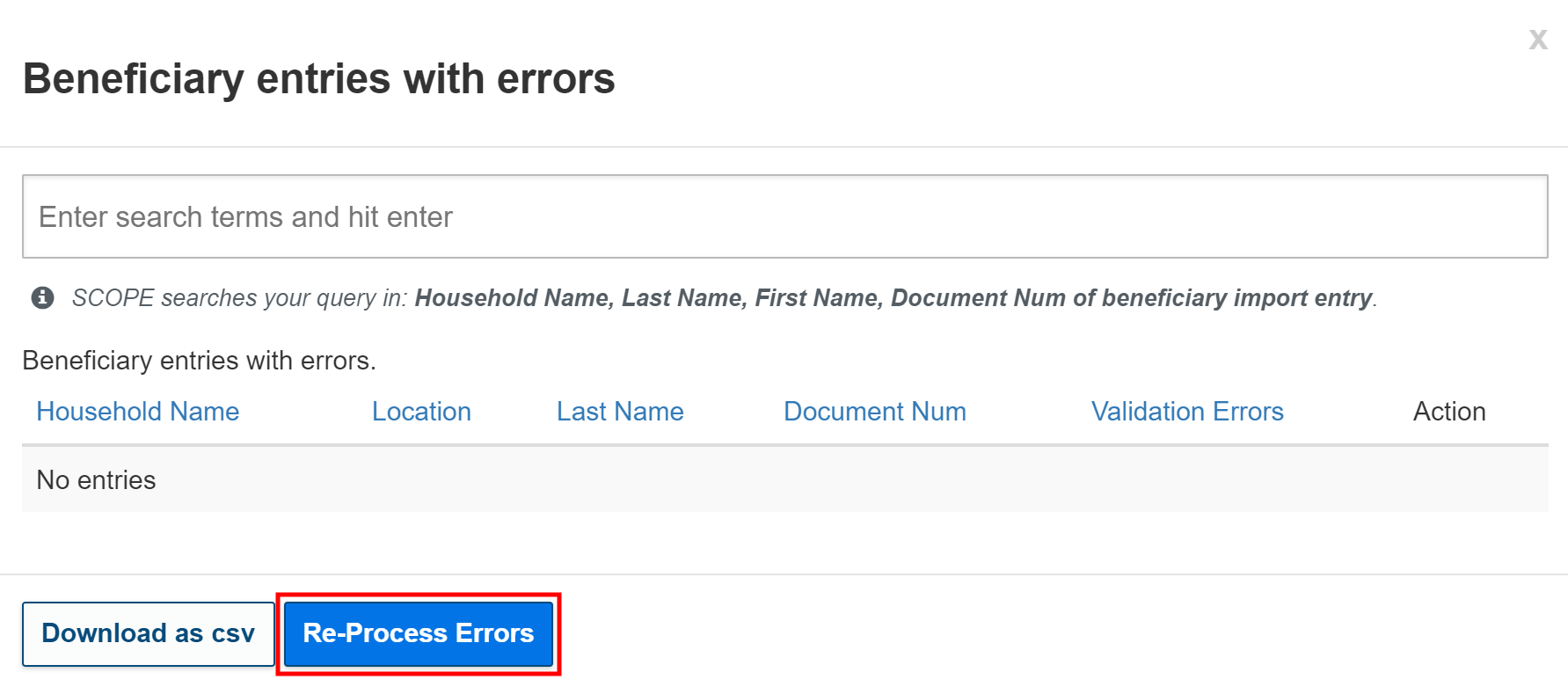
-
In the Import Task Details page, click the action you need.
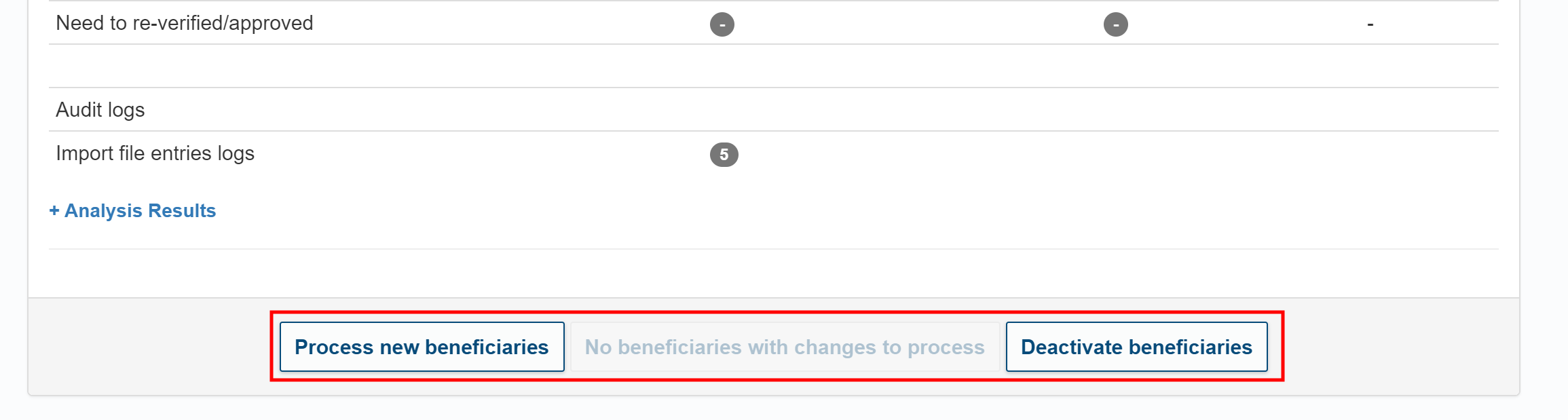
Note: The actions available here will change depending on what settings you have configured for the data source, and what your data source file contains.
-
In the pop-up window, click to finish importing the individuals and households into SCOPE.