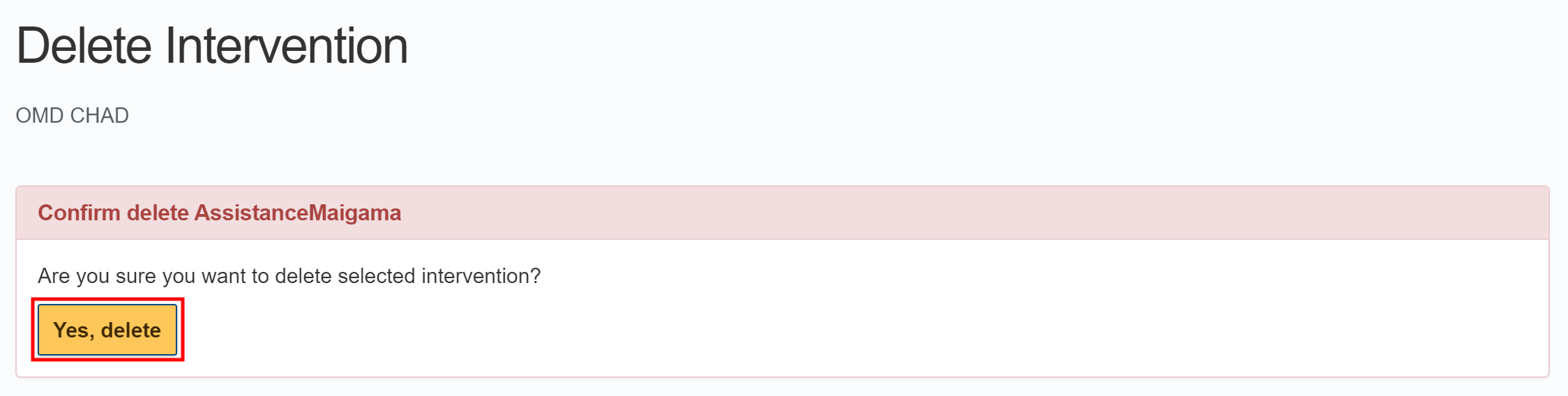Setting Up an Intervention
Introduction
Overview
Setting up an intervention is how you create the framework for adding and managing distribution cycles for specific groups of beneficiaries enrolled to a project in your Country Office. Setting up an intervention involves specifying the following:
- Geographic location the assistance will target
- Start and end dates for the intervention
- Unique delivery mechanism for the intervention
- Cooperating partners, if any
- FSPFinancial Service Provider
- The value of assistance which will be distributed throughout the intervention
You can edit and delete an intervention after it has been created.
Who is responsible for setting up an intervention?
Programme is normally responsible for setting up an intervention. Check with your Country Office to confirm who in Programme is responsible in your country.
Why is setting up an intervention important?
Setting up an intervention allows WFPWorld Food Programme to focus the resources available within a project in order to provide assistance to beneficiaries targeted for a specific activity, in a specific location, at a specific time.
What do I need to do before setting up an intervention?
Before setting up an intervention, you must ensure the following have been created in SCOPE:
- Administrative areas where the intervention will happen
- Cooperating partners and their roles and operating areas
- Delivery mechanism
- Cash transfer amount in predefined currency (see Preparing Master Data)
- Retailers and their operating areas
You should also determine whether conditionality will be tracked before setting up the intervention.
Where can I learn more?
For more information on setting up an intervention, click here to explore related Digital Assistance Services Academy Learning Channel materials.
Instructions
Setting up an intervention
To set up an intervention, log in to SCOPE and perform the following steps:
-
In the Country Office page, click See list of projects and interventions.
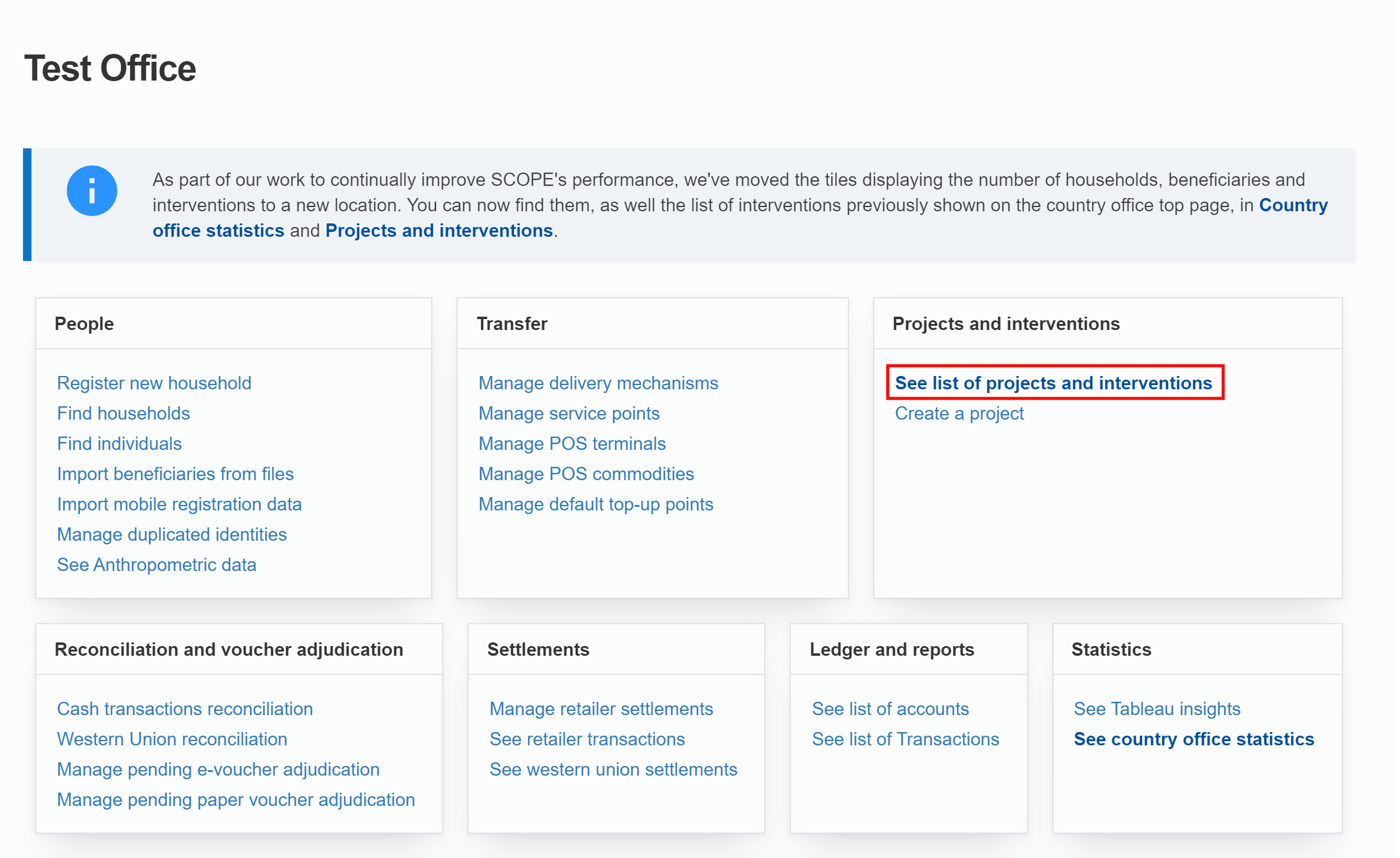
-
In the Projects and interventions page, perform one of the following steps:
-
If one or more interventions have already been created for the project you are working in, click the add new intervention icon () in the upper-right corner of the project panel.
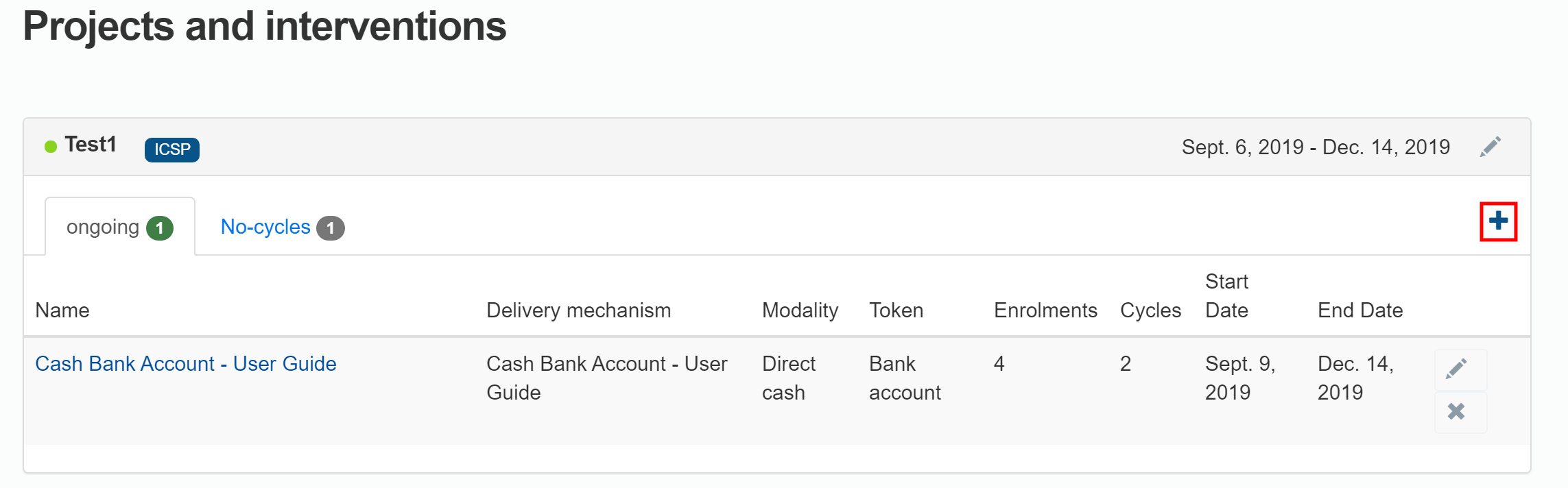
-
If no intervention has yet been created for the project you are working in, click in the centre of the project panel.
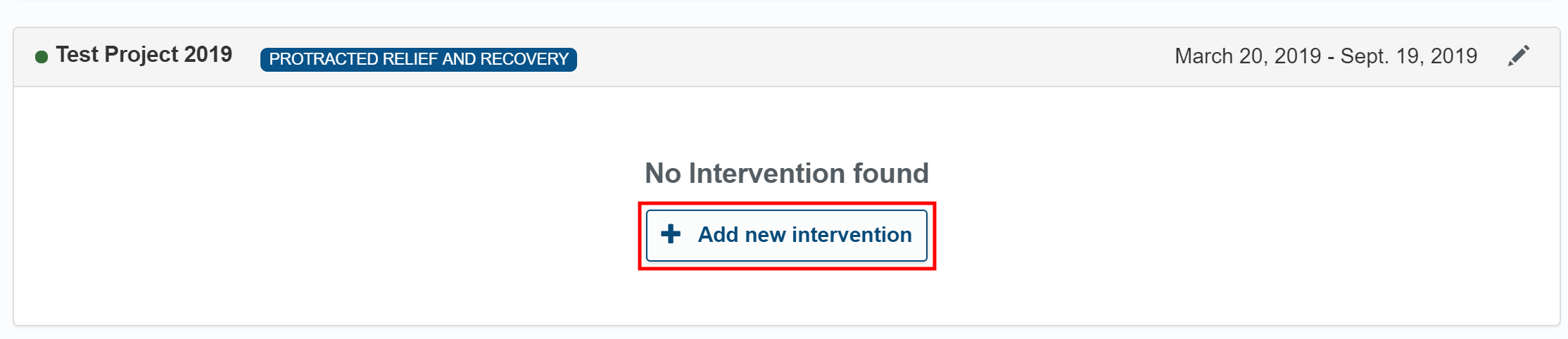
-
-
In the Create new intervention page, enter the intervention information in the fields provided.
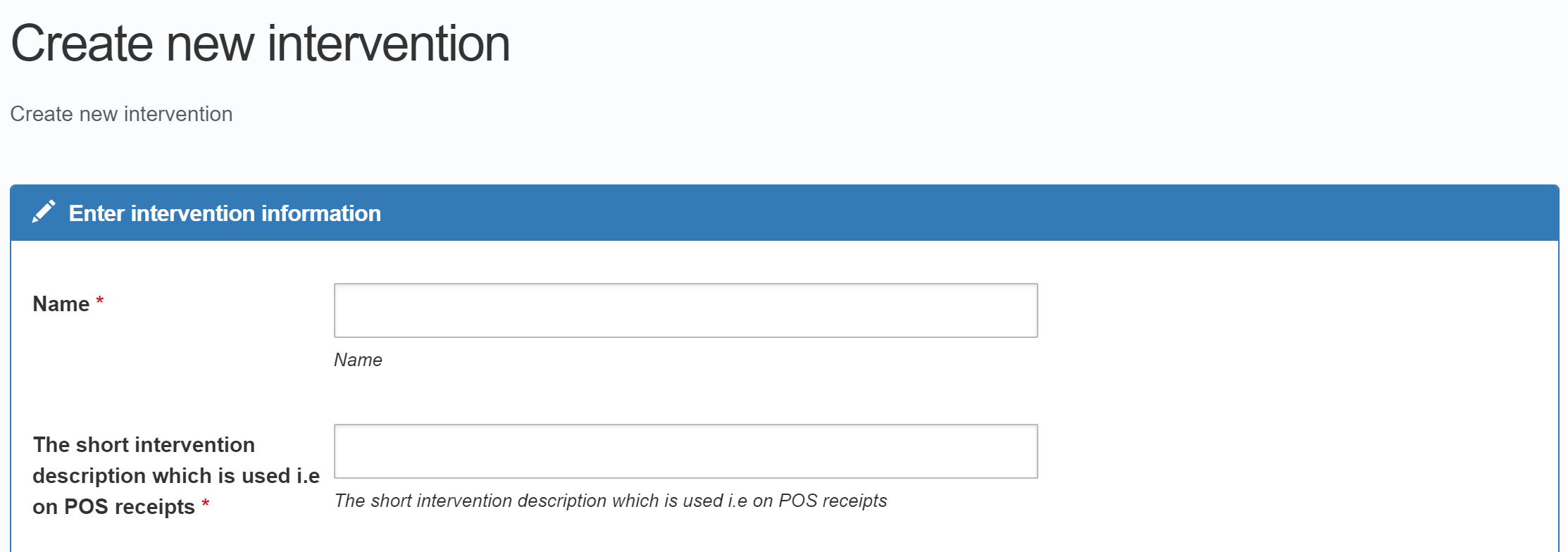
For more information on the data fields, see Enter Intervention Information Fields.
-
For ordinary interventions in which the delivery mechanism is not conditional, leave the Conditionality drop-down menu unchanged so that it displays the default selection, Unconditional; changing this drop-down menu will cause the page display to change so that fields which do not apply to the modality of your intervention are provided.
For conditional interventions, select the appropriate conditionality from Conditionality drop-down menu as below:
-
Linear conditionality: Refers to a situation where the amount transferred to the beneficiary is directly proportional to the percentage of the conditionality fulfilled by the beneficiary.
-
Binary conditionality: Refers to a situation where a beneficiary would receive the full transfer amount only if the conditionality for the previous transfer cycle has been fully fulfilled.
-
Attendance conditionality: Refers to a situation where the amount transferred to the beneficiary is derived from the number of attendance days, multiplied by the fixed daily transfer value.
For example, each hour of cash for work program is 10 USD (transfer value = 10 USD)
Participant A attended 40 hours during this cycle (conditionality = 40)
Participant B attended 33 hours during this cycle (conditionality = 33)
---------------
Participant A will receive 40 * 10 USD = 400 USD
Participant B will receive 33 * 10 USD = 330 USD
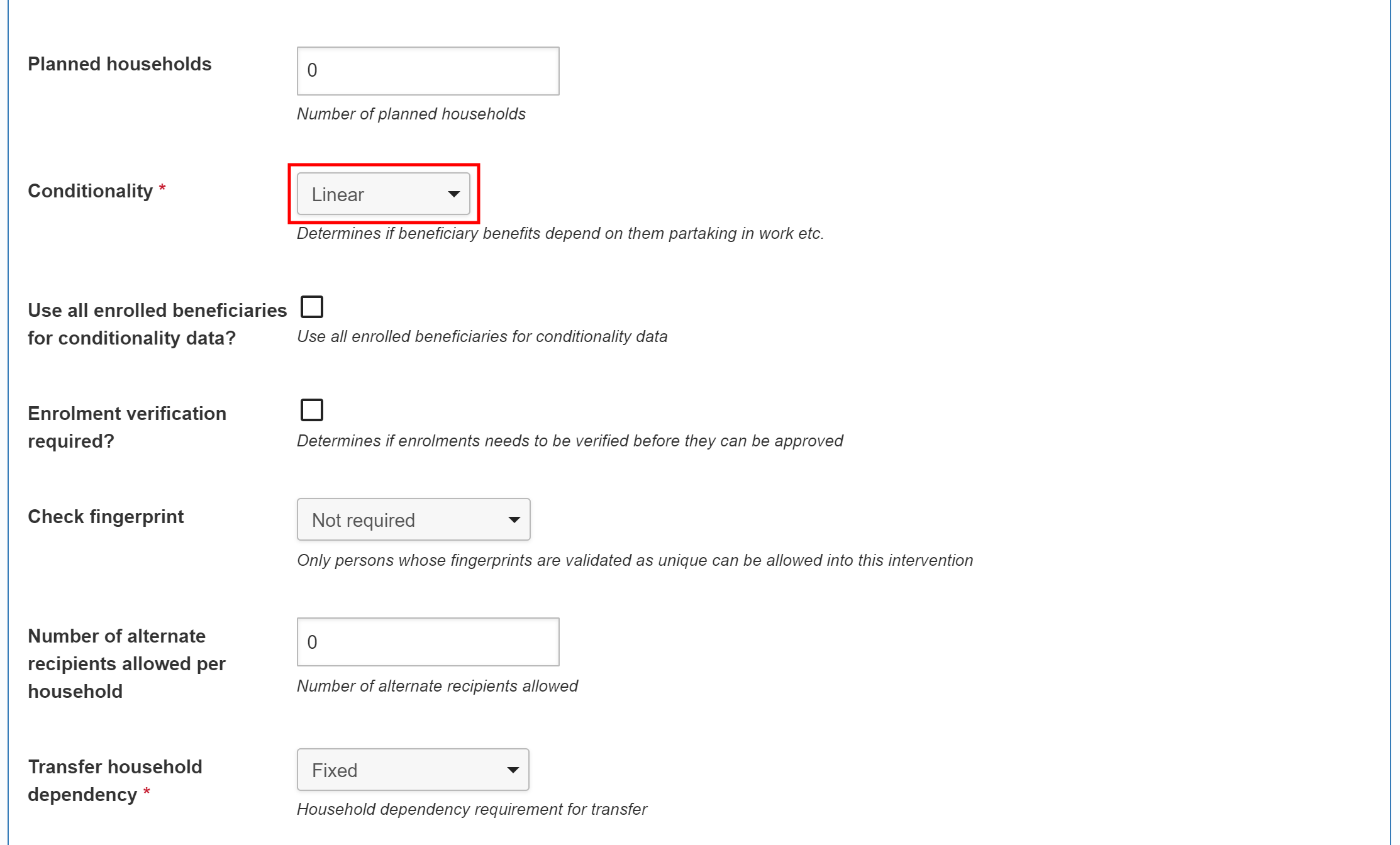
-
-
Click .

-
In the Edit: Partner roles in area page, enter the partner name for each partner role selected in the previous page. To do so, input two or more letters from the partner’s name and select from the name(s) which appear.
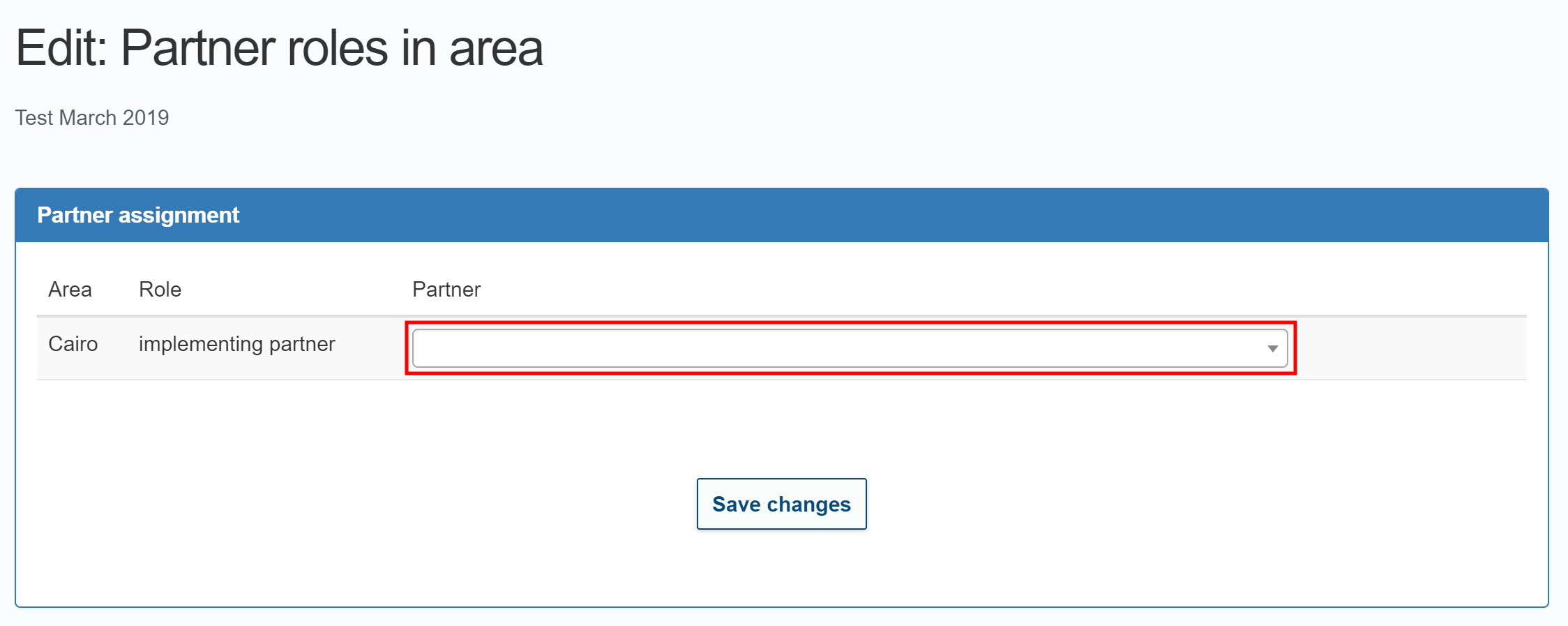
-
Click .
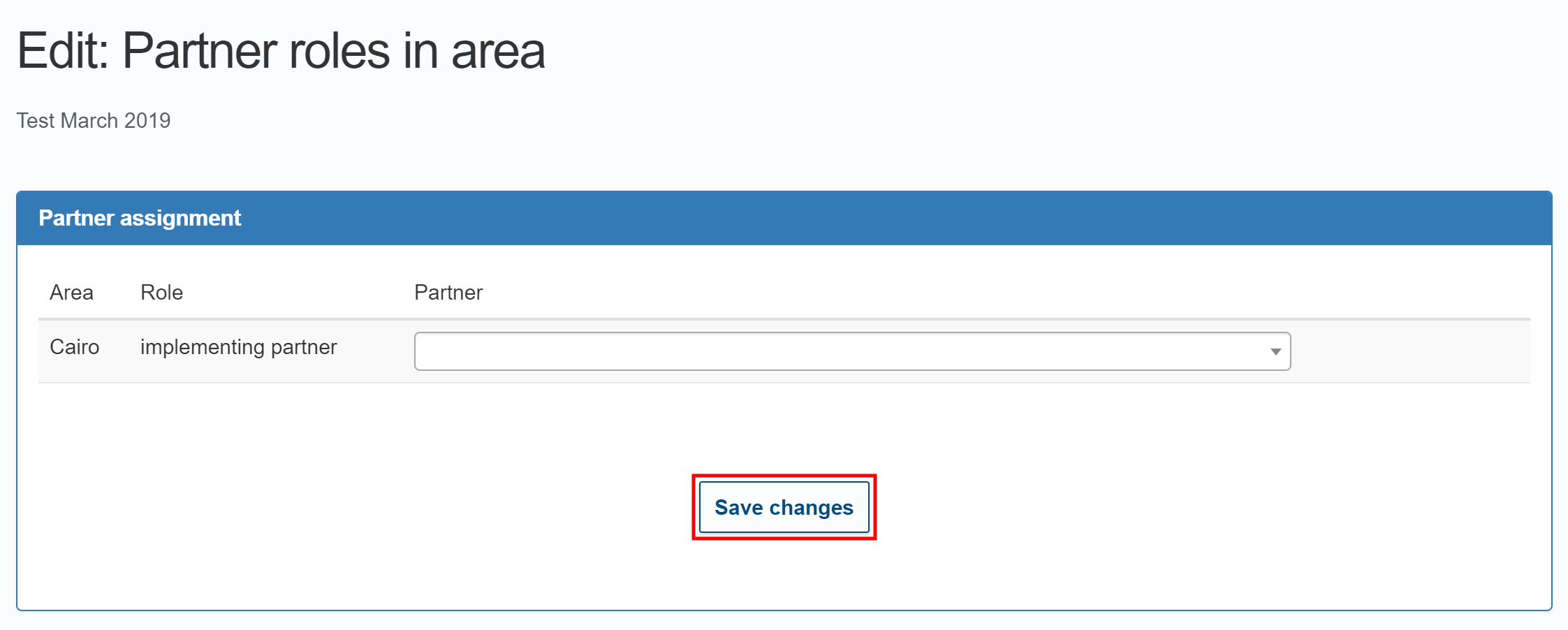
-
In the Edit: (Intervention name) page, enter the transfer value for the intervention.
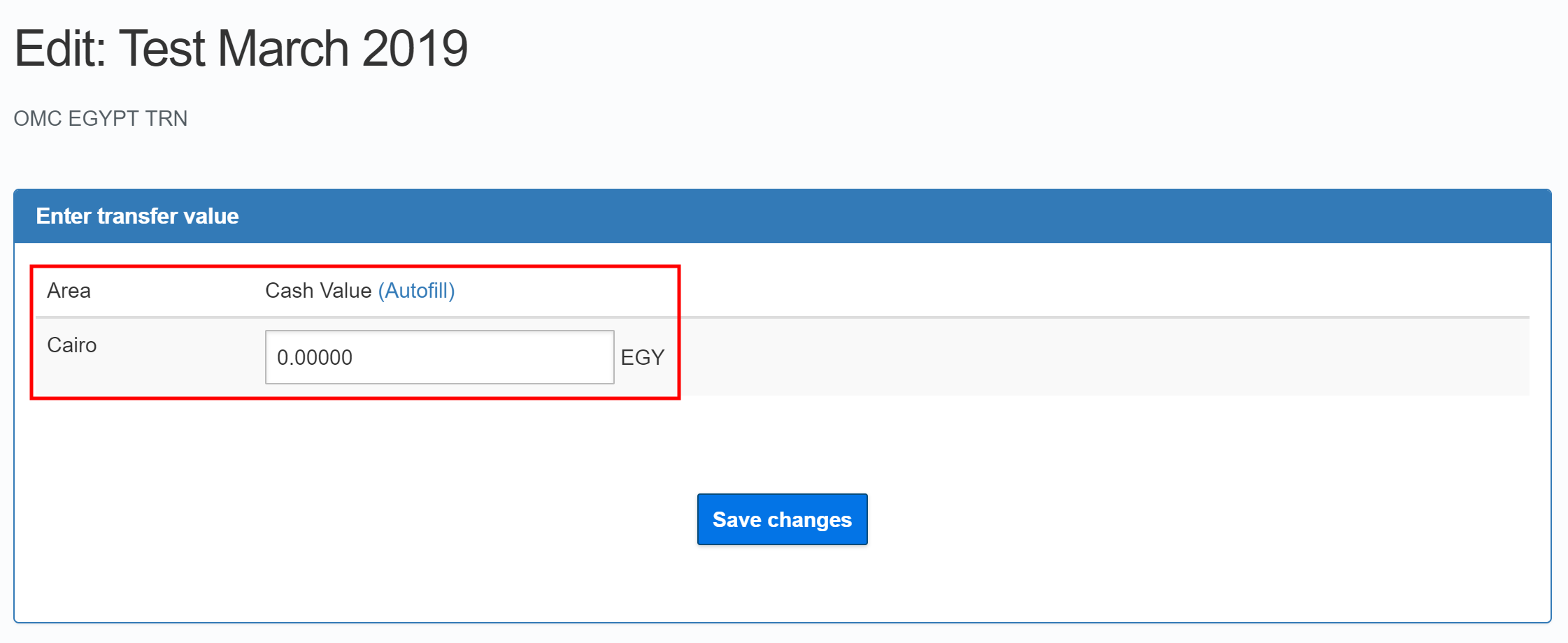
-
Click to complete the intervention set-up.
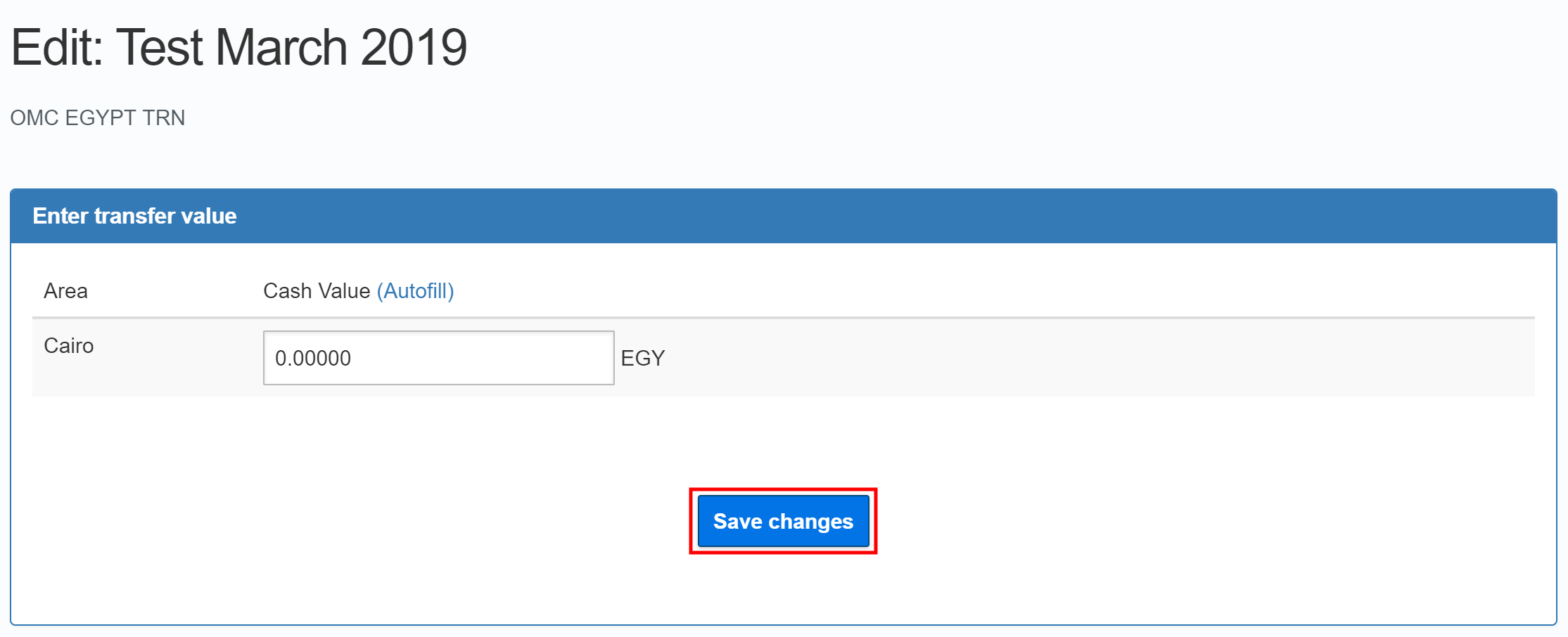
Editing an intervention
Note: The following fields cannot be edited:
- Conditionality
- Transfer Household Dependency
- Delivery Mechanism
- Currency
If you need to change any of these fields, you must create a new intervention instead.
To edit an intervention that has already been set up, perform the following steps:
-
In the Country Office page, click See list of projects and interventions.
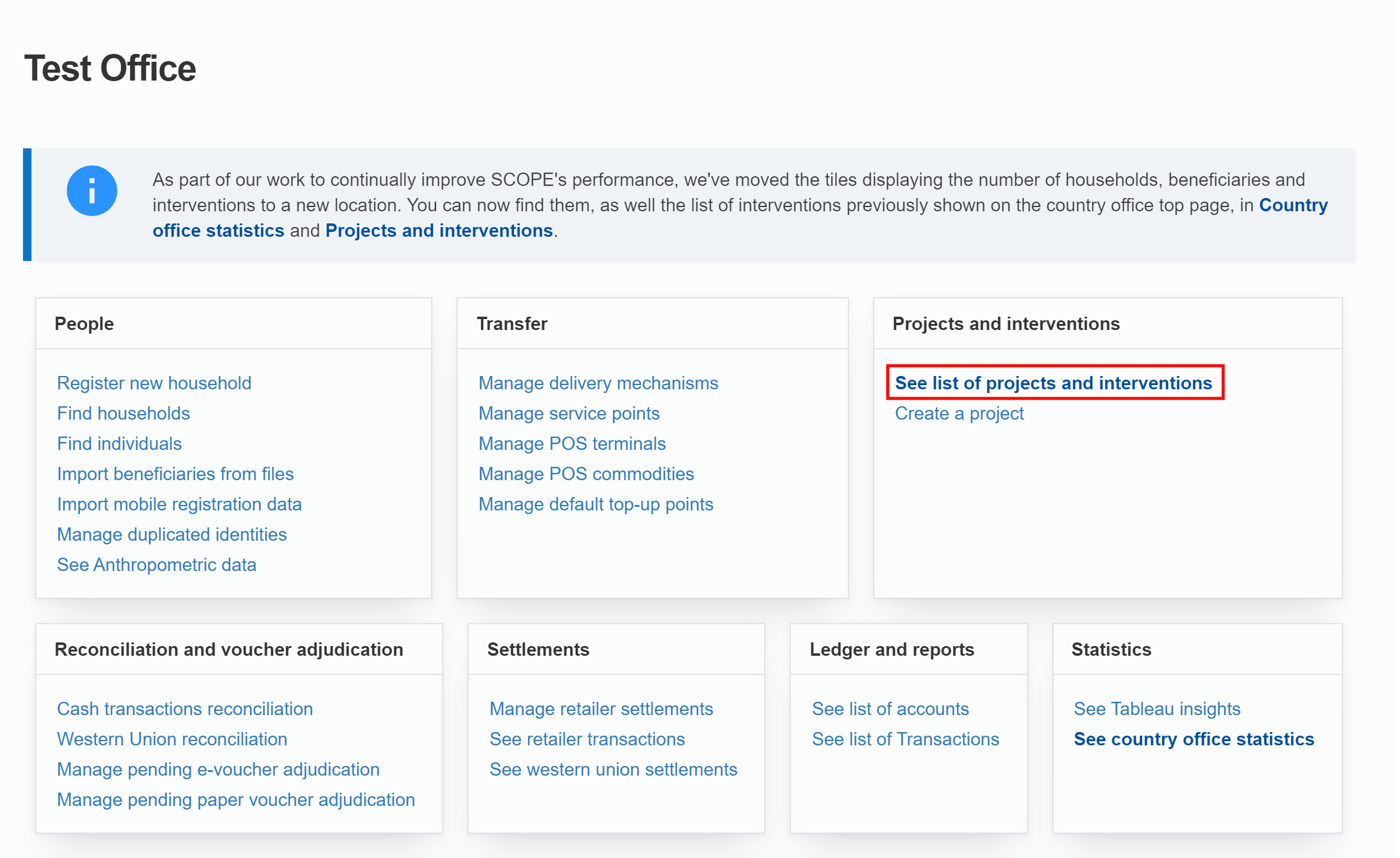
-
In the Projects and interventions page, click the edit icon () for the intervention you want to edit.
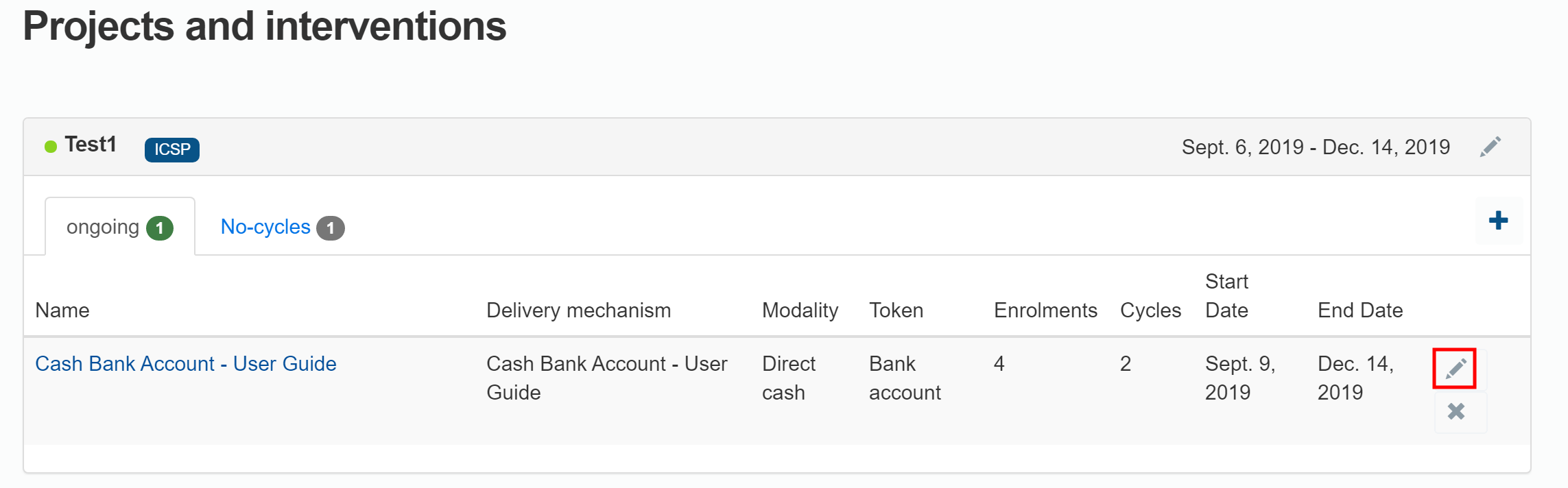
Alternatively, click the intervention name, then click in the Intervention page.
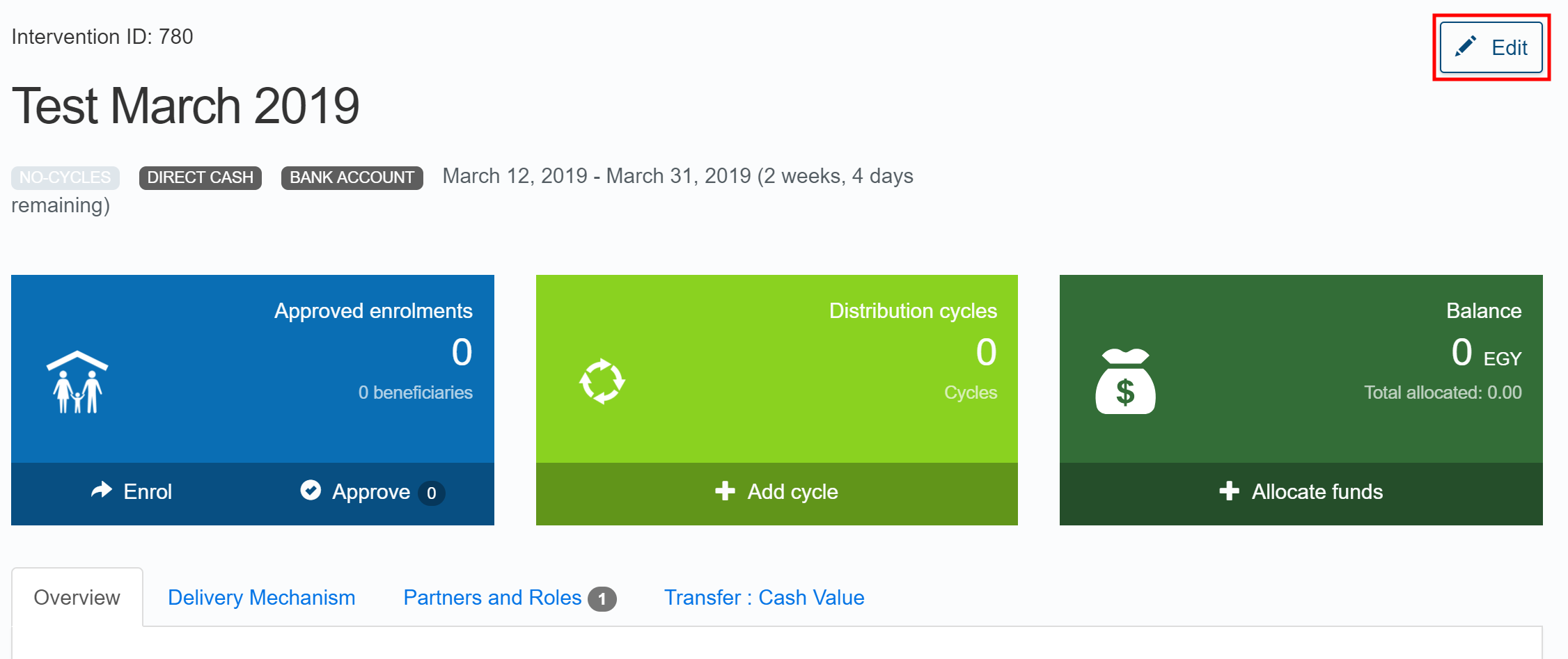
-
In the Edit: (Intervention name) page, enter any required changes to the information, then click .
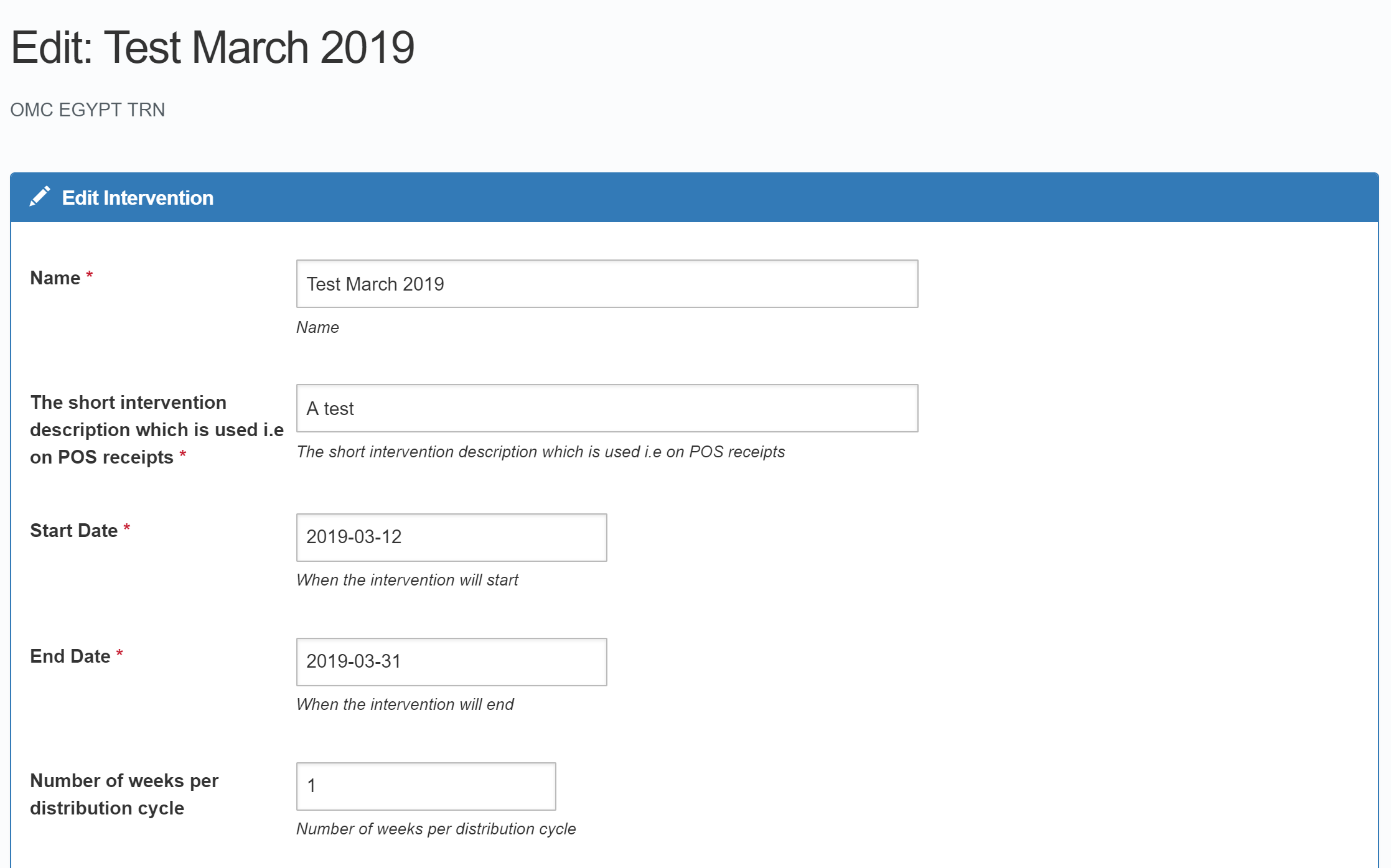

Deleting an intervention
Note: You cannot delete interventions which have currently enrolled recipients.
To delete an intervention, perform the following steps:
-
In the Country Office page, click See list of projects and interventions.
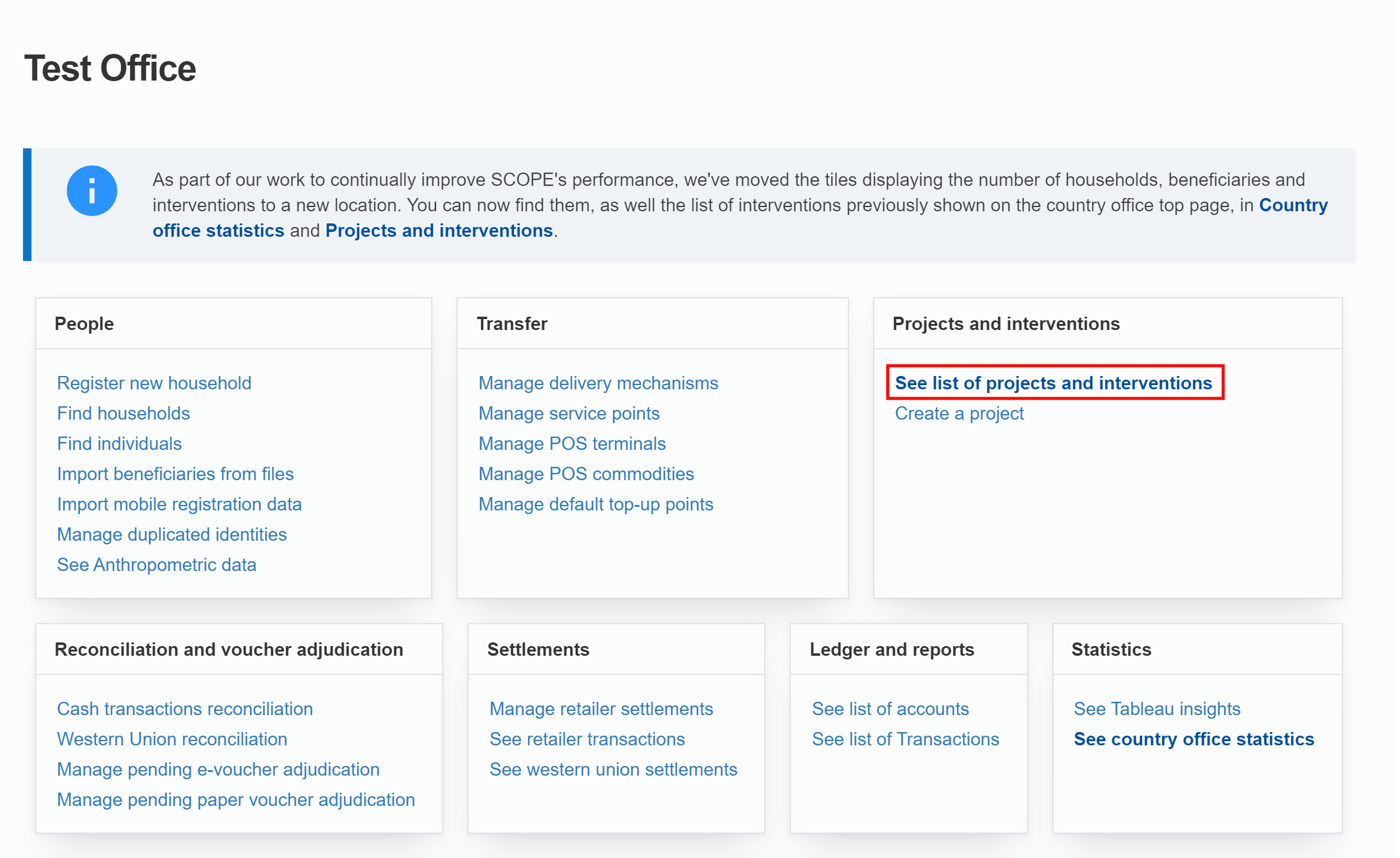
-
In the Projects and interventions page, click the delete icon () for the intervention you want to delete.
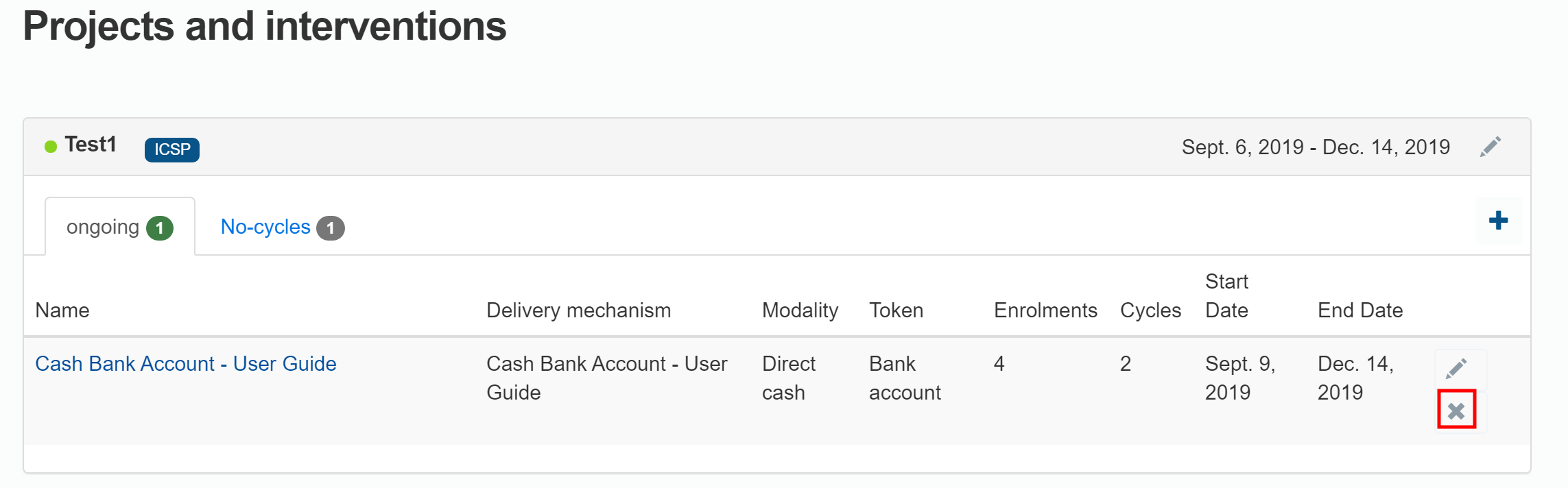
-
In the Delete Intervention page, click .