Face Comparison Page
This section details the Face Comparison page used when performing Basic adjudication. It details how to use the fields and buttons when adjudicating cases.
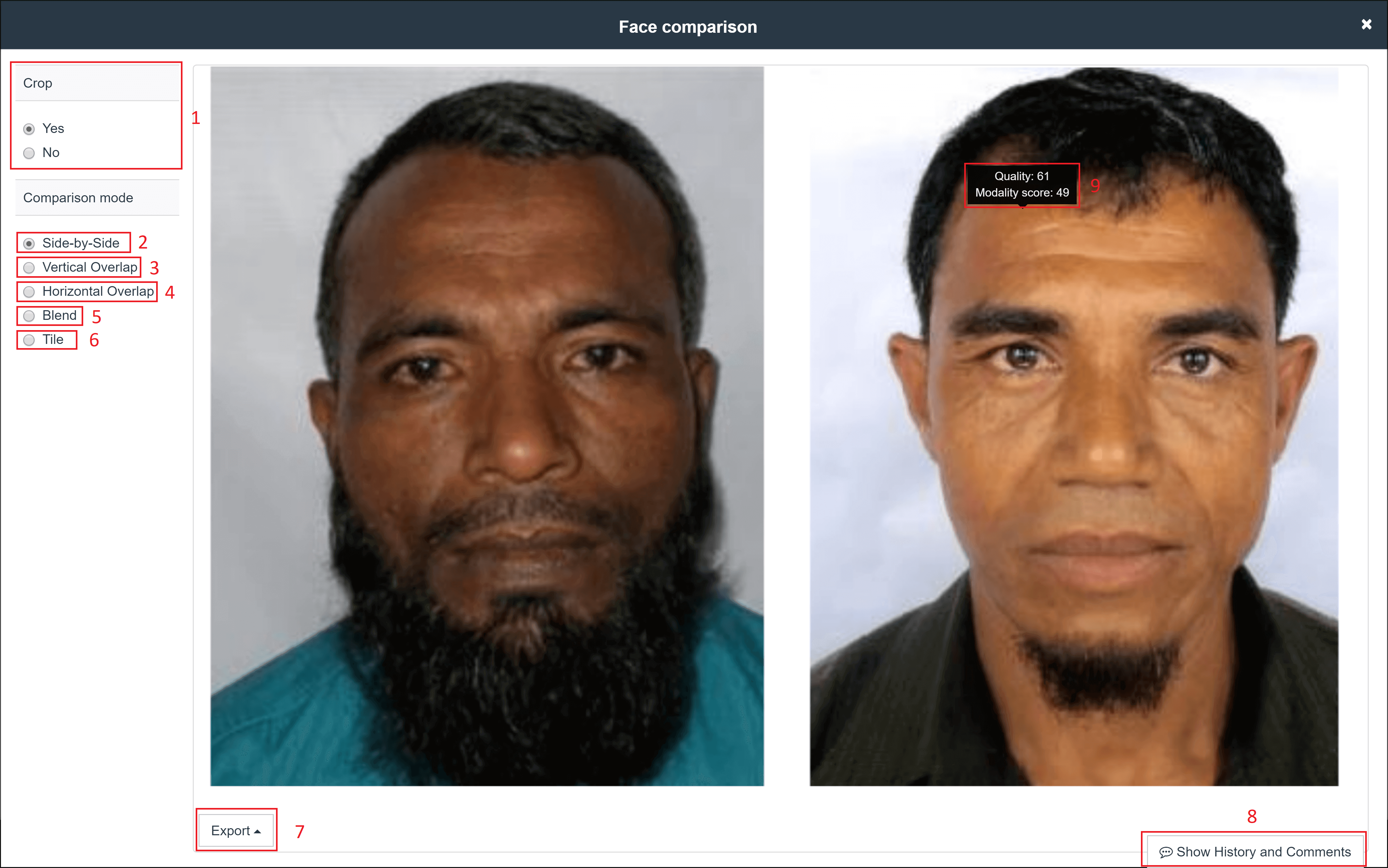
- Crop: Use this setting to crop out unnecessary backgrounds from the photos.
- Side-by-Side: The default view. Display both photos side-by-side for comparison.
- Vertical Overlap: Align the top half of the hit photo with the bottom half of the probe photo.

- Horizontal Overlap: Align the left half of the hit photo with the right half of the probe photo.

- Blend: Blend the two photos together by merging the features.

- Tile: Blend the photos together using checker board tiling.

- Export: Click this to export the comparison photos as a PNG. This will export the photos using the comparison mode you currently have set.
- Show History and Comments: Click this to view the history of the adjudication as well as any comments made on the case.
- Quality Scores: The Quality score measures the quality of the photo.