Enter Delivery Mechanism Information Fields
This section details each of the fields that are available when Setting Up a Delivery Mechanism in the Create new delivery mechanism page. It details what you can enter for each field, and provides examples of the data you should enter when creating a delivery mechanism.
The user interface and fields available will change depending on the token type you select. The fields available for each token type are listed below.
Bank account token
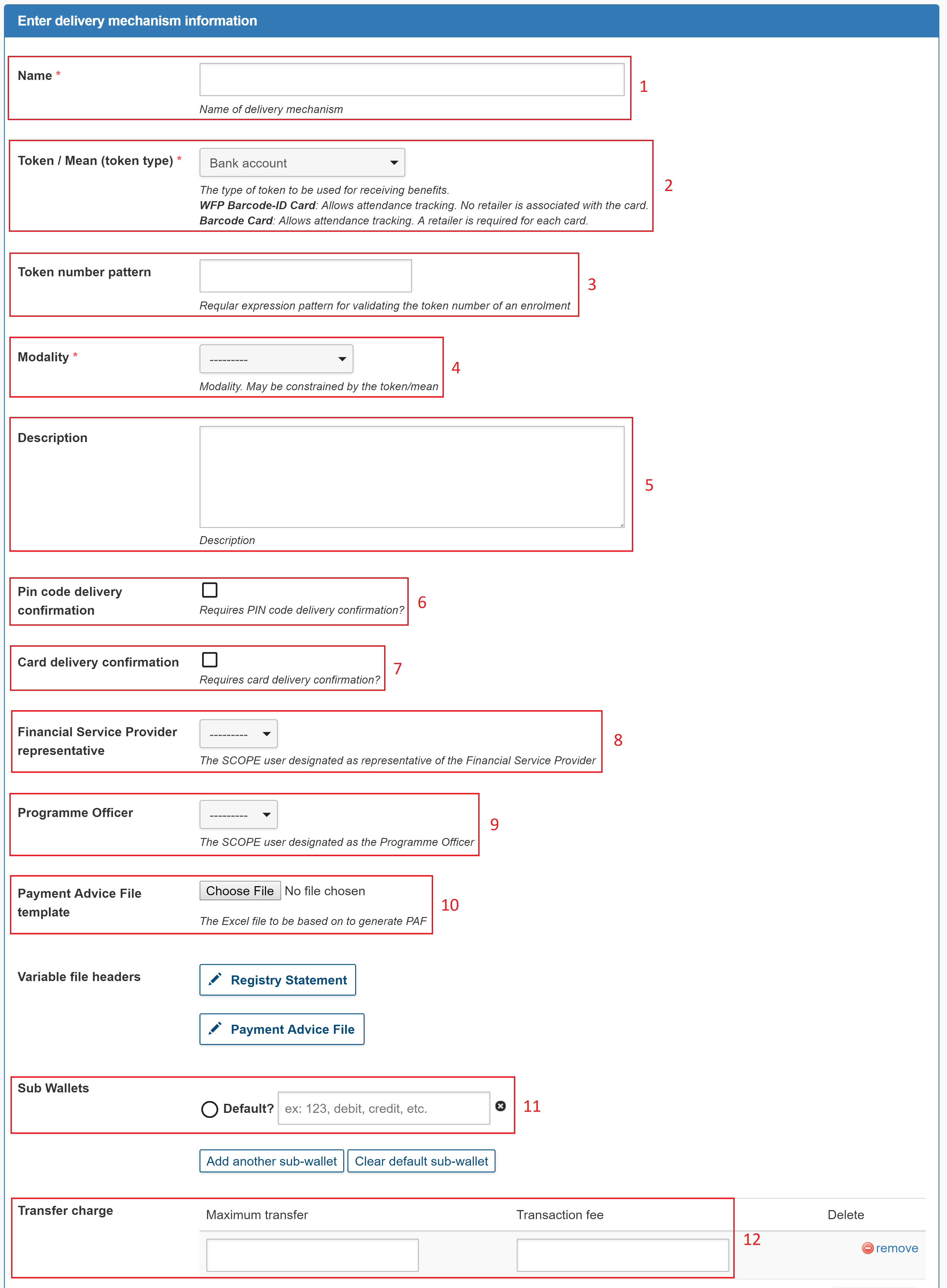
- Name(Mandatory): Enter the name of the delivery mechanism.
- Token / Mean (token type)(Mandatory): Select the token you want to use for the delivery mechanism.
- Token number pattern: <add explanation>
- Modality(Mandatory): Select the modality you want to use for the delivery mechanism.
- Description: Enter a description of the delivery mechanism.
- Financial Service Provider representative : Select the SCOPE user designated as the representative of the Financial Service Provider. The representative must already have a SCOPE user account set up for them. For more information, see Assigning User Roles.
-
PIN codes managers: Select the SCOPE user(s) designated to download PIN codes for printed SCOPE Smart cards. The user(s) must already have a SCOPE user account set up for them. For more information, see Assigning User Roles.
-
Programme Officer : Select the SCOPE user designated as the Programme Officer. The user must already have a SCOPE user account set up for them. For more information, see Assigning User Roles.
- PIN code delivery confirmation : Click the check box if the delivery mechanism requires PIN code delivery confirmation.
- Card delivery confirmation : Click the checkbox if the delivery mechanism requires card delivery confirmation.
- Sub Wallets: <add explanation>
- Transfer charge: <add explanation>
Managing the Registry Statement and PAF
When setting up a delivery mechanism with the bank account token type, you can specify the rows you want to appear in the Registry Statement and Payment Advice File (PAFPayment Advice File).
To specify the rows you want to appear, perform the following steps:
-
In the Create new delivery mechanism page, click or .
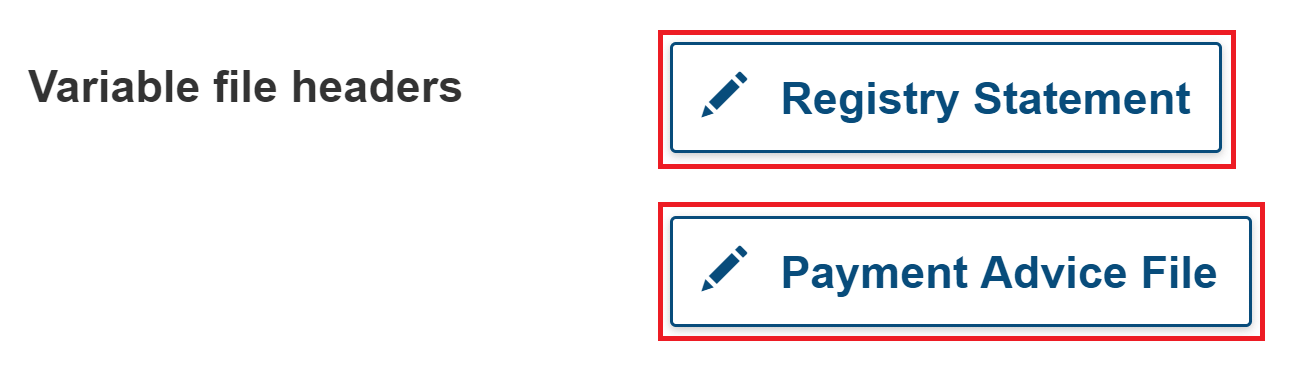
-
In the File Headers window, edit the rows you want to appear in the Registry Statement or PAFPayment Advice File.
-
Click and hold the move icon () to drag and drop the row to change the order of the rows.
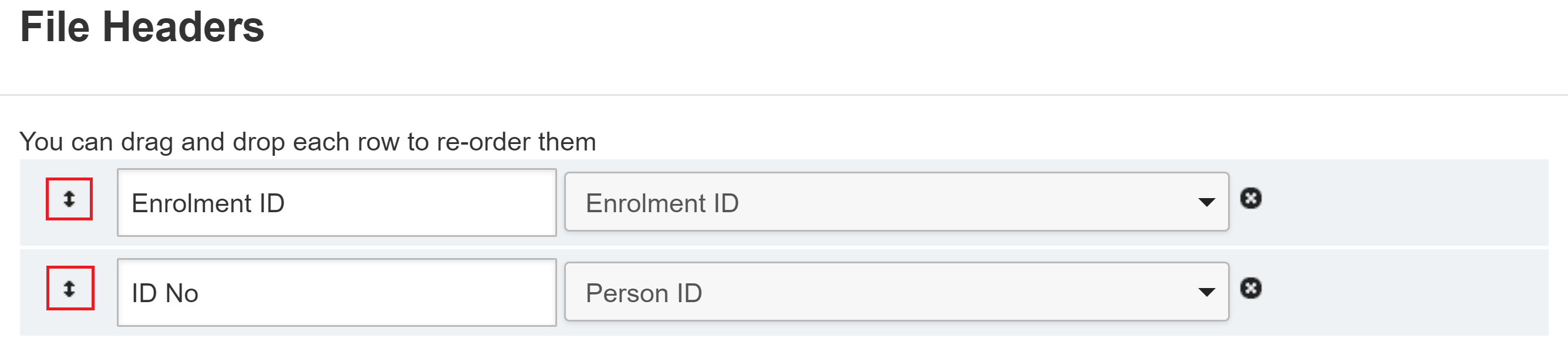
-
Click the delete icon () to delete rows.
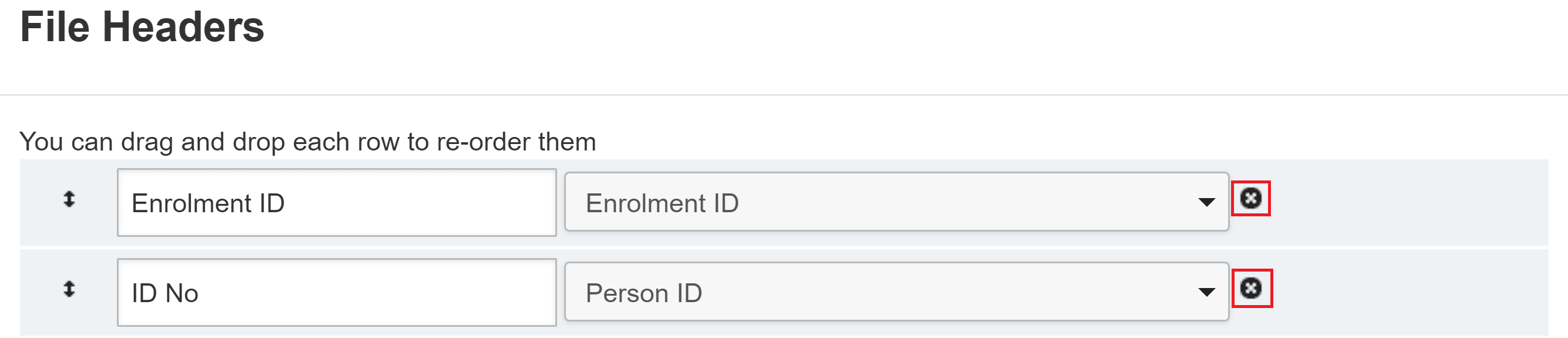
-
Click to add new rows.
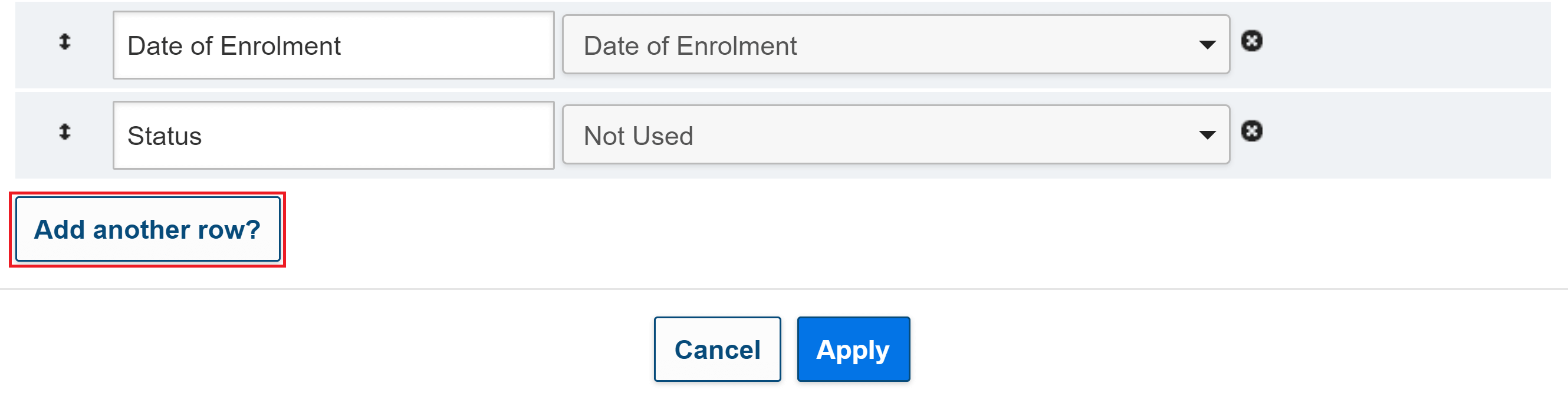
-
-
Click to save changes to the rows.
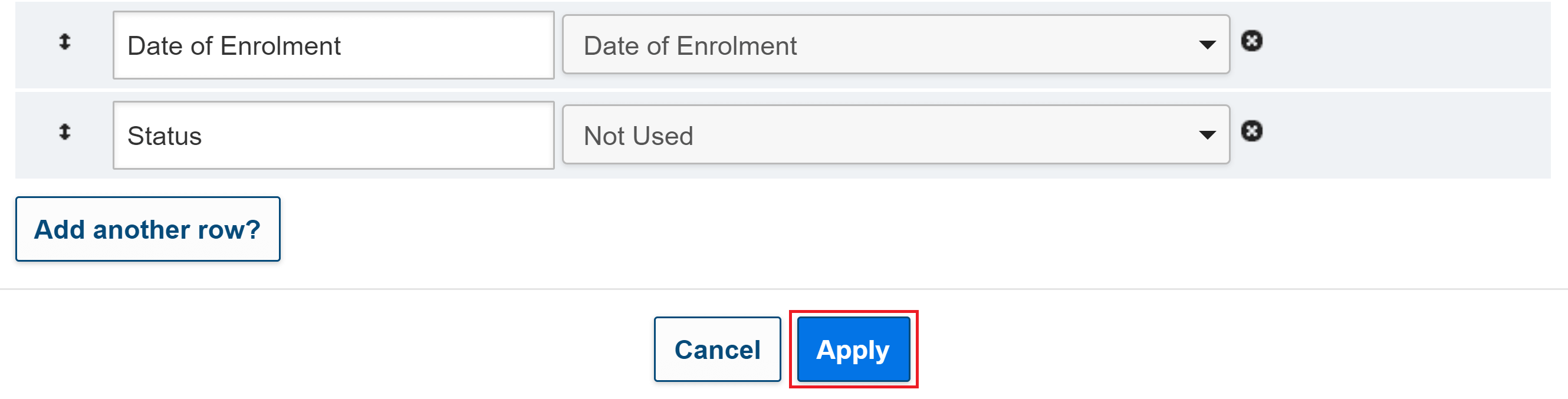
Managing the transfer charge
When setting up a delivery mechanism with the bank account token type, you can define any transaction charges that the beneficiary should be charged for cash transfers.
To define any transaction charges, perform the following steps:
-
In the Create new delivery mechanism page, enter the relevant values into the Maximum transfer and Transaction feefields.

-
Click to add any additional charges.

Mobile number token
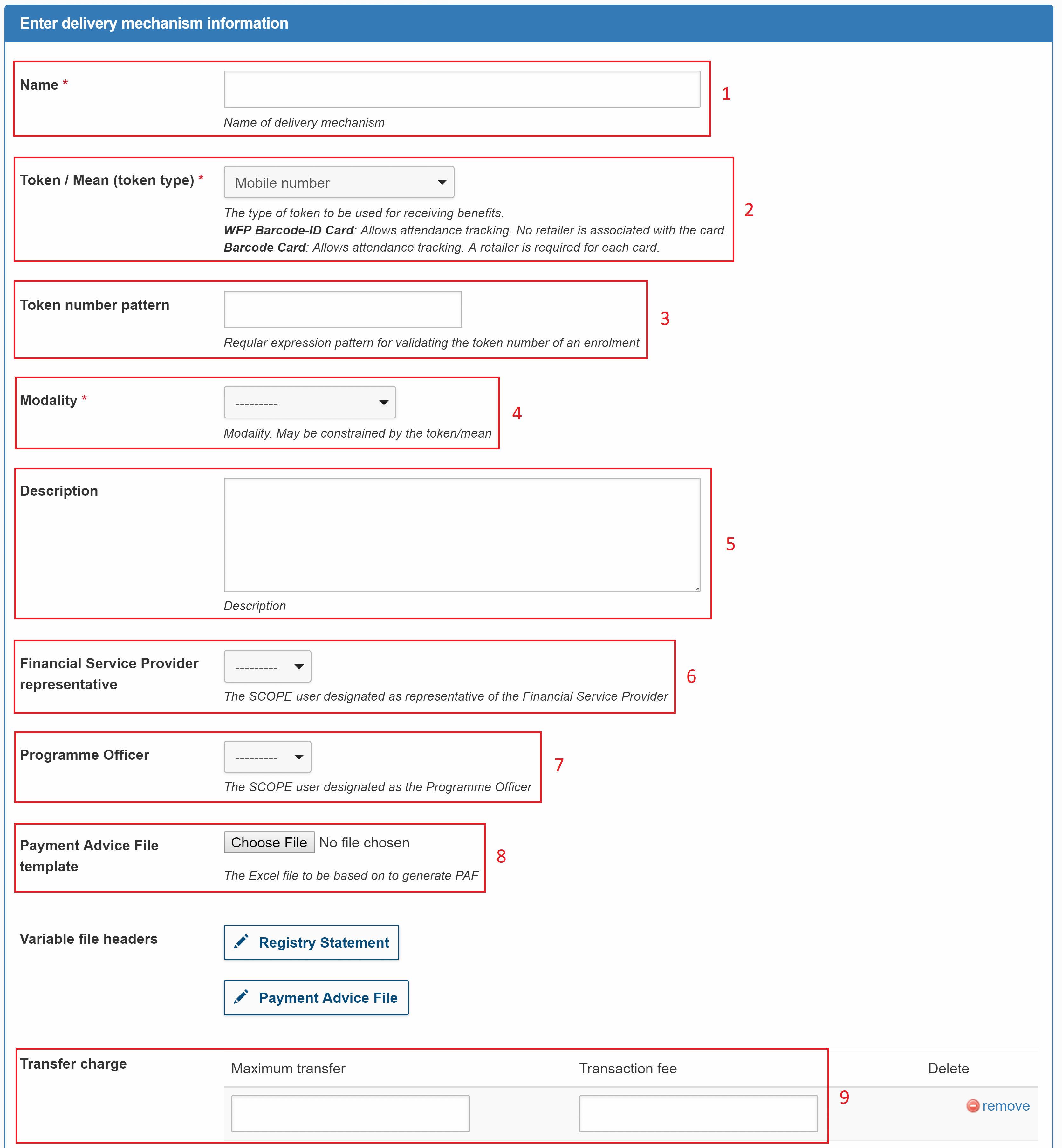
- Name(Mandatory): Enter the name of the delivery mechanism.
- Token / Mean (token type)(Mandatory): Select the token you want to use for the delivery mechanism.
- Token number pattern: <add explanation>
- Modality (Mandatory): Select the modality you want to use for the delivery mechanism.
- Description: Enter a description of the delivery mechanism.
- Financial Service Provider representative : Select the SCOPE user designated as the representative of the Financial Service Provider. The representative must already have a SCOPE user account set up for them. For more information, see Assigning User Roles.
-
Programme Officer: Select the SCOPE user designated as the Programme Officer. The user must already have a SCOPE user account set up for them. For more information, see Assigning User Roles.
- Payment Advice File template: <add explanation>
- Transfer charge: <add explanation>
Managing the Registry Statement and PAF
When setting up a delivery mechanism with the mobile number token type, you can specify the rows you want to appear in the Registry Statement and Payment Advice File (PAFPayment Advice File).
To specify the rows you want to appear, perform the following steps:
-
In the Create new delivery mechanism page, click or .
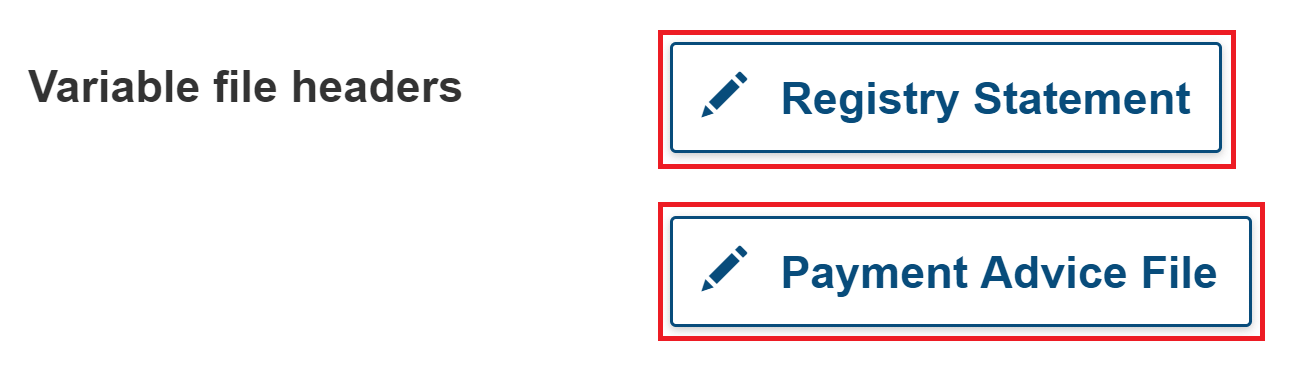
-
In the File Headers window, edit the rows you want to appear in the Registry Statement or PAFPayment Advice File.
-
Click and hold the move icon () to drag and drop the row to change the order of the rows.
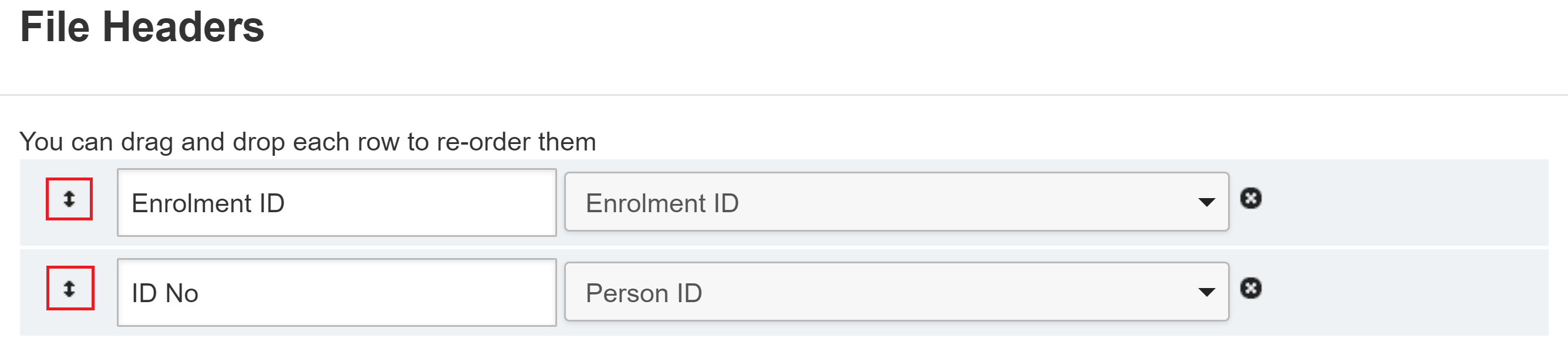
-
Click the delete icon () to delete rows.
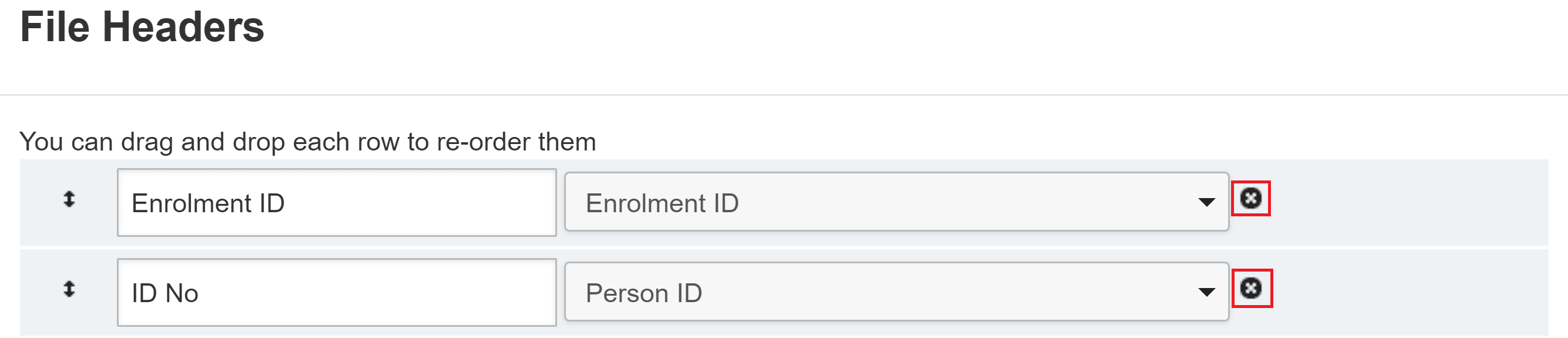
-
Click to add new rows.
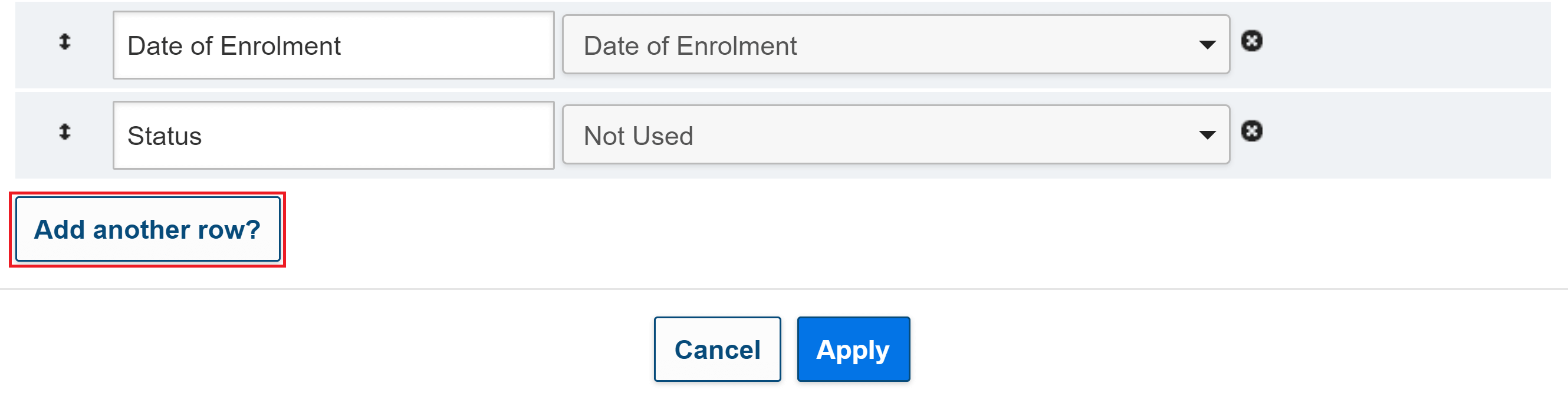
-
-
Click to save changes to the rows.
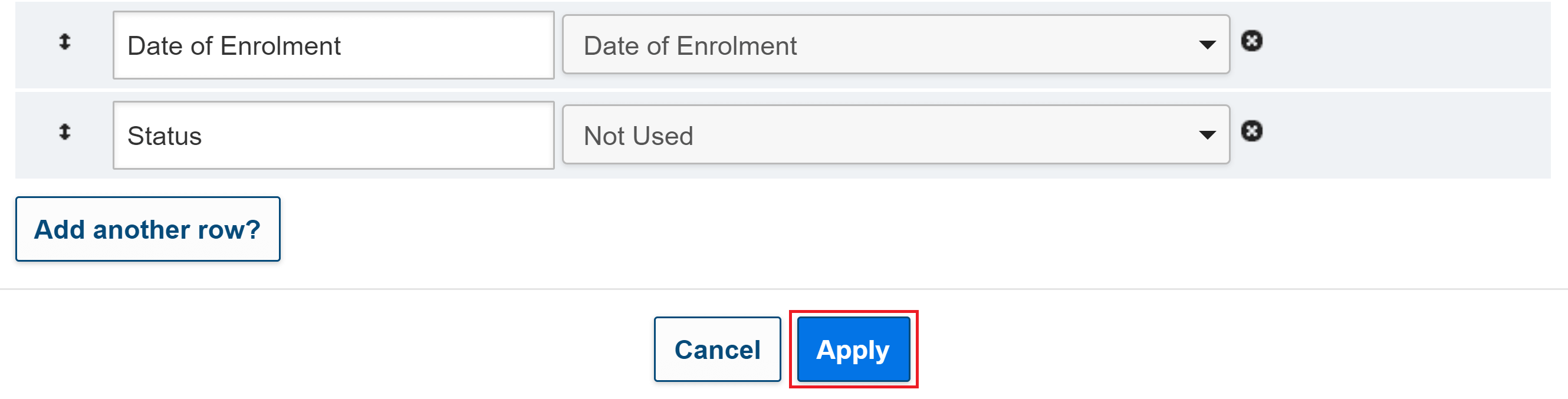
Managing the transfer charge
When setting up a delivery mechanism with the mobile number token type, you can define any transaction charges that the beneficiary should be charged for cash transfers.
To define any transaction charges, perform the following steps:
-
In the Create new delivery mechanism page, enter the relevant values into the Maximum transfer and Transaction feefields.

-
Click to add any additional charges.

Building blocks token

- Name(Mandatory): Enter the name of the delivery mechanism.
- Token / Mean (token type)(Mandatory): Select the token you want to use for the delivery mechanism.
- Token number pattern: <add explanation>
- Modality (Mandatory): Select the modality you want to use for the delivery mechanism.
- Description: Enter a description of the delivery mechanism.
- Building Blocks endpoint URL: <add explanation>
- Building Blocks API Token: <add explanation>
- Number of Retries: <add explanation>
- Enable sending SMS updates?: Click the check box to enable building blocks to send SMS updates.
- Financial Service Provider representative : Select the SCOPE user designated as the representative of the Financial Service Provider. The representative must already have a SCOPE user account set up for them. For more information, see Assigning User Roles.
-
Programme Officer: Select the SCOPE user designated as the Programme Officer. The user must already have a SCOPE user account set up for them. For more information, see Assigning User Roles.
Managing the Registry Statement
When setting up a delivery mechanism with the building blocks token type, you can specify the rows you want to appear in the Registry Statement.
To specify the rows you want to appear, perform the following steps:
-
In the Create new delivery mechanism page, click .

-
In the File Headers window, edit the rows you want to appear in the Registry Statement or PAFPayment Advice File.
-
Click and hold the move icon () to drag and drop the row to change the order of the rows.
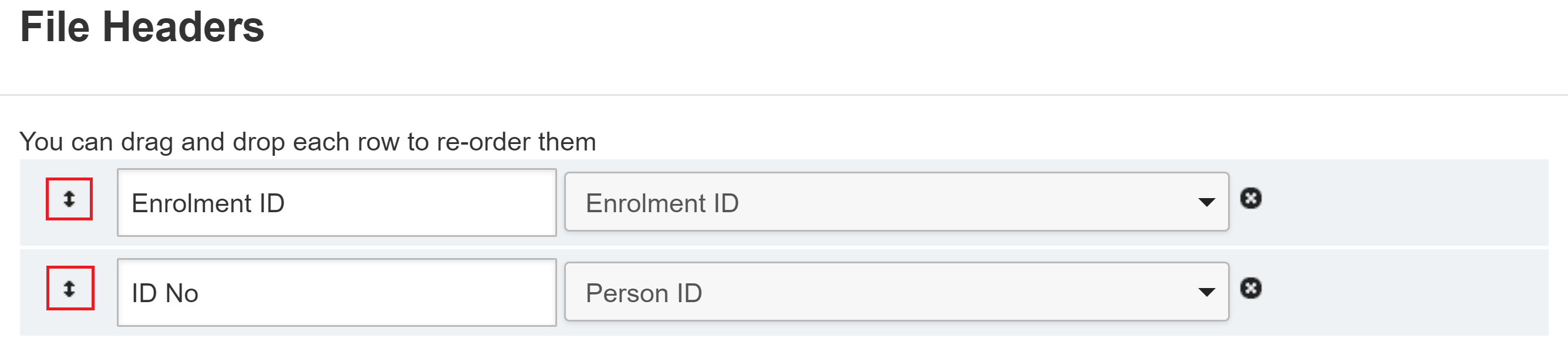
-
Click the delete icon () to delete rows.
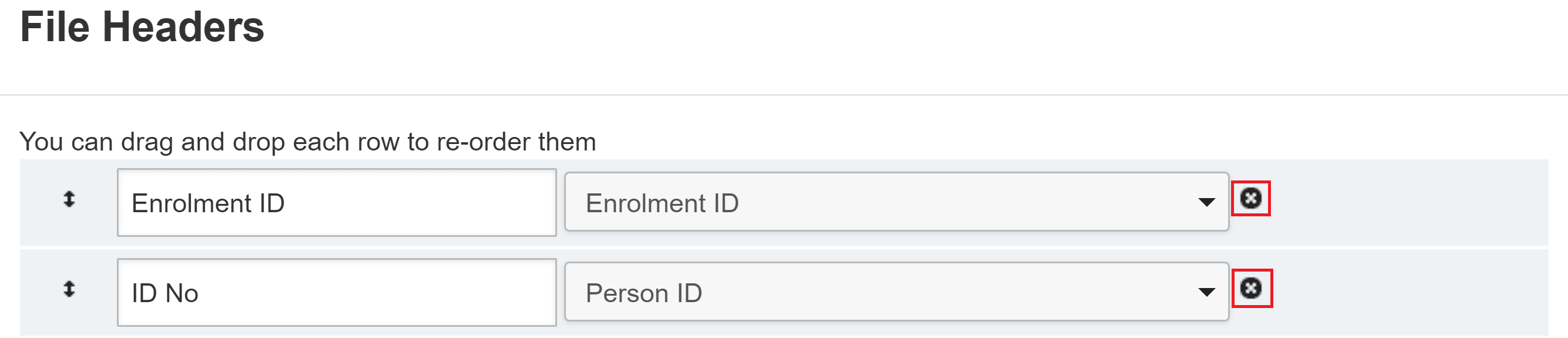
-
Click to add new rows.
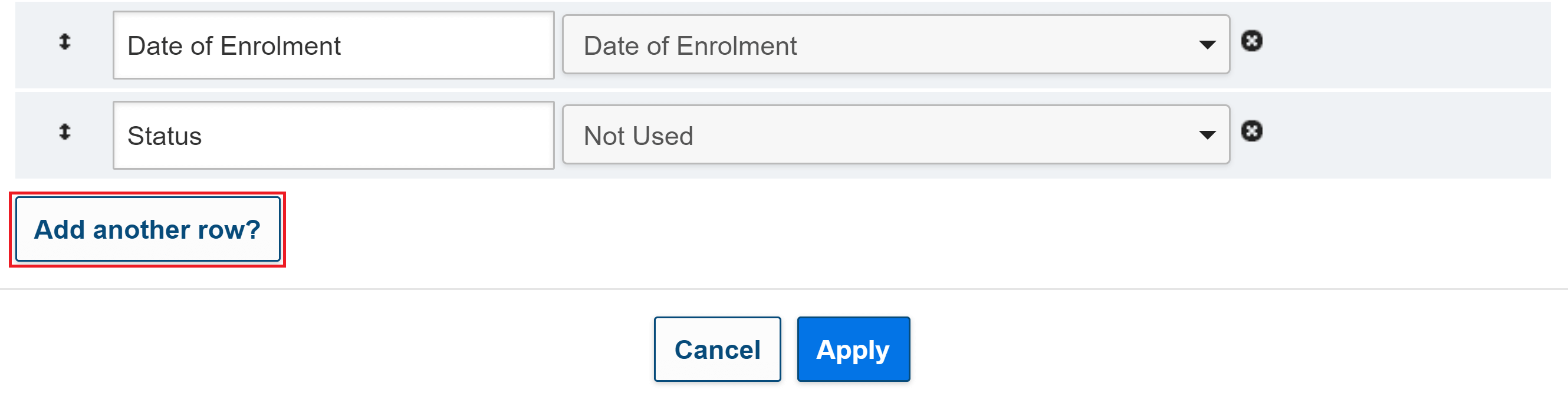
-
-
Click to save changes to the rows.
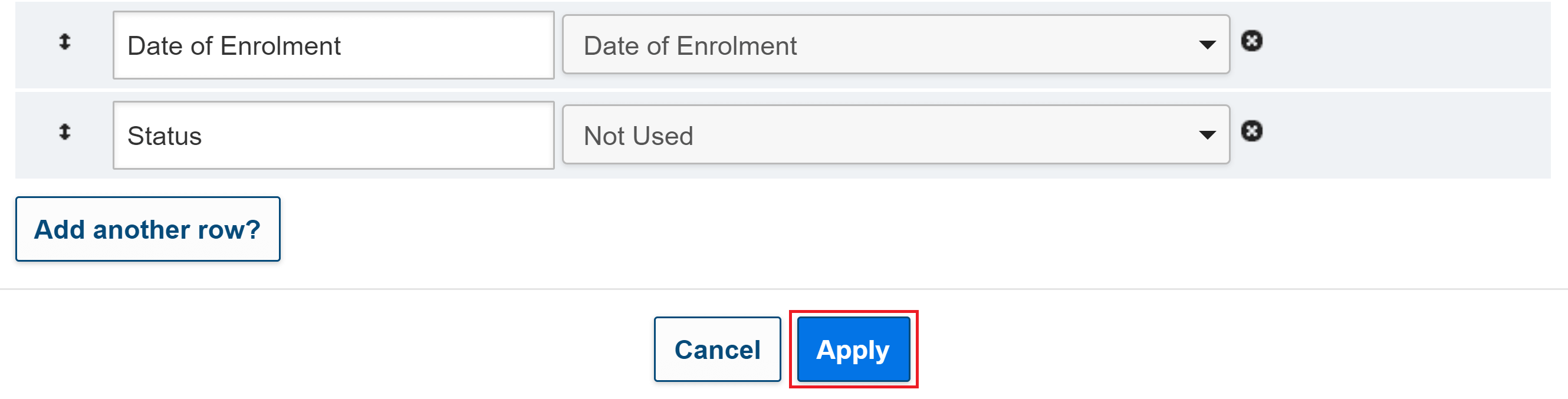
SCOPE CARD token
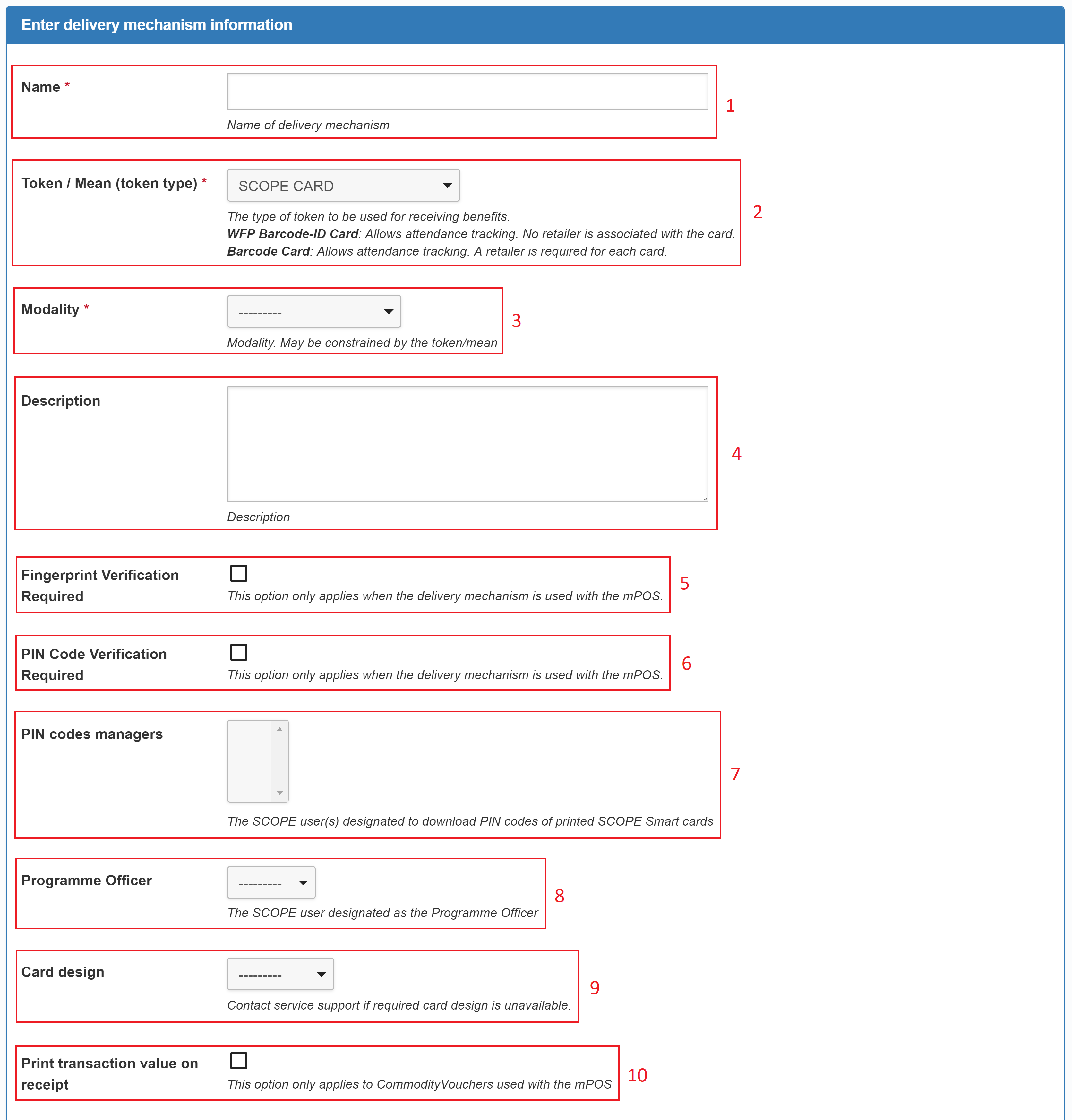
- Name(Mandatory): Enter the name of the delivery mechanism.
- Token / Mean (token type)(Mandatory): Select the token you want to use for the delivery mechanism.
- Modality(Mandatory): Select the modality you want to use for the delivery mechanism.
- Description: Enter a description of the delivery mechanism.
- Fingerprint Verification Required: Click the checkbox to enable fingerprint verification when using mPOS terminals.
- PIN Code Verification Required: Click the checkbox to enable PIN code verification when using mPOS terminals.
-
PIN codes managers: Select the SCOPE user(s) designated to download PIN codes for printed SCOPE Smart cards. The user(s) must already have a SCOPE user account set up for them. For more information, see Assigning User Roles.
-
Programme Officer: Select the SCOPE user designated as the Programme Officer. The user must already have a SCOPE user account set up for them. For more information, see Assigning User Roles.
- Card design: Select the card design you want to use from the drop-down menu.
- Print transaction value on receipt: Click the checkbox to print the transaction value on the receipt when using commodity vouchers at mPOS terminals.
WFP barcode-ID card token
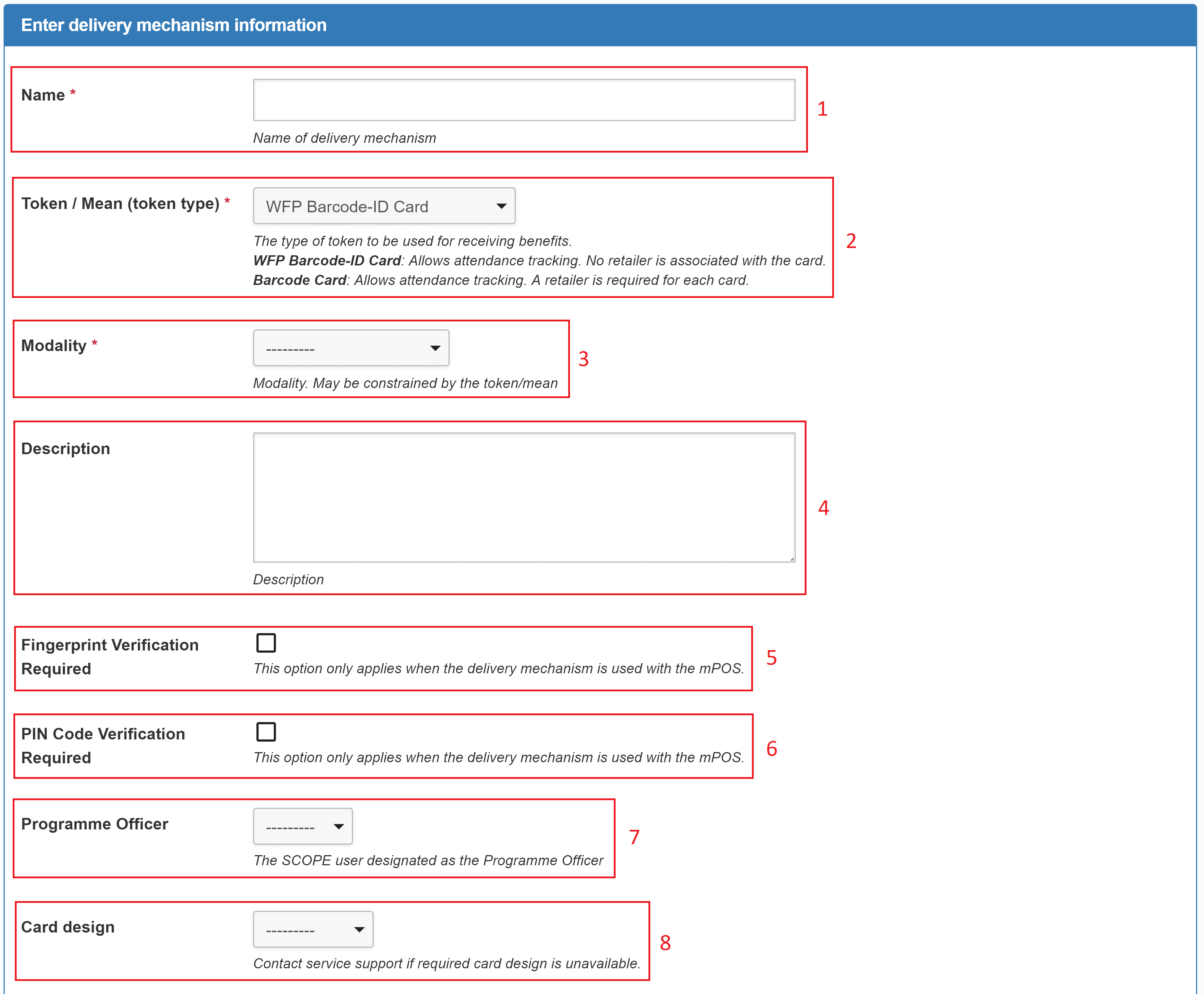
- Name(Mandatory): Enter the name of the delivery mechanism.
- Token / Mean (token type)(Mandatory): Select the token you want to use for the delivery mechanism.
- Modality(Mandatory): Select the modality you want to use for the delivery mechanism.
- Description: Enter a description of the delivery mechanism.
- Fingerprint Verification Required : Click the checkbox to enable fingerprint verification when using mPOS terminals.
- PIN Code Verification Required : Click the checkbox to enable PIN code verification when using mPOS terminals.
-
Programme Officer: Select the SCOPE user designated as the Programme Officer. The user must already have a SCOPE user account set up for them. For more information, see Assigning User Roles.
- Card design: Select the card design you want to use from the drop-down menu.
Barcode card token
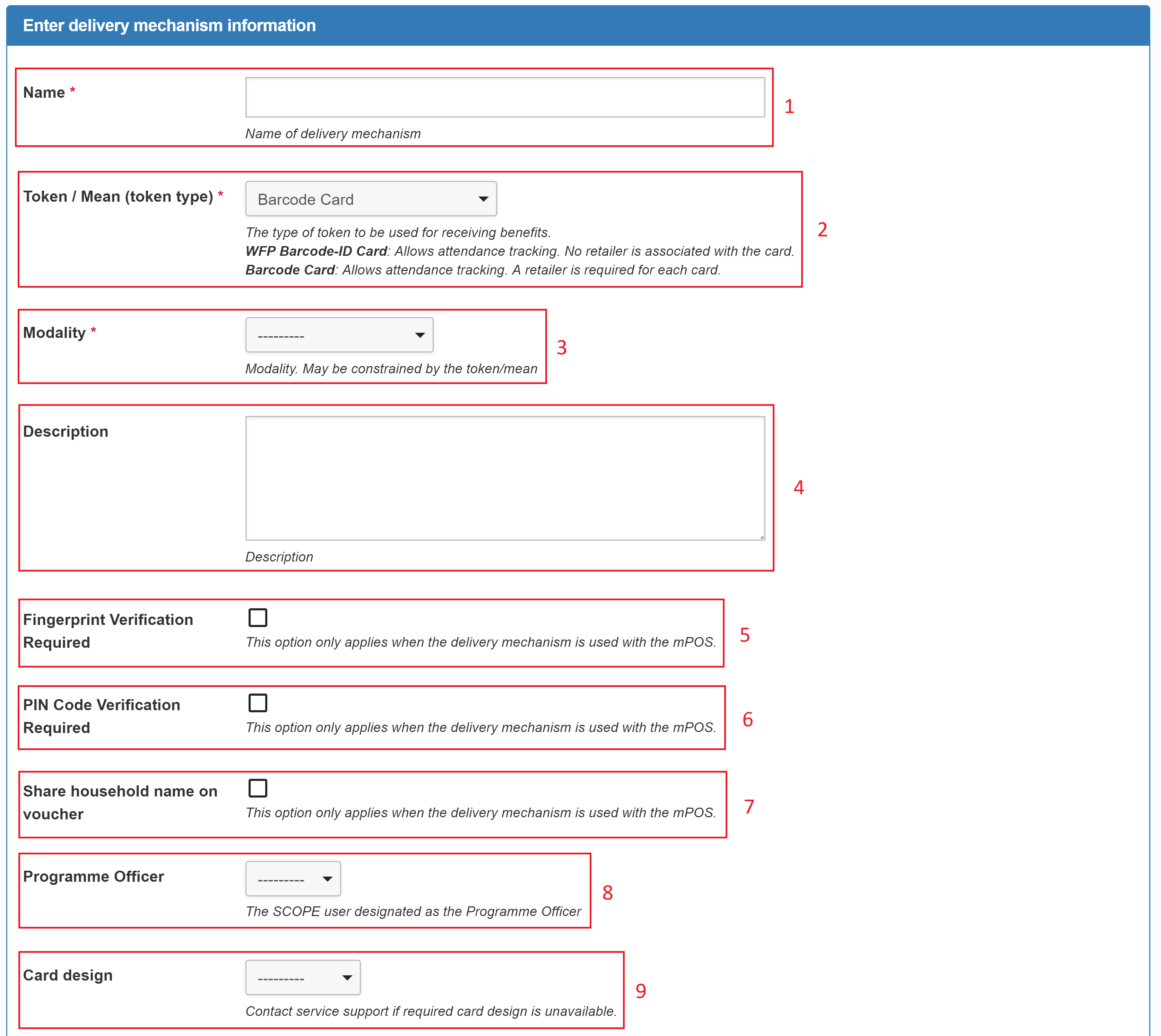
- Name(Mandatory): Enter the name of the delivery mechanism.
- Token / Mean (token type) (Mandatory): Select the token you want to use for the delivery mechanism.
- Modality (Mandatory): Select the modality you want to use for the delivery mechanism.
- Description: Enter a description of the delivery mechanism.
- Fingerprint Verification Required: Click the checkbox to enable fingerprint verification when using mPOS terminals.
- PIN Code Verification Required: Click the checkbox to enable PIN code verification when using mPOS terminals.
- Share household name on voucher: <add explanation>
-
Programme Officer: Select the SCOPE user designated as the Programme Officer. The user must already have a SCOPE user account set up for them. For more information, see Assigning User Roles.
- Card design: Select the card design you want to use from the drop-down menu.
Kifiya SMS or paper voucher token
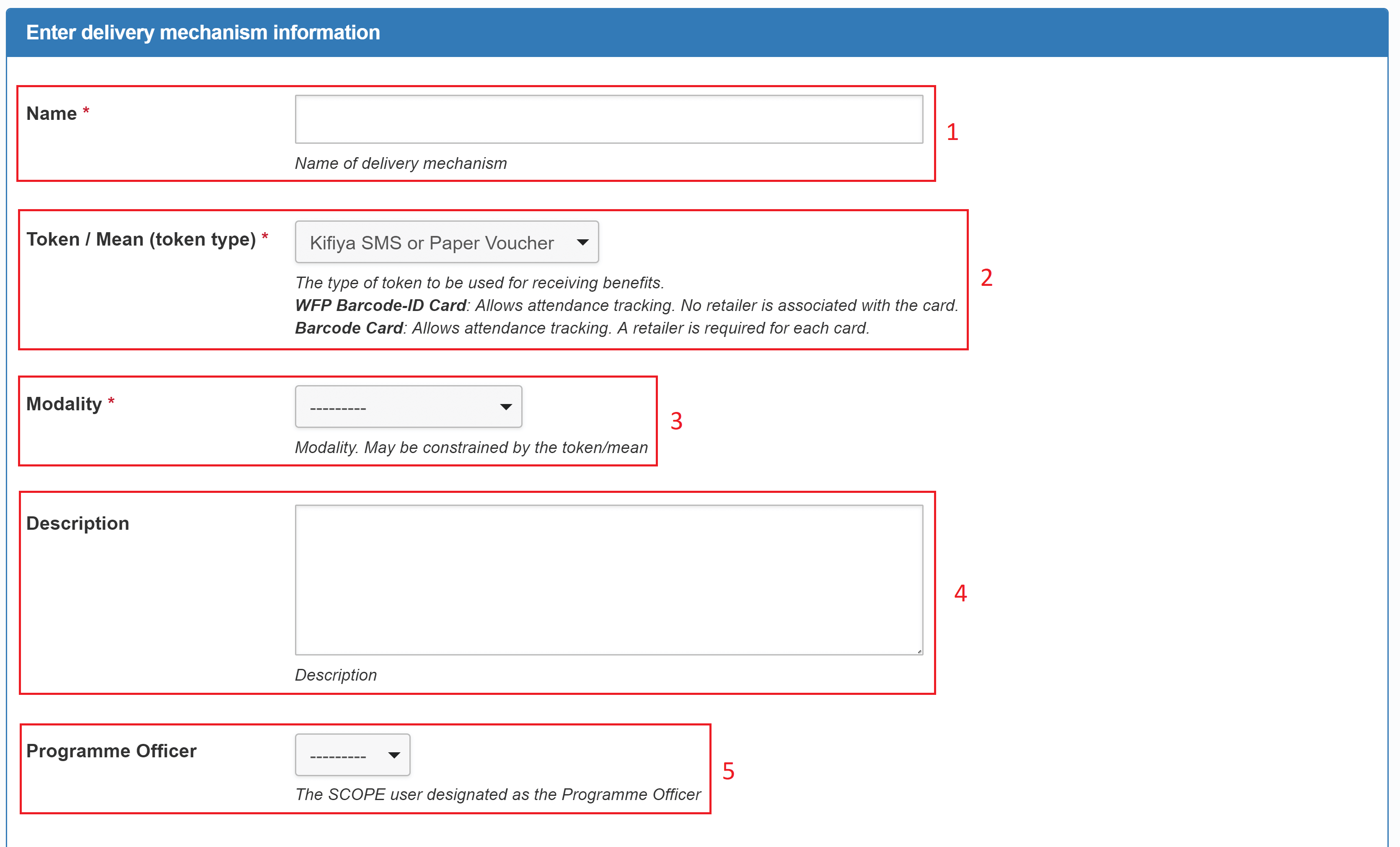
- Name(Mandatory): Enter the name of the delivery mechanism.
- Token / Mean (token type)(Mandatory): Select the token you want to use for the delivery mechanism.
- Modality(Mandatory): Select the modality you want to use for the delivery mechanism.
- Description: Enter a description of the delivery mechanism.
-
Programme Officer: Select the SCOPE user designated as the Programme Officer. The user must already have a SCOPE user account set up for them. For more information, see Assigning User Roles.
Paper voucher token
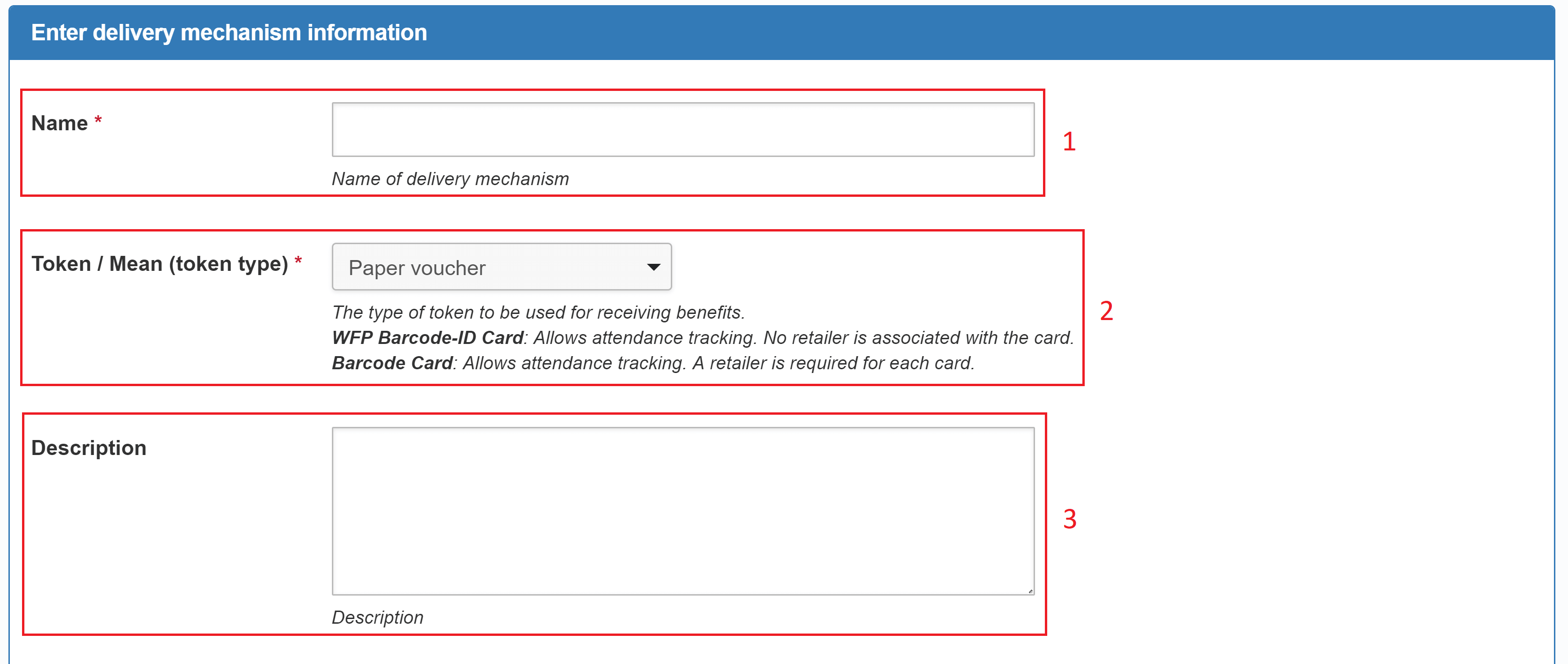
- Name (Mandatory): Enter the name of the delivery mechanism.
- Token / Mean (token type) (Mandatory): Select the token you want to use for the delivery mechanism.
- Description: Enter a description of the delivery mechanism.
Examples
In this example, we create a delivery mechanism for direct cash.
|
Field |
Value |
Notes |
|---|---|---|
| Name | Cash transfer | |
| Token / Mean (token type) | Bank account | |
| Token number pattern | <add example> | |
| Modality | Direct cash | |
| Description | A delivery mechanism for transferring cash to beneficiaries. | |
| Financial Service Provider representative | <add example> | |
| PIN codes managers | <add example> | |
| Programme Officer | <add example> | |
| PIN code delivery confirmation | Not required | The checkbox was not clicked. |
| Card delivery confirmation | Not required | The checkbox was not clicked. |
| Sub Wallets | <add example> | |
| Transfer charge | <add example> |