Setting Up POS Terminals
Introduction
Overview
Point of service (POS) terminals are the hardware used by retailers to distribute aid to beneficiaries. All POS terminals must be registered on SCOPE before physically handing them to retailers.
After you have registered POS terminals, you can manage them in the following ways:
- View all POS terminals
- Edit
- Delete
- Search for transactions
Who is responsible for setting up POS terminals?
IT is responsible for setting up POS terminals. Check with your Country Office to confirm who in IT is responsible in your country.
Why is setting up POS terminals important?
POS terminals are used in the field to distribute aid to beneficiaries according to the value of the beneficiary's voucher. They are also essential to keep an accurate record of what has been distributed to each beneficiary.
What do I need to do before setting up POS terminals?
Ensure that all POS terminals have been assigned to a fleet and have a profile with the correct settings on the FMS platform.
Where can I learn more?
For more information on setting up POS terminals, click here to explore related Digital Assistance Services Academy Learning Channel materials.
Instructions
Setting up a POS terminal

To set up a POS terminal, log in to your Country Office on SCOPE and perform the following steps:
-
In the Country Office page, click in the menu.
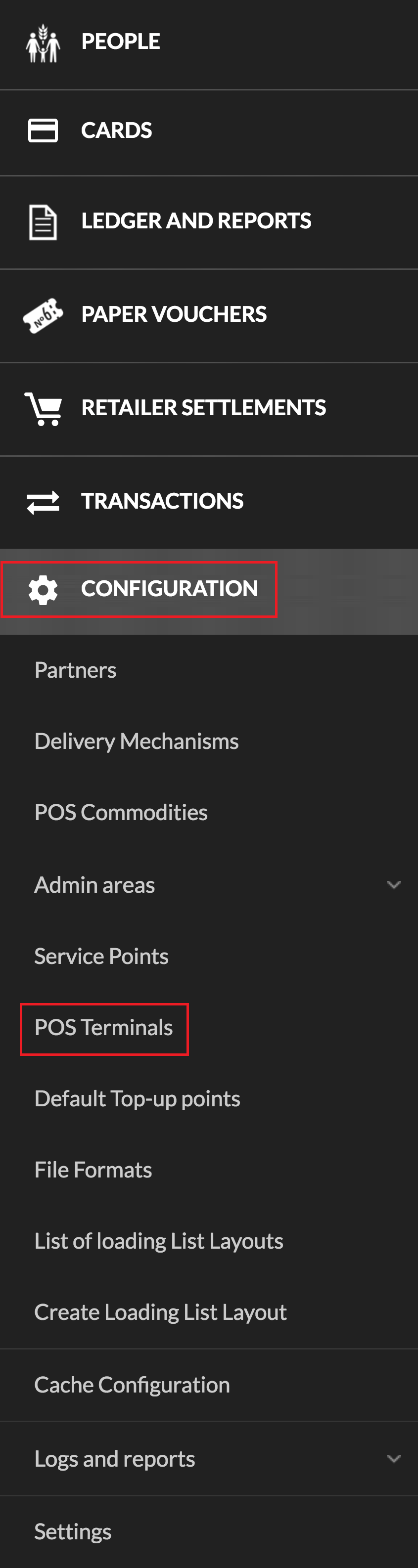
-
In the POS Terminals list page, click .
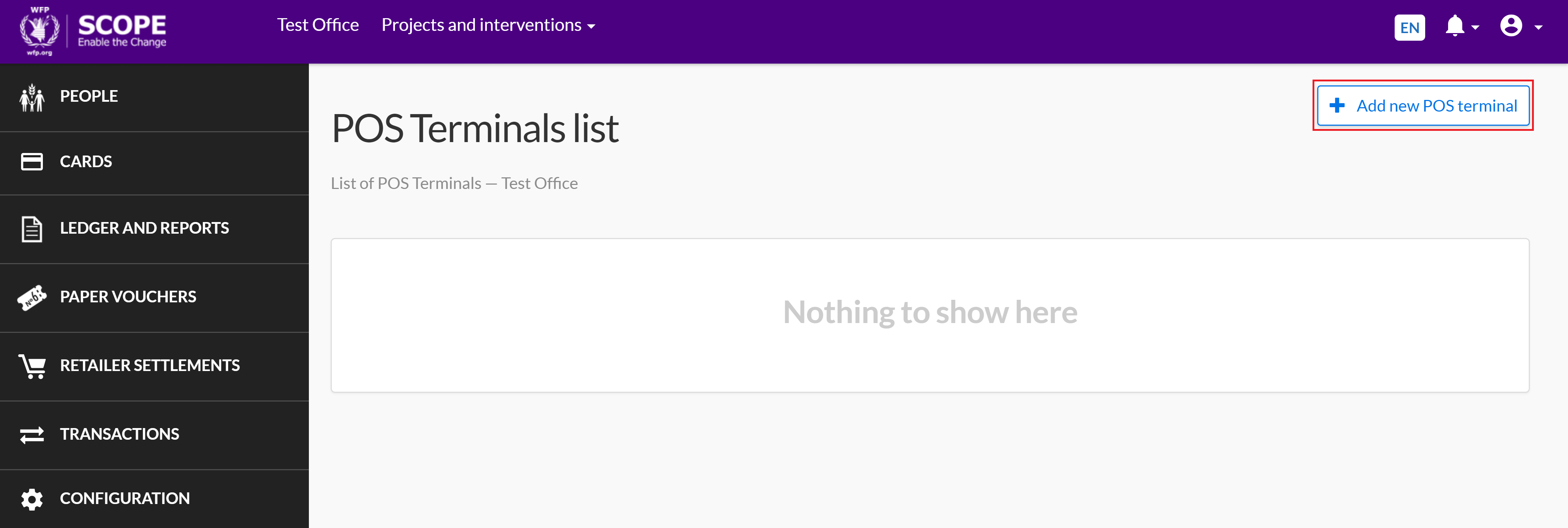
-
In the Create new POS Terminal page, enter the details for the POS terminal, then click .
Note: Fields with a red asterisk () are mandatory.

-
Successfully set up POS terminals are displayed in the POS Terminals list page.
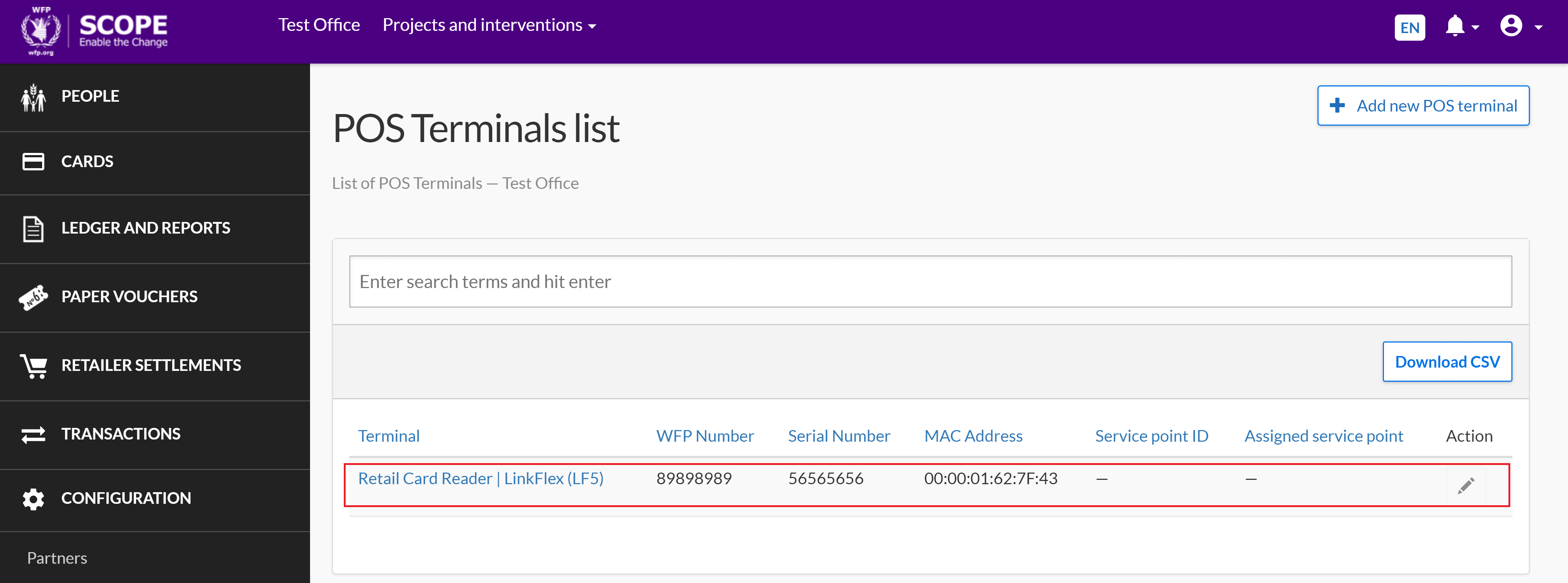
Viewing a POS terminal
To view a POS terminal that has already been registered, perform the following steps:
-
In the Country Office page, click in the menu.
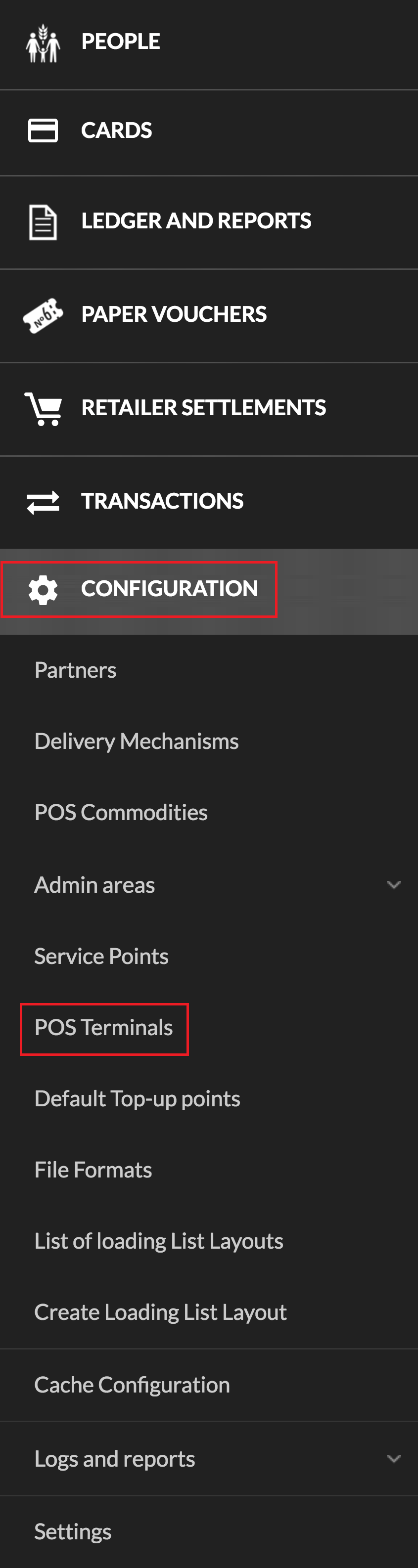
-
All registered POS terminals are displayed in the table in the POS Terminals list page. To download a CSV file for all registered POS terminals, click .
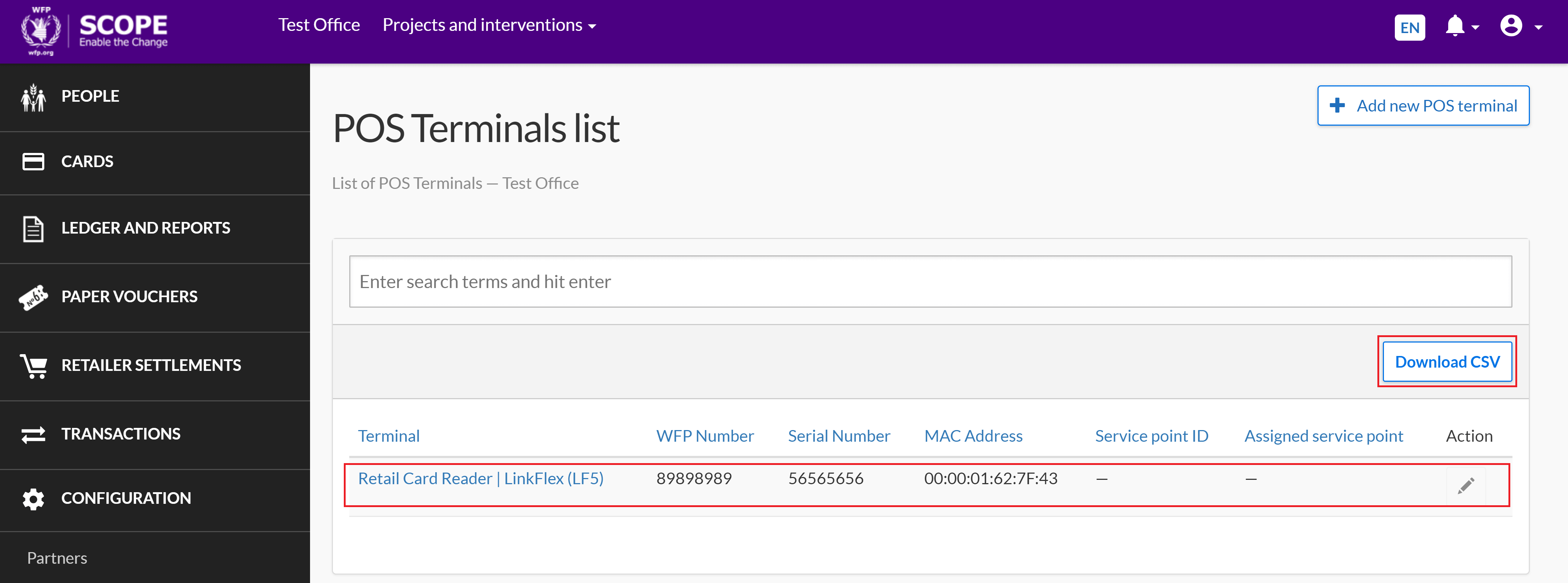
Editing a POS terminal
To edit a POS terminal that has already been registered, perform the following steps:
-
In the Country Office page, click in the menu.
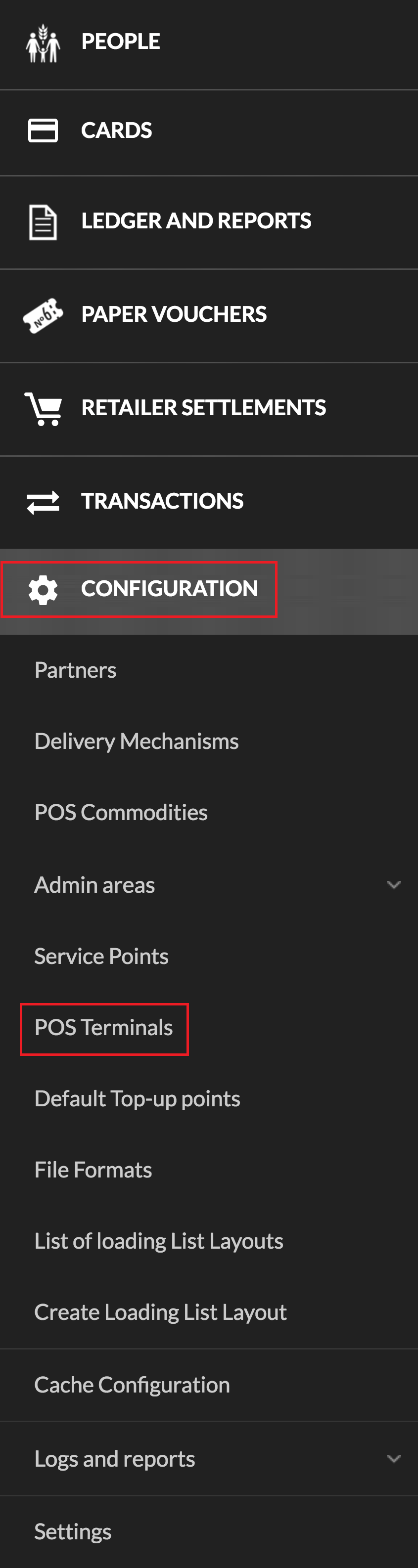
-
In the POS Terminals list page, click the edit icon () for the POS terminal you want to edit.
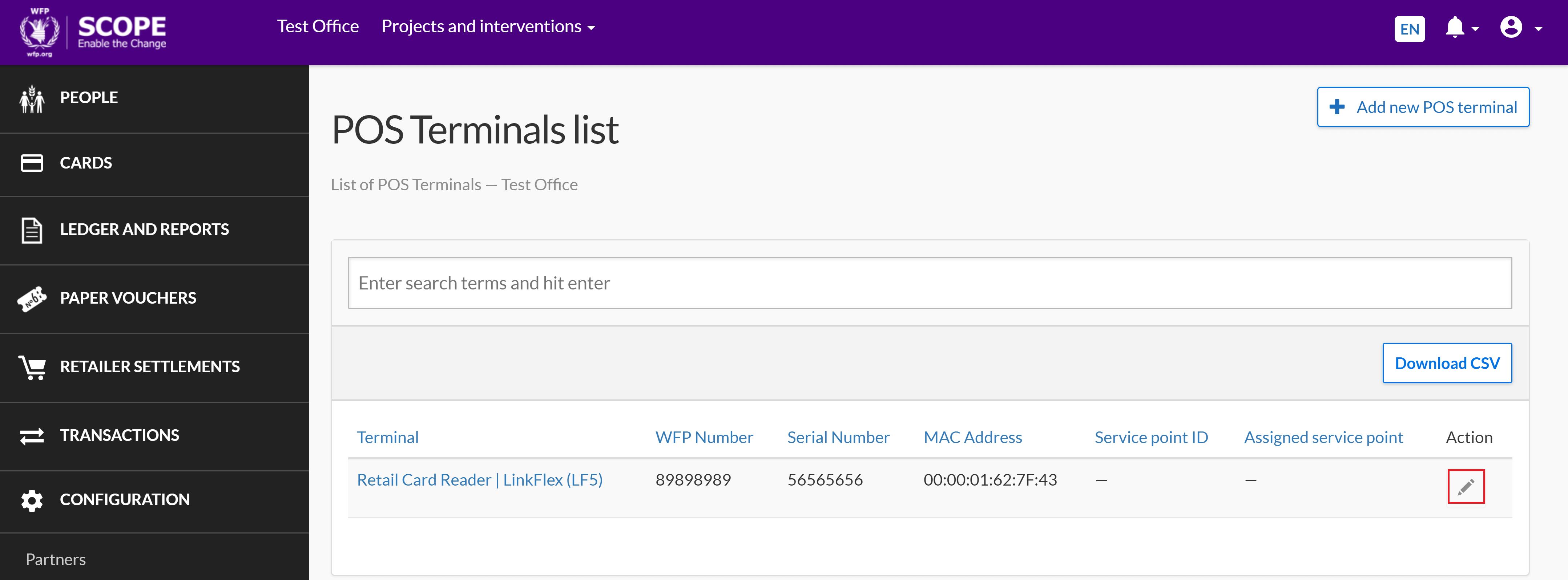
-
In the Edit POS Terminal page, enter any required changes to the information, then click .
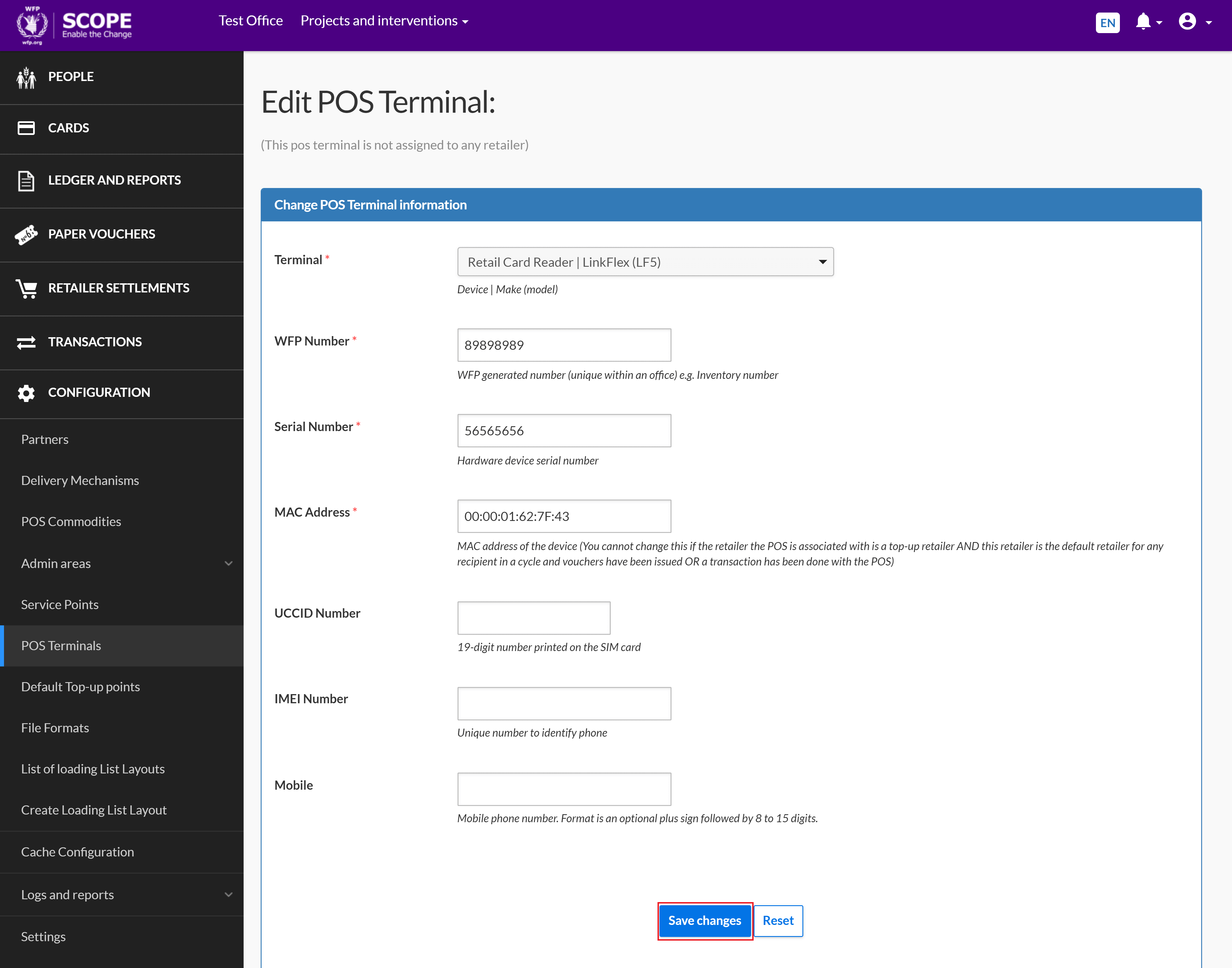
Deleting a POS terminal
To delete a POS terminal, send a request along with a note for record (NFR) to the SCOPE Service Desk.
Note: POS terminals that have already performed transactions cannot be deleted.
Checking for transactions
To check if a POS terminal already has transactions associated with it, search for the POS terminal using the Media Access Control (MAC) address on the Retailer Transactions page. The results obtained from the search are the transactions associated with the POS.
Troubleshooting
Please contact SSD by sending an email to scope.servicedesk@wfp.org.Please give as many details about the POS terminal as possible, including the MAC and the user it is assigned to.
Ensure the POS terminal is connected to the internet and retry.
If the POS terminal is connected to internet and you still get the same error, contact SSD by sending an email to scope.servicedesk@wfp.org.
First, confirm that the date and time are correct. If this does not fix the issue, contact SSD by sending an email to scope.servicedesk@wfp.org.
First, confirm that the POS terminal has been created in SCOPE, assigned to a retailer and that the retailer has been assigned to an intervention. For mPOS terminals, check with SSD that the intervention has been declared. More information about confirming the status of interventions is available in the Setting Up an Intervention section of this manual.
Next, confirm that the date and time is correct on the POS terminal. Also confirm that the POS terminal is connected to the internet and to the correct server.
If the problem persists, contact SSD by sending an email to scope.servicedesk@wfp.org.