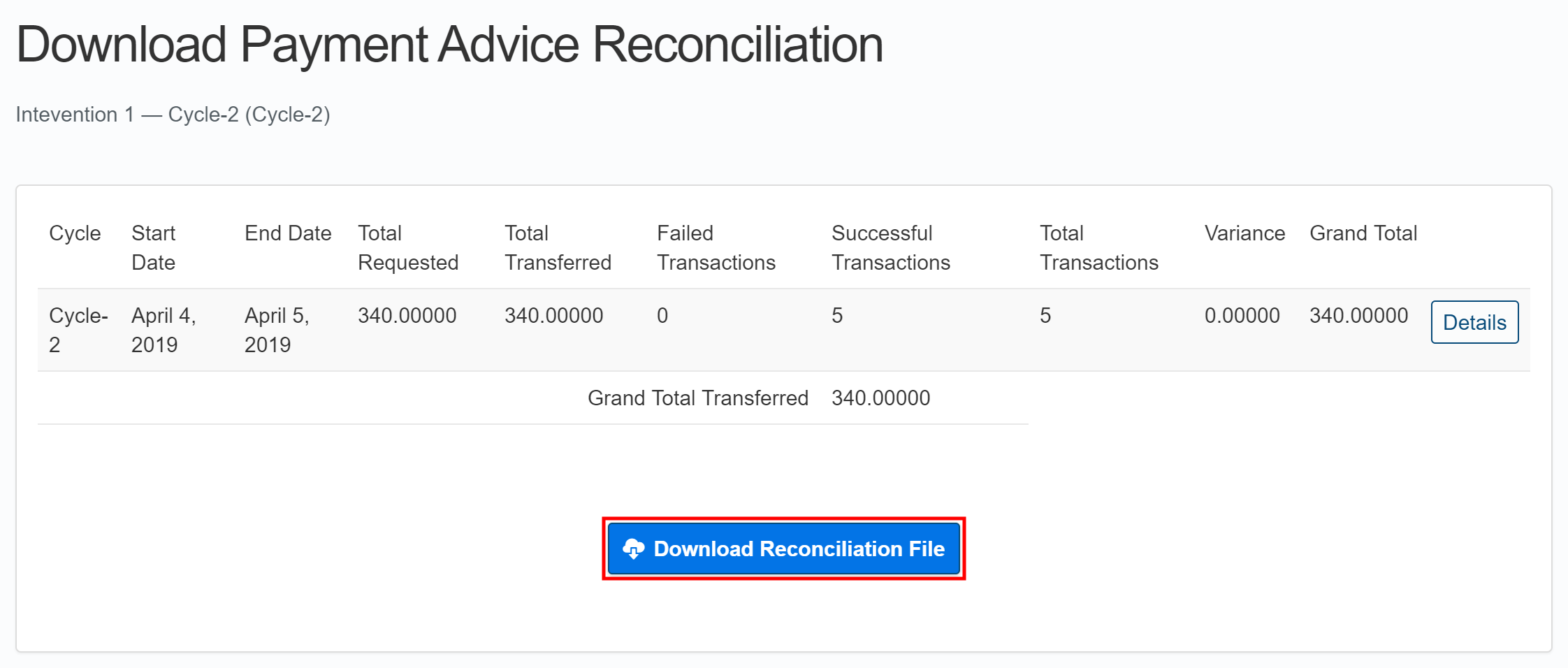Distribution Reconciliation
Introduction
Overview
Distribution reconciliation completes the accounting process in SCOPE for funds transferred to beneficiaries through a financial service provider (FSPFinancial Service Provider) during a distribution cycle. Distribution reconciliation involves:
- Requesting the FSPFinancial Service Provider's transaction report
- Processing the transaction report in SCOPE
- Reviewing the processed transaction report at the Country Office level
- Performing reconciliation at the cycle level
Who is responsible for performing distribution reconciliation?
Programme is normally responsible for the distribution reconciliation process in SCOPE, while Finance is normally responsible for carrying out reconciliation outside of SCOPE in WINGS using the files provided by Programme. Check with your Country Office to confirm who in Programme is responsible for distribution reconciliation in your country.
Why is performing distribution reconciliation important?
Distribution reconciliation allows WFPWorld Food Programme to confirm that instructions for distributing funds to beneficiaries have been carried out by the financial service provider as requested for a specific distribution cycle.
In order for Finance to complete reconciliation in WINGS, Programme should first finalize the distribution reconciliation in SCOPE.
What do I need to do before performing distribution reconciliation?
Before performing distribution reconciliation, you will need to confirm that a Payment Advice File (PAFPayment Advice File) has been sent to the FSPFinancial Service Provider and that the FSPFinancial Service Provider has completed its efforts to distribute the designated funds.
Because each financial service provider will use its own report format, a member of Programme will need to have performed transaction mapping during intervention set-up so that the FSPFinancial Service Provider's transaction reports can be processed in SCOPE. You should also confirm that WFPWorld Food Programme's agreement with the FSPFinancial Service Provider explicitly requires the FSPFinancial Service Provider to include the unique reference number for each transaction (provided in the original PAFPayment Advice File) in all of its returning transaction reports.
Where can I learn more?
For more information on performing distribution reconciliation, click here to explore related Digital Assistance Services Academy Learning Channel materials.
Instructions
Requesting an FSP transaction report
To request a transaction report from an FSPFinancial Service Provider, log in to SCOPE and perform the following steps:
-
In the Country Office page, click in the menu.
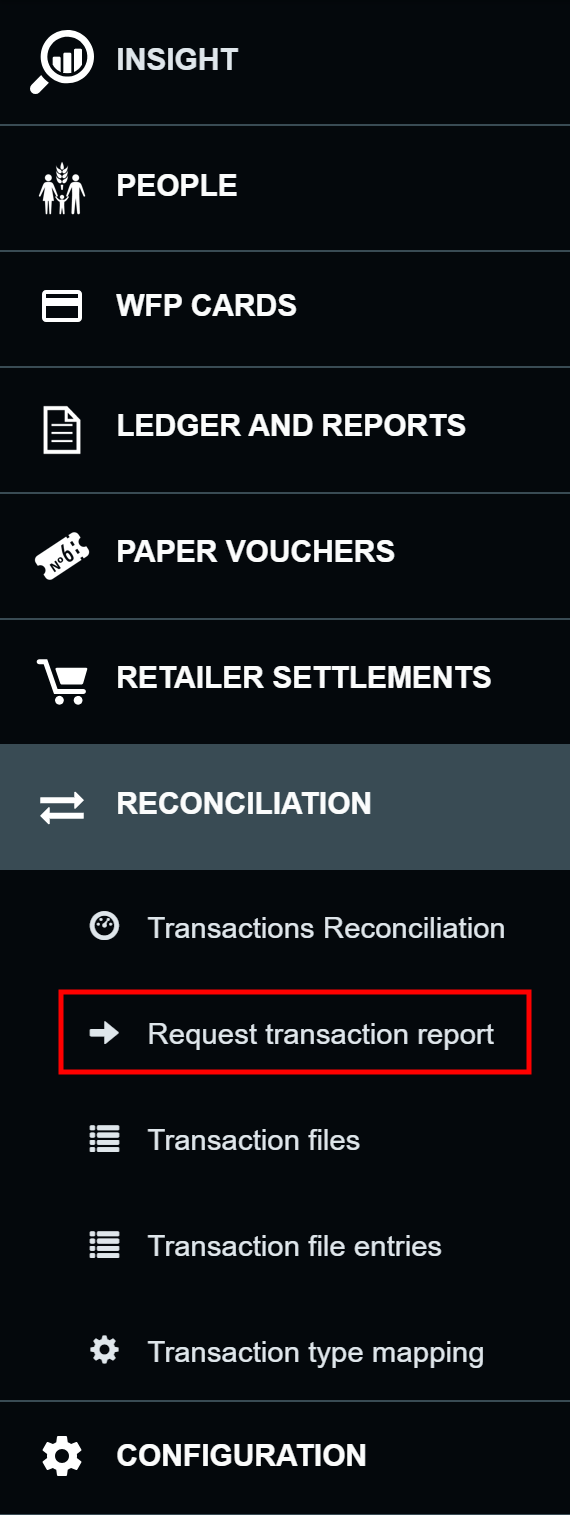
-
In the Request transaction report page, select the correct FSPFinancial Service Provider representative (FSPR) and applicable File format in the drop-down menus, then click .
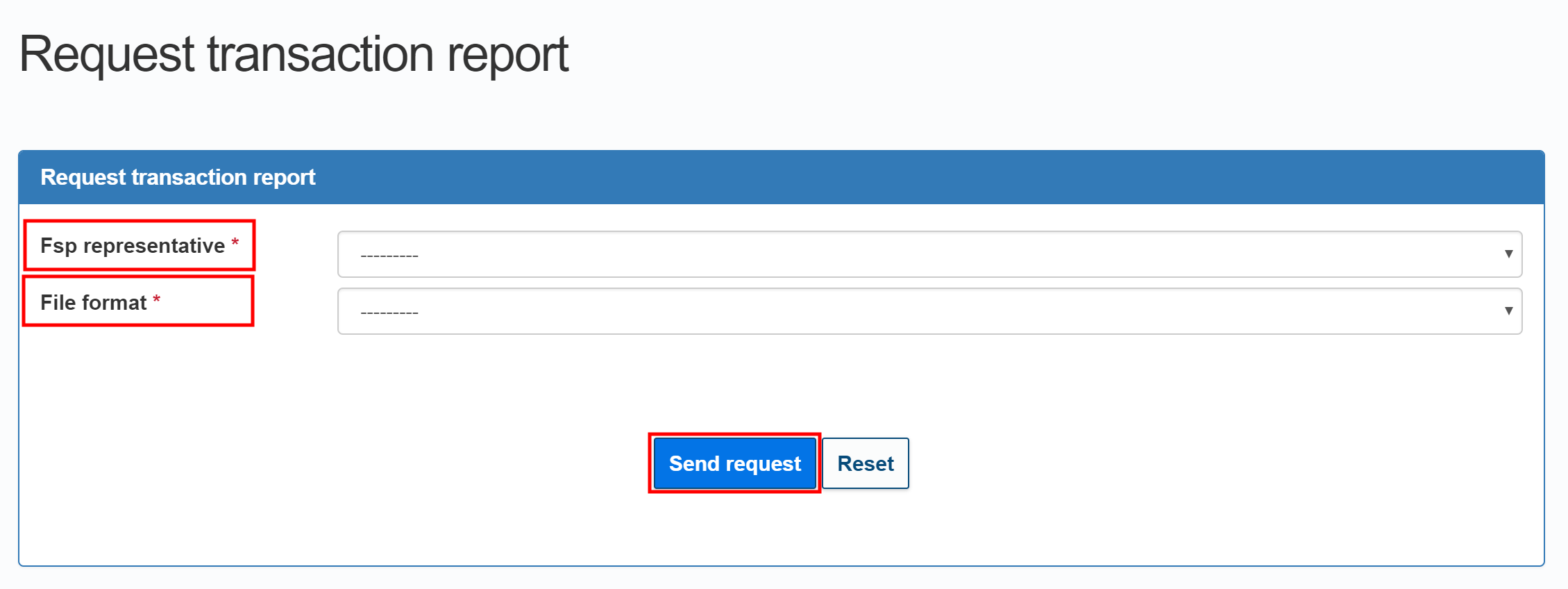
Please note that you will need to have previously configured the correct file format in SCOPE. To configure file formats, navigate to the File Formats page by clicking in your Country Office page. For detailed instructions, see Configuring File Formats.
Processing an FSP transaction report
To process an uploaded FSPFinancial Service Provider transaction report so that it will become available for reconciliation, log in to SCOPE and perform the following steps:
-
In the Country Office page, click in the menu.
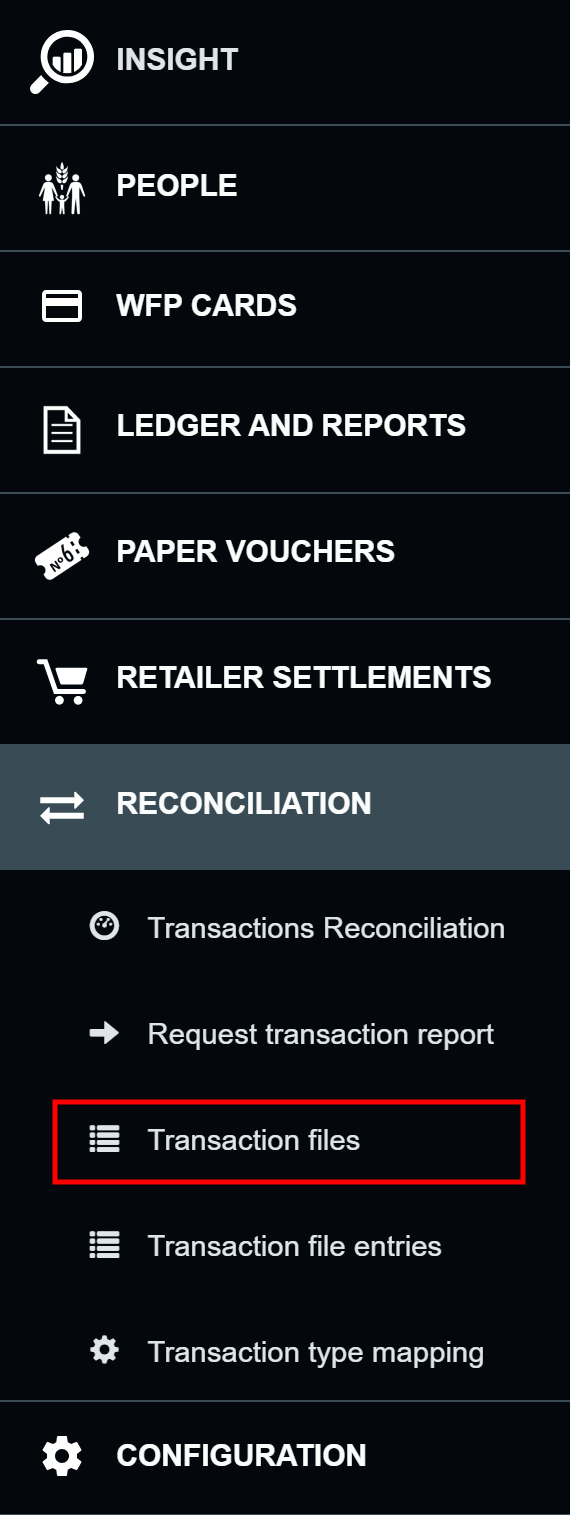
-
In the Transaction files page, confirm that the status of each listed file displays as Imported.

-
In the Uploaded transaction file entries page, review the relevant details of each transaction as needed. If the Import status column does not display Successful, click , contact SSD and the FSPFinancial Service Provider Representative to fix the error, then have the FSPFinancial Service Provider Representative try uploading the file again.
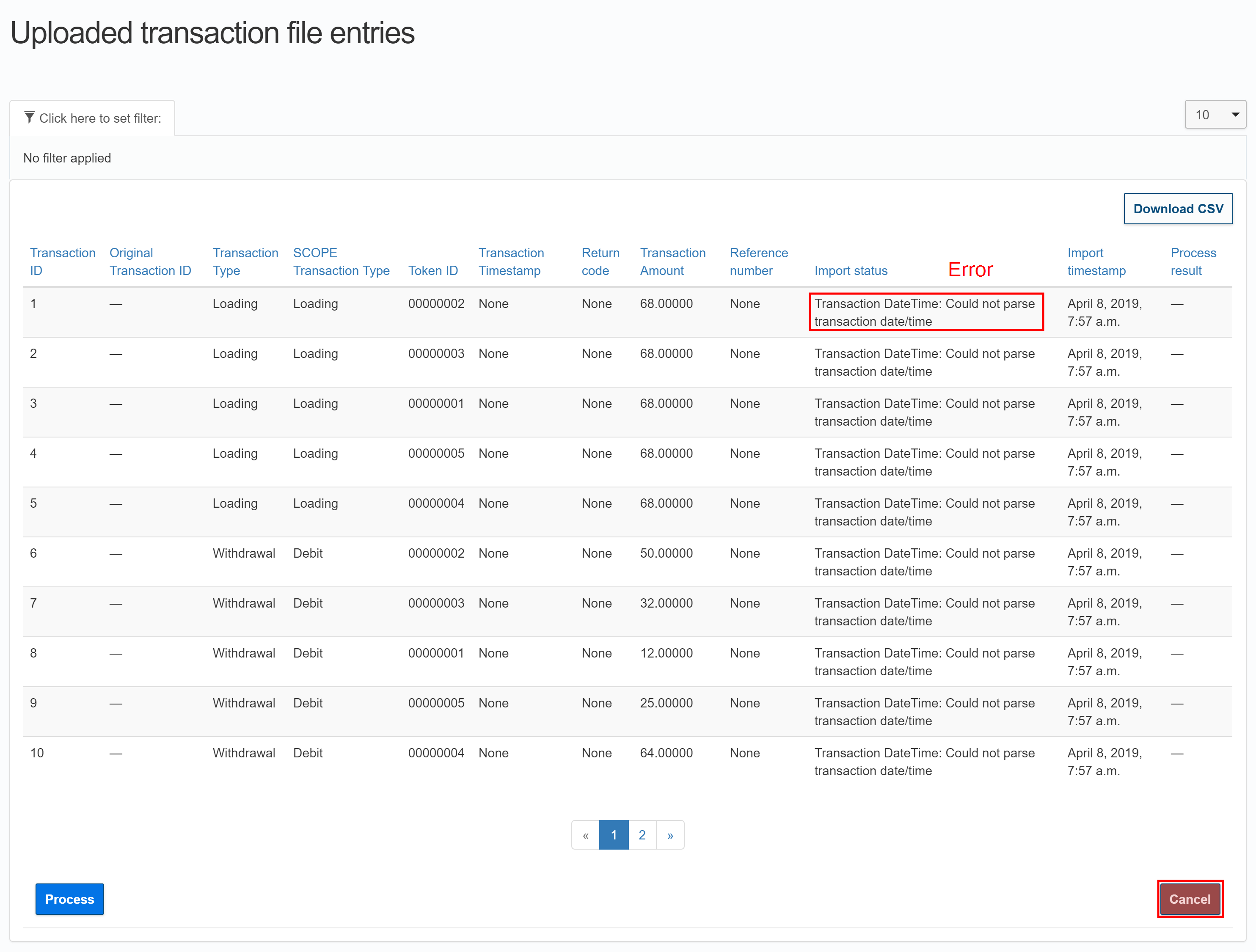
-
When you have finished reviewing all of the transactions, click to generate the transactions in SCOPE.
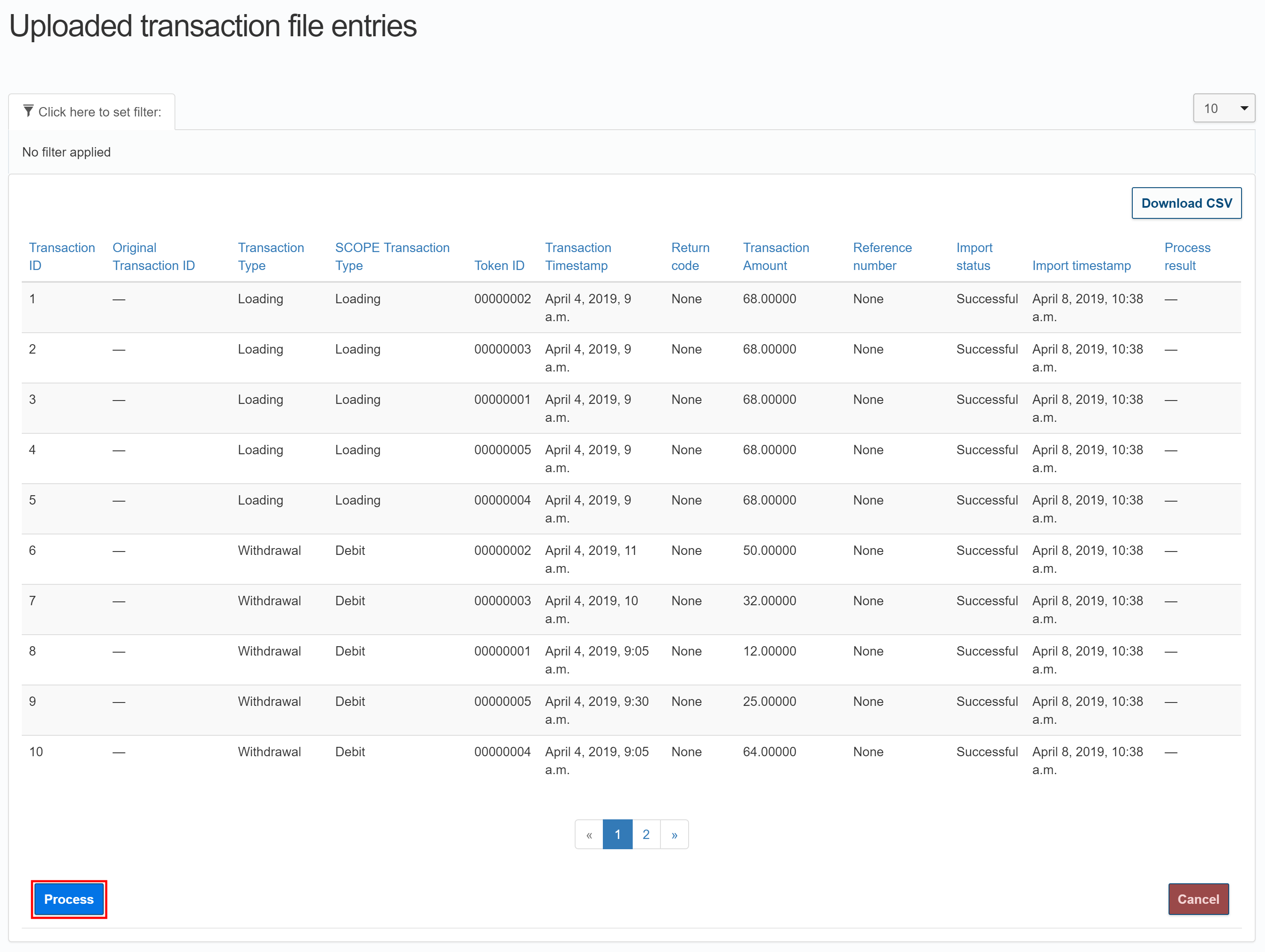
Reviewing processed transaction reports (CO level)
-
In the Country Office page, click in the menu.
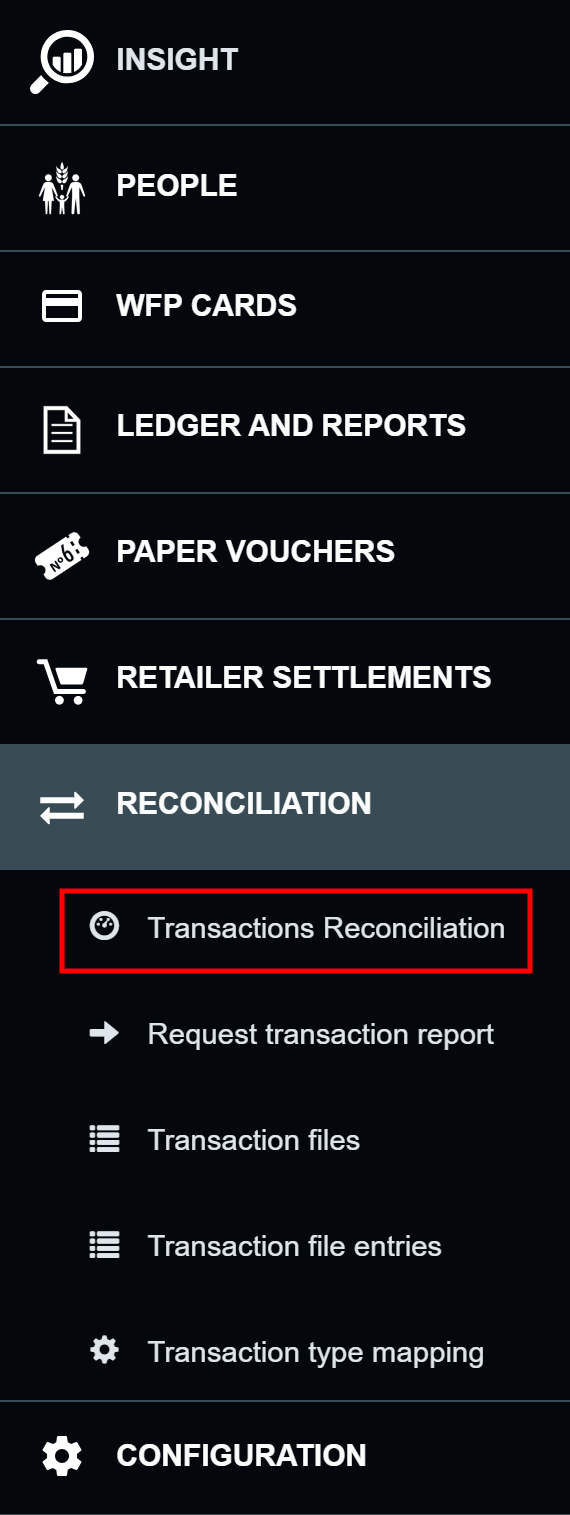
-
In the Loading Transactions Dashboard page, select the relevant Intervention Delivery mechanism, Transaction date period, Intervention, and Cycle in the drop-down menus, then click . Intervention Delivery mechanism and Transaction date period fields are required fields.
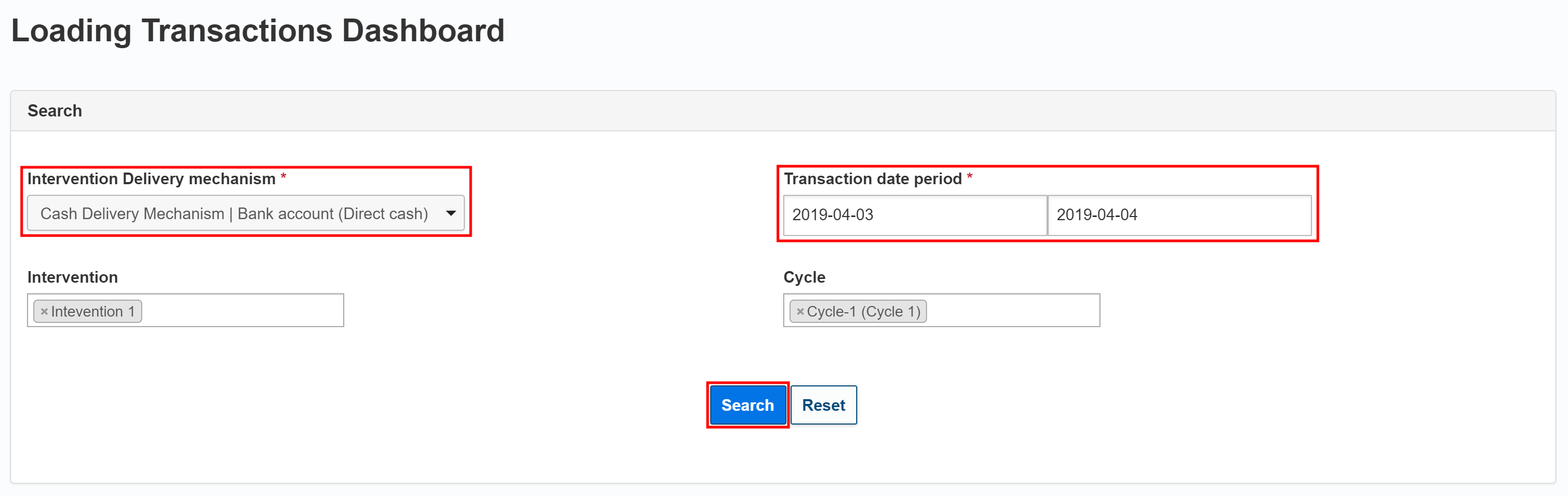
-
Use the two pie charts generated by the search function to compare details of WFPWorld Food Programme's Payment Advice File (SCOPE) with details of the FSPFinancial Service Provider's transaction report (FSPFinancial Service Provider).
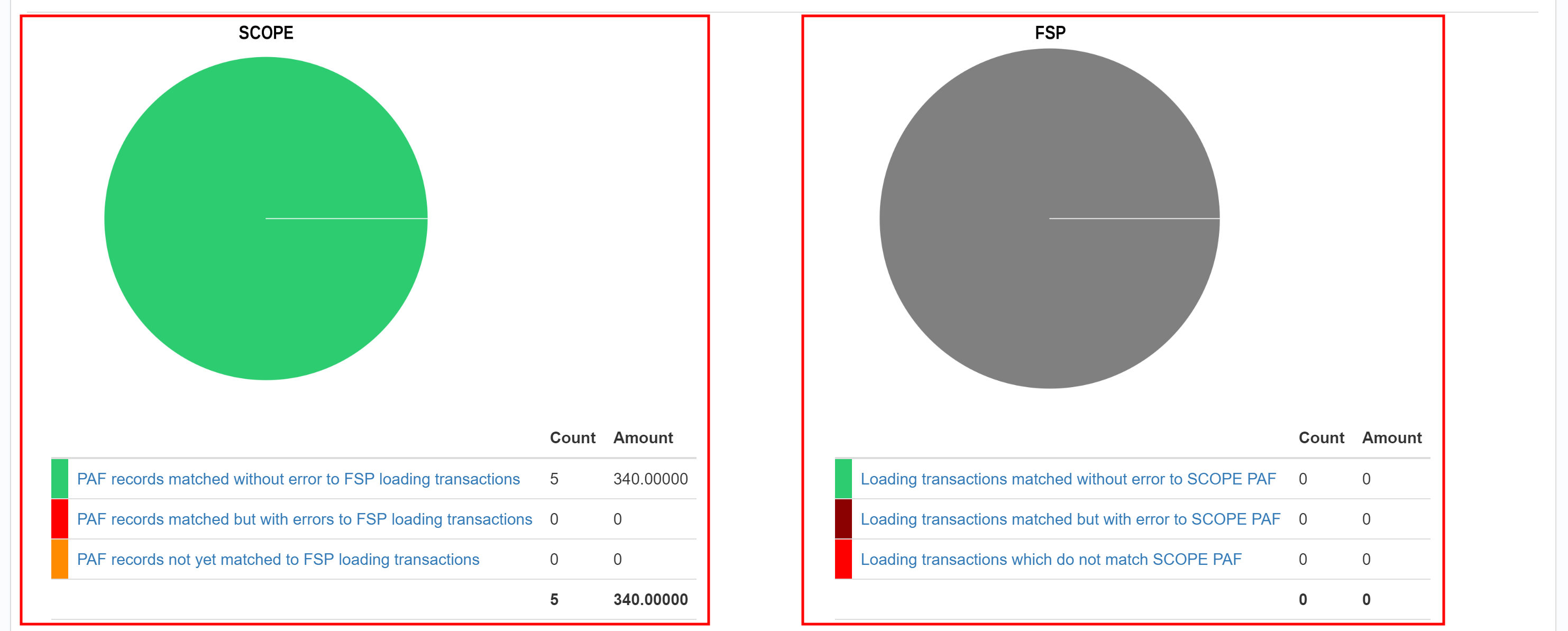
-
To view transaction-level details for statistics displayed in the charts, click on the corresponding menu items in the pie chart legend. For example, you can click on PAFPayment Advice File records matched without error to FSPFinancial Service Provider loading transactions to open the relevant summary menu.

-
In the summary detail table, click the Details icon () in the relevant row of the Action column to view transaction level details.
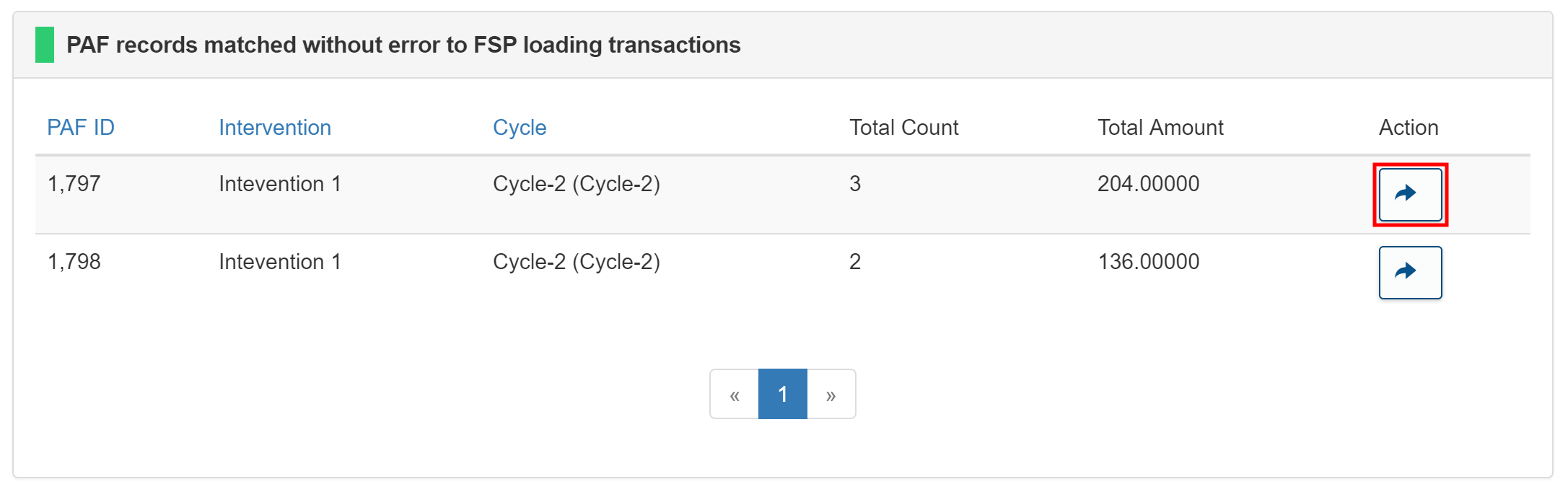
-
In the transaction details page, review the relevant information as needed.
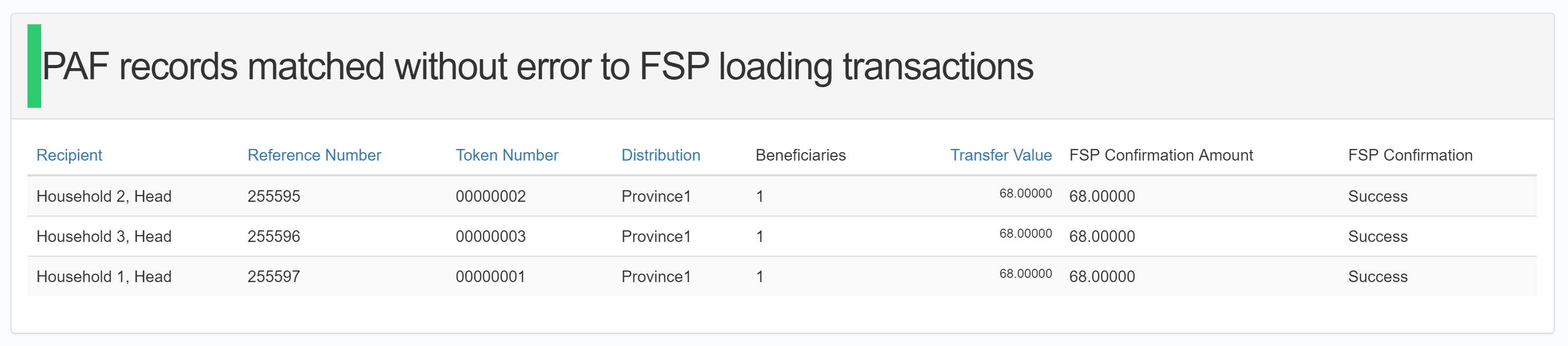
Performing reconciliation (done per cycle)
To perform reconciliation for a specific distribution cycle, log in to SCOPE and perform the following steps:
-
In the Country Office page, click See list of projects and interventions.

-
In the Projects and interventions page, click on the intervention you want to perform reconciliation for.

-
In the Intervention page, click the box in the dashboard.
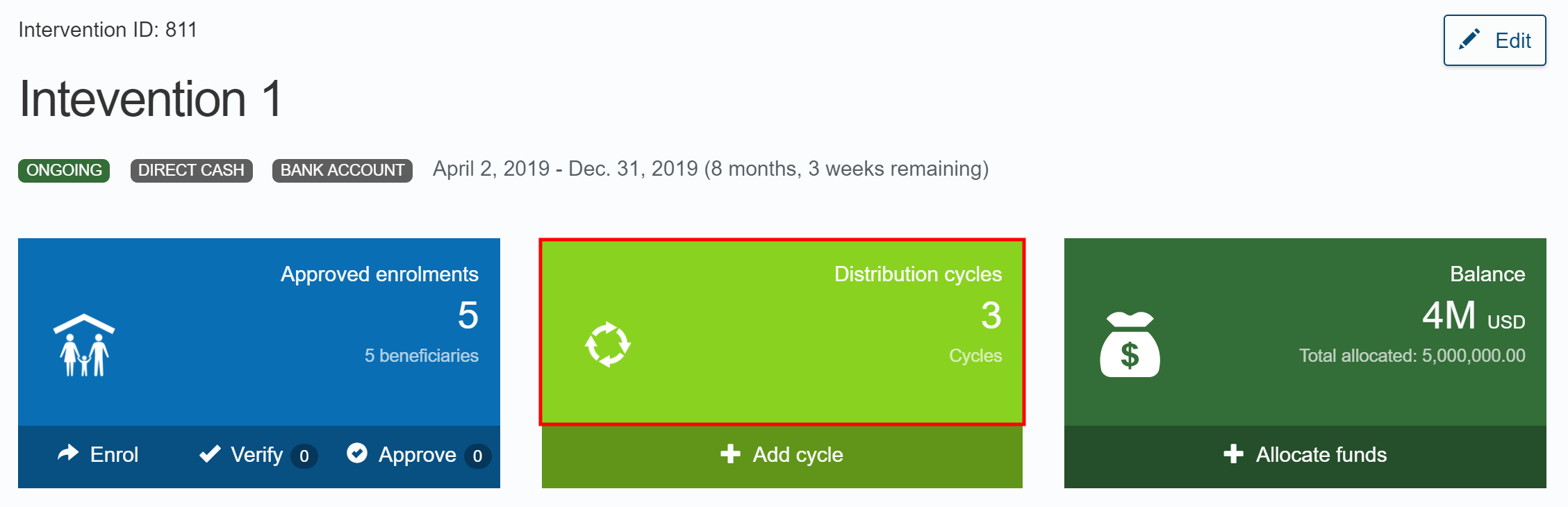
Alternatively, click in the menu.
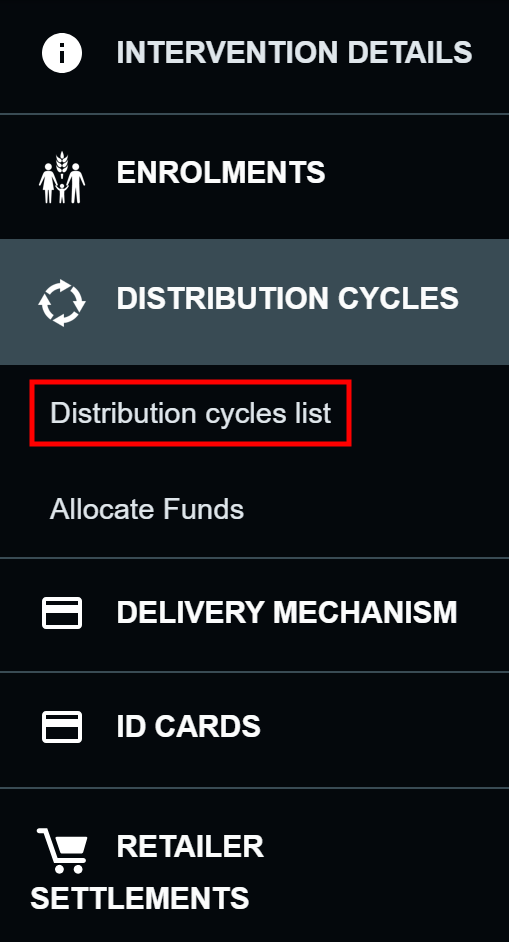
-
In the Distribution cycles page, click the distribution cycle you want to perform reconciliation for.
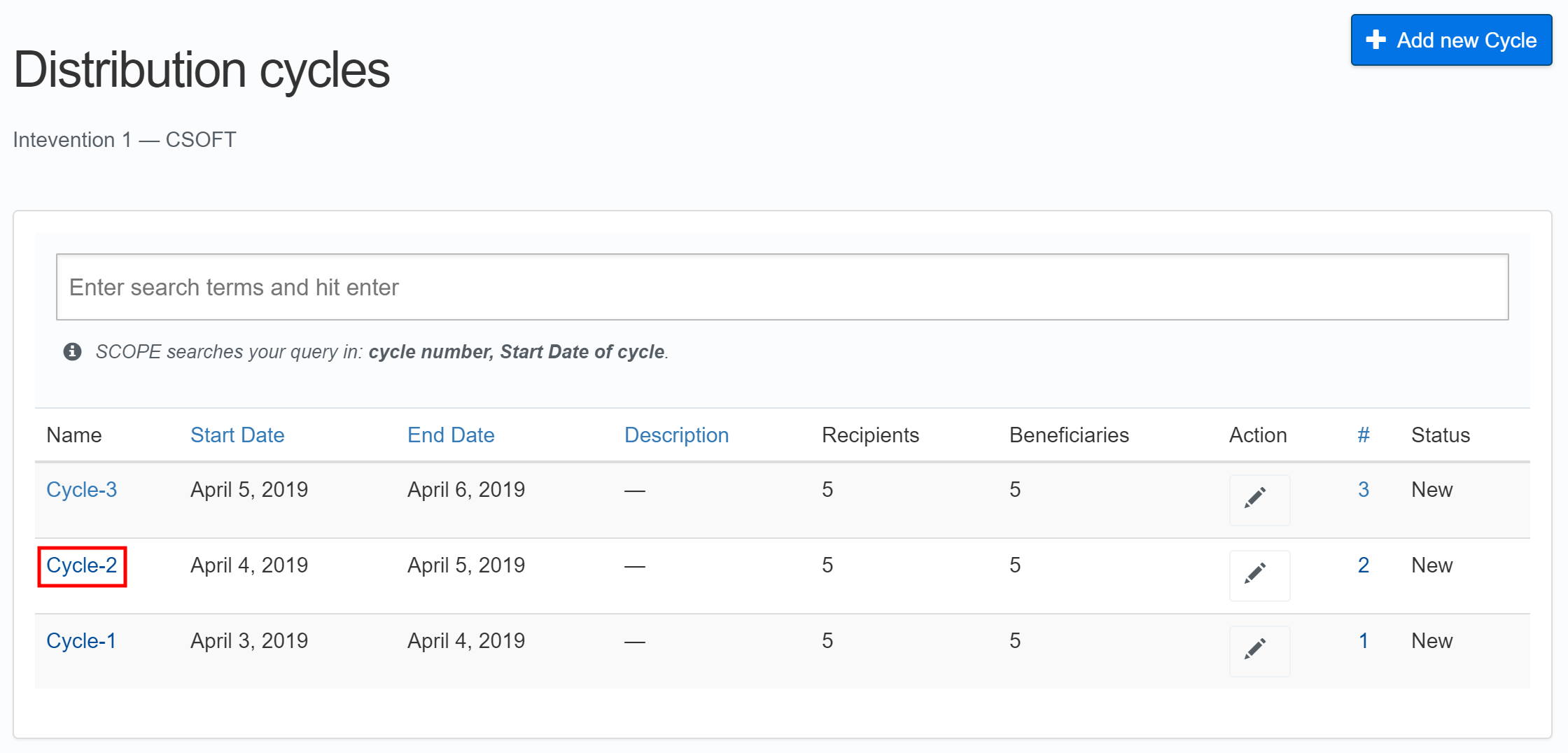
-
In the Distribution cycle overview page, click in the menu.
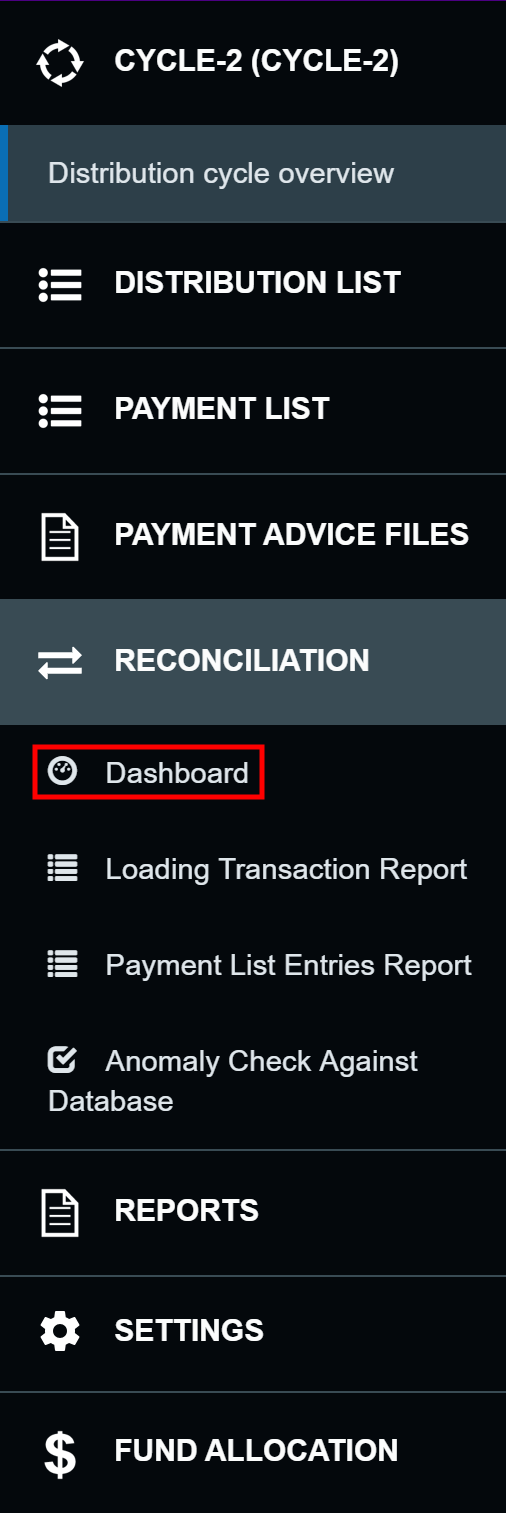
-
In the Distribution Reconciliation Dashboard page, click .
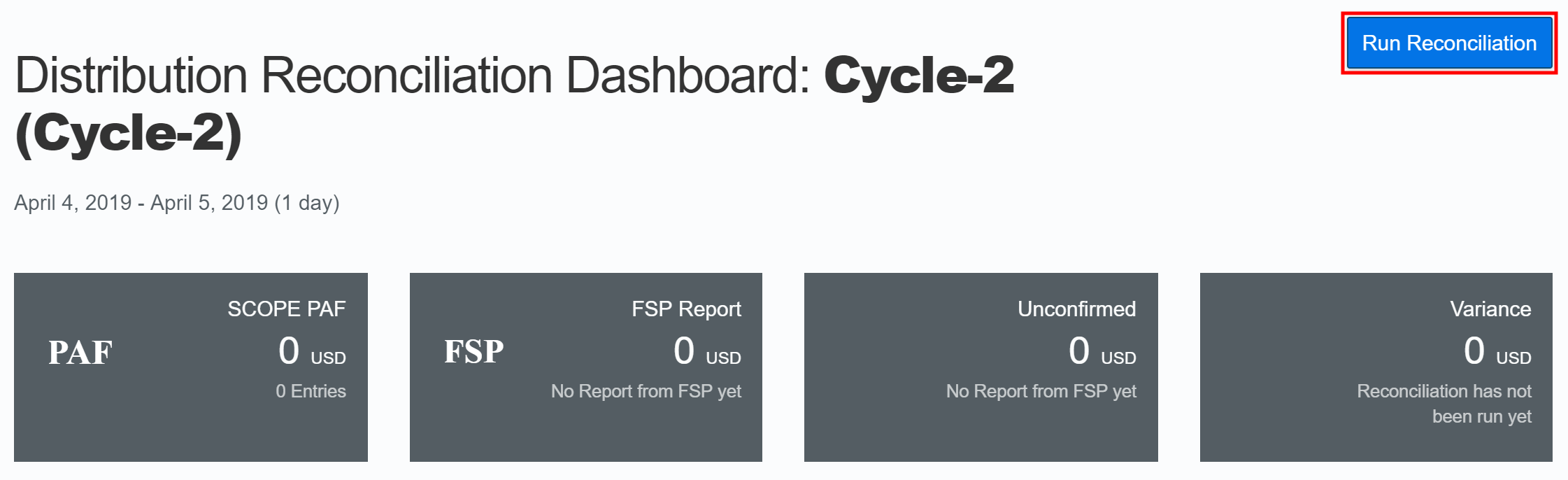
-
In the updated Distribution Reconciliation Dashboard page, use the PAFPayment Advice File Summary and FSPFinancial Service Provider Summary charts and statistics to confirm that the FSPFinancial Service Provider has completed distribution as requested in the original Payment Advice File.
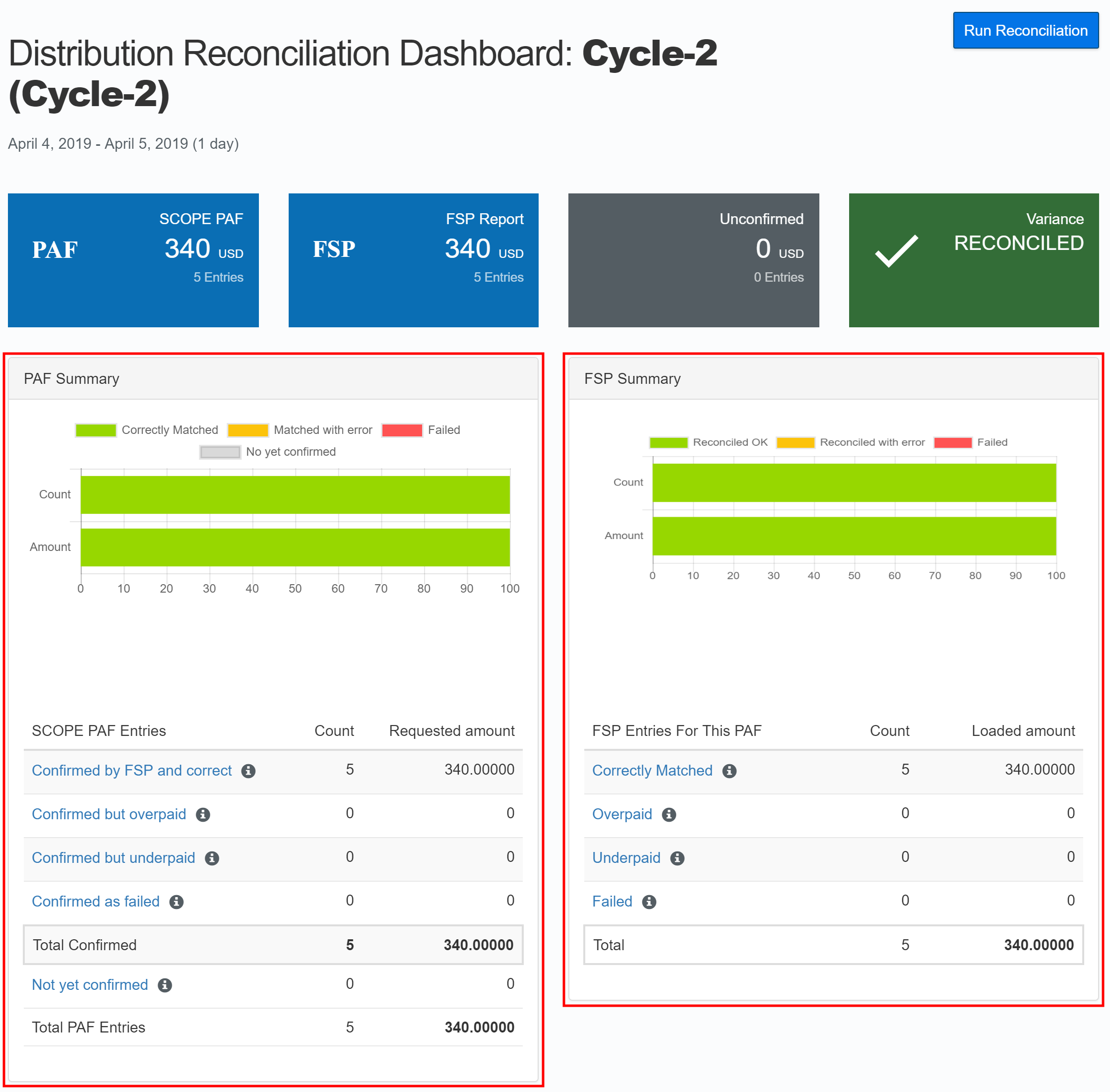
-
In the Distribution Status table, check the reconciliation status of the report in the Status column.
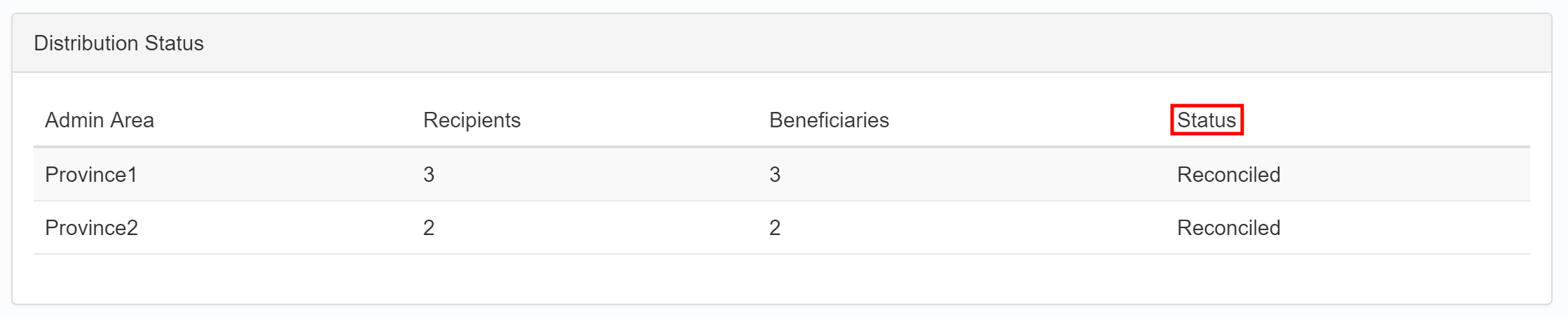
-
In the Distribution cycle overview page, click in the menu.
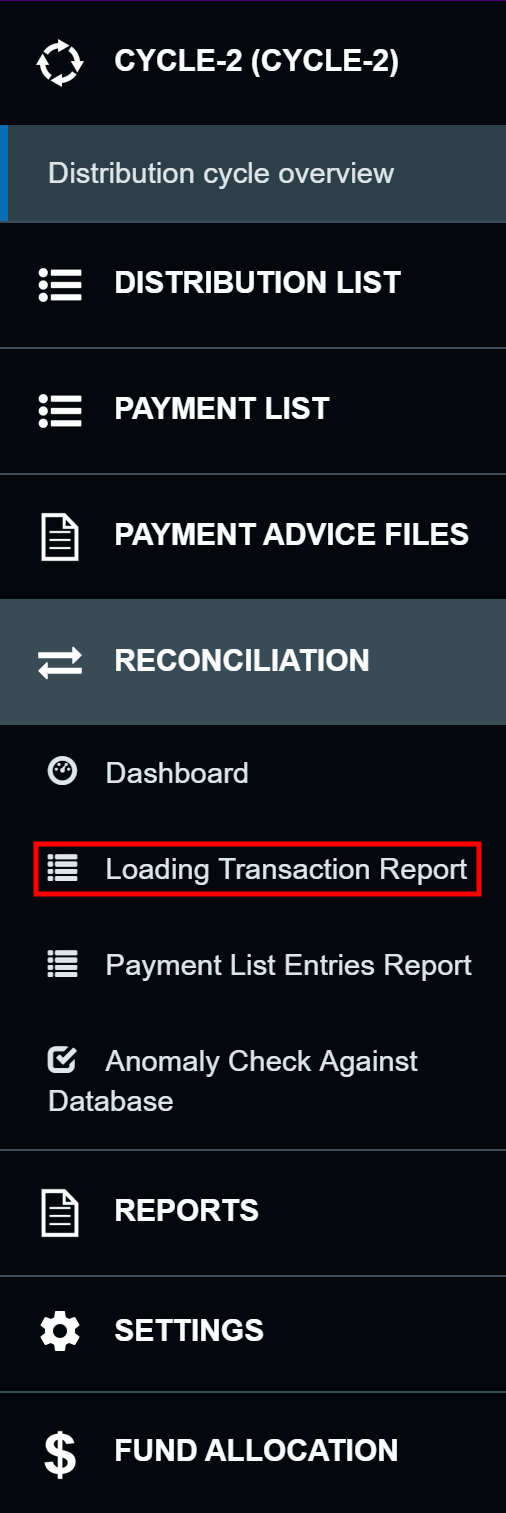
-
In the Loading Transaction Report page, review the individual transactions reported by the FSPFinancial Service Provider. Be sure to confirm the status of each transaction in the Reconciled column of the report.
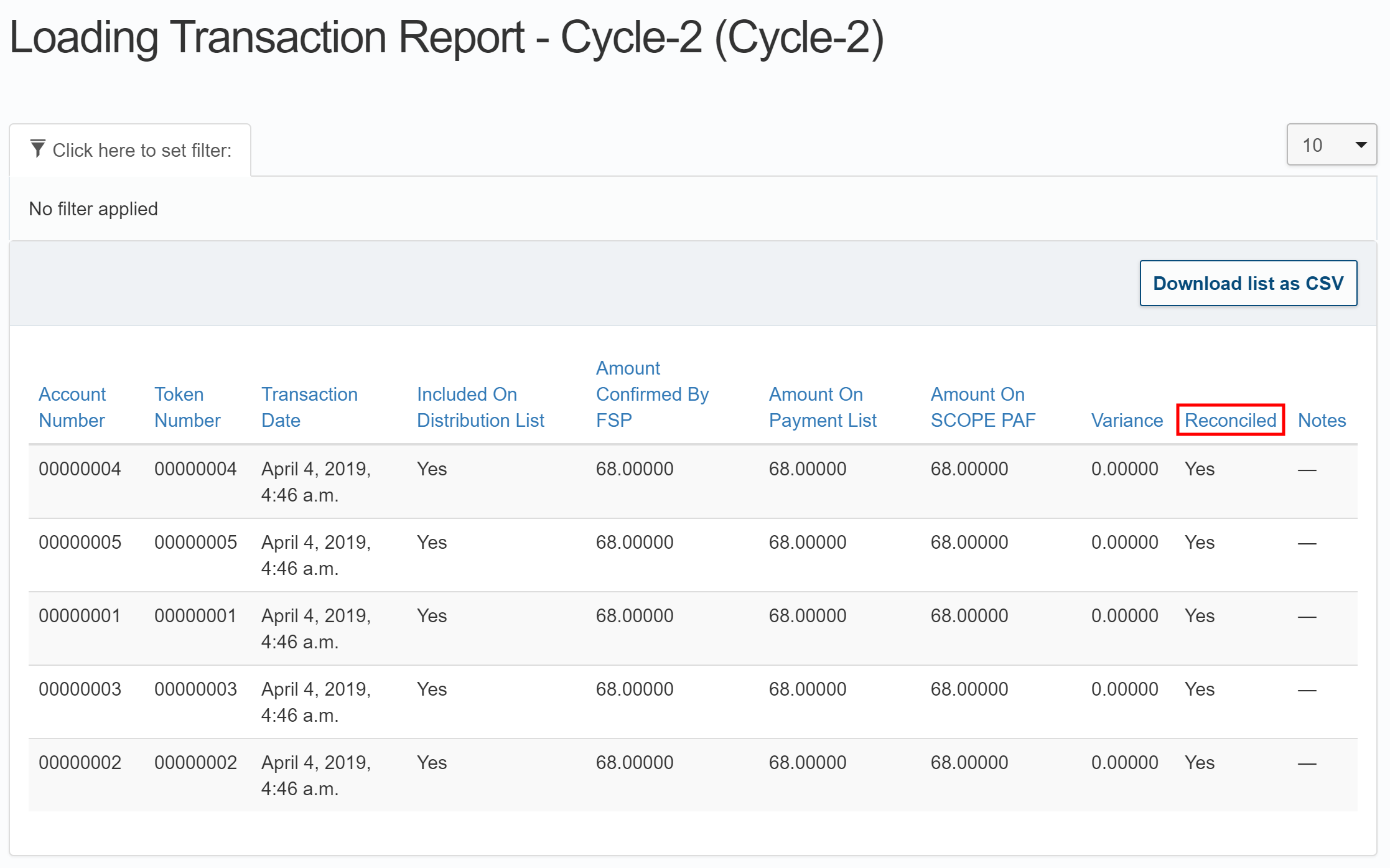
-
In the Distribution cycle overview page, click in the menu.
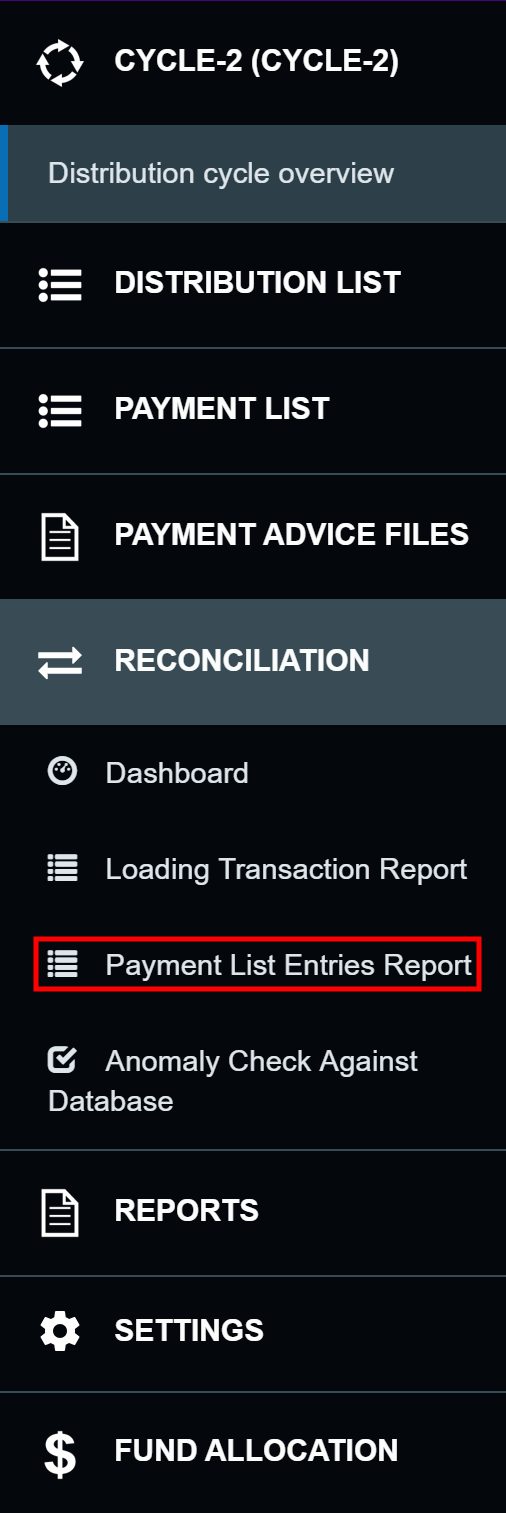
-
In the Payment List Entries Report page, review the individual transactions submitted by WFPWorld Food Programme in the Payment Advice File. Be sure to confirm the status of each transaction in the Reconciliation Status column of the report.
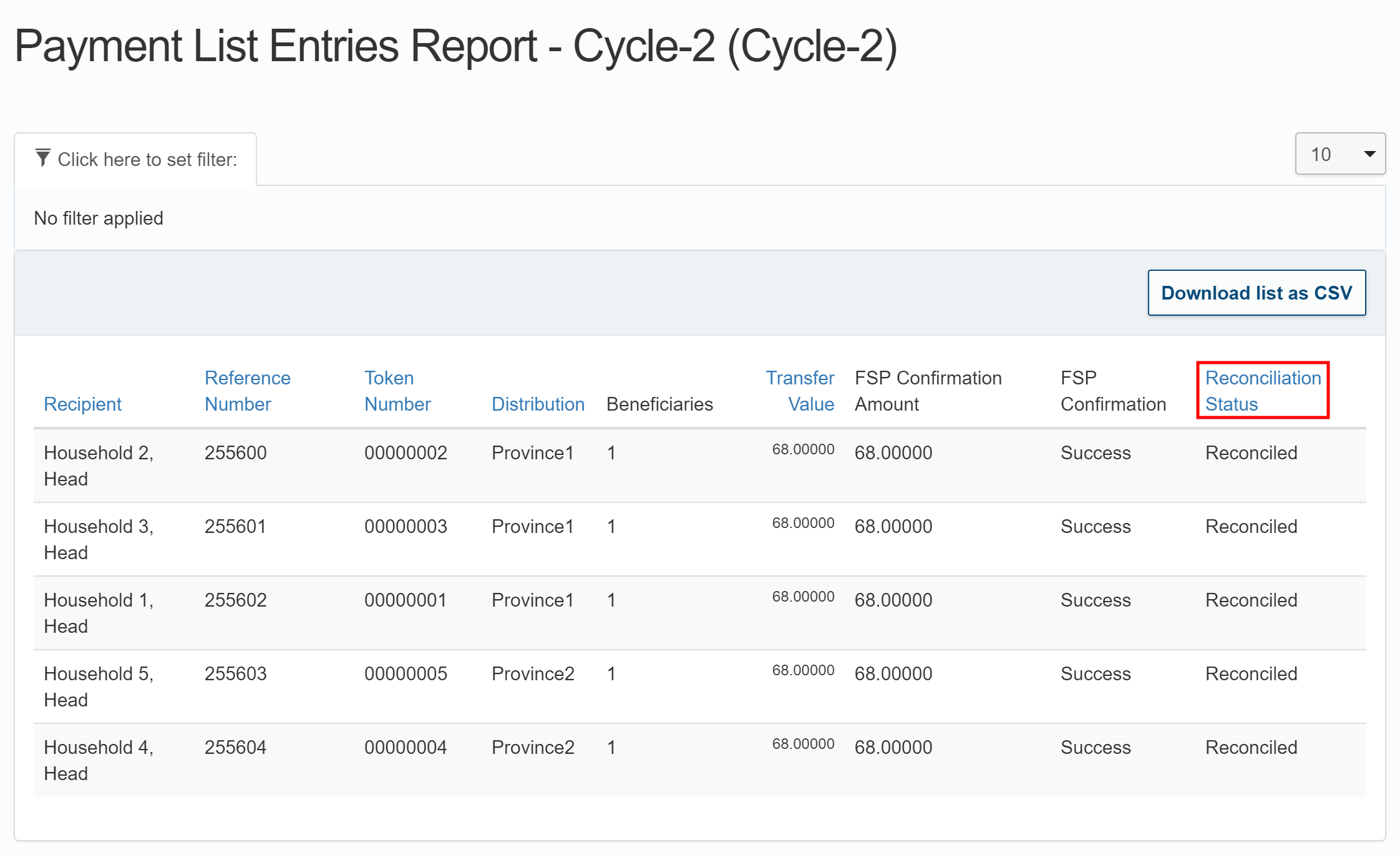
-
In the Distribution cycle overview page, click in the menu.
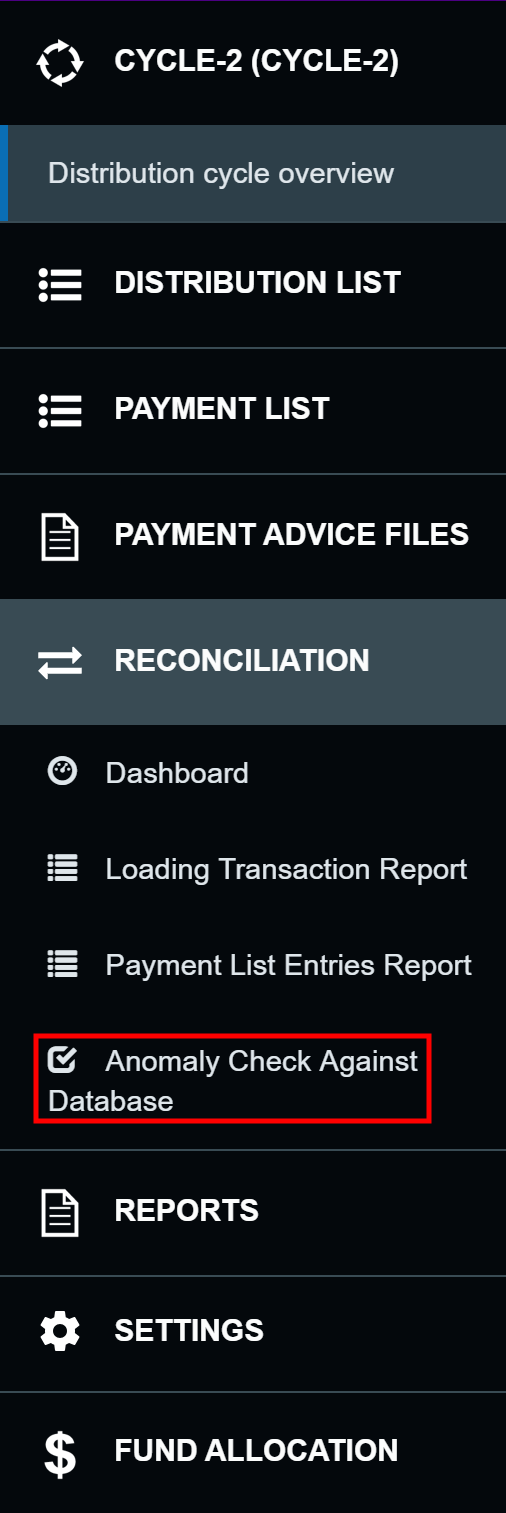
-
In the Anomaly Check Against Database page, verify that no anomalies have occurred during the reconciliation process.
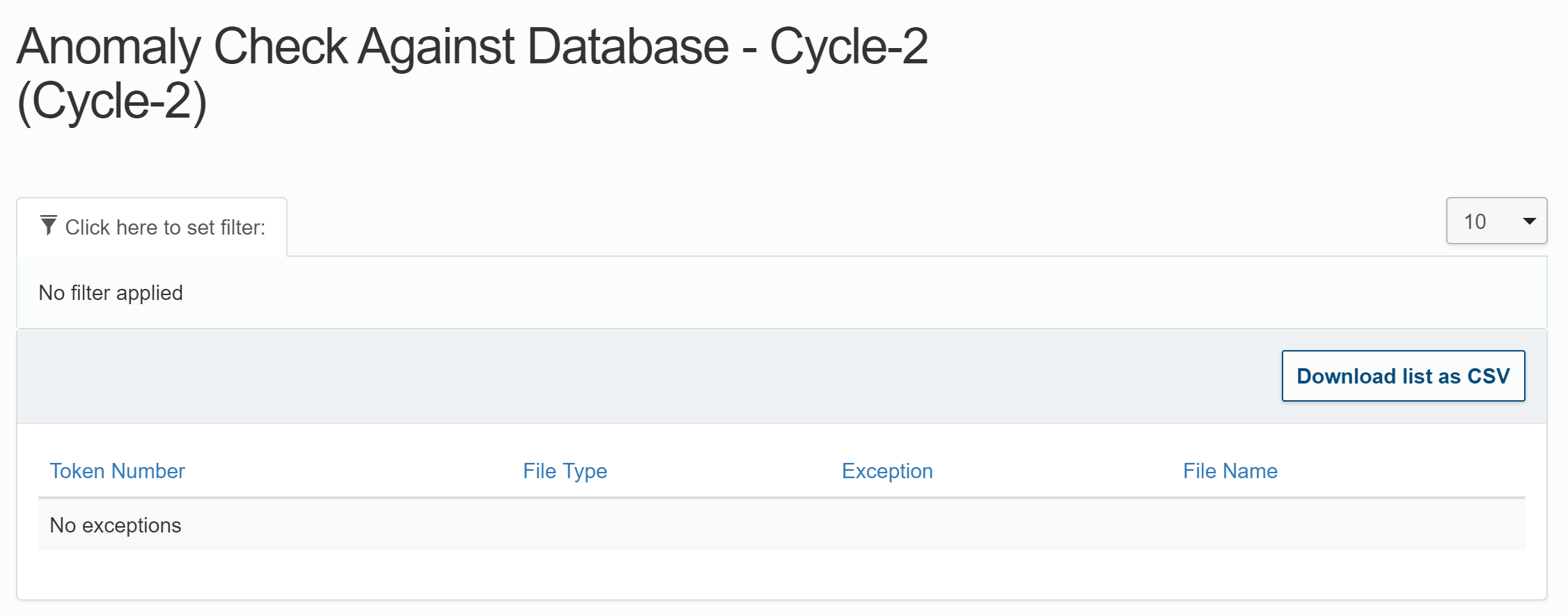
Note: This report should be blank under normal circumstances. If any anomalies appear you must immediately report them to your Country Director as they most likely indicate a serious security vulnerability in SCOPE.
-
When you have successfully run reconciliation in SCOPE and verified that all reports have been filed accurately, click in the menu of the Distribution cycle overview page.
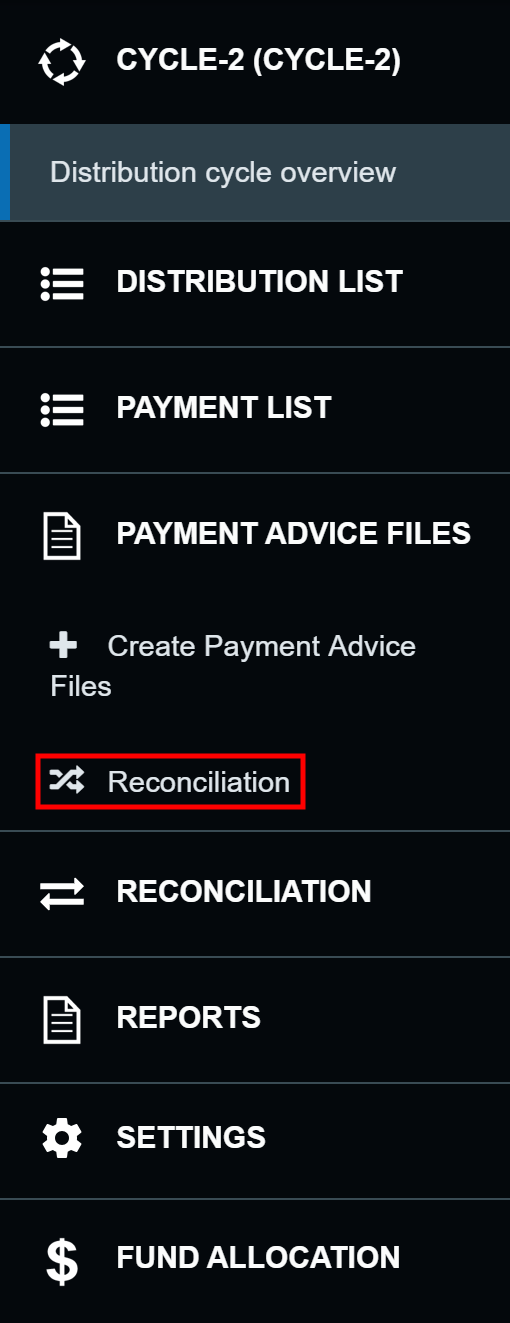
-
In the Download Payment Advice Reconciliation page, click to download the summary report for the completed distribution cycle.